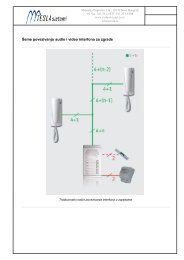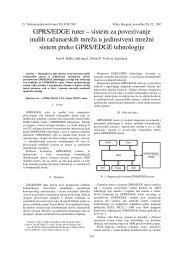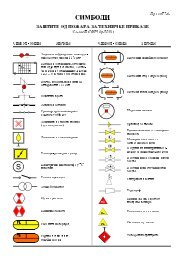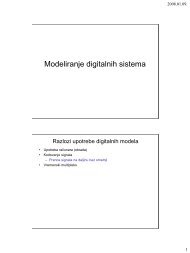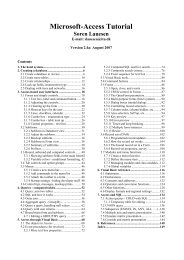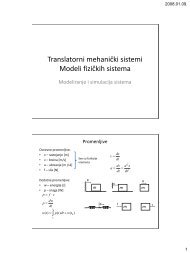Microsoft Access Tutorial B - Cengage Learning
Microsoft Access Tutorial B - Cengage Learning
Microsoft Access Tutorial B - Cengage Learning
- No tags were found...
You also want an ePaper? Increase the reach of your titles
YUMPU automatically turns print PDFs into web optimized ePapers that Google loves.
Figure B-8Data for the WAGE DATA tableAgain, you must enter your SSN. Assume that you earn $8 an hour and are not salaried.(Note that Salaried = No implies someone is paid by the hour. Those who are salaried do notget paid by the hour, so their hourly rate is shown as 0.00.)Open the HOURS WORKED table and enter the data shown in Figure B-9 into the table.<strong>Tutorial</strong> BFigure B-9Data for the HOURS WORKED tableNotice that salaried employees are always given 40 hours. Non-salaried employees(including you) might work any number of hours. For your record, enter your SSN, 60 hoursworked for Week 1, and 55 hours worked for Week 2.CREATING QUERIESBecause you can already create basic queries, this section teaches you the kinds of advancedqueries you will create in the Case Studies.Using Calculated Fields in QueriesA calculated field is an output field that is made from other field values. A calculated field isnot a field in a table; it is created in the query generator. The calculated field does not becomepart of the table—it is just part of query output. The best way to explain this process is byworking through an example.AT THE KEYBOARDSuppose that you want to see the SSNs and wage rates of hourly workers, and you want tosee what the wage rates would be if all employees were given a 10% raise. To do this,<strong>Microsoft</strong> <strong>Access</strong> <strong>Tutorial</strong> 17