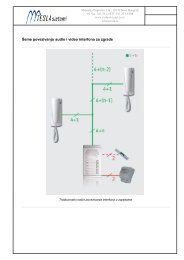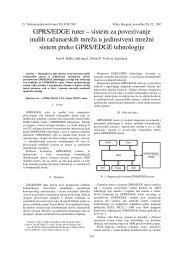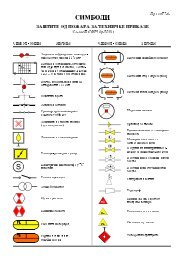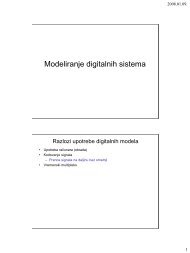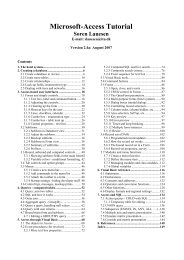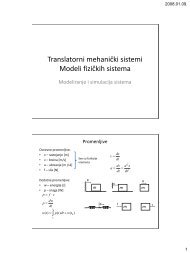Microsoft Access Tutorial B - Cengage Learning
Microsoft Access Tutorial B - Cengage Learning
Microsoft Access Tutorial B - Cengage Learning
- No tags were found...
You also want an ePaper? Increase the reach of your titles
YUMPU automatically turns print PDFs into web optimized ePapers that Google loves.
Make sure the Toolbox window is showing on the screen (Figure B-91). If it is not visible,select View—Toolbox. (The Toolbox may also appear as a toolbar for some students.)Figure B-91The Toolbox windowClick the Subform/Subreport button (6 th row, button on right) and, using your cursor, draga small section next to the State, Zip, Date Hired, and US Citizen fields in your form design.As you lift your cursor, the Subform Wizard will appear, as shown in Figure B-92.Figure B-92The Subform WizardFollow these steps to create data in the subform:1. Select the button Use Existing Tables and Queries.2. Select Next.3. Under Tables/Queries, choose the HOURS WORKED table, and bring all fields intothe Selected Fields box by clicking the right double-arrow button.4. Select Next.54 <strong>Tutorial</strong> B