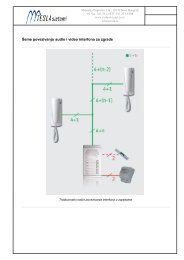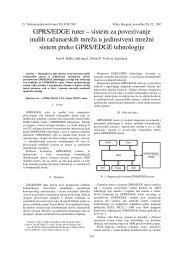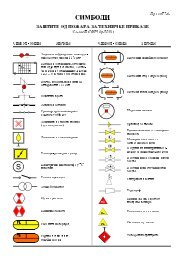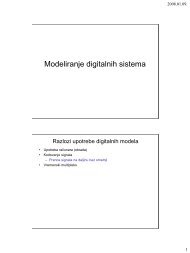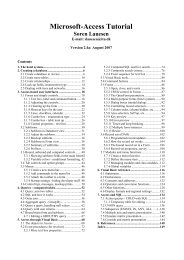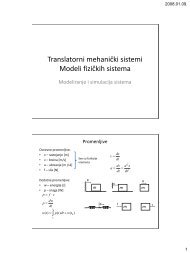Microsoft Access Tutorial B - Cengage Learning
Microsoft Access Tutorial B - Cengage Learning
Microsoft Access Tutorial B - Cengage Learning
- No tags were found...
You also want an ePaper? Increase the reach of your titles
YUMPU automatically turns print PDFs into web optimized ePapers that Google loves.
Adding Records to a TableAt this point, all you have done is to set up the skeletons of three tables. The tables have nodata records yet. If you were to print the tables, all you would see would be column headings(the field names). The most direct way to enter data into a table is to select the table, open it,and type the data directly into the cells.AT THE KEYBOARDAt the Database window, select Tables, then EMPLOYEE. Then select Open. Your data-entryscreen should resemble the one shown in Figure B-6.Figure B-6The data-entry screen for the EMPLOYEE tableThe table has many fields, and some of them may be off the screen, to the right. Scroll tosee obscured fields. (Scrolling happens automatically as data is entered.) Figure B-6 has beenadjusted to view all fields on one screen.Type in your data, one field value at a time. Note that the first row is empty when youbegin. Each time you finish a value, hit Enter, and the cursor will move to the next cell. Afterthe last cell in a row, the cursor moves to the first cell of the next row, and <strong>Access</strong> automaticallysaves the record. (Thus, there is no File—Save step after entering data into a table.)Dates (for example, Date Hired) are entered as “6/15/04” (without the quotation marks).<strong>Access</strong> automatically expands the entry to the proper format in output.Yes/No variables are clicked (checked) for Yes; otherwise (for No), the box is left blank.You can click the box from Yes to No, as if you were using a toggle switch.If you make errors in data entry, click in the cell, backspace over the error, and type thecorrection.Enter the data shown in Figure B-7 into the EMPLOYEE table.Figure B-7 Data for the EMPLOYEE tableNote that the sixth record is your data record. The edit pencil in the left prefix areamarks that record. Assume that you live in Newark, Minnesota, were hired on today’s date(enter the date), and are a U.S. citizen. (Later in this tutorial, you will see that one entry isfor the author’s name and the SSN 099-11-3344 for this record.)Open the WAGE DATA table and enter the data shown in Figure B-8 into the table.16 <strong>Tutorial</strong> B