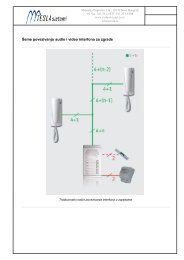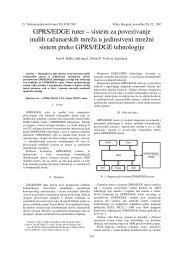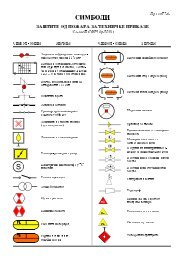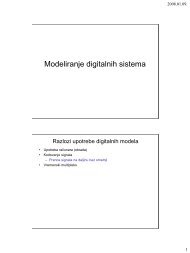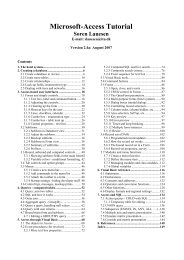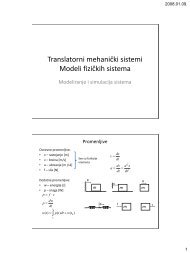Microsoft Access Tutorial B - Cengage Learning
Microsoft Access Tutorial B - Cengage Learning
Microsoft Access Tutorial B - Cengage Learning
- No tags were found...
Create successful ePaper yourself
Turn your PDF publications into a flip-book with our unique Google optimized e-Paper software.
4. Click Next to continue.5. In the Layout screen (not shown here) choose Stepped and Portrait.6. Make sure that the “Adjust the field width so all fields fit on a page” check box isunchecked.7. Click Next.8. In the Style screen (not shown), accept Corporate.9. Click Next.10. Provide a title—Hours Worked by Week would be appropriate.11. Select the Preview button to view the report.12. Click Finish.The top portion of your report will look like that shown in Figure B-67.<strong>Tutorial</strong> BFigure B-67Hours Worked by Week reportNotice that data is shown grouped by weeks, with Week 1 on top, then a subtotal for thatweek. Week 2 data is next, then there is a grand total (which you can scroll down to see). Thesubtotal is labeled “Sum,” which is not very descriptive. This can be changed later in the DesignView. Also, there is the apparently useless italicized line that starts out “Summary for ‘Week ...”This also can be deleted later in the Design View. At this point, you should select File—SaveAs (accept the suggested title if you like). Then select File—Close to get back the Databasewindow. Try it. Your report’s Objects screen should resemble that shown in Figure B-68.Figure B-68Report Objects screen<strong>Microsoft</strong> <strong>Access</strong> <strong>Tutorial</strong> 43