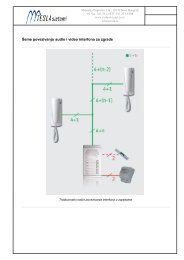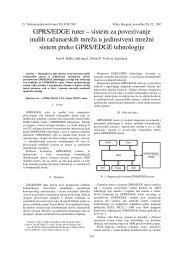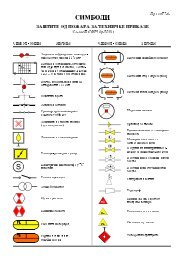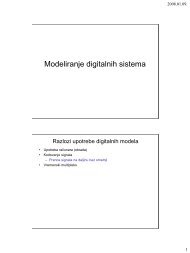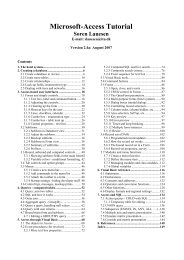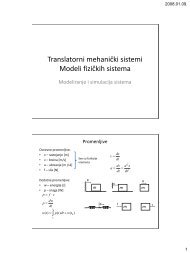Microsoft Access Tutorial B - Cengage Learning
Microsoft Access Tutorial B - Cengage Learning
Microsoft Access Tutorial B - Cengage Learning
- No tags were found...
You also want an ePaper? Increase the reach of your titles
YUMPU automatically turns print PDFs into web optimized ePapers that Google loves.
FieldTableUpdate toCriteriaOr:Figure B-62QBE grid templateCREATING REPORTSDatabase packages let you make attractive management reports from a table’s records or froma query’s output. If you are making a report from a table, the <strong>Access</strong> report generator looksup the data in the table and puts it into report format. If you are making a report from aquery’s output, <strong>Access</strong> runs the query in the background (you do not control this or see thishappen) and then puts the output in report format.There are three ways to make a report. One is to handcraft the report in the Design View,from scratch. This is tedious and is not shown in this tutorial. The second way is to use theReport Wizard, during which <strong>Access</strong> leads you through a menu-driven construction. Thismethod is shown in this tutorial. The third way is to start in the Wizard and then use theDesign View to tailor what the Wizard produces. This method is also shown in this tutorial.Creating a Grouped ReportThis tutorial assumes that you can use the Wizard to make a basic ungrouped report. Thissection of the tutorial teaches you how to make a grouped report. (If you cannot make anungrouped report, you might learn how to make one by following the first example thatfollows.)AT THE KEYBOARDSuppose that you want to make a report out of the HOURS WORKED table. At the mainObjects menu, start a new report by choosing Reports—New. Select the Report Wizard andselect the HOURS WORKED table from the drop-down menu as the report basis. Select OK.In the next screen, select all the fields (using the >> button), as shown in Figure B-63.40 <strong>Tutorial</strong> B