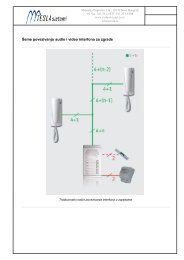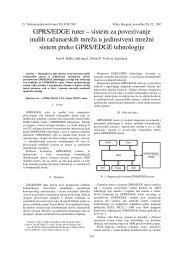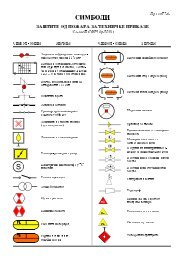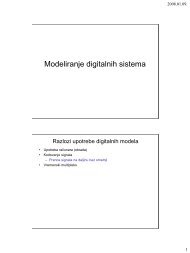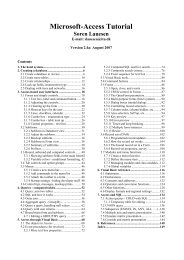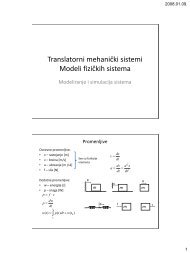Microsoft Access Tutorial B - Cengage Learning
Microsoft Access Tutorial B - Cengage Learning
Microsoft Access Tutorial B - Cengage Learning
- No tags were found...
Create successful ePaper yourself
Turn your PDF publications into a flip-book with our unique Google optimized e-Paper software.
6. Create a Parameter query that shows the hours employees have worked. Have theParameter query prompt for the week number. The output headings should be LastName, First Name, Week #, and Hours. Do this only for the non-salaried workers. Usethe table shown in Figure B-59 to work out your QBE grid on paper before creatingyour query.FieldTableSortShowCriteriaOr:<strong>Tutorial</strong> BFigure B-59QBE grid templateRun the query with “2” when prompted for the Week #. Your output should look likethat shown in Figure B-60.Figure B-60Number 6 query output7. Create an update query that gives certain workers a merit raise. You must first createan additional table as shown in Figure B-61.Figure B-61MERIT RAISES tableNow make a query that adds the Merit Raise to the current Wage Rate for those whowill receive a raise. When you run the query, you should be prompted with “You areabout to update two rows.” Check the original WAGE DATA table to confirm theupdate. Use the table shown in Figure B-62 to work out your QBE grid on paperbefore creating your query.<strong>Microsoft</strong> <strong>Access</strong> <strong>Tutorial</strong> 39