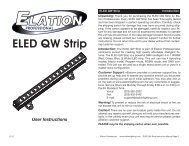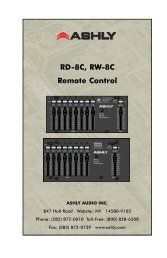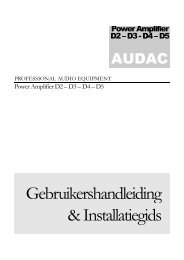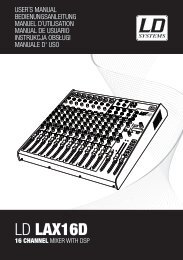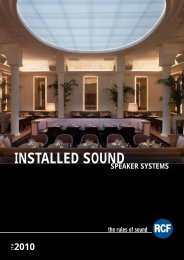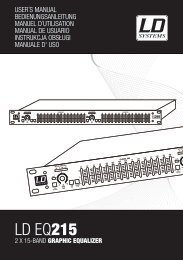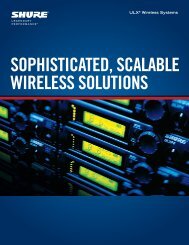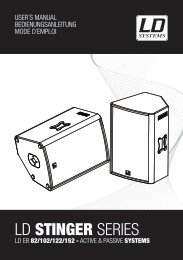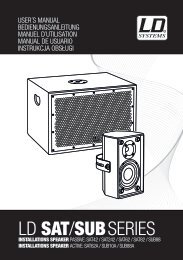REFERENCE MANUAL - J&H Licht en Geluid
REFERENCE MANUAL - J&H Licht en Geluid
REFERENCE MANUAL - J&H Licht en Geluid
- No tags were found...
Create successful ePaper yourself
Turn your PDF publications into a flip-book with our unique Google optimized e-Paper software.
REAR PANEL OVERVIEW2 4 61 351. USB – This USB connection s<strong>en</strong>ds and receives audio and control information from a connected computer. Refer to the USBOPERATION section for more information.2. MASTER OUTPUT (BALANCED) – Connect this low-impedance XLR output to a PA system or powered monitors. The level ofthis output is controlled with the MASTER knob on the top panel.3. MASTER OUTPUT (RCA) – Use standard RCA cables to connect this output to a speaker or amplifier system. The level of thisoutput is controlled by the MASTER knob on the top panel.4. BOOTH OUTPUT (RCA) – Use standard RCA cables to connect this output to a booth monitoring system. The level of this outputis controlled by the BOOTH knob on the top panel.5. POWER IN – Use the included power cable to connect NS7 to a power outlet. While the power is switched off, plug the cable intoNS7 first, th<strong>en</strong> plug the cable into a power outlet.6. POWER SWITCH – Turns NS7 on and off. Turn on NS7 after all input devices have be<strong>en</strong> connected and before you turn onamplifiers. Turn off amplifiers before you turn off NS7.FRONT PANEL OVERVIEW12 4 6 8 10 123 5 7 9 7 111. MIC INPUT – Connect a 1/4” microphone to this input.2. AUX INPUT (RCA) – Use standard RCA cables to connect a line-level device, such as a CD player, sampler or audio interface, tothis input.3. MIC / AUX SWITCH – Activates or deactivates the MIC INPUT and AUX INPUT. For best signal-to-noise performance, turn thisswitch off wh<strong>en</strong> not in use.4. MIC / AUX GAIN – Adjusts the pre-fader, pre-EQ audio level of the MIC INPUT and AUX INPUT.5. MIC / AUX BASS – Adjusts the low (bass) frequ<strong>en</strong>cies of the MIC INPUT and AUX INPUT.6. MIC / AUX TREBLE – Adjusts the high (treble) frequ<strong>en</strong>cies of the MIC INPUT and AUX INPUT.7. FADER START – Enables or disables Fader Start on the corresponding side of the crossfader. Wh<strong>en</strong> Fader Start is <strong>en</strong>abled onone side, moving the CROSSFADER toward that side will cause that channel to start playing. Moving the CROSSFADER awayfrom that side will cause that channel to stop, and the audio will return to the beginning of the track.8. MOTOR TORQUE – Flip this switch to adjust the torque of the PLATTERS. At the high setting, the PLATTERS will have theheavier, stronger feel of “modern” turntables. At the lower setting, they are lighter and more graceful – the feel of a “classic”turntable.9. CROSSFADER (XFADER) CONTOUR – Adjusts the slope of the crossfader curve. Turn the knob to the left for a smooth fade(mixing) or to the right for a sharp cut (scratching).10. CROSSFADER (XFADER) REVERSE – Reverses the assignm<strong>en</strong>t of Channels 1 and 2 on the CROSSFADER. (An LED on thetop panel labeled “XFADER REVERSE” will illuminate wh<strong>en</strong> activated.)11. HEADPHONES – Connect your 1/4” or 1/8” headphones to this output for cueing and mix monitoring.12. HEADPHONE VOLUME – Adjusts the level of the headphone audio.5