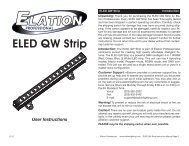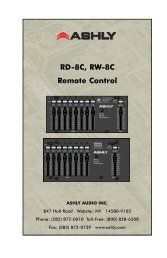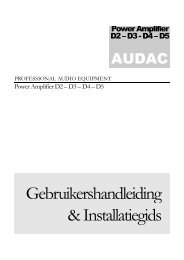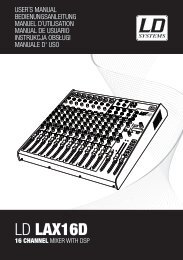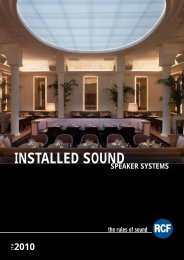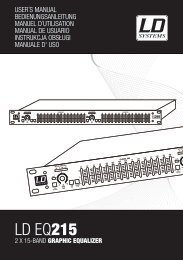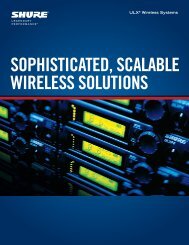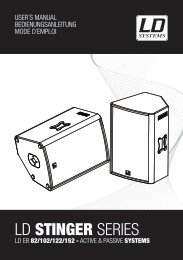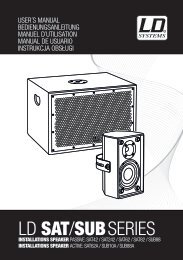REFERENCE MANUAL - J&H Licht en Geluid
REFERENCE MANUAL - J&H Licht en Geluid
REFERENCE MANUAL - J&H Licht en Geluid
- No tags were found...
You also want an ePaper? Increase the reach of your titles
YUMPU automatically turns print PDFs into web optimized ePapers that Google loves.
LOOPINGUse the NS7’s LOOP CONTROLS area to create loops in your tracks. The bottom four LOOP CONTROL buttons have two modes. InManual Mode, the MODE button is lit red, and the four buttons are IN, OUT, SELECT, and RELOOP. In Autoloop Mode, the MODEbutton is lit white, and the four buttons can create 1-, 2-, 4-, and 8-beat loops. This section will help you understand the two modes andhow to use the controls.• Setting a LoopIn Manual Mode, pressing the IN button will set the beginning of your loop – the “Loop In” point. Pressing the OUT button will set the<strong>en</strong>dpoint of the loop – the “Loop Out” point and begin playing the loop from the beginning. Loops are highlighted gre<strong>en</strong> sections in theMain Waveform display in the software.• AutoloopingIn Autoloop Mode, pressing the 1, 2, 4 or 8 button will set a 1-,2-, 4-, or 8-beat loop (respectively). Each loop you set in this fashion will start from the Audio Pointer’s location wh<strong>en</strong> the button ispressed, and that button will light up white. Pressing the button again will exit the loop and delete it.Note: Due to the way the software analyzes beats per minute (BPM), the l<strong>en</strong>gth of 1-, 2-, 4-, and 8-beat loops will vary betwe<strong>en</strong> trackswith differ<strong>en</strong>t BPM readings.• Turning a Loop On or OffPress SELECT to toggle through the loops in the track. Turn a select loop on or off with the LOOP CONTROL ON / OFF button. If theDeck is already looping wh<strong>en</strong> you turn it off, it will exit the loop as playback continues. If the Deck is not looping, the curr<strong>en</strong>tly selectedloop will be <strong>en</strong>abled (once the Audio Pointer <strong>en</strong>ters the loop region).• Editing a LoopPress SELECT to toggle through the loops in that track. Wh<strong>en</strong> you have selected the one you want, you can edit it a number of ways:• Manually Edit: While in a loop, you can press the IN or OUT buttons to <strong>en</strong>able you to move the “Loop In” or “Loop Out” points(respectively) using the PLATTER. Wh<strong>en</strong> you are done editing, press the same button again. (If the PLATTER’s motor is on,the PLATTER’s normal rotation will move your “Loop In” or “Loop Out” points. For better control, we recomm<strong>en</strong>d activating theSCRATCH OFF button so the PLATTER’s motor is off.)Tip: As you are adjusting your loop point with the PLATTER, a lit LED will “wrap around” on the NS7’s BPM METER. It willrest on the white c<strong>en</strong>ter LED wh<strong>en</strong>ever the loop’s l<strong>en</strong>gth has be<strong>en</strong> doubled or halved exactly. This feature will only workproperly if there is a BPM <strong>en</strong>tered for that track.• Reloop: Press the RELOOP button to jump to the start of the selected loop and <strong>en</strong>able it. If the deck is already looping wh<strong>en</strong>you press it, the Audio Pointer will jump to the start of the loop and continue. If no loop is set, nothing will happ<strong>en</strong>.• Halve / Double: Press the 1/2 X button to halve the l<strong>en</strong>gth of the selected loop, or press the 2 X button to double its l<strong>en</strong>gth.The gre<strong>en</strong> highlighted region in the Main Waveform view will update to show the change.• Shifting: Press the SHIFT LEFT button to shift the selected loop region to the left, or press SHIFT RIGHT to move it to theright. It will move the loop region the same distance as the l<strong>en</strong>gth of the loop itself. The loop region will remain unchanged.• Locking or Deleting a LoopNext to the number of the selected loop on each deck, there are two icons: a “lock” and an “X.” Clicking the “lock” icon with your mousewill prev<strong>en</strong>t you from editing or deleting the curr<strong>en</strong>tly selected loop. Clicking the “X” icon will delete the curr<strong>en</strong>tly selected loop.BLEEP / REVERSEThe NS7’s BLEEP / REVERSE switch reverses a track’s audio playback in two differ<strong>en</strong>t ways:• Wh<strong>en</strong> the switch is in the REVERSE position, the playback of the track will be reversed. (This will be visible in the MainWaveform display.) Returning the switch to its c<strong>en</strong>ter (deactivated) position will resume normal playback from wherever theAudio Pointer stops.• Wh<strong>en</strong> you hold the switch in the BLEEP position, the playback of the track will be reversed. Returning the switch to its c<strong>en</strong>ter(deactivated) position will resume normal playback from where it would have be<strong>en</strong> if you had never <strong>en</strong>gaged the switch (as ifthe track had be<strong>en</strong> playing forward the whole time). Using the BLEEP function will not affect the Audio Pointer in the MainWaveform display; normal playback will resume wherever the Audio Pointer is in the track, as shown in the software.RECORDING22