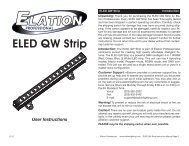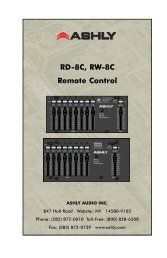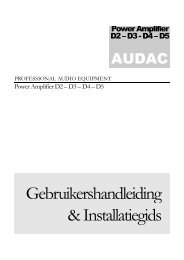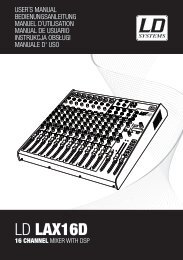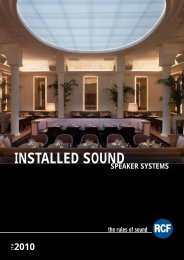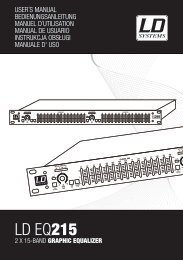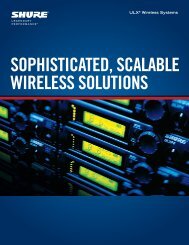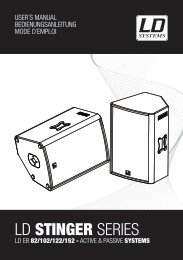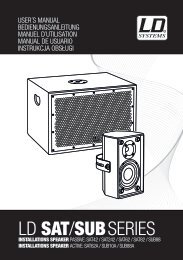REFERENCE MANUAL - J&H Licht en Geluid
REFERENCE MANUAL - J&H Licht en Geluid
REFERENCE MANUAL - J&H Licht en Geluid
- No tags were found...
You also want an ePaper? Increase the reach of your titles
YUMPU automatically turns print PDFs into web optimized ePapers that Google loves.
DROPPING A TRACK INThe NS7’s PLATTERS are touch-s<strong>en</strong>sitive. Wh<strong>en</strong> a PLATTER’s motor is off, that PLATTER is in Nudge Mode (the SCRATCH OFFbutton should also be lit). In Nudge Mode, moving the PLATTER backwards or forwards will temporarily b<strong>en</strong>d the speed of the trackfaster or slower (respectively). This is for wh<strong>en</strong> you have two tracks mixed together but they are not quite in time. By “nudging” theplatter back and forth you can <strong>en</strong>sure that the beats are aligned.Wh<strong>en</strong> op<strong>en</strong>ing the software, though, the PLATTERS will be in Scratch Mode by default (the SCRATCH OFF button will be off). InScratch Mode, touching and holding the platter will stop playback just like with a record. Moving the platter will scratch backwards andforwards through the track as if you were using actual vinyl. You can also “nudge” while in Scratch Mode by turning the aluminumplatter itself without touching the black top (the imitation vinyl). You do this by using the edges (similar to using the rails on a turntableto get tracks in time).Tips:• You can use the PITCH BEND buttons to temporarily jog the tempo of the track, which is just like nudging the PLATTER.These will work whether the PLATTER is in Nudge Mode or Scratch Mode.• Use the Temporary Cue functions to start from a Temporary Cue Point repeatedly. You can drop the track in a few times untilyou get it right.• Beat-Matching DisplayThis view shows the position of beats within the track. Wh<strong>en</strong> the peaks shown in this window are aligned, the two tracks’ beats arematched. You can easily tempo- and beat-match your two tracks by using the Tempo- and Beat-Matching Displays together.Example:1. As a track is playing in Deck A (the left deck), load and play atrack in Deck B (the right deck). After a few seconds, bluepeaks will appear in the Tempo-Matching Display (repres<strong>en</strong>tingthe tempo of Deck B’s track) below a set of orange peaks (thetempo of Deck A’s track).2. Adjust the pitch of Deck B’s track using the PITCH FADER untilthe blue peaks are aligned with the orange peaks in the Tempo-Matching Display. Once they are aligned, the twotracks have the same tempo.3. Next, align the markers in the Beat-Matching Display using the PLATTERS in Nudge Mode. It is helpful to watch thecolors passing by in the Main Waveform Display (remember that a kick or bass drum will likely be red in color, and asnare drum will likely be gre<strong>en</strong> or blue). This technique may speed up the process of beat-matching.ADVANCED FEATURESMIC & AUX MIXINGThe NS7 features a microphone input and an auxiliary line input. The volume and equalization of these two inputs is controlled by theNS7 and each can be assigned either to the whole Program mix or either side of the CROSSFADER. To do this, click the Mic / Auxbutton to display the drop-down m<strong>en</strong>u and select where the MIC / AUX audio signal will be s<strong>en</strong>t:• Mix: The signal will be s<strong>en</strong>t directly to the Program mix. You can control the signalwith the NS7’s MASTER VOLUME knob and the MIC / AUX controls on the FrontPanel.• X-F A: The signal will be s<strong>en</strong>t to Crossfader Channel A (the left channel). You cancontrol the MIC / AUX signal with the NS7’s MASTER VOLUME knob, theCROSSFADER and its related controls, and the MIC / AUX controls on the FrontPanel.• X-F B: The signal will be s<strong>en</strong>t to Crossfader Channel B (the right channel). Youcan control the MIC / AUX signal with the NS7’s MASTER VOLUME knob, the CROSSFADER and its related controls, and theMIC / AUX controls on the Front Panel.• Mute: The MIC / AUX signal will be muted.The gain knob next to the MIC and AUX inputs on the NS7 control the gain before the signal is s<strong>en</strong>t to ITCH for mixing.20