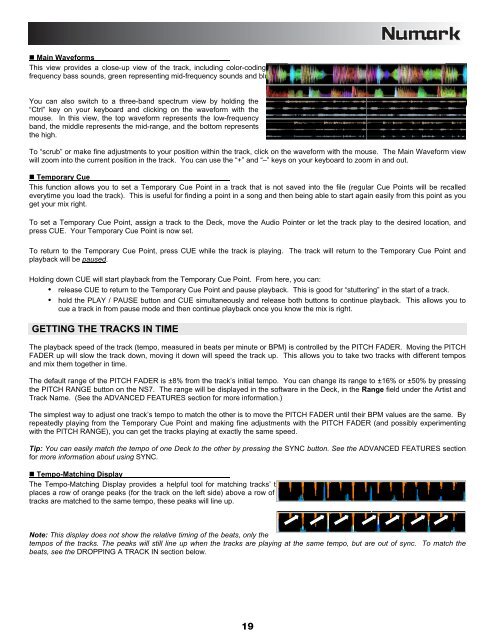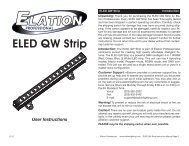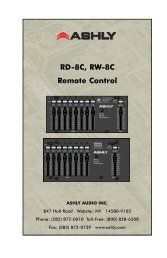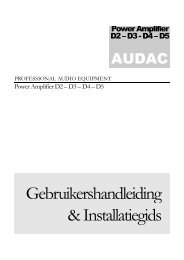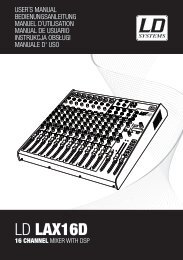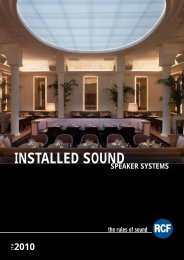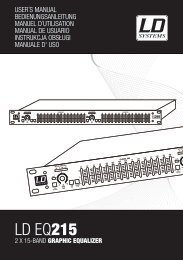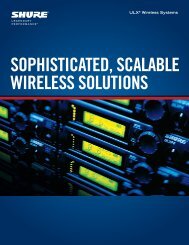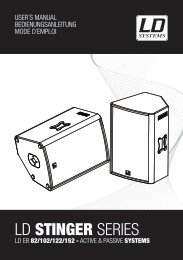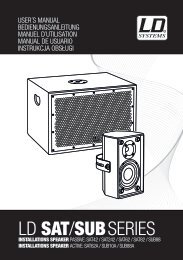REFERENCE MANUAL - J&H Licht en Geluid
REFERENCE MANUAL - J&H Licht en Geluid
REFERENCE MANUAL - J&H Licht en Geluid
- No tags were found...
Create successful ePaper yourself
Turn your PDF publications into a flip-book with our unique Google optimized e-Paper software.
• Main WaveformsThis view provides a close-up view of the track, including color-coding to show the frequ<strong>en</strong>cy of the sound; red repres<strong>en</strong>ting lowfrequ<strong>en</strong>cybass sounds, gre<strong>en</strong> repres<strong>en</strong>ting mid-frequ<strong>en</strong>cy sounds and blue repres<strong>en</strong>ting high-frequ<strong>en</strong>cy treble sounds.You can also switch to a three-band spectrum view by holding the“Ctrl” key on your keyboard and clicking on the waveform with themouse. In this view, the top waveform repres<strong>en</strong>ts the low-frequ<strong>en</strong>cyband, the middle repres<strong>en</strong>ts the mid-range, and the bottom repres<strong>en</strong>tsthe high.To “scrub” or make fine adjustm<strong>en</strong>ts to your position within the track, click on the waveform with the mouse. The Main Waveform viewwill zoom into the curr<strong>en</strong>t position in the track. You can use the “+” and “–” keys on your keyboard to zoom in and out.• Temporary CueThis function allows you to set a Temporary Cue Point in a track that is not saved into the file (regular Cue Points will be recalledeverytime you load the track). This is useful for finding a point in a song and th<strong>en</strong> being able to start again easily from this point as youget your mix right.To set a Temporary Cue Point, assign a track to the Deck, move the Audio Pointer or let the track play to the desired location, andpress CUE. Your Temporary Cue Point is now set.To return to the Temporary Cue Point, press CUE while the track is playing. The track will return to the Temporary Cue Point andplayback will be paused.Holding down CUE will start playback from the Temporary Cue Point. From here, you can:• release CUE to return to the Temporary Cue Point and pause playback. This is good for “stuttering” in the start of a track.• hold the PLAY / PAUSE button and CUE simultaneously and release both buttons to continue playback. This allows you tocue a track in from pause mode and th<strong>en</strong> continue playback once you know the mix is right.GETTING THE TRACKS IN TIMEThe playback speed of the track (tempo, measured in beats per minute or BPM) is controlled by the PITCH FADER. Moving the PITCHFADER up will slow the track down, moving it down will speed the track up. This allows you to take two tracks with differ<strong>en</strong>t temposand mix them together in time.The default range of the PITCH FADER is ±8% from the track’s initial tempo. You can change its range to ±16% or ±50% by pressingthe PITCH RANGE button on the NS7. The range will be displayed in the software in the Deck, in the Range field under the Artist andTrack Name. (See the ADVANCED FEATURES section for more information.)The simplest way to adjust one track’s tempo to match the other is to move the PITCH FADER until their BPM values are the same. Byrepeatedly playing from the Temporary Cue Point and making fine adjustm<strong>en</strong>ts with the PITCH FADER (and possibly experim<strong>en</strong>tingwith the PITCH RANGE), you can get the tracks playing at exactly the same speed.Tip: You can easily match the tempo of one Deck to the other by pressing the SYNC button. See the ADVANCED FEATURES sectionfor more information about using SYNC.• Tempo-Matching DisplayThe Tempo-Matching Display provides a helpful tool for matching tracks’ tempos. Serato ITCH detects the tempo of the track andplaces a row of orange peaks (for the track on the left side) above a row of blue peaks (for the track on the right side). Wh<strong>en</strong> the twotracks are matched to the same tempo, these peaks will line up.Note: This display does not show the relative timing of the beats, only thetempos of the tracks. The peaks will still line up wh<strong>en</strong> the tracks are playing at the same tempo, but are out of sync. To match thebeats, see the DROPPING A TRACK IN section below.19