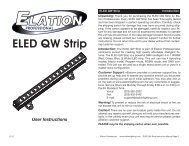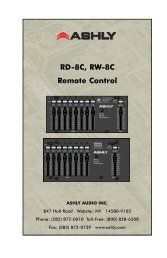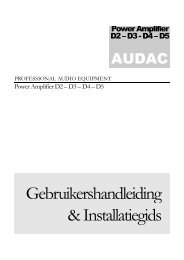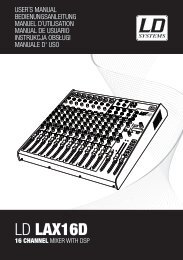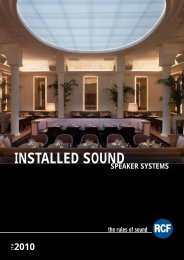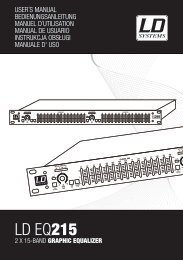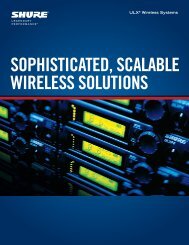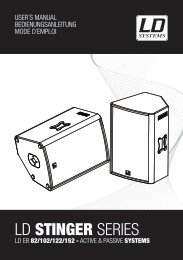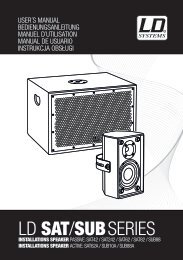REFERENCE MANUAL - J&H Licht en Geluid
REFERENCE MANUAL - J&H Licht en Geluid
REFERENCE MANUAL - J&H Licht en Geluid
- No tags were found...
Create successful ePaper yourself
Turn your PDF publications into a flip-book with our unique Google optimized e-Paper software.
MIXING WITH THE NS7PLAYING YOUR FIRST TRACKThis section describes the basic steps to start playing tracks with the NS7 and Serato ITCH so you can start mixing.RESETTING THE MIXERIt’s a good idea to set the NS7 to the default settings before playing. To reset the NS7, set its CHANNEL FADERS all the way up, turnall EQ knobs to “12 o’clock,” and set the MASTER, MONITOR, and BOOTH levels at “0.” Place the CROSSFADER on the side whereyou will load your first track.NAVIGATING THE LIBRARYThe Library contains all the music you have added to Serato ITCH. By using Browse and Search you can easily narrow your selectionto find the track you want. You can also search your Library by keyword using the computer keyboard (see LIBRARY MANAGEMENTfor more information). You can use the following controls to navigate the Library:Hardware Controls:• FILES: Use the FILES button (and FWD and BACK buttons) on the NS7 to access the file directories in the software.• CRATES: Use the CRATES button (and FWD and BACK buttons) on the NS7 to access your Crates in the software.• SCROLL KNOB & FWD / BACK: Use the SCROLL KNOB on the NS7 to move through the software, scroll through m<strong>en</strong>us,and press it to select what you want. You can also use the FWD / BACK buttons on the NS7 to navigate through the software.Mouse & Keyboard: In addition to the NS7’s controls, you can use your computer’s keyboard and mouse to navigate your Library.The cursor keys function as Up, Down, Forward, and Back buttons, or you can use “Page Up” and “Page Down” for faster scrolling.The mouse can select the differ<strong>en</strong>t modes (e.g. Repeat or Playback Modes) and make Artist, Album, G<strong>en</strong>re, or BPM selections.LOADING A TRACK TO THE DECKOnce you have located the file you want to load in the Library, you can load it either with the NS7, the mouse, or the keyboard. To getstarted, load a track to a Deck:Hardware Controls: Use the LOAD A or LOAD B buttons on the NS7 to load a selected track to Deck A or Deck B (respectively).Keyboard: Press “Shift” and the “Left” cursor key to load a track to Deck A. Press “Shift” and the “Right” cursor key to load a track toDeck B.Mouse: To load a track using the mouse, drag and drop the selected track over the left or right Virtual Deck.STARTING PLAYBACKTo begin playback press the PLAY / PAUSE button on the NS7. If you have just loaded a track, this will start playback from thebeginning of the track (unless you have manually moved the Audio Pointer before playing it). Pressing PLAY / PAUSE during playbackwill pause playback at the curr<strong>en</strong>t position. Pressing it again will resume playback from that position.If a Deck’s Fader Start is activated, moving the NS7’s CROSSFADER towards that Deck will cause it to begin playback. Moving itaway from the Deck will stop playback and return the Audio Pointer to the start of the track.ADJUSTING GAINThe GAIN knob at the top of the NS7’s Channel Controls allows you to boost or cut the audio level of the track before you control it withthe CHANNEL FADER during the mixing process.We recomm<strong>en</strong>d having the level of the track adjusted such that the loudest part of the song causes the first 2 red lights on the LEDMETERS to light up without being perman<strong>en</strong>tly lit. Setting the GAIN so both tracks’ levels behave like this makes it easy to balance themix betwe<strong>en</strong> them with the EQ and faders.17