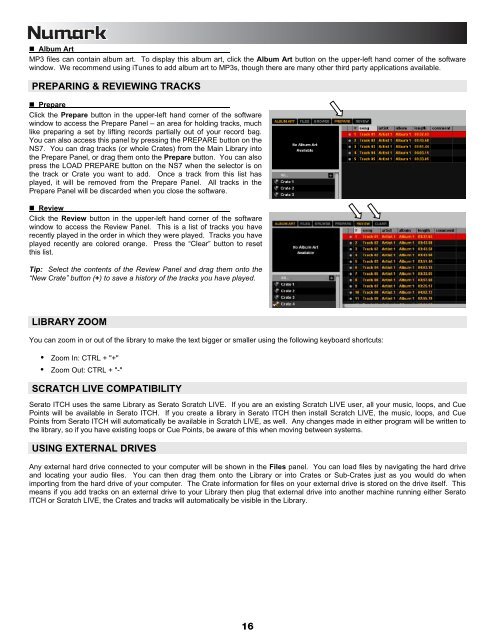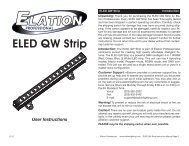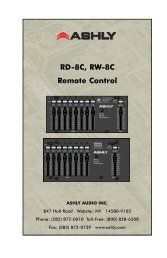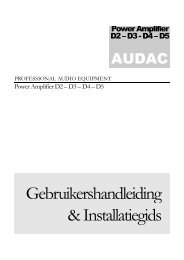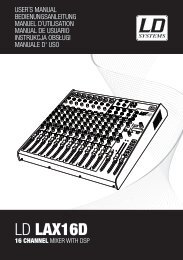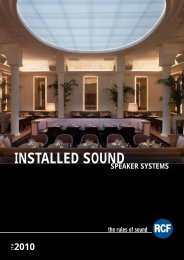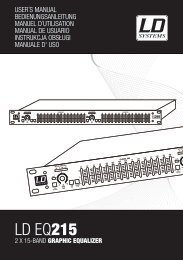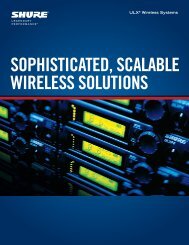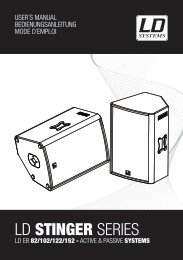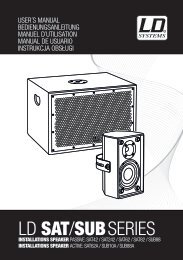REFERENCE MANUAL - J&H Licht en Geluid
REFERENCE MANUAL - J&H Licht en Geluid
REFERENCE MANUAL - J&H Licht en Geluid
- No tags were found...
You also want an ePaper? Increase the reach of your titles
YUMPU automatically turns print PDFs into web optimized ePapers that Google loves.
• Album ArtMP3 files can contain album art. To display this album art, click the Album Art button on the upper-left hand corner of the softwarewindow. We recomm<strong>en</strong>d using iTunes to add album art to MP3s, though there are many other third party applications available.PREPARING & REVIEWING TRACKS• PrepareClick the Prepare button in the upper-left hand corner of the softwarewindow to access the Prepare Panel – an area for holding tracks, muchlike preparing a set by lifting records partially out of your record bag.You can also access this panel by pressing the PREPARE button on theNS7. You can drag tracks (or whole Crates) from the Main Library intothe Prepare Panel, or drag them onto the Prepare button. You can alsopress the LOAD PREPARE button on the NS7 wh<strong>en</strong> the selector is onthe track or Crate you want to add. Once a track from this list hasplayed, it will be removed from the Prepare Panel. All tracks in thePrepare Panel will be discarded wh<strong>en</strong> you close the software.• ReviewClick the Review button in the upper-left hand corner of the softwarewindow to access the Review Panel. This is a list of tracks you haverec<strong>en</strong>tly played in the order in which they were played. Tracks you haveplayed rec<strong>en</strong>tly are colored orange. Press the “Clear” button to resetthis list.Tip: Select the cont<strong>en</strong>ts of the Review Panel and drag them onto the“New Crate” button (+) to save a history of the tracks you have played.LIBRARY ZOOMYou can zoom in or out of the library to make the text bigger or smaller using the following keyboard shortcuts:• Zoom In: CTRL + "+"• Zoom Out: CTRL + "-"SCRATCH LIVE COMPATIBILITYSerato ITCH uses the same Library as Serato Scratch LIVE. If you are an existing Scratch LIVE user, all your music, loops, and CuePoints will be available in Serato ITCH. If you create a library in Serato ITCH th<strong>en</strong> install Scratch LIVE, the music, loops, and CuePoints from Serato ITCH will automatically be available in Scratch LIVE, as well. Any changes made in either program will be writt<strong>en</strong> tothe library, so if you have existing loops or Cue Points, be aware of this wh<strong>en</strong> moving betwe<strong>en</strong> systems.USING EXTERNAL DRIVESAny external hard drive connected to your computer will be shown in the Files panel. You can load files by navigating the hard driveand locating your audio files. You can th<strong>en</strong> drag them onto the Library or into Crates or Sub-Crates just as you would do wh<strong>en</strong>importing from the hard drive of your computer. The Crate information for files on your external drive is stored on the drive itself. Thismeans if you add tracks on an external drive to your Library th<strong>en</strong> plug that external drive into another machine running either SeratoITCH or Scratch LIVE, the Crates and tracks will automatically be visible in the Library.16