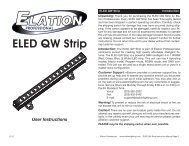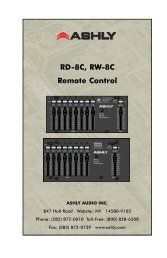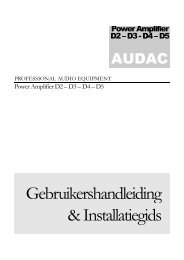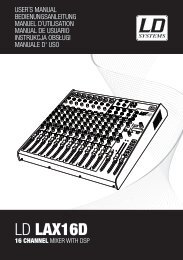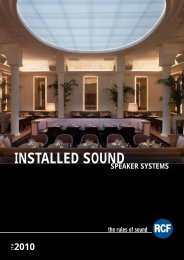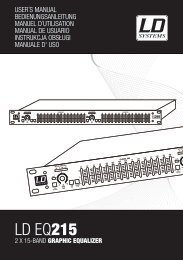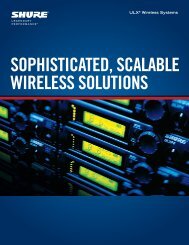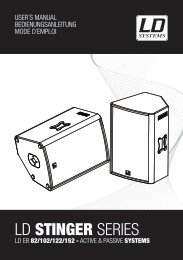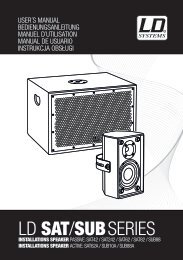REFERENCE MANUAL - J&H Licht en Geluid
REFERENCE MANUAL - J&H Licht en Geluid
REFERENCE MANUAL - J&H Licht en Geluid
- No tags were found...
You also want an ePaper? Increase the reach of your titles
YUMPU automatically turns print PDFs into web optimized ePapers that Google loves.
Clicking Browse in the software will op<strong>en</strong> the Browse panel above the Main Library. The filters are GENRE, BPM, ARTIST, andALBUM. You can narrow your search by selecting the specific g<strong>en</strong>re, BPM, artist, or album title you’re looking for, and the software willshow the results on the Main Library window. You can move betwe<strong>en</strong> the four filters with the FWD / BACK buttons in the NS7’sNavigation Controls, the computer keyboard, or by clicking with the mouse.COLUMNSThe view of your Library can be customized to show any of the columns listed below:• Album • Fil<strong>en</strong>ame • Remixer• Artist • G<strong>en</strong>re • Sampling Rate• Bitrate • Grouping • Size• BPM • Label • Track• Comm<strong>en</strong>t • L<strong>en</strong>gth • Year• Composer• LocationClicking on the triangle in the upper-right hand corner of the Track Information Window will display this list of columns so you can selectwhich to show or hide. You can resize columns by grabbing their edges with the mouse and dragging them to the width you want. Youcan also edit some of these fields (see Editing ID3 Tags under the TAGGING section).ICONSThe column at the far left shows the status of each track. Examples of these icons are below.The software has detected some corruption in the MP3 file. If possible, re-<strong>en</strong>code the MP3.The track cannot be found. Most likely the file has be<strong>en</strong> r<strong>en</strong>amed or moved.The track has be<strong>en</strong> imported from the iTunes library.The track has be<strong>en</strong> imported from iTunes but is corrupt.The software is trying to import a track from the iTunes library but cannot find the file.The track is read-only. You can play it but not edit any of its information.TAGGING• Editing ID3 tagsMuch of the information associated with each file can be edited from within the software. Doubleclickon the field within the Main Library to edit it. Fil<strong>en</strong>ame, L<strong>en</strong>gth, Size, Bitrate, and SamplingRate cannot be edited because this information is saved in the file itself. The “Protect Library”option in the Setup scre<strong>en</strong> must be unchecked to allow edits. (See LIBRARY under theSOFTWARE SETUP section.)* ID3 tags contain data aboutyour tracks and are saved insidethe files themselves. “G<strong>en</strong>re,”“Track Name,” and “Artist” areexamples of common taginformation.Note: Tracks that are read-only have a “locked” icon. You can not edit tags for these files.Tip: To edit text, press “Control” and “E” on your keyboard. You can also hold down “Control” and move with the keyboard’s arrowkeys to change to a differ<strong>en</strong>t field while staying in Edit Mode. Wh<strong>en</strong> you have more than one file selected, editing tags changes all thefiles in your selection.Tip: The second column in the Library is the label color for that file. Click it to bring up a color palette to customize the Virtual Deckfor that file.15