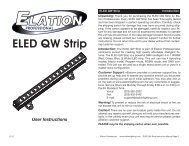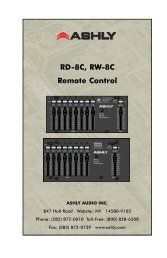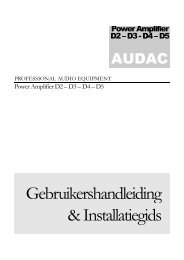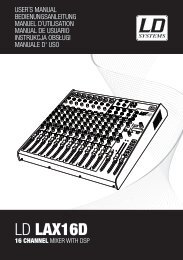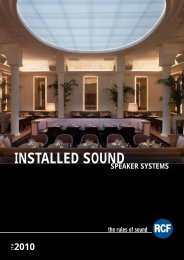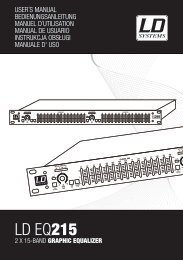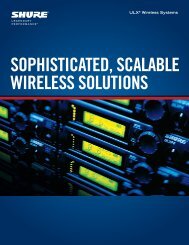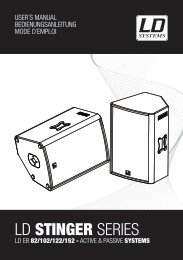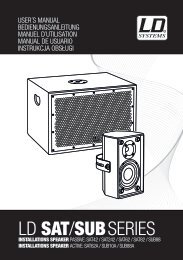REFERENCE MANUAL - J&H Licht en Geluid
REFERENCE MANUAL - J&H Licht en Geluid
REFERENCE MANUAL - J&H Licht en Geluid
- No tags were found...
You also want an ePaper? Increase the reach of your titles
YUMPU automatically turns print PDFs into web optimized ePapers that Google loves.
THE LIBRARYSerato ITCH can support an unlimited number of tracks, so the only limitation is the size of your computer’s hard drive. A number offeatures are included to help keep your music organized and find your songs quickly and easily.CRATES & SUB-CRATESCrates and Sub-Crates are a way to organize your music into groups for quick access. This can be by g<strong>en</strong>re, mood, or whatever suitsyour DJing style. The Crates area can be accessed by pressing the CRATES button on the NS7 or by clicking inside the Crates areawith the mouse. The “+” button on the software allows you to create a new Crate. To add files to a Crate, drag and drop the track(s)from the library into the Crate. Crates can be nested inside each other to create Sub-Crates for more detailed sorting.• CratesSerato ITCH uses digital “Crates” for quick access to your favoritecollections. There is no limit to the number of Crates you can create,and any giv<strong>en</strong> track can be placed in multiple Crates. The Crate areais on the left hand side of the library.For example, you could organize your files into the following Crates,where any one track would be filed in more than one Crate.• Hip-Hop• Fr<strong>en</strong>ch Hip-Hop• UK Hip-Hop• Instrum<strong>en</strong>tal Hip-Hop• Old School Hip-Hop• Hip-Hop LPsTo make a new Crate, click the “+” button on the upper-right hand corner of the Crates area. To r<strong>en</strong>ame a Crate, double-click the Crat<strong>en</strong>ame. You can change the order of tracks within a Crate by dragging them up or down in the Library window.Tip: The “Protect Library” option in the Setup scre<strong>en</strong> applies to removing, editing and r<strong>en</strong>aming Crates. Check this option to prev<strong>en</strong>tunint<strong>en</strong>tional changes to your Crates.• Sub-CratesYou can drag and drop Crates into other Crates to make Sub-Crates. If you drag a Crate to the very left of the Crate panel, it will stayin the top level of the Crate structure. If you drag the Crate a little to the right, onto the name of another crate, it will make the Crate youare dragging a Sub-Crate of the first Crate. Sub-Crates can be op<strong>en</strong>ed and collapsed. This way you can have a large number ofCrates but still keep them easy to browse.SEARCHING & BROWSING• SearchSerato ITCH includes a Search function to help you find files quickly and easily. Just <strong>en</strong>tertext into the Search field in the upper-right hand corner of the scre<strong>en</strong>. As you type, ITCHwill automatically display files containing that text.To select which fields the Search function will look through (i.e. Artist, Album, etc.), click onthe icon on left side of the Search field. A drop-down m<strong>en</strong>u will show which fields arecurr<strong>en</strong>tly being used. Press “Escape” on your keyboard or the “X” button on the right sideof the Search field to clear it.Tip: Press “Control” and “F” on your keyboard to jump to the Search field. This keyboardshortcut will also display the Main Library – taking you out of any Crate or Playlist youmight be in – so you can find any track in your collection. If you th<strong>en</strong> click on a Crate orPlaylist, the Search field will be cleared.• BrowseTo browse through your files, just scroll up or down with the SCROLL KNOB or FWD and BACK buttons on the NS7.14