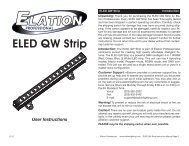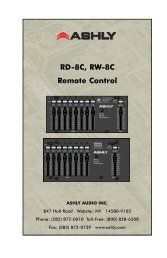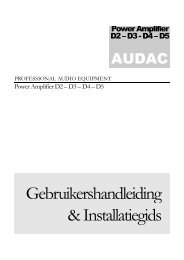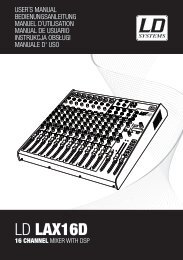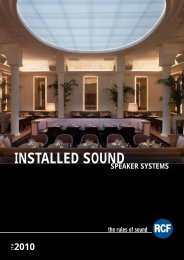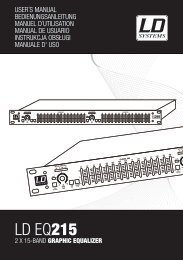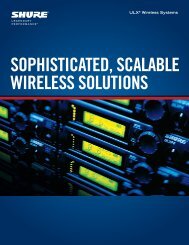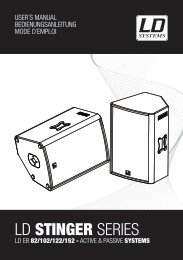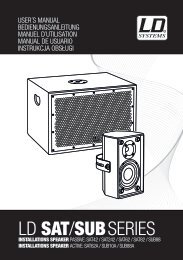REFERENCE MANUAL - J&H Licht en Geluid
REFERENCE MANUAL - J&H Licht en Geluid
REFERENCE MANUAL - J&H Licht en Geluid
- No tags were found...
You also want an ePaper? Increase the reach of your titles
YUMPU automatically turns print PDFs into web optimized ePapers that Google loves.
ON SONG LOAD: These options affect the state of tracks wh<strong>en</strong> first loaded to the Deck.• Play from Start: Wh<strong>en</strong> checked, a newly loaded track will start from the beginning. If this box is unchecked, a newly loaded trackwill start from wherever the Audio Pointer was located in the previously loaded track.• Instant Doubles: Wh<strong>en</strong> checked, this allows you to match the Audio Pointer position of two tracks. Wh<strong>en</strong> you have a trackloaded on one Deck, th<strong>en</strong> load the same track on the other Deck, the Audio Pointer will jump to the same position as the track thatwas loaded first (its Keylock and Loop settings will also be copied). This setting overrides the “Play from First Cue Point” option.Tip: Ev<strong>en</strong> if this option is unchecked, pressing the NS7’s LOAD A or LOAD B button twice quickly will load the opposite Deck’strack to that Deck as well, with the Audio Pointer in the same position (the same as “Instant Doubles”).• Play from First Cue Point: Wh<strong>en</strong> checked, all tracks will start from their first Cue Point wh<strong>en</strong> loaded.AUDIO OUTPUT: Sets the audio output to Stereo or Mono.LIBRARY• Show iTunes Library: Wh<strong>en</strong> checked, the curr<strong>en</strong>t default iTunes library and iTunes playlists will be shown in Serato ITCH. (Seethe IMPORTING MUSIC section for more information.)Note: ITCH cannot play files that have be<strong>en</strong> protected by DigitalRights Managem<strong>en</strong>t systems like those sold through the AppleiTunes Music Store.• Protect Library: Wh<strong>en</strong> checked, your Library will be locked toprev<strong>en</strong>t accid<strong>en</strong>tal deletion of tracks or Crates, and you will beunable to change file tags or Crate names.• C<strong>en</strong>ter on Selected Song: Wh<strong>en</strong> checked, scrolling up and downin your Library will hold the selected track in the middle of theLibrary panel.• Show All File Types: Wh<strong>en</strong> checked, you will be able to see allfiles wh<strong>en</strong> importing tracks into your Library. If this option is not checked, only files that Serato ITCH can play will be displayed.(See the IMPORTING MUSIC section for more information.)• Include Sub-Crate Tracks: Wh<strong>en</strong> checked, the tracks from any Sub-Crate will be displayed in their “par<strong>en</strong>t” Crate. Wh<strong>en</strong> thisoption is unchecked, browsing a Crate will not show tracks that are in any of its Sub-Crates.• Rescan ID3 Tags: Re-reads file tags for the <strong>en</strong>tire Library. Use this function if you have edited or modified file tags in othersoftware.Tip: Rescanning the tags is a handy way to id<strong>en</strong>tify any files that can not be found (for instance, if the files have be<strong>en</strong> re-named ormoved). These tracks are shown red in the Library pane, with a “?” icon in the Status column.• Relocate Lost Files: If you have moved files which are already in your Library, they will show up as not found (d<strong>en</strong>oted by a “?”icon in the Status column) and be displayed in red. Drag and drop a folder from Finder (Mac) or Explorer (Windows) onto thisbutton to search it, and any sub-folders, for these files. Doing this will update the Library with their new location. You can alsoclick this button to scan your whole file system, including external drives connected to your computer, for missing files.DISPLAY• Maximum Scre<strong>en</strong> Updates: This slider allows you to adjust the rate at which the software scre<strong>en</strong> refreshes. A lower setting willpot<strong>en</strong>tially use less CPU. Users with slower computers or those running a recording program at the same time may want to do thisif they are experi<strong>en</strong>cing CPU performance issues. The default setting is 60 Hz, or refreshed 60 times per second. This settingapplies to the <strong>en</strong>tire Serato ITCH user interface: the Virtual Decks, the Waveforms, the Library, and the Setup scre<strong>en</strong>.• Horizontal Waveforms: Wh<strong>en</strong> checked, main waveforms will bedisplayed horizontally across the bottom of the scre<strong>en</strong>.• Left Vertical Waveforms: Wh<strong>en</strong> checked, main waveforms willbe displayed vertically on the left side of the scre<strong>en</strong>.• Right Vertical Waveforms: Wh<strong>en</strong> checked, main waveforms willbe displayed vertically on the right side of the scre<strong>en</strong>.13