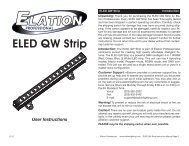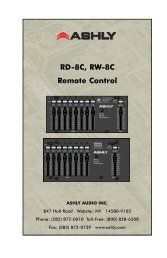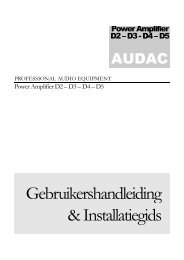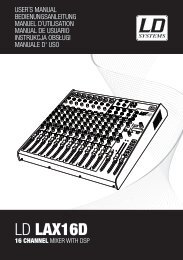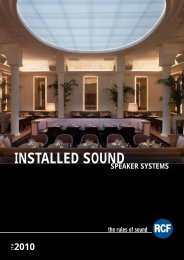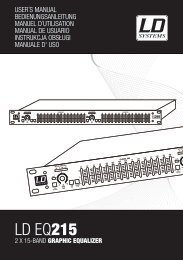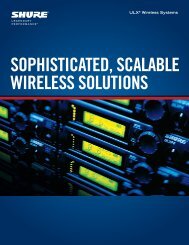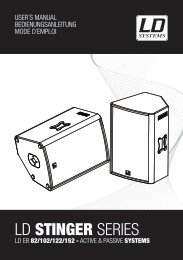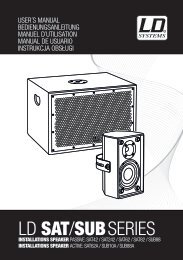REFERENCE MANUAL - J&H Licht en Geluid
REFERENCE MANUAL - J&H Licht en Geluid
REFERENCE MANUAL - J&H Licht en Geluid
- No tags were found...
Create successful ePaper yourself
Turn your PDF publications into a flip-book with our unique Google optimized e-Paper software.
13. Record: Starts or stops recording.14. Record Source Selector: Select a recording source from this drop-down m<strong>en</strong>u.15. Recording Meter: Indicates the peak levels of the audio being recorded.16. Recording Timer: Timer for curr<strong>en</strong>t recording.17. Recording Fil<strong>en</strong>ame: Enter the name of the file you are curr<strong>en</strong>tly recording here.18. Save: Saves the curr<strong>en</strong>t recording to the “Recordings” folder inside your Main Library folder.19. Status Bar: Displays the status of the curr<strong>en</strong>tly selected item.20. Virtual Deck: Rotates during playback.21. Beat-Matching Display: Shows “transi<strong>en</strong>ts” (usually the drum hits) to aid beat-matching.22. Tempo-Matching Display: Displays tempos of both Decks to help the mixing process.23. Waveform: Waveform of the curr<strong>en</strong>tly loaded track. The top waveform is Deck A; the bottom is Deck B.24. Track Overview: An overview of the curr<strong>en</strong>tly loaded track’s <strong>en</strong>tire waveform.25. Track Name: “Title” tag for the curr<strong>en</strong>t track.26. Artist Name: “Artist” tag for the curr<strong>en</strong>t track.27. BPM Field / Tap: Displays track’s BPM. You can click this field to “tap” out a time, from which the software will approximate andsave a new BPM. If there is no BPM for the track, it will display “Tap” to prompt you to tap out a suggested tempo.28. Track Time Display: Displays the curr<strong>en</strong>t position of the Audio Pointer in the track.29. Pitch: Applied pitch offset as a perc<strong>en</strong>tage (%) (determined by the position of the PITCH FADER).30. Pitch Range: Curr<strong>en</strong>t range of the NS7’s PITCH FADER.31. Playback Mode: Toggles betwe<strong>en</strong> “Single” and “Continuous” Playback Modes. Single Playback Mode plays only one track,stopping wh<strong>en</strong> it is finished. Continuous Playback Mode will automatically play the next track in the Crate wh<strong>en</strong> one track <strong>en</strong>ds.Wh<strong>en</strong>ever a new track is loaded, this setting will remain the same.32. Repeat Mode: Toggles Repeat Mode “On” or “Off” for the track (wh<strong>en</strong> Playback Mode is set to “Single”) or Crate (wh<strong>en</strong>Playback Mode is set to “Continuous”). Wh<strong>en</strong>ever a new track is loaded, this will default to “Off.”33. Loop Number: Displays the number of the curr<strong>en</strong>tly selected loop. Clicking the “lock” icon next to it will disable any changes tothe curr<strong>en</strong>t loop. Clicking the “X” icon next to it will delete the curr<strong>en</strong>t loop.SOFTWARE SETUPThe Setup scre<strong>en</strong> has controls to personalize and maintain your Serato ITCH system. Click the “Setup” button to <strong>en</strong>ter the Setupscre<strong>en</strong>. From here, you can click the tabs to switch betwe<strong>en</strong> three groups of options: Playback, Library, or Display.SOFTWARE VERSION & UPDATES: The version of Serato ITCH software is displayed in the bottom left corner of the Setup scre<strong>en</strong>.The Check for Updates button will op<strong>en</strong> http://www.serato.com in your web browser to tell you if there are available updates for yourversion of the ITCH software.PLAYBACKGENERAL:• Playback Keys Use Shift: Wh<strong>en</strong> checked, all Cue Point, Loop,and Playback keys on the computer keyboard require Shift or CapsLock to function.• Lock Playing Deck: Wh<strong>en</strong> checked, you can only load a track to aDeck if it is paused.• USB Buffer Size (Lat<strong>en</strong>cy): Adjust this virtual fader to set thebuffer size of the USB connection betwe<strong>en</strong> the hardware (NS7) andthe software (Serato ITCH). If you are using a slower computer,increase the buffer size. At a larger buffer size, you should nolonger experi<strong>en</strong>ce any problems with your audio, but there may bea slight delay wh<strong>en</strong> the software responds to the hardware.12