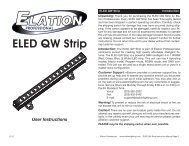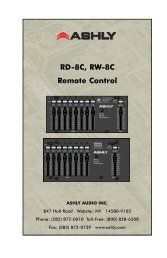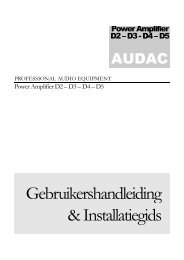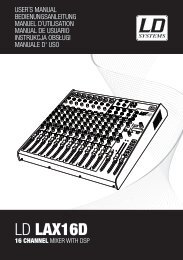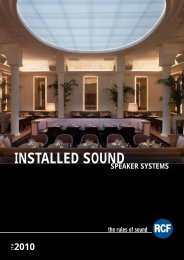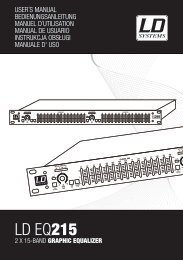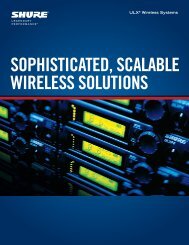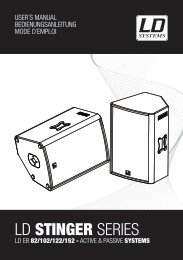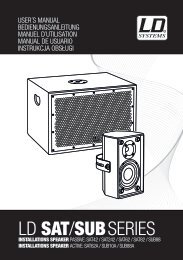REFERENCE MANUAL - J&H Licht en Geluid
REFERENCE MANUAL - J&H Licht en Geluid
REFERENCE MANUAL - J&H Licht en Geluid
- No tags were found...
Create successful ePaper yourself
Turn your PDF publications into a flip-book with our unique Google optimized e-Paper software.
• Showing Your iTunes Library:Serato ITCH can read your iTunes library and show it while browsing in ITCH. To <strong>en</strong>able this feature, click Setup to go to the Setupscre<strong>en</strong>, th<strong>en</strong> under the Library tab, select “Show iTunes Library.” You will be able to access your iTunes Library. Unless overviewshave already be<strong>en</strong> built for your iTunes Library, you will have to build them.Note: Serato ITCH cannot play files that have be<strong>en</strong> protected by Digital RightsManagem<strong>en</strong>t systems like those sold through the Apple iTunes Music Store.PREPARING YOUR FILESBefore you play your music in Serato ITCH, it is important to prepare your files by buildingoverviews. The Overview Builder analyzes the songs in your library to detect file corruption, savesthe waveform overview to an ID3 tag*, and calculates auto-gain and -BPM values.• How to Build OverviewsTo build overviews, start the software with the NS7 disconnected. On the left side of the mainscre<strong>en</strong>, you will notice a button labeled “Build Overviews.” Click this to build the overviewsautomatically for all the tracks in your library. You can drag and drop individual folders, Crates, orfiles onto this button to force the building of overviews at any time.* ID3 tags contain data aboutyour tracks and are savedinside the files themselves.“G<strong>en</strong>re,” “Track Name,” and“Artist” are examples ofcommon tag information.• About Corrupt FilesIf the software detects a corrupt file, it will tag it with one of two corrupt file icons:orIt is very important that you delete any corrupt files from your library as they can cause the software to crash whether or not you playthe file.• Auto-BPMIf this option is checked while building overviews, Serato ITCH will calculate the estimated tempos of your files. If it is confid<strong>en</strong>t that theauto BPM estimate for a file is accurate, it will be writt<strong>en</strong> to an ID3 tag* in the file.The auto-BPM function will not be applied if the track already contains BPM information. To rebuild overviews and use auto-BPM orauto gain on those files, drag them onto the build overviews button. If you know your files BPM will fall within a certain range, use the"Range" drop-down m<strong>en</strong>u (on the right-hand side) to avoid double or half value BPMs being calculated.• Offline PlayerThe Offline Player is available wh<strong>en</strong>ever the NS7 is disconnected from your computer. The Offline Player's sound will be s<strong>en</strong>t throughyour computer's default audio device (e.g., your computer's soundcard). This player is a useful tool for auditioning tracks and preparingyour Crates. You can also use it to set, edit, or delete Cue Points and Loop Points without the NS7.Load a track to the player by dragging it from your Library and dropping it onto the Deck. You can also select it in your library and pressSHIFT + left arrow. You can use the control panel to the left of the waveform to set Cue Points and loops. Cue Points can be set byclicking on any one of the five slots. The lower part of the panel repres<strong>en</strong>ts a combination of the software loop controls and the NS7'sloop controls, which you can use to set your Loop In and Loop Out points or Autoloops.Wh<strong>en</strong> the track being played <strong>en</strong>ds, the next track in the curr<strong>en</strong>t playlist will load and play automatically.10