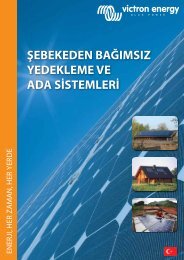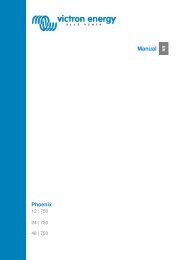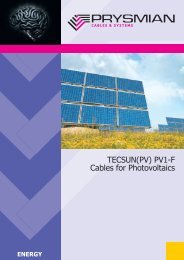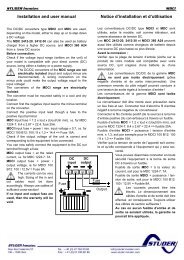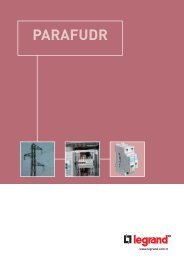Installation and Operating Manual - AS Solar GmbH
Installation and Operating Manual - AS Solar GmbH
Installation and Operating Manual - AS Solar GmbH
- No tags were found...
Create successful ePaper yourself
Turn your PDF publications into a flip-book with our unique Google optimized e-Paper software.
<strong>Installation</strong> <strong>and</strong> <strong>Operating</strong> <strong>Manual</strong>ENSmartconnections.<strong>Installation</strong> <strong>and</strong><strong>Operating</strong> <strong>Manual</strong>PIKO-Inverter3.0 | 3.6 | 4.2 | 5.5 | 7.0 | 8.3 | 10.1
LEGAL NOTICEKOSTAL <strong>Solar</strong> Electric <strong>GmbH</strong>Hanferstrasse 679108 Freiburg i. Br.GermanyTel. +49 761 477 44 - 100Fax +49 761 477 44 - 111www.kostal-solar-electric.comExclusion of liabilityAll names of usage, trade names, product names or other designations given in thismanual may also be legally protected even without special labelling (e.g. as atrademark). KOSTAL <strong>Solar</strong> Electric <strong>GmbH</strong> accepts no liability <strong>and</strong> gives noassurance that they can be freely used.The illustrations <strong>and</strong> texts have been compiled with great care. However, thepossibility of errors cannot be ruled out. The compilation is made without anyguarantee.Software version above FW: 4.00General note on non-sexist languageKOSTAL <strong>Solar</strong> Electric <strong>GmbH</strong>is aware of the importance of language with regard tothe equality of women <strong>and</strong> men <strong>and</strong> always makes an effort to reflect this in thedocumentation. Nevertheless, for the sake of readability we are unable to use nongender-specificterms throughout <strong>and</strong> have used the masculine form as a rule.© 2012 KOSTAL <strong>Solar</strong> Electric <strong>GmbH</strong>All rights reserved by KOSTAL <strong>Solar</strong> Electric <strong>GmbH</strong>, including those of reproductionby photocopy <strong>and</strong> storage in electronic media. Commercial use or distribution of thetexts, displayed models, diagrams <strong>and</strong> photographs appearing in this product is notpermitted. The manual may not be reproduced, stored, transmitted or translated inany form or by means of any medium – in whole or in part – without prior writtenpermission.
ContentsContents1 Notes on this manual . . . . . . . . . . . . . . . . . . . . . . . . . . . . . . . . . . . . . . . . . . . . . . . . . . . . . . . . . . 52 Proper use . . . . . . . . . . . . . . . . . . . . . . . . . . . . . . . . . . . . . . . . . . . . . . . . . . . . . . . . . . . . . . . . . . 53 EU Declaration of Conformity . . . . . . . . . . . . . . . . . . . . . . . . . . . . . . . . . . . . . . . . . . . . . . . . . . . . 74 Safety instructions. . . . . . . . . . . . . . . . . . . . . . . . . . . . . . . . . . . . . . . . . . . . . . . . . . . . . . . . . . . . . 85 Unit <strong>and</strong> system description . . . . . . . . . . . . . . . . . . . . . . . . . . . . . . . . . . . . . . . . . . . . . . . . . . . . . 96 <strong>Installation</strong> . . . . . . . . . . . . . . . . . . . . . . . . . . . . . . . . . . . . . . . . . . . . . . . . . . . . . . . . . . . . . . . . . . 146.1 <strong>Installation</strong> . . . . . . . . . . . . . . . . . . . . . . . . . . . . . . . . . . . . . . . . . . . . . . . . . . . . . . . . . . . . . 156.2 Electrical connection . . . . . . . . . . . . . . . . . . . . . . . . . . . . . . . . . . . . . . . . . . . . . . . . . . . . . . 166.3 Connecting the AC side . . . . . . . . . . . . . . . . . . . . . . . . . . . . . . . . . . . . . . . . . . . . . . . . . . . 166.4 Connecting the DC side . . . . . . . . . . . . . . . . . . . . . . . . . . . . . . . . . . . . . . . . . . . . . . . . . . . 186.5 Setting the country of use . . . . . . . . . . . . . . . . . . . . . . . . . . . . . . . . . . . . . . . . . . . . . . . . . . 206.6 Connecting communication components with communication board I . . . . . . . . . . . . . . . . 216.7 Connecting communication components with communication board II . . . . . . . . . . . . . . . . 286.8 Installing accessories with communication board I . . . . . . . . . . . . . . . . . . . . . . . . . . . . . . . 346.9 Installing accessories with communication board II . . . . . . . . . . . . . . . . . . . . . . . . . . . . . . . 386.10 Closing the housing . . . . . . . . . . . . . . . . . . . . . . . . . . . . . . . . . . . . . . . . . . . . . . . . . . . . . . 407 Commissioning <strong>and</strong> de-commissioning . . . . . . . . . . . . . . . . . . . . . . . . . . . . . . . . . . . . . . . . . . . 417.1 Switching on the inverter . . . . . . . . . . . . . . . . . . . . . . . . . . . . . . . . . . . . . . . . . . . . . . . . . . 417.2 Setting up communication <strong>and</strong> accessories . . . . . . . . . . . . . . . . . . . . . . . . . . . . . . . . . . . . 417.3 H<strong>and</strong>over to the operator . . . . . . . . . . . . . . . . . . . . . . . . . . . . . . . . . . . . . . . . . . . . . . . . . . 497.4 Switching the inverter off/decommissioning . . . . . . . . . . . . . . . . . . . . . . . . . . . . . . . . . . . . 497.5 Servicing/maintenance . . . . . . . . . . . . . . . . . . . . . . . . . . . . . . . . . . . . . . . . . . . . . . . . . . . . 497.6 Disassembly <strong>and</strong> disposal . . . . . . . . . . . . . . . . . . . . . . . . . . . . . . . . . . . . . . . . . . . . . . . . . 508 Inverter operating characteristics . . . . . . . . . . . . . . . . . . . . . . . . . . . . . . . . . . . . . . . . . . . . . . . 518.1 Display field . . . . . . . . . . . . . . . . . . . . . . . . . . . . . . . . . . . . . . . . . . . . . . . . . . . . . . . . . . . . 518.2 Determine the operating status (operating LEDs) . . . . . . . . . . . . . . . . . . . . . . . . . . . . . . . . 518.3 Determining the operating status (display) . . . . . . . . . . . . . . . . . . . . . . . . . . . . . . . . . . . . . . 518.4 Displaying operating values <strong>and</strong> changing settings (communication board I) . . . . . . . . . . . . 528.5 Displaying operating values <strong>and</strong> changing settings (communication board II) . . . . . . . . . . . 528.6 Faults . . . . . . . . . . . . . . . . . . . . . . . . . . . . . . . . . . . . . . . . . . . . . . . . . . . . . . . . . . . . . . . . . 569 System monitoring . . . . . . . . . . . . . . . . . . . . . . . . . . . . . . . . . . . . . . . . . . . . . . . . . . . . . . . . . . . 599.1 Displays <strong>and</strong> settings via web server . . . . . . . . . . . . . . . . . . . . . . . . . . . . . . . . . . . . . . . . . . 599.2 Logging into the web server . . . . . . . . . . . . . . . . . . . . . . . . . . . . . . . . . . . . . . . . . . . . . . . . 599.3 Downloading log data . . . . . . . . . . . . . . . . . . . . . . . . . . . . . . . . . . . . . . . . . . . . . . . . . . . . . 609.4 Displaying log data . . . . . . . . . . . . . . . . . . . . . . . . . . . . . . . . . . . . . . . . . . . . . . . . . . . . . . . 619.5 End data transfer to a solar portal . . . . . . . . . . . . . . . . . . . . . . . . . . . . . . . . . . . . . . . . . . . . 6210 Appendix . . . . . . . . . . . . . . . . . . . . . . . . . . . . . . . . . . . . . . . . . . . . . . . . . . . . . . . . . . . . . . . . . . . 6310.1 Technical data . . . . . . . . . . . . . . . . . . . . . . . . . . . . . . . . . . . . . . . . . . . . . . . . . . . . . . . . . . 6310.2 Block diagram . . . . . . . . . . . . . . . . . . . . . . . . . . . . . . . . . . . . . . . . . . . . . . . . . . . . . . . . . . 6510.3 Type plate . . . . . . . . . . . . . . . . . . . . . . . . . . . . . . . . . . . . . . . . . . . . . . . . . . . . . . . . . . . . . 6610.4 Warranty <strong>and</strong> service information . . . . . . . . . . . . . . . . . . . . . . . . . . . . . . . . . . . . . . . . . . . . 66Index . . . . . . . . . . . . . . . . . . . . . . . . . . . . . . . . . . . . . . . . . . . . . . . . . . . . . . . . . . . . . . . . . . . . . . . . . . . 67<strong>Installation</strong> <strong>and</strong> <strong>Operating</strong> <strong>Manual</strong> for PIKO <strong>Solar</strong> Inverter 3
1 Notes on this manualThank you for choosing a solar inverter PIKO fromKOSTAL <strong>Solar</strong> Electric <strong>GmbH</strong>!We hope you enjoy consistently high energy yields withthe PIKO inverter <strong>and</strong> your photovoltaic system.If you have any technical questions, please call ourservice hotline: +49 (0)761 477 44 - 2221 Notes on this manualRead this manual carefully in its entirety. It containsimportant information on the installation <strong>and</strong> operationof the inverter. Pay particular attention to the instructionsregarding safe usage. KOSTAL <strong>Solar</strong> Electric<strong>GmbH</strong> assumes no liability for damages arising fromthe non-observance of this manual.This manual is an integral part of the product. It onlyapplies to solar inverters PIKO from KOSTAL <strong>Solar</strong>Electric <strong>GmbH</strong>. Keep this manual <strong>and</strong> give it to thenew owner should you pass it onto a new operator.The installer as well as the user must always haveaccess to this manual <strong>and</strong> must be familiar with itscontents, particularly the safety instructions.Target groupsThis manual, especially chapters 6 (‹<strong>Installation</strong>›) <strong>and</strong> 7(‹Commissioning <strong>and</strong> de-commissioning›), are intendedfor specialist tradespersons. Information relevant forthe operator can be found in chapters 8 (‹Inverteroperating characteristics›) <strong>and</strong> 9 (‹System monitoring›).The inverters described in this manual differ from oneanother in terms of particular technical details. Information<strong>and</strong> instructions that only apply to certain devicetypes are indicated accordingly, for example“PIKO 4.2/5.5”.Information concerning your safety or that of the unit ishighlighted especially.DANGERNon-observance of safety warnings, which are identifiedby the signal word DANGER, can cause fatal injuries.WARNINGNon-observance of safety warnings, which are identifiedby the signal word WARNING, can cause serious<strong>and</strong>/or permanent injuries.ATTENTIONNon-observance of safety warnings, which are identifiedby the signal word ATTENTION, can cause damageto property.2 Proper useThe inverter PIKO converts DC current into symmetric,single-phase (PIKO 3.0/3.6) or 3-phase (PIKO4.2/5.5/7.0/8.3/10.1) AC current <strong>and</strong> feeds this into thepublic mains grid. The unit may only be used in gridconnectedphotovoltaic systems within the permissiblepower range <strong>and</strong> under the permissible environmentalconditions. The unit is not intended for mobile use.Inappropriate use can be hazardous <strong>and</strong> lead to injuryor even death of the user or third parties. Material damageto the unit <strong>and</strong> other equipment can also occur.The inverter may therefore only be used for its intendedpurpose.Exclusion of liabilityAny use that differs from or goes beyond the statedintended purpose is considered inappropriate. Themanufacturer accepts no liability for any damage resultingfrom this. Modifications to the inverter are prohibited.The inverter may only be used if safe to operate<strong>and</strong> in technically perfect condition. Any instance ofmisuse will cause the termination of the warranty, guarantee<strong>and</strong> general liability of the manufacturer.Only a qualified electrician may open the unit. Theinverter must be installed by an electrician who isresponsible for observing the applicable norms <strong>and</strong>regulations. Work that could affect the electrical powersystem of the respective utility company at the site ofthe solar energy feed-in may only be carried out byqualified electricians expressly authorised (licensed) bythe utility company.This includes changes to the factory preset parameters.The installer must always observe the regulationsof the utility company. The utility company's specificationsmust always be observed when setting theparameters, since otherwise the ENS (grid monitoring)will no longer function correctly.CAUTIONNon-observance of safety warnings, which are identifiedby the signal word CAUTION, can cause minor<strong>and</strong>/or reversible injuries.<strong>Installation</strong> <strong>and</strong> <strong>Operating</strong> <strong>Manual</strong> for PIKO <strong>Solar</strong> Inverter 5
2 Proper useTransport <strong>and</strong> storageThe function if the inverter has been tested <strong>and</strong> it hasbeen carefully packed prior to delivery. Upon delivery,check that the delivery is complete <strong>and</strong> check for anypossible transport damage. Complaints <strong>and</strong> damageclaims are to be directly addressed to the shippingcompany.ATTENTIONRisk of damage when the inverter is placed on itsunderside.• Always place the inverter on its rear side (coolingelements) after unpacking.If stored for a longer period before installation, all componentsof the inverter must be kept dry <strong>and</strong> dust-freein the original packaging.6<strong>Installation</strong> <strong>and</strong> <strong>Operating</strong> <strong>Manual</strong> for PIKO <strong>Solar</strong> Inverter
3 EU Declaration of Conformity3 EU Declaration of ConformityEU Declaration of ConformityThe companyKOSTAL <strong>Solar</strong> Electric <strong>GmbH</strong>Hanferstraße 679108 Freiburg i. Br., Deutschl<strong>and</strong>hereby declares that the invertersType PIKO 3.0 DCS 5x0313 04.00PIKO 3.6 DCS 5x0313 04.00PIKO 4.2 DCS 5x0313 04.00PIKO 5.5 DCS 5x0313 04.00PIKO 7.0 DCS 5x0000 04.00PIKO 7.0 AD 5x0000 04.00PIKO 8.3 DCS 5x0316 04.00PIKO 8.3 AD 5x0000 04.00PIKO 10.1 DCS 5x0316 04.00PIKO 10.1 AD, basic 5x0000 04.00to which this declaration refers, conform to the following guidelines <strong>and</strong> st<strong>and</strong>ards.EMC Directive 2004/108/EECDIN EN 61000-3-2:2006 + A1:2009 + A2:2009 (Harmonic currents)DIN EN 61000-3-3:2008 (Flicker)DIN EN 61000-6-2:2005 + AC:2005 (Interference resistance for industrial environments)DIN EN 61000-6-3:2007 + A1:2011 (Interference emission for domestic environments)2006/95/EEC Low Voltage DirectiveDIN EN 50178:1998 (Electronic devices in high voltage systems)This declaration applies to all identical copies of this product. This declaration loses its validity ifKOSTAL <strong>Solar</strong> Electric <strong>GmbH</strong> – 2012-04-25Werner Palm(Managing Director)Dr. Armin von Preetzmann(Development Manager)instructions in the product documentation provided must be observed!Fig. 1: EU Declaration of Conformity<strong>Installation</strong> <strong>and</strong> <strong>Operating</strong> <strong>Manual</strong> for PIKO <strong>Solar</strong> Inverter 7
4 Safety instructions4 Safety instructionsImproper h<strong>and</strong>ling during installation <strong>and</strong> while operatinginverters can cause potentially fatal situations dueto electrical shock.Furthermore, non-observance of this manual couldcause burns or even fires due to the potentially highsurface temperature of the cooling elements.Therefore always observe all safety instructions in thismanual.Safety markingsThe labels <strong>and</strong> markings attached to the housing by themanufacturer may not be changed or removed.Proper installationThe installer must be familiar with <strong>and</strong> observe all localinstallation regulations valid in their respective country.The installer must be familiar with this manual <strong>and</strong> followall instructions.Electromagnetic fieldsDanger due to electromagnetic fields!People with pacemakers, metallic implants orhearing aids may experience complications.Such people should consult their doctor beforeentering a site with inverters.Opening the unitOnly a qualified electrician may open <strong>and</strong> perform workon the unit.There are deadly voltages in the inverter duringoperation.• Switch off the unit completely (DC side <strong>and</strong> AC side)before all work.• Wait at least five minutes after switching off until thecapacitors have discharged.Disconnecting cablesBurns from arcs!Cables must never be removed from the deviceduring operation as dangerous arcs may form.First de-energise the DC side, then removeplug-in connectors!Disconnecting the DC side on units with a DC-loadbreak switchThe DC load break switch is not an isolation switch forcomplete disconnection. The inverter is isolated fromthe PV generator only when the plug-in connectors aredisconnected.It is possible to plug in <strong>and</strong> disconnect the plug-in connectorsunder voltage – but not while under electrical load.Touching the inverter during operationIndividual housing sections, especially the coolingelements, can reach temperatures of over80 °C during operation.• Do not touch hot components.• Allow the device to cool down before maintenancework.Avoiding risk of fireIndividual housing sections, especially the coolingelements, can reach temperatures of over80 °C during operation.• Comply with regulations when choosing the installationsite.• Always keep the ventilation openings clear.• Do not obstruct the unit.• Do not store combustible <strong>and</strong> flammable materialsnear the inverter.8<strong>Installation</strong> <strong>and</strong> <strong>Operating</strong> <strong>Manual</strong> for PIKO <strong>Solar</strong> Inverter
5 Unit <strong>and</strong> system description5 Unit <strong>and</strong> system descriptionFunction1Fig. 2: Inverter PIKO2 34 5 6 7 81 Screws2 Cover3 Display4 Housing5 Plug-in connector or cable openings to connect the solarmodules6 DC load break switch7 Cable openings for optional communication8 Opening for the mains cablePIKO solar inverters are powerful <strong>and</strong> transformer-lessstring inverters. The inverters convert DC current generatedby the photovoltaic modules into symmetric,single-phase (PIKO 3.0/3.6) or 3-phase (PIKO4.2/5.5/7.0/8.3/10.1) AC current <strong>and</strong> feeds this into thepublic mains grid. Power generation independent of thepublic grid (“isl<strong>and</strong> operation”) is not possible.Through three-phase technology, PIKO4.2/5.5/7.0/8.3/10.1 combine the stability <strong>and</strong>durability of large central inverters with the flexibility<strong>and</strong> high efficiency of transformer-less string inverters.The single-phase inverters PIKO 3.0/3.6 use the modern<strong>and</strong> fail-safe phase-shifting procedure to monitorthe grid.To improve efficiency, PIKO 4.2/5.5/7.0/8.3/10.1 useonly one or two phases with a limited power input (lessthan 10 percent of the rated power) for feeding currentinto the grid. The device selects the phase on a r<strong>and</strong>ombasis each time.The PIKO inverters are fitted with an integrated DC loadbreak switch. No external break switch is thereforerequired, unless specified by local country laws (exampleFrance). The solar modules are connected to theinverter via plug-in connectors.The PIKO inverters are available in various output sizes(see table 22, page 63) <strong>and</strong> offer you maximum flexibilityin configuring your solar energy system. This isachieved through a broad DC input voltage range,independent MPP regulators for each input, which enablethe connection of solar modules in various combinations(alignment, inclination, quantity, type). In orderto conveniently display the yields <strong>and</strong> production dataof your photovoltaic system, the inverter has an integratedweb server, see chapter 7.2.1.Note: The inverter is available in two series:small series: PIKO 3.0/3.6/4.2/5.5large series: PIKO 7.0/8.3/10.1The small series is equipped with the communicationboard I <strong>and</strong> the large series with the communicationboard II. The series have different displays (see Fig. 3<strong>and</strong> Fig. 4).Fig. 3: Display PIKO 3.0/3.6/4.2/5.5 (with communicationboard I)Fig. 4: Display PIKO 7.0/8.3/10.1 (with communicationboard II)<strong>Installation</strong> <strong>and</strong> <strong>Operating</strong> <strong>Manual</strong> for PIKO <strong>Solar</strong> Inverter 9
5 Unit <strong>and</strong> system descriptionArc recognitionArcs can occur in a PV system. These arcs can causedamage. The inverters PIKO 7.0 AD/8.3 AD/10.1 AD areequipped with arc recognitionArc typesThere are two kinds of arcs:— Serial arcs— Parallel arcsSerial arcs occur on damaged DC lines or at loose contactpoints. These arcs occur more often in PV systemsthan parallel arcs.Parallel arcs can occur between the plus <strong>and</strong> minuspole of the system or at individual sub-generators. Arcsare dangerous. For one thing they destroy the componentsupon which they occur <strong>and</strong> high temperaturescan also trigger a fire in the PV system.The arc recognition monitors the PV system for arcs. Itdetermines the string in which an arc is occurring. Thearc recognition differentiates between serial or parallelarcs. In the event of a serial arc, the inverter shuts offthe relevant string. This extinguishes the arc. A parallelarc is issued as an error message.Malfunction “Arc”When an arc occurs, the message “Malfunction arc”appears in the display. The red LED is permanently lit,the yellow LED blinks in a 5-second rhythm <strong>and</strong> a signaltone is heard. The inverter switches off the relevantstring.After 30 seconds, the inverter attempts to switch onthe relevant string again. When the inverter recognisesan arc four times within a period of 30 minutes, it shutsoff the defective string entirely.The arc recognition can be deactivated with the communicationboard II menu (default “On”). The occurringmalfunctions are recorded in the inverter.Acknowledge malfunctionThe DC break switch must be switched off <strong>and</strong> onagain in order to acknowledge the error message. Theinverter then starts normally. When an arc occurs again,the inverter behaves as previously described.Because it is not technically possible for an inverter todelete a parallel arc, this is only shown as a message inthe display. The signal tone also sounds <strong>and</strong> the redLED lights up. The message disappears in the displayonce the error message is acknowledged.Note: The entire installation of the PV system should bechecked for damage after each “Arc” malfunction.Inform your installer where appropriate.Note: In rare individual cases, false alarms can occurthat can be extinguished outside of the PV system.Causes for such false alarms can include, for example,transformer stations or large energy consumers.IMPORTANT: Under certain circumstances (e. g. withfeed cables > 60m), arcs cannot be registered. This iswhy regular maintenance of the PV system is essential.Regular inspection of the installation must be carriedout despite arc recognition!10<strong>Installation</strong> <strong>and</strong> <strong>Operating</strong> <strong>Manual</strong> for PIKO <strong>Solar</strong> Inverter
5 Unit <strong>and</strong> system description1367542Fig. 5: System illustration of a grid-connected photovoltaic system1 PV string 12 PV string 2 <strong>and</strong> 3 (optional)3 Inverter4 Electronic DC load break switchInputsThe PIKO operates using the so-called string principle:In this system, a limited number of solar modules(depending on the desired power output while consideringthe maximum permissible input voltage) are connectedin series as a string, which is then connected tothe inverter. The number of strings depends on theconfiguration of the solar energy system.The strings are connected to the inverter via plug-inconnectors.Depending on the unit type, one, two or three separatelycontrollable inputs are available. Inputs one <strong>and</strong>two can sometimes be connected in parallel in order toallow a higher input current (see table 3, page 18). ForPIKO 5.5, parallel connection is not possible.You can obtain the highest yields through the maximumpermissible input voltage. This is achieved by using thesmallest possible number of inputs with identicalpower. An example: For the installation of 48 solarmodules, it is better to use two inputs with 24 moduleseach rather than three inputs with 16 modules each.Be sure to always observe the specifications on thetype plate!5 AC mains cable6 Single-phase or 3-phase AC line circuit breaker(for layout, see table 2, page 18)7 Feed meterInternal consumptionAll PIKO inverters are designed in such a way that thegenerated power can be used internally in part orentirely.Control signalExternal load relayPhotovoltaic moduleInverterProductionmeterFeedmeterConsumptionmeterJumper switchConsumer devicesGridFig. 6: Possible configuration for internal consumptionThe switch output is a potential-free NO switch <strong>and</strong> c<strong>and</strong>eal with a max. load of 100 mA.Note: An external load relay must be installed betweeninverters <strong>and</strong> devices. No devices may be connecteddirectly to the inverter!You can find the description for the electrical connectionin section “Connect switch output (S0/Al OUT)” onpage 34.You can find the description for the inverter configurationin section “Setting the switch output function” onpage 43.<strong>Installation</strong> <strong>and</strong> <strong>Operating</strong> <strong>Manual</strong> for PIKO <strong>Solar</strong> Inverter 11
5 Unit <strong>and</strong> system descriptionActive power <strong>and</strong> reactive power controlThe termsThere are three types of electrical power in the mainsgrid:— Active power (W)— Reactive power (Var)— Apparent power (VA)Active powerActive power is that electrical power that is convertedby an ohmic device. Ohmic devices are devices with nocoil <strong>and</strong> capacitors (e.g. heat radiators, electric stoves,light bulbs). The active power is registered by the usualelectricity meters. This means that only the activepower is calculated or paid for.The active power current is “in phase”. That means thatpower <strong>and</strong> voltage are synchronous. Both reach thezero point <strong>and</strong> the peak value at the same time.Reactive powerReactive power is that electrical power that is convertedby inductive <strong>and</strong> capacitive devices. Inductivedevices are coils. Capacitive devices are capacitors.These devices require electrical energy in order to buildup the magnetic or electrical field. This power isreferred to as reactive power. Devices with motors <strong>and</strong>capacitors (e.g. washing machine) draw reactive powerfrom the grid.The reactive power is not registered by the usual electricitymeters. However, like the active power, it doesdraw from the power grid. The reactive power current is“out-of-phase”. That means that power <strong>and</strong> voltagereach the zero point <strong>and</strong> the peak value at differenttimes.The phase shift caused by inductive <strong>and</strong> capacitivedevices reduces the stability of the power grid <strong>and</strong>must be compensated. The compensation of reactivepower requires electrical power. This required energymust be provided by the electricity producers at nocharge.Apparent powerApparent power is the total power, consisting of real<strong>and</strong> reactive power. The calculation of electrical powertakes place through the geometrical addition with theangular functions (cos, sin <strong>and</strong> tan).Displacement factor cosThe size of the real, reactive <strong>and</strong> apparent power canbe determined with the displacement factor cos. Thesmaller the cos factor is, the less the active power<strong>and</strong> therefore the greater the reactive power.Note: (The cos displacement factors are set with theparameterisation software PARAKO <strong>and</strong> the size of thereactive power is defined in this way.You can acquire the software from the support.VDE application rule (VDE-AR-N 4105) <strong>and</strong>Renewable Energies Act (EEG) 2012New application rules for PV systems have applied inGermany since 1 January 2012. The VDE applicationrules (VDE-AR-N 4105) <strong>and</strong> the Renewable EnergiesAct (EEG) are compulsory. The PIKO inverters satisfythe currently required st<strong>and</strong>ards <strong>and</strong> guidelines.Note: Should the PV system not fulfil the RenewableEnergies Act (EEG) 2012, the grid operator can reducethe feed-in tariff or dispense with it entirely.The following points are relevant when implementingthe new application rules:— Frequency-dependent active power control— Active power control with a ripple control signalreceiver— Fixed limitation of the feed-in power to 70% of thePV output— Provision of reactive power— Regulating of unbalanced loadsFrequency-dependent active power controlTo date inverters are to be immediately disconnectedfrom the grid when they exceed the upper frequencylimit of 50.2 Hz. Grid stability can be negativelyimpacted by the abrupt switching off of large generationsystems. Hence the need for an active powerreduction solution in the event of overfrequency.This means that inverters need not be disconnectedfrom the grid when exceeding 50.2 Hz, but instead thatthe active power must be reduced. This active power isthen reduced by 40% per Hz. When the frequencyreaches 51.5 Hz, the inverter must be immediatelyseparated from the grid.12<strong>Installation</strong> <strong>and</strong> <strong>Operating</strong> <strong>Manual</strong> for PIKO <strong>Solar</strong> Inverter
5 Unit <strong>and</strong> system descriptionActive power control with a ripple control signalreceiverThe active power of the PIKO inverter can be controlleddirectly by the energy supply company via a ripple controlsignal receiver. With this technology, the generatedpower can be regulated at four levels (see Fig.7).100 %EVURegulating of unbalanced loads:In order that the power grid remains stable, it must beevenly loaded. Single-phase feed-in results in an unevenload (unbalanced load) in the grid.The maximum permitted unbalanced load measuredbetween the phases is 4.6 kVA.Note: This rule only needs to be observed when usingthe single-phase PIKO inverter. Only one PIKO 3.0 oronly PIKO 3.6 may be connected to a phase.You can get further information on this from our servicehotline (+49 (0)761 477 44 - 222).0 %60 %30 %Fig. 7: Active power control with a ripple control signalreceiverNote: For all PIKO inverters, the ripple control signalreceiver can be directly connected without an additionaldevice (see section “Connecting a ripple controlreceiver for active power control” on page 39). The regulatingfunction is activated in the web server of theinverter (option “Function of analogue inputs: activepower control”).Fixed limitation of the feed-in power to 70% of thePV outputShould the active power control not be realisable with aripple control signal receiver, the feed-in power is thengenerally to be reduced to 70% of the PV output accordingto the Renewable Energies Act 2012 (EEG 2012).The reduction is carried out with the parameterisationsoftware PARAKO.Provision of reactive powerAs of a system apparent power of 3.68 kVA, the energyprovider must release a part of the generated power asreactive power.The reactive power can be prescribed as follows withthe parameterisation software PARAKO:cos A value for cos is prescribedcos (P)An active power curve is prescribedTable 1: Reactive power control with PARAKOIn addition, the displacement factor cos can beremote-controlled through a ripple control signalreceiver.<strong>Installation</strong> <strong>and</strong> <strong>Operating</strong> <strong>Manual</strong> for PIKO <strong>Solar</strong> Inverter 13
6 <strong>Installation</strong>Scope of deliveryThe packaging contains:— 1 inverter (1)— 1 wall mount (not for replacement devices) (2)— 1 GD containing operating instructions (3)— 1 poly bag with:– 2 sealing caps (3-pole, 5-pole) for sealing the ACterminal with lead (m<strong>and</strong>atory in Italy) (4)– <strong>Installation</strong> accessories: 4 Screws DIN 571 A26×45,4 screw anchors with a diameter of 8 mm <strong>and</strong>length of 40 mm,1 tapping screw DIN 7516 form A galvanisedM4×10) (5)– 2 wire jumpers for parallel connection(not possible on all units) (6)– Plug seals for the screw connection for thenetwork cable (7)– 2 insulating caps (8)— Poly bag each with (number of poly bagscorresponding to string inputs):– 2 counterparts for plug-in connectors (9)(1 × plug, 1 × socket)16 <strong>Installation</strong>DANGERRisk of death due to electrical shock!When performing any work on the inverter <strong>and</strong> feedcables:• Switch off the voltage on the AC <strong>and</strong> DC sides ofthe unit.• Secure the voltage supply from being unintentionallyswitched back on.• Wait at least five minutes until the capacitors of theinverter have discharged.• Check the device <strong>and</strong> cables to make certain thatthey are voltage-free.• Prior to installation, check whether the local mainsgrid <strong>and</strong> the power output of the photovoltaic modulesare compatible with the technical data of theinverter. Observe the type plate.• Observe the specified sequence of installationtasks: Install the inverter first, then connect it to theelectricity supply.• Observe the VDE safety regulations, all national regulationsin the country of use as well as the connection<strong>and</strong> safety regulations of the local energysupplier.• Pay attention to careful <strong>and</strong> correct installation: Nodirt, no foreign bodies <strong>and</strong> no moisture may enterthe inverter.98276544xL1 N PE1xL1 L2 L3 N PE3Fig. 8: Scope of delivery14<strong>Installation</strong> <strong>and</strong> <strong>Operating</strong> <strong>Manual</strong> for PIKO <strong>Solar</strong> Inverter
6 <strong>Installation</strong>6.1 <strong>Installation</strong>DANGERRisk of death due to improperly performed installation!Improper installation can lead to life-threatening situations.The inverter <strong>and</strong> the components connected to itcan also be damaged, increasing the risk of fire.Selecting the installation siteNote: Observe the following instructions when selectingthe installation location. Guarantee claims may berestricted or become entirely null <strong>and</strong> void in the eventof failure to observe.Install inverters so that they are notaccessible to children.Maintain minimum distances from otherinverters <strong>and</strong> required free space(see Short manual, page 20 <strong>and</strong> Fig. 9,page 16).Inverter must be easily accessible <strong>and</strong> thedisplay clearly visible.Protect inverter from rain <strong>and</strong> splashwater.Inverter can cause noise when inoperation.Install inverter in such a way that peopleare not disturbed by operation noises.Protect inverter against exposure to directsunlight.Mount inverter on a non-flammableinstallation surface.Mount inverter on a stable installation surfacethat can securely bear the weight ofthe inverter.Plasterboard walls <strong>and</strong> wood planking arenot permitted.A sufficient safety distance from flammablematerials <strong>and</strong> explosion hazard areasin the vicinity are to be ensured.90°Mount inverters on vertical installationsurfaces.°C/°F %The ambient temperature must liebetween -20 °C <strong>and</strong> +60 °C.The air humidity must lie between 0 %<strong>and</strong> 95 % (non-condensing).NH3Protect inverter against dust, contamination<strong>and</strong> ammonia gases.<strong>Installation</strong> <strong>and</strong> <strong>Operating</strong> <strong>Manual</strong> for PIKO <strong>Solar</strong> Inverter 15
6 <strong>Installation</strong>Installing the wall mount <strong>and</strong> hanging theinverter• Mark the positions of the drill holes at the installationsite by using the wall mount as a drilling template.1.10042max.10°2.1200151042004210026.2 Electrical connectionDANGERRisk of death due to electrical shock!If exposed, voltage-carrying cables make contact, anelectrical arc can occur, posing a life-threatening hazard.• Only remove as much of the cable insulation as isnecessary. The insulation must reach up to the terminal.DANGERRisk of death due to electrical shock!Metal slivers can fall into the inverter when removing theinsulation. Contact with voltage-carrying componentsduring operation can cause an electrical arc to occur,posing a life-threatening hazard.• Never remove the cable insulation above theinverter!3.1Opening the housing• Release the four screws of the cover <strong>and</strong> carefullyremove the cover.1.100452002026.3 Connecting the AC side• Unscrew the cable screw connection for the mainscable (1 in figure 10).max.10°45100742002.3.1Fig. 9: Installing the inverter (top:PIKO 3.0/3.6/4.2/5.5, below: PIKO 7.0/8.3/10.1)1 Required space for cooling2 Outer dimensions of the inverter• Drill holes <strong>and</strong> insert wall anchors if necessary.• Screw the wall mount to the intended surface.Use the supplied screws.• Hang the inverter on the wall mount.• Fasten the inverter on the underside using thesupplied screw.Fig. 10: Connections on the housing1 Cable screw connection for mains cable• Press the blind plug <strong>and</strong> the sealing ring out of thescrew connection from the inside towards theoutside using a screwdriver or similar implement.Detach the sealing ring from the blind plug.16<strong>Installation</strong> <strong>and</strong> <strong>Operating</strong> <strong>Manual</strong> for PIKO <strong>Solar</strong> Inverter
L1L2 L3 N PE6 <strong>Installation</strong>1L1 L2 L3 N PE2Fig. 13: Sealing cap for AC terminalFig. 11: Pressing the blind plug out of the sealing ring1 Blind plug2 Sealing ringNote: To connect the AC <strong>and</strong> DC cables, the inverter isequipped with spring-loaded terminal strips (figure 14).1.We recommend a mains cable of type NYM-J 5×2.5(for single-phase connection NYM-J 3×2.5). The outerdiameter of the cable can be 9…17 mm, the crosssectionof the individual conductors can be a max. of4 mm² for flexible cables <strong>and</strong> a max. of 6 mm² for rigidcables. The three-phase feed-in to the mains meansthat the currents are lower than single-phase feed-in,allowing the cable cross-section to be smaller. For flexiblecables, we recommend using core end sleeves.• Remove the sheath <strong>and</strong> the insulation of the mainscable as much as needed.• First thread the unscrewed union nut (4 in illustration12) <strong>and</strong> then the sealing ring (3 in illustration 12)over the cable.• Guide the mains cable through the cable duct intothe interior of the inverter.• Thread the sealing cap (illustration 13) over themains cable. The sealing cap is m<strong>and</strong>atory in Italy.1Fig. 14: Spring-loaded terminal strip: Fastening thecable (left), detaching the cable (right)• Connect the conductors of the mains cable to the ACterminal in accordance with the labelling (figure 15).L1 L2 L3 N PE2.L1 L2 L3 N PE122Fig. 12: Laying the mains cable1 AC terminal (5-pole; for PIKO 3.0/3.6: 3-pole)2 Mains cable3 Sealing ring4 Union nut43Fig. 15: Mains cable connected (left without sealingcap, right with sealing cap (illustration showsPIKO 7.0/8.3/10.1)1 Sealing cap2 Sealing wire3 Mains cable3• Place the sealing cap on the terminal block <strong>and</strong>attach the seal. The sealing cap is m<strong>and</strong>atory in Italy.• Screw the union nut with inner sealing ring <strong>and</strong> plugtightly onto the cable screw connection.Note: The cable connection seals the housing againstmoisture <strong>and</strong> also relieves tension on the cable to ensureit is not pulled out of the terminals by its own weight.<strong>Installation</strong> <strong>and</strong> <strong>Operating</strong> <strong>Manual</strong> for PIKO <strong>Solar</strong> Inverter 17
6 <strong>Installation</strong>• Check whether all lines are securely connected <strong>and</strong>cannot become loose.• Switch off the current distributor <strong>and</strong> secure thevoltage supply from being unintentionally switchedback on. Ensure that the current distributor is deenergised.• Lay the mains cable from the inverter to the currentdistributor.• WARNING! Risk of fire due to overcurrent <strong>and</strong>heating of the mains cable. Install a line circuitbreaker into the mains cable between the inverter<strong>and</strong> the feed meter (see table 2) to secure it againstovercurrent.3.03.6• Do not switch on the voltage yet.PIKO6.4 Connecting the DC side4.25.57.08.3Type Single-pole Three-poleTripping characteristic10.1Rated current 25 A 16 A 25 ATable 2: Recommended AC line circuit breakerThe number of strings to be connected depends on theconfiguration of the photovoltaic system. First connectstring 1, then strings 2 <strong>and</strong> 3 (if present).The cross-section of the DC cables should be as largeas possible, a maximum of 4 mm² for flexible cables<strong>and</strong> 6 mm² for rigid cables.The cross-section of the DC cables must be 4–6 mm².We recommend using tin-plated cables. If non-tinplatedcables are used, the copper str<strong>and</strong>s may oxidiseas a result of which the transition resistance of thecrimp connections will be too high.If the rated current of a string is higher than the permittedinput value of the inverter, you can, on certain unittypes, connect the DC inputs 1 <strong>and</strong> 2 in parallel (seetable 3). Two bridges have been added to the units forthis purpose (figure 16).BFig. 16: DC bridgesNumber of DCinputsNominal DC currentper input [A]Max. DC inputcurrent per input [A]Is parallelconnection ofinputs 1 & 2possible?DC nominal currentfor parallelconnection 1+2 [A]Max. DC inputcurrent for parallelconnection input 1& 2 [A]3.03.64.2PIKO5.57.0When supplied, the inverter is equipped with plug-inconnectors from Multi-Contact (type MC4).During assembly, always observe the latest specificationsfrom the manufacturer of the plug-in connectors,e.g. regarding required special tools, permissibletightening torques etc.Further information is available, for example online atwww.multi-contact.com.Installing the plugs onto the DC cables8.3• Ensure that the DC load break switch is set to O(OFF). The plug-in connectors may be plugged in<strong>and</strong> disconnected in this position only.10.11 2 2 3 2 2 38 8 8 8 11,5 11,5 11,59 9 9 9 12,5 12,5 12,5No Yes Yes No Yes Yes Yes— 12 12 — 20 20 23— 13 13 — 25 25 25Table 3: Connecting inputs in parallel• Eliminate any existing earth faults or short circuits inthe strings.• Remove 6–7.5 mm of insulation from the DC cable.Be careful not to cut any individual conductors.• Crimp the DC cables according to the recommendationsof the plug-in connector manufacturer.• Lead the crimped contacts from behind into theplug or socket insulation until they engage.Make sure to use the correct counterparts for the18<strong>Installation</strong> <strong>and</strong> <strong>Operating</strong> <strong>Manual</strong> for PIKO <strong>Solar</strong> Inverter
6 <strong>Installation</strong>plug-in connector couplings on the inverter.Observe the polarity of the cables.• Pull gently on the cable in order to check whetherthe metal part has engaged.• Check that assembly has been carried out inaccordance with the recommendations of the pluginconnectors' manufacturer.• H<strong>and</strong>-tighten the cable connections. The tighteningtorque must match the DC cable. Typical values arebetween 2.5 Nm <strong>and</strong> 3 Nm.Inserting DC cables into the inverterFig. 19: Connecting the PV string1 2 3Fig. 17: DC inputs (the number of inputs which can beused depends on the model)1 Plug-in connector couplings DC input 12 Plug-in connector couplings DC input 23 Plug-in connector couplings DC input 3• Check that the inverter is de-energised.• Set the DC load break switch to OFF.OFF• Pull on the plugs in order to ensure that they areproperly engaged.Note: To disconnect the plug-in connectors, press theengaging clips together manually or with the tool availablefrom the plug-in connectors' manufacturer <strong>and</strong>pull the plug out.• To connect additional strings, repeat the aboveinstallation steps for each string.Any additional plug-in connectors needed are availablefrom specialist shops.• PIKO 3.6/4.2: If you connect DC input 1 <strong>and</strong> 2 inparallel, remove the cable ends of the second DCinput from the clamping block DC2 <strong>and</strong> insulate thefree cable ends using the caps supplied.• PIKO 3.6/4.2/7.0/8.3/10.1: If required, now connectinputs 1 <strong>and</strong> 2 in parallel. Insert the bridgessupplied into the clamps as shown (figure 20/21).Note: Please note that a parallel connection is not possiblewith PIKO 5.5Fig. 18: DC load break switch OFF1DC1DC2• Remove the two plug seals from the plug-inconnectors. Keep the plug seals.• Insert the PV string plugs until they engage in thecorresponding counterparts on the inverter (figure 19).23Fig. 20: Inputs 1 <strong>and</strong> 2 connected in parallel(PIKO 3.6/4.2)1 DC bridges2 PV string 13 PV string 2<strong>Installation</strong> <strong>and</strong> <strong>Operating</strong> <strong>Manual</strong> for PIKO <strong>Solar</strong> Inverter 19
6 <strong>Installation</strong>1DC1DC2Note: You can change the preset language of thedisplay <strong>and</strong> integrated web server (see Table 4) toany selection you wish after the commissioning.2Fig. 21: Inputs 1 <strong>and</strong> 2 connected in parallel(PIKO 7.0/8.3/10.1)1 DC bridges2 PV string 13 PV string 2• Leave the plug seals on the plug-in connectors notin use to protect them from moisture <strong>and</strong> dirt.6.5 Setting the country of usePrior to initial commissioning, the country in which theinverter is used must be specified. This is necessary sothat the grid monitoring functions appropriately for thelocal mains grid.3ATTENTIONThe communication board may be damaged byelectrostatic discharge.• Use a blunt, non-metallic utensil to activate the DIPswitch.• Touch a grounded point, for example the holder forthe housing screw connection on the bottom right,before touching the circuit board.• Set the DIP switch as appropriate for the country ofuse according to table 4.CountryDelivery condition(inverter deactivated)DE 1DE NSR 2DE MSRESSwitch settingDefaultlanguagenonedededeesOnce the AC voltage has been initiallyswitched on, the country setting ispermanently set!If the country setting is incorrect, the inverter will notfunction.In order to set the country of use, consult the chaptercorresponding to your communication board.6.5.1 Communication board IFig. 22: DIP switch1 DIP switch1The country setting is made via the DIP switch (1) onthe communication board I.FRPTITGR (mainl<strong>and</strong>)CY (EU)GR (isl<strong>and</strong>s)NLBELUCHCZATUK/MT < 16A 3UK/MT > 16A 3SIDKTable 4: DIP switch settingsfrptitenennlfrfrfrcsdeenenenen20<strong>Installation</strong> <strong>and</strong> <strong>Operating</strong> <strong>Manual</strong> for PIKO <strong>Solar</strong> Inverter
6 <strong>Installation</strong>CountrySEPLBA/BG/EE/HR/LV/LT/ME/RO/RS/SK/TRSwitch settingTable 4: DIP switch settings (Forts.)1 with frequency-dependent active power reduction2 with frequency dependent active power reduction <strong>and</strong>reactive power control according to VDE-AR-N 41053 Feed-in current per phase, in relation to the entire system.Only valid for inverters with AC apparent power up to 5500 VA.6.5.2 Communication board IIAfter commissioning, a prompt to select the countrysetting appears in the display (4).4Fig. 23: Display on the inverterDefaultlanguage• Press the arrow keys (1 or 2) to select the desiredcountry.• Press the Enter key (3) to go to the confirmationwindow.• Press the arrow keys (1 or 2) to switch between“NO” <strong>and</strong> “YES” choices.• Press the Enter key (3) to confirm your selection.6.6 Connecting communication componentswith communication board IInstall the available communication components, suchas an analogue modem, cable etc. The GSM modem isan exception, since the PIN code of the SIM card mustbe entered before the GSM modem can be installed inthe inverter with the SIM card (see section 7.2.2).enenen123DANGERRisk of death due to electrical shock!Single-insulated cables from communication componentsmay come into contact with parts carrying mainsvoltage if the insulation is damaged.• Only connect double-insulated cables to theinverter.ATTENTIONThe communication board may be damaged byelectrostatic discharge.• Touch a grounded point, for example the holder forthe housing screw connection on the bottom right,before touching the circuit board.Overview of the communications interfacesIn terms of communication options, four different situationsare taken into account.1. Inverter configuration.2. Direct retrieval of the current yield value <strong>and</strong>/orsaved log data.3. Transferring the yield data to an solar portal.4. Remote retrieval of the current yield value <strong>and</strong>/orsaved log data.Situation 1: Configuring the inverterAll communication settings, for example, activation ofdata transfer to a solar portal, are made via the integratedweb server. To access the configuration on theweb server, you will need a computer, which must beconnected to the inverter.The inverter is equipped with an Ethernet interface(RJ45 socket) for this purpose. The computer mustalso be equipped with this type of interface. The operatingsystem is irrelevant. An Internet browser must beinstalled on the computer.You can then connect the inverter <strong>and</strong> computer eithera) via a local network (switch <strong>and</strong> Ethernet cable,see figure 24), orb) directly via a so-called crossover cable (see figure 25).Version a) is the best option when a local network isalready available. Several inverters can also be connectedin the network (figure 26).Version b) is the best option when no switch is available.<strong>Installation</strong> <strong>and</strong> <strong>Operating</strong> <strong>Manual</strong> for PIKO <strong>Solar</strong> Inverter 21
6 <strong>Installation</strong>Note: Ethernet cables (“network cables”) are st<strong>and</strong>ardconnection cables commonly used for computer networks.These cables are suitable for most applications<strong>and</strong> available from computer specialty traders.A crossover cable is a special type of Ethernet cable forwhich the plugs are occupied differently. In this way twodevices can be directly connected to one another withouta switch or hub being necessary.You only require a crossover cable when you wish toconnect the inverter directly to a computer, meaningwithout a switch/hub (Fig. 25).1Fig. 24: Connecting inverter <strong>and</strong> computer withEthernet cables <strong>and</strong> switch1 Inverter2 Ethernet cable3 Switch/hub4 Computer (for configuration or data retrieval)123 41234 5Fig. 26: Multiple inverters in the network1 Inverter2 Additional inverters3 Ethernet cable4 Switch/hub5 Computer (for configuration or data retrieval)Situation 2: Direct retrieval of the yield dataThe retrieval of the current yield data as well as thestored inverter log data is also only possible using acomputer. The units are cabled as described undersituation 1.Alternatively, you can connect the inverters to eachother via the RS485 interface <strong>and</strong> then only need toconnect one of the inverters via Ethernet (figure 27).With this type of connection, the web server of theinverter connected via the Ethernet also displays thecurrent output data of the other inverters. However, theweb server <strong>and</strong> the stored log data are only availablefor the inverter connected via Ethernet.23Fig. 25: Connecting inverter <strong>and</strong> computer withcrossover cable1 Inverter2 Crossover cable3 Computer (for configuration or data retrieval)12345Fig. 27: Connecting inverters via the RS485 <strong>and</strong>retrieving performance data via Ethernet1 Inverter2 Additional inverters, max. 200 depending on cable length3 RS485 connection4 Crossover cable5 ComputerSituation 3: Data transfer to a solar portalThe inverter can send yield data to an Internet solarportal at regular intervals.22<strong>Installation</strong> <strong>and</strong> <strong>Operating</strong> <strong>Manual</strong> for PIKO <strong>Solar</strong> Inverter
6 <strong>Installation</strong>To do so,a) the inverter must be connected to a DSL router orto a network with Internet access orb) the inverter must have an integrated analoguemodem or wireless modem (GSM, available asan accessory).Version a) requires a DSL connection. If your inverter islocated close to where you already have a DSL connection,you can use the available connection for transmission.Note: If the inverters are connected to the Internet byDSL router in the local network, both direct retrieval ofthe log data as well as transmission of the log data of allconnected inverters is possible through a solar portal.Version b) with an analogue modem requires theinverter to be connected to a separate analogue telephoneconnection or an analogue extension of a telecommunicationssystem. This requires a telephoneconnection close by. The inverter must be connectedto the telephone connection at all times.For version b) with a wireless modem, you will require aSIM data card from a mobile phone provider. Theremust also be adequate wireless reception at the pointof installation.Make sure that the access point name is set correctly.To do this, use the “GSM-Link” configuration tool (seesection Installing GSM modem).A detailed description can be found on our website <strong>and</strong>the CD provided.Note: Inadequate reception quality, for example, inareas with weak network coverage, can lead to connectionproblems <strong>and</strong> to the GSM modem dialling intothe grid too often. Depending upon the price model ofthe GSM contract, this can result in increased costs.The reception quality also depends upon weather conditions.We recommend testing the reception with anormal mobile telephone for a few days prior to installationto ensure that adequate reception is possibledespite differing weather conditions.Ensure that the antenna cable length does not exceed8 m!Note: For installations with several inverters, you willonly need one modem.Version b) with one or two invertersIf you have two inverters, you can connect them bothwith a crossover cable <strong>and</strong> equip one of the two with amodem. There is then no need for a switch or hub. Theadditional connection to a computer or a DSL router isnot an option in this case.1 2 3 4Fig. 28: Connecting two inverters with a crossovercable, transferring data via modem1 Inverter (without modem)2 Inverter with an integrated modem (analogue or GSM)3 Crossover cable4 Telephone connection box or mobile communicationsantenna (depending on the modem being used)Version b) with two or more invertersTo transfer data from several inverters to a solar portalvia modem, first connect the inverter to a switch/hubvia an Ethernet cable. You will only need one modem:the inverter with the modem then assumes the functionof a router for the other inverters.The number of network connectable inverters is in principleonly limited by the available IP addresses. In practice,for data transfers via GSM or analogue modem, amax. of 30 inverters can be networked, for data transfersvia DSL, a max. of 300 inverters can be networked.16234 5WWWWWWFig. 29: Connecting several inverters through theEthernet <strong>and</strong> transferring data via modem1 Inverter with an integrated modem (analogue or GSM)2 Additional inverters (without a modem), max. 293 Ethernet cable4 Switch/hub5 Computer (for configuration <strong>and</strong>, if applicable, directretrieval)6 Telephone connection box or mobile communicationsantenna (depending on the modem being used)<strong>Installation</strong> <strong>and</strong> <strong>Operating</strong> <strong>Manual</strong> for PIKO <strong>Solar</strong> Inverter 23
6 <strong>Installation</strong>Situation 4: Remote retrieval of yield dataYou can also connect to the inverter remotely instead ofthrough a local network. This may possibly involveadditional connection costs.Similar to situation 3, the inverter must eithera) be connected to a DSL router orb) have a modem (analogue or GSM) installed.Version a) Inverter with DSL connection to theInternetTo ensure the inverter can actually be accessed via theInternet, several requirements must be met.— The inverter must have a fixed IP address in thelocal network.— Port forwarding must be configured to the inverterIP address in the router.— The router must be assigned a fixed IP address bythe Internet provider or you must register the routerwith a DynDNS service to connect the dynamicrouter IP address with a fixed name.The inverter can then be accessed over the Internetunder the domain name provided by the DynDNSservice, <strong>and</strong> you can connect to the inverter withany Internet browser (see figure 30).Setting up a port forwarding <strong>and</strong> a DynDNS service cannot be illustrated in detail here due to the vast numberof different devices <strong>and</strong> services available.Note: DynDNS services can also be found under thedesignation “Dynamic DNS” <strong>and</strong> “DNS-Host-Service”.In order that the router can be reached under theselected domain name, it informs the DynDNS serviceof each IP address change. Many of the available routersoffer such a function, but a router generally onlysupports certain DynDNS services.With some router manufacturers the function for portforwarding is called “Virtual Server” or similar.For further information see the operating instructions ofthe router.Fig. 30: Retrieving log data: Inverter connected to theInternet via DSL1 Inverter2 DSL router3 Internet4 Computer5 Internet-compatible mobile phone with browser functionVersion b) with an integrated modemAn inverter connected to the telephone network by ananalogue modem can only be contacted by a computerwhen the computer establishes the connection viaan analogue telephone connection or via the analogueconnection of a telecommunications system (dial-inconnection, see figure 31).1 221WWWFig. 31: Retrieving log data: Inverter connected to atelephone network1 Inverter with integrated analogue modem2 Telephone socket3 Telephone network4 Computer with modem334245Dialling in with a computer <strong>and</strong> analogue telephoneconnection does not function reliably for an inverterwith GSM modem. We therefore recommend dialling invia a computer with a GSM modem or a mobile telephonewith a modem function (see figure 32).24<strong>Installation</strong> <strong>and</strong> <strong>Operating</strong> <strong>Manual</strong> for PIKO <strong>Solar</strong> Inverter
6 <strong>Installation</strong>1 234Fig. 32: Retrieving log data: Inverter connected to amobile communications network1 Inverter with integrated GSM modem2 Mobile communications antenna3 Mobile telephone (GSM) with modem function4 ComputerOverview of the communications interfaces4Fig. 33: Communication interfaces1 Modem (accessory)2 RJ11 socket3 RJ45 socket4 Terminal for RJ45 <strong>and</strong> RJ11321Fig. 34: Installing the modem• Connect the telephone cable (see the following section).Connecting the telephone cableThe RJ11 socket is used to connect the inverter to ananalogue telephone jack or to an ISDN line with a terminaladapter. To use the RJ11 interface, you will require amodem, available as an accessory.• Insert the plug of the telephone cable into thecorresponding socket (2 figure 33).Connecting an Ethernet cable <strong>and</strong>/ortelephone line to the cable terminalInstead of the RJ45 <strong>and</strong> RJ11 sockets, you can use thesix-pole screw terminal to connect the Ethernet cable<strong>and</strong> telephone cable (4 in figure 33). This type of connectionis intended for installation in large systems.• Connect the lines to the cable terminal according tothe terminal assignment (table 5).12Connecting Ethernet cableYou can connect the inverter to a computer or a computernetwork (Ethernet 10BaseT, 10 MBit/s) via theRJ45 socket. Use crossover cables of category 5(Cat 5e, FTP) with a maximum length of 100 m.• Insert the plug of the Ethernet cable into the correspondingsocket (3 figure 33).Installing analogue modemPrerequisite for usage of the analogue modem is ananalogue telephone connection. Using a modeminvolves additional costs. Details can be obtained fromtelecommunications providers.• Carefully attach modem to circuit board. The uppermostplug pin on the left must be inserted into theuppermost hole in the multipoint connector.baModemFig. 35: Cable terminalRx -Rx+1 Analogue telephone connection2 Ethernet connectionTx -Tx+Terminal Designation Description1 Tx+ Transmission pair +2 Tx– Transmission pair –3 Rx+ Reception pair +4 Rx– Reception pair –Table 5: Cable terminal connection assignment fortwisted pair cables <strong>and</strong> telephone line<strong>Installation</strong> <strong>and</strong> <strong>Operating</strong> <strong>Manual</strong> for PIKO <strong>Solar</strong> Inverter 25
6 <strong>Installation</strong>Terminal Designation Description5 Modem a Telephone line a6 Modem b Telephone line bTable 5: Cable terminal connection assignment fortwisted pair cables <strong>and</strong> telephone lineInstalling GSM modemIn order to use the GSM modem, you will need a SIMdata card with a contract with a mobile phone provider.The GSM-Link software leaves you free to select yourmobile phone provider. Using a modem involves additionalcosts. Details can be obtained from telecommunicationsproviders.• Connect an Ethernet cable to the communicationboard (RJ45 interface (network connection)) <strong>and</strong>connect to the PC. If connecting directly (inverterwith PC - without switch), you must use a crossovercable.• Switch the inverter back on again.• In the Internet browser, enter the serial number,inverter name or IP address in the address line to goto the inverter's web server (e.g. s081230001 ors90342IE100001 or 192.168.1.1).• Enter the PIN number on the “Settings” page in the“GSM PIN” field.Not every mobile phone tariff is suitablefor use with an inverter!Before purchasing the SIM data card,discuss the following points with yourmobile phone provider <strong>and</strong> obtain all theaccess data you require (APN, user name<strong>and</strong> password).— You should select a provider whose network suppliesthe strongest GSM signal at your chosen location.— The tariff must allow for packet data communicationvia GPRS.— Prepaid cards which are charged by mobile callsare not suitable.— Tariffs which specify particular times for datadownloads cannot be used.— The tariff must permit a data volume of at least 5MBper month <strong>and</strong> inverter.— The SIM card must be activated before installation.• Download the “GSM-Link” software from ourwebsite www.kostal-solar-electric.com “Download”area or use the CD supplied.• Switch the inverter off for at least 5 minutes.Fatal voltages are produced in the inverter duringoperation. Only a qualified electrician mayopen <strong>and</strong> perform work on the unit.• Open the cover.Fig. 36: Settings page (Communications board I)• Launch the “GSM-Link” software.26<strong>Installation</strong> <strong>and</strong> <strong>Operating</strong> <strong>Manual</strong> for PIKO <strong>Solar</strong> Inverter
6 <strong>Installation</strong>• Switch the inverter on again <strong>and</strong> wait at least2 minutes.• In the Internet browser, enter the serial number,inverter name or IP address in the address line togo to the inverter's web server.• Check the current modem status on the “Info page”Fig. 37: GSM-Link• Enter the serial number or IP address of the inverterin the “Host/IP address” field (note: enter the letter S<strong>and</strong> the inverter's serial number, for examplehttp://S12345FD323456.)• In the GSM area, enter the data (APN, user name<strong>and</strong> password) of the SIM card in the correspondingfields <strong>and</strong> confirm by selecting “Write new settings”.• Switch the inverter off for at least 5 minutes.• Slide the SIM card into the card holder on theunderside of the modem.• Carefully attach GSM modem to circuit board. Theuppermost plug pin on the left must be inserted intothe uppermost hole in the multipoint connector.Fig. 39: Modem status• If the “Modem status: GSM signal strength” field isdisplaying at least two bars, the connection is OK.Activating data transfer to a solar portalThe factory default setting does not include a solarportal. To use a solar portal, you will need a portalcode.Only the name of one solar portal will be displayed. It isnot possible to use several portals at the same time.• Open the web server's “Settings” page(see illustration 36).• Enter the code for the intended solar portal inthe “Portal-Code” field.The portal code for the PIKO <strong>Solar</strong> Portal(www.piko-solar-portal.de) is P3421.The portal code for safer‘Sun(www.meteocontrol.com) is P202L.Fig. 38: Installing the modem• Insert the plug of the radio antenna into the GSMmodem.• Install the radio antenna where it will have the bestpossible reception.Note: The reception quality will be displayed on theweb server info page after starting up (see section‹Checking sensors <strong>and</strong> modem› in chapter 7.2).• Click on “adopt” to save the settings.➜➜The name of the solar portal will appear on thepage. The box ( ) next to the portal name wasactivated automatically.Data transfer is now activated.Note: To end the data transfer, see chapter 9.5 (page 62).• Check that the connection is OK.• Enter the words “go online” in the “Portal-Code” field.• Confirm by clicking on “adopt”.• Open the “Info page”.If a value in minutes is stated in the “last connection toportal” field, there is a connection to the solar portal.<strong>Installation</strong> <strong>and</strong> <strong>Operating</strong> <strong>Manual</strong> for PIKO <strong>Solar</strong> Inverter 27
6 <strong>Installation</strong>You can then register on the solar portal <strong>and</strong> use theinverter to create a system <strong>and</strong>/or add the inverter tothis system.Note: An inverter first has to log onto the portal “goonline” before it can be assigned to a system in theportal.6.7 Connecting communicationcomponents withcommunication board IINow install the available communication components,such as an analogue modem, cable etc. TheGSM modem is an exception, since the PIN codeof the SIM card must be entered before the GSMmodem can be installed in the inverter with the SIMcard (see section 7.2.2).DANGERRisk of death due to electrical shock!Single-insulated cables from communication componentsmay come into contact with parts carrying mainsvoltage if the insulation is damaged.• Only connect double-insulated cables to theinverter.You can then connect the inverter <strong>and</strong> computer eithera) directly via an Ethernet cable (see illustration 41) orb) via a local network (switch <strong>and</strong> Ethernet cable, seefigure 42).Version a) is the best option when no switch is available.Version b) is the best option when a local network isalready available. Several inverters can also be connectedin the network (figure 40).123Fig. 40: Multiple inverters in the network1 Inverter2 Additional inverters3 Ethernet cable4 Computer (for configuration or data retrieval)4ATTENTIONThe communication board may be damaged byelectrostatic discharge.• Touch a grounded point, for example the holder forthe housing screw connection on the bottom right,before touching the circuit board.Overview of the communications interfacesIn terms of communication options, four differentsituations are taken into account.1. Inverter configuration.2. Direct retrieval of the current yield value <strong>and</strong>/orsaved log data.3. Transferring the yield data to an Internet solar portal.4. Remote retrieval of the current yield value <strong>and</strong>/orsaved log data.12Fig. 41: Connecting inverter <strong>and</strong> computer withEthernet cable1 Inverter2 Ethernet/crossover cable3 Computer (for configuration or data retrieval)3Situation 1: Configuring the inverterAll communication settings, for example, activation ofdata transfer to a solar portal, are made via the integratedweb server. To access the configuration on theweb server, you will need a computer, which must beconnected to the inverter.The inverter is equipped with two Ethernet interfaces(RJ45 sockets) for this purpose. The computer mustalso be equipped with this type of interface. The operatingsystem is irrelevant. An Internet browser must beinstalled on the computer.28<strong>Installation</strong> <strong>and</strong> <strong>Operating</strong> <strong>Manual</strong> for PIKO <strong>Solar</strong> Inverter
6 <strong>Installation</strong>1Fig. 42: Connecting inverter <strong>and</strong> computer withEthernet cables <strong>and</strong> switch1 Inverter2 Ethernet/crossover cable3 Switch/hub4 Computer (for configuration or data retrieval)Situation 2: Direct retrieval of the yield dataThe retrieval of the current yield data as well as thestored inverter log data is also only possible using acomputer. The units are cabled as described undersituation 1.Alternatively, you can connect the inverters to eachother via the RS485 interface <strong>and</strong> then only need toconnect one of the inverters via Ethernet (figure 43).With this type of connection, the web server of theinverter connected via the Ethernet also displays thecurrent output data of the other inverters. However, theweb server <strong>and</strong> the stored log data are only availablefor the inverter connected via Ethernet.11 Inverter2 Additional inverters, max. 200 depending on cable length3 RS485 connection4 Ethernet/crossover cable5 ComputerSituation 3: Data transfer to a solar portalThe inverter can send yield data to an Internet solarportal at regular intervals.To do so,23243 4Fig. 43: Connecting inverters via the RS485 <strong>and</strong>retrieving performance data via Etherneta) the inverter must be connected to a DSL router orto a network with Internet access or5b) the inverter must have an integrated analoguemodem or wireless modem (GSM, available asan accessory).Version a) requires a DSL connection. If your inverter islocated close to where you already have a DSL connection,you can use the available connection for transmission.Note: If the inverters are connected to the Internet byDSL router in the local network, both direct retrieval ofthe log data as well as transmission of the log data of allconnected inverters is possible through a solar portal.Version b) with an analogue modem requires theinverter to be connected to a separate analogue telephoneconnection or an analogue extension of a telecommunicationssystem. This requires a telephoneconnection close by. The inverter must be connectedto the telephone connection at all times.For version b) with a wireless modem, you will require aSIM data card from a mobile phone provider. Theremust also be adequate wireless reception at the pointof installation.Make sure that the access point name is set correctly.To do this, use the “Settings” page (seesection Installing GSM modem) via the “GSM-Link”configuration tool.You will find a detailed description on our website.Note: Inadequate reception quality, for example, inareas with weak network coverage, can lead to connectionproblems <strong>and</strong> to the GSM modem dialling intothe grid too often. Depending upon the price model ofthe GSM contract, this can result in increased costs.The reception quality also depends upon weather conditions.We recommend testing the reception with anormal mobile telephone for a few days prior to installationto ensure that adequate reception is possibledespite differing weather conditions.Note that the antenna position depends on themaximum cable length of the GSM antenna of 8 m!Note: For installations with several (max. 30) inverters,you will only need one modem.Version b)To transfer the data of several inverters to a solar portalwith a modem, first connect the inverter with the Ethernet-crossovercable. You will only need one modem:the inverter with the modem then assumes the functionof a router for the other inverters.The number of network connectable inverters is in principleonly limited by the available IP addresses. In practice,for data transfers via GSM or analogue modem, amax. of 30 inverters can be networked, for data transfersvia DSL, a max. of 300 inverters can be networked.<strong>Installation</strong> <strong>and</strong> <strong>Operating</strong> <strong>Manual</strong> for PIKO <strong>Solar</strong> Inverter 29
6 <strong>Installation</strong>1523WWWFig. 44: Connecting several inverters through theEthernet <strong>and</strong> transferring data via modem1 Inverter with an integrated modem (analogue or GSM)2 Additional inverters (without a modem), max. 293 Ethernet/crossover cable4 Computer (for configuration <strong>and</strong>, if applicable, directretrieval)5 Telephone connection box or mobile communicationsantenna (depending on the modem being used)4Situation 4: Remote retrieval of yield dataYou can also connect to the inverter remotely instead ofthrough a local network. This may possibly involveadditional connection costs.Similar to situation 3, the inverter must eithera) be connected to a DSL router orb) have a modem (analogue or GSM) installed.Version a) Inverter with DSL connection to theInternetTo ensure the inverter can actually be accessed via theInternet, several requirements must be met.— The inverter must have a fixed IP address in thelocal network.— Port forwarding must be configured to the inverterIP address in the router.— The router must be assigned a fixed IP address bythe Internet provider or you must register the routerwith a DynDNS service to connect the dynamicrouter IP address with a fixed name.The inverter can then be accessed over the Internetunder the domain name provided by the DynDNSservice, <strong>and</strong> you can connect to the inverter withany Internet browser (see figure 45).Setting up a port forwarding <strong>and</strong> a DynDNS service cannot be illustrated in detail here due to the vast numberof different devices <strong>and</strong> services available.Note: DynDNS services can also be found under thedesignation “Dynamic DNS” <strong>and</strong> “DNS-Host-Service”.In order that the router can be reached under theselected domain name, it informs the DynDNS serviceof each IP address change. Many of the available routersoffer such a function, but a router generally onlysupports certain DynDNS services.With some router manufacturers the function for portforwarding is called “Virtual Server” or similar.For further information see the operating instructions ofthe router.30<strong>Installation</strong> <strong>and</strong> <strong>Operating</strong> <strong>Manual</strong> for PIKO <strong>Solar</strong> Inverter
6 <strong>Installation</strong>1351 2WWW3244Fig. 45: Retrieving log data: Inverter connected to theInternet via DSL1 Inverter2 DSL router3 Internet4 Computer5 Internet-compatible mobile phone with browser functionVersion b) with an integrated modemAn inverter connected to the telephone network by ananalogue modem can only be contacted by a computerwhen the computer establishes the connection viaan analogue telephone connection or via the analogueconnection of a telecommunications system (dial-inconnection, see figure 46).1 21 Inverter with integrated analogue modem2 Telephone socket3 Telephone network4 Computer with modem3Fig. 46: Retrieving log data: Inverter connected to atelephone networkDialling in with a computer <strong>and</strong> analogue telephoneconnection does not function reliably for an inverterwith GSM modem. We therefore recommend dialling invia a computer with a GSM modem or a mobile telephonewith a modem function (see figure 47).24Fig. 47: Retrieving log data: Inverter connected to amobile communications network1 Inverter with integrated GSM modem2 Mobile communications antenna3 Mobile telephone (GSM) with modem function4 ComputerOverview of the communications interfaces610081382PC / ABSFig. 48: Communications interfaceCommunication board II1 Modem (accessory)2 RJ11 socket3 Terminal for RS485 interface4 S0 voltage output5 RJ45 sockets6 S0 alarm outputConnecting Ethernet cableYou can connect the inverter to a computer or a computernetwork (Ethernet 10/100 MBit/s) via the RJ45socket.• Insert the plug of the Ethernet/crossover cable intoone of the corresponding sockets (5 in figure 48).Installing analogue modem5Prerequisite for usage of the analogue modem is ananalogue telephone connection. Using a modeminvolves additional costs. Details can be obtained fromtelecommunications providers.• Carefully attach modem to circuit board. The uppermostplug pin on the left must be inserted into theuppermost hole in the multipoint connector.XX4321<strong>Installation</strong> <strong>and</strong> <strong>Operating</strong> <strong>Manual</strong> for PIKO <strong>Solar</strong> Inverter 31
6 <strong>Installation</strong>Fig. 49: Installing the modem• Connect the telephone cable (see the following section).Fatal voltages are produced in the inverterduring operation. Only a qualified electricianmay open <strong>and</strong> perform work on the unit.• Open the cover.• Connect an Ethernet/crossover cable to thecommunication board (RJ45 interface (networkconnection)) <strong>and</strong> connect this to the PC.• Switch the inverter back on again.• In the Internet browser, enter the serial number,inverter name or IP address in the address line togo to the inverter's web server (e.g. s081230001 ors90342IE100001 or 192.168.1.1).• Enter the PIN number on the “Settings” page in the“GSM PIN” field.Connecting the telephone cableThe RJ11 socket is used to connect the inverter to ananalogue telephone jack or to an ISDN line with a terminaladapter. To use the RJ11 interface, you will require amodem, available as an accessory.• Insert the plug of the telephone cable into the correspondingsocket (2 figure 48).Installing GSM modemIn order to use the GSM modem, you will need a SIMdata card with a contract with a mobile phone provider.The GSM-Link software leaves you free to select yourmobile phone provider. Using a modem involves additionalcosts. Details can be obtained from telecommunicationsproviders.Not every mobile phone tariff is suitablefor use with an inverter!Before purchasing the SIM data card,discuss the following points with yourmobile phone provider <strong>and</strong> obtain all theaccess data you require (APN, user name<strong>and</strong> password).— You should select a provider whose network suppliesthe strongest GSM signal at your chosen location.— The tariff must allow for packet data communicationvia GPRS.— Prepaid cards which are charged by mobile callsare not suitable.— Tariffs which specify particular times for data downloadscannot be used.— The tariff must permit a data volume of at least 5MBper month <strong>and</strong> inverter.— The SIM card must be activated before installation.Fig. 50: Settings page (Communicationsboard II)• Switch the inverter off for at least 5 minutes.32<strong>Installation</strong> <strong>and</strong> <strong>Operating</strong> <strong>Manual</strong> for PIKO <strong>Solar</strong> Inverter
6 <strong>Installation</strong>• Launch the “GSM-Link” software.Note: The reception quality will be displayed on theweb server info page after starting up (see section‹Checking sensors <strong>and</strong> modem› in chapter 7.2).• Switch the inverter on again <strong>and</strong> wait at least2 minutes.• In the Internet browser, enter the serial number,inverter name or IP address in the address line to goto the inverter's web server.• Check the current modem status on the “Info page”Fig. 51: GSM-Link• Enter the serial number or IP address of the inverterin the “Host/IP address” field (note: enter the letter S<strong>and</strong> the inverter's serial number, for examplehttp://S12345FD323456.)• In the GSM area, enter the data (APN, user name<strong>and</strong> password) of the SIM card in the correspondingfields <strong>and</strong> confirm by selecting “Write new settings”.• Switch the inverter off for at least 5 minutes.• Slide the SIM card into the card holder on theunderside of the modem.• Carefully attach GSM modem to circuit board.The uppermost plug pin must be inserted intothe uppermost hole in the multipoint connector.Fig. 53: Modem status• If the “Modem status: GSM signal strength” field isdisplaying at least two bars, the connection is OK.Activating data transfer to a solar portalThe factory default setting does not include a solarportal. To use a solar portal, you will need a portalcode.Only the name of one solar portal will be displayed. It isnot possible to use several portals at the same time.• Open the web server's “Settings” page(see illustration 50).• Enter the code for the intended solar portal in the“Portal-Code” field.The portal code for the PIKO <strong>Solar</strong> Portal(www.piko-solar-portal.de) is P3421.The portal code for safer‘Sun(www.meteocontrol.com) is P202L.Fig. 52: Installing the modem• Insert the plug of the radio antenna into the GSMmodem.• Install the radio antenna where it will have the bestpossible reception.<strong>Installation</strong> <strong>and</strong> <strong>Operating</strong> <strong>Manual</strong> for PIKO <strong>Solar</strong> Inverter 33
6 <strong>Installation</strong>• Click on “adopt” to save the settings.➜➜The name of the solar portal will appear on thepage. The box ( ) next to the portal name wasactivated automatically.Data transfer is now activated.Note: To end the data transfer, see chapter 9.5 (page 62).• Check that the connection is OK.• Enter the words “go online” in the “Portal-Code” field.• Confirm by clicking on “adopt”.• Open the “Info page”.If a value in minutes is stated in the “last connection toportal” field, there is a connection to the solar portal.You can then register on the solar portal <strong>and</strong> use theinverter to create a system <strong>and</strong>/or add the inverter tothis system.Note: An inverter first has to log onto the portal (“goonline”) before it can be assigned to a system in theportal.6.8 Installing accessories withcommunication board IIf available, now install accessories such as sensors orripple control receiver.DANGERRisk of death due to electrical shock!The communication board is energised!Single-insulated cables from communication componentsmay come into contact with parts carrying mainsvoltage if the insulation is damaged.• Only connect double-insulated cables in theinverter.ATTENTIONThe communication board may be damaged by electrostaticdischarge.• Touch a grounded point, for example the holder forthe housing screw connection on the bottom right,before touching the circuit board.Overview of the accessory interfacesFig. 54: Communication board I connections1 Switch output (S0/Al OUT)2 RS485 interface3 DIP switch for RS485 configuration4 Terminal for analogue interfacesConnect switch output (S0/Al OUT)The switch output S0/AI-OUT can be occupied withthe following functions:— S0 interface— Alarm output— Switching of devices (internal consumption)S0 interface: The switch output functions as a pulseoutput as described in DIN EN 62053-31 with a constantrate of 2000 pulses per kilowatt hour. Using asuitable receiver device such as an energy meter or adisplay, you can record <strong>and</strong> display the energy yield ofyour photovoltaic system.Alarm output: The switch output functions as a potential-freeNC contact. It opens when a malfunctionoccurs (see ‹Faults› on page 56).Internal consumption: The switch output functions asa potential-free NO contact. It closes when the set conditionsare fulfilled (see section ‹Setting the conditionsfor switching on devices (internal consumption) (Communicationsboard II)› on page 44).For more information, refer also to the text <strong>and</strong> image insection ‹Internal consumption›, on page 11.Max. loadMax. voltageConnections100 mA250 V (AC or DC)Neutral polarityTable 6: Switch output technical data4321Note: You must install a component such as an externalload relay between the inverter <strong>and</strong> the consumerdevice. Do not connect any consumer devices directlyto the switch output.• Connect all wires to the appropriate terminals(fig. 54, position 1).34<strong>Installation</strong> <strong>and</strong> <strong>Operating</strong> <strong>Manual</strong> for PIKO <strong>Solar</strong> Inverter
6 <strong>Installation</strong>Connecting the S0 input (energy pulse meter)The S0 input allows you to record the pulses of anenergy meter or a second inverter.Note: While the second inverter will not be displayed inthe solar portal, its energy yield is included in the firstinverter's data (in total).When using the S0 input, the analogue inputs Aln3 <strong>and</strong>Aln4 are inactive. The web server of the inverter showsthe pulses counted on the info page.• Connect the lines to the terminal (4 in figure 54)according to the terminal assignment (table 7).1AGND1 S0 In input2 External energy meterS0-InFig. 55: Example of the connection of an externalenergy meter at the S0 In inputConnecting analogue sensorsThe inverter features four analogue inputs to which youcan connect, for example, temperature <strong>and</strong> irradiationsensors or wind sensors. The additional measured dataenable a more precise monitoring of the photovoltaicsystem.The sensors must have an output voltage of 0...10 V(factory setting). An additional voltage supply may berequired, depending on the sensor.Note: When using the S0 input, the analogue inputsAln3 <strong>and</strong> Aln4 are inactive.Note: If the inverter is intended for connecting a ripplecontrol receiver, you cannot connect sensors.• Connect the lines to the terminal according to theterminal assignment (figure 56 <strong>and</strong> table 7).21+5VAGNDFig. 56: Cable terminal1 Voltage output2 Analogue inputs3 S0 input (energy pulse meter)4 RS485Terminal Designation Description1 RS485 A RS485 A2 RS485 B RS485 B3 GND Ground for RS4854 S0 In S0 input (energy pulse meter)5 AIn1 Inputs for analogue sensors6 AIn2(0...10 V) or for ripple controlreceivers7 AIn38 AIn4AIn42 3 4AIn3AIn2AIn1S0-InGNDBARS4859 AGND Ground for analogue inputs<strong>and</strong> S0 input10 +5V 5 V output for external sensors(not potential-free; max.10 mA) or for ripple controlreceiversTable 7: Cable terminal connection assignmentConnecting a ripple control receiver foractive power controlNote: The information in this section applies only tosystems in Germany.The inputs for analogue sensors can be used to connecta ripple control receiver for active power control (inaccordance with the Renewable Energy Law, as applicablein Germany). This function must be activated viathe inverter web server (see section ‹Setting the analogueinput functions› in chapter 7.2.2).The inverter must then be linked via Ethernet (figure 57)or RS485 (figure 58) so that the inverter connected tothe ripple control receiver can forward the informationreceived to the other inverters.<strong>Installation</strong> <strong>and</strong> <strong>Operating</strong> <strong>Manual</strong> for PIKO <strong>Solar</strong> Inverter 35
6 <strong>Installation</strong>+5VAGNDAIn4AIn3AIn2AIn1S0-InGNDBARS485123450%167Fig. 57: Connecting the ripple control receiver forinverters with Ethernet connections1 Master inverter2 Additional inverters3 Ethernet cable4 Switch/hub5 5-conductor connection at analogue-in6 Ripple control receiver7 Grid12345 6Fig. 58: Connecting the ripple control receiver forinverters with RS485 connections1 Master inverter2 Additional inverters3 RS485 connection (3-conductor)4 5-conductor connection at analogue-in5 Ripple control receiver6 GridFig. 59: Connecting the ripple control receiver to theinverter1 Ripple control receiverConnecting RS48530%60%100%Connections for the serial RS485 interface are foundon the terminal for analogue interfaces (figure 56).Using RS485, up to 200 inverters - depending on theinverters used - can be connected, see Table 8.Additional components can be connected to RS485.An additional level converter may be required in somecases. Use a twisted-pair cable for connection, such asLiYCY 2 × 2 × 0.25.To do so, the DIP switch for the RS485 configuration(1 in figure 60) must be set accordingly on the communicationboards of all inverters.1• Connect the ripple control receiver lines in accordancewith the terminal assignment (figure 59 <strong>and</strong>table 7).Fig. 60: DIP switch for RS485 configuration1 DIP switch for RS485 configuration36<strong>Installation</strong> <strong>and</strong> <strong>Operating</strong> <strong>Manual</strong> for PIKO <strong>Solar</strong> Inverter
6 <strong>Installation</strong>Connecting analogue sensorsThe inverter features four analogue inputs to which youcan connect, for example, temperature <strong>and</strong> irradiationsensors or wind sensors. The additional measured dataenable a more precise monitoring of the photovoltaicsystem.The sensors must have an output voltage of 0...10 V.An additional voltage supply may be required, dependingon the sensor.Note: When using the S0 input, the analogue inputsAln3 <strong>and</strong> Aln4 are inactive.Note: If the inverter is intended for connecting a ripplecontrol receiver, you cannot connect sensors.• Connect the lines to the terminal according to theterminal assignment (figure 63 <strong>and</strong> table 10).1+12VAGNDFig. 63: Cable terminal1 Voltage output2 Analogue inputs3 S0 input (energy pulse meter)4 RS485Terminal Designation Description1 RS485 A RS485 A2 RS485 B RS485 B3 GND Ground for RS4854 S0 In S0 input (energy pulse meter)5 AIn1 Inputs for analogue sensors6 AIn2(0...10 V) or for ripple controlreceivers7 AIn38 AIn4AIn42 3 4AIn3AIn2AIn1S0-InGNDBARS4859 AGND Ground for analogue inputs<strong>and</strong> S0 input10 +12V 12 V output for external sensors(not potential-free; max.100 mA) or for ripple controlreceiversTable 10: Cable terminal connection assignmentConnecting a ripple control receiver foractive power controlNote: The information in this section applies only tosystems in Germany.The inputs for analogue sensors can be used to connecta ripple control receiver for active power control(in accordance with the Renewable Energy Law, asapplicable in Germany). This function must be activatedvia the inverter web server (see section ‹Setting theanalogue input functions› in chapter 7.2.2).The inverter must then be linked via Ethernet or RS485(figure 64) so that the inverter connected to the ripplecontrol receiver can forward the information received tothe other inverters.12345 6Fig. 64: Connecting the ripple control receiver forinverters with Ethernet or RS485 connections1 Master inverter2 Additional inverters3 Ethernet cable, alternatively RS485 connection(3-conductor)4 5-conductor connection at analogue-in5 Ripple control receiver6 Grid• Connect the ripple control receiver lines in accordancewith the terminal assignment (figure 65 <strong>and</strong>table 10).<strong>Installation</strong> <strong>and</strong> <strong>Operating</strong> <strong>Manual</strong> for PIKO <strong>Solar</strong> Inverter 39
6 <strong>Installation</strong>+12VAGNDAIn4AIn3AIn2AIn1S0-InGNDBARS485Note: If you have the necessary expertise, you canconnect the inverter to a serial interface (RS232 orUSB) of your computer via a signal level converter.For this type of connection, however, only the currentperformance data can be accessed. The integratedweb server <strong>and</strong> the stored log data are not available.• Connect the lines to the terminal (4 in figure 63)according to the terminal assignment (table 7).0%30%60%100%16.10 Closing the housing• Fasten all cables with a cable tie to the recesses inthe protective plate.Make sure that all cables run directly over theprotective plate <strong>and</strong> do not project laterally overthe protective plate.Fig. 65: Connecting the ripple control receiver to theinverter1 Ripple control receiverConnecting RS485Connections for the serial RS485 interface are foundon the terminal for analogue interfaces (figure 63).Using RS485, up to 200 inverters - depending on theinverters used - can be connected.Additional components can be connected to RS485.An additional level converter may be required in somecases. Use a twisted-pair cable for connection, such asLiYCY 2 × 2 × 0.25.To do this, you must set the bus prestress <strong>and</strong> bus terminationmenu items in the user menu to ON (fig. 88).If using an inverter with communication board II, allother inverters must also be fitted with communicationboard II. Cable lengths of up to 500 m are possible.Note: If other RS485 units are connected in a RS485network in addition to the inverters (e. g. a display), thenumber of inverters which can be connected <strong>and</strong> themaximum cable lengths may be limited.• For the connection, activate the bus prestress in theuser menu of the first inverter <strong>and</strong> the bus terminationin the user menu of the first <strong>and</strong> last inverters.Fig. 66: Fastening cable to protective plate• Screw all union nuts together with sealing ringtightly onto the cable screw connection.Recommended tightening torques: 1,5 Nm (M12)<strong>and</strong> 8 Nm (M25).• Check whether all lines are securely connected <strong>and</strong>cannot become loose.• Remove any foreign objects from the inverter(tools, wire cuttings, etc.).• Fit the cover <strong>and</strong> bolt it tight.40<strong>Installation</strong> <strong>and</strong> <strong>Operating</strong> <strong>Manual</strong> for PIKO <strong>Solar</strong> Inverter
7 Commissioning <strong>and</strong> de-commissioning7 Commissioning <strong>and</strong> de-commissioning7.1 Switching on the inverterFor the initial commissioning, sufficient solar irradiationmust exist so that a DC input voltage of at least 180 Vis available for the inverter.• Turn the DC load break switch to ON or switch onthe DC strings one after another via the external DCisolator.Fig. 67: DC load break switch ONON• Switch on the grid voltage via the line circuit breaker.If the following message appears on the display, thecountry of use is not set.Fig. 68: Display message if the country of use is notset (communication board I)If using communication board I, switch off the devicevoltage on the AC <strong>and</strong> DC sides <strong>and</strong> set the country ofuse as described in chapter 6.5.select countryGermanyFig. 69: Display message if the country of use is notset (communication board II)The inverter is now in operation: the display lights up<strong>and</strong> successively shows the device type, the countrysetting, the hardware <strong>and</strong> software versions <strong>and</strong> thename of the inverter.The yellow LED lights up <strong>and</strong> the device automaticallycarries out the required tests according to DIN VDE 0126.If the yellow LED does not light up, the input voltage maybe too low.When the tests have been successfully completed, thegreen LED lights up <strong>and</strong> the inverter begins feeding incurrent to the grid.If the green LED does not light up, the input voltageor the power may be too low or a fault has occurred(see the chapter “Fault correction”).Note: With a limited input power, PIKO4.2/5.5/7.0/8.3/10.1 use only one or two phases forfeeding current into the grid. The device selects thephase on a r<strong>and</strong>om basis each time.Setting the language• If desired, set the display to a different language(see chapter 8.4).7.2 Setting up communication <strong>and</strong>accessoriesPerform the remaining setup using the web server ofthe inverter.Note: You can change all settings which you make atany time <strong>and</strong> as often as you like with the exception ofthe country of use.7.2.1 Connecting to the web server ofthe inverter• Connect the inverter with a computer, as describedin chapter 6.6 or 6.7.• Set the Ethernet interface (TCP/IP protocol) of thecomputer so that the IP address automaticallyobtains the DNS server address. To alter this setting,administrator access rights may be required.• Start your Internet browser <strong>and</strong> enter the letter S<strong>and</strong> the serial number of the inverter in the addressbar, for example http://S12345FD323456➜The log-in window for the web server opens.• Enter user name <strong>and</strong> password. The factorydefaults for user name <strong>and</strong> password are set asfollows:• Confirm the entries by clicking on “OK”.➜User name: pvserverPassword: pvwrThe main screen of the inverter is displayed.<strong>Installation</strong> <strong>and</strong> <strong>Operating</strong> <strong>Manual</strong> for PIKO <strong>Solar</strong> Inverter 41
7 Commissioning <strong>and</strong> de-commissioning7.2.2 Configuring settings• Click on the “Settings” link.➜ The “Settings” page is displayed.Fig. 70: Main page of the web server (the number ofinputs- <strong>and</strong> outputs displayed may vary depending onunit type).Fig. 71: Settings page (Communications board I)SettingS-no.Item numberLanguageNameRS485 inverterbus addressExplanationInverter serial numberItem number of the inverterSelection of the language for the web displayAllocation of a name to the inverterUnit address for the RS485 interfaceData acquisition Choose between a saving interval of 15 or60 minutesSwitch outputfunctionFunction of analogueinputsNetworkThree settings possibilities:– S0 pulse– Alarm output– Internal consumptionTable 11: Web server settingsTwo setting possibilities:– Sensors– Active power control (connection of a ripplecontrol signal receiver)Configuration of the inverter network interface(Ethernet)42<strong>Installation</strong> <strong>and</strong> <strong>Operating</strong> <strong>Manual</strong> for PIKO <strong>Solar</strong> Inverter
7 Commissioning <strong>and</strong> de-commissioningSettingPublic lineGSM PINNew log-in-passwordPortal codeData exportExplanationChanging the languageYou can select a different language for the web serverfrom the drop-down list.• Select the intended language.• Click on “Accept” to save the settings.Changing the nameOnly required when using an analoguemodem (optional accessory) <strong>and</strong> an analoguetelephone systemPIN for the GSM modem SIM card. For furtherinformation on configuration <strong>and</strong> installation ofthe GSM modem, see chapter 6.7.Change of passwordEntry field for the portal code for changing thesolar portal displayed under 'data export'Activation of data transfer to the solar portaldisplayed ( ) or deactivation ( )Table 11: Web server settings (Forts.)You can assign a name of your own choosing to theinverter. When connecting the browser to the webserver you can then use the name instead of the serialnumber. Access with the serial number remains possible.• Type in the name you have chosen. The letters a–z,A–Z <strong>and</strong> numbers 0–9 are all permitted. Diacritics,spaces or special characters are not permitted.• Click on “Accept” to save the settings.Note: Make a note of the new name for the inverter.The name is also shown in the display of the inverter inthe submenu “Settings”.Changing the data capture (saving interval)When selecting the saving interval, you have the optionof a 15-minute or 60-minute period between the savingprocedures. The internal memory can store the data forapproximately 100 days if the 15-minute period isselected <strong>and</strong> for about 400 days with the 60-minuteperiod.The inverter data are only saved in the unit for a limitedtime. When the internal memory is full, the oldest datawill be overwritten.To save the data on a long-term basis, you can eithertransfer the data to a solar portal or download them toa computer.• Select the desired saving interval.• Click on “Accept” to save the settings.Setting the switch output function• Select from the following options:– S0 pulse– Alarm output– Internal consumption, see section “Setting theconditions for switching on devices (internal consumption)(Communications board II)” onpage 44• Click on “Accept” to save the settings.Configuring the RS485 addressIf you have linked two or more inverters via RS485, youmust set the RS485 addresses of the inverter so thateach address is unique.• Enter the desired address in the field “Inverter bus(RS485) address”.• Click on “Accept” to save the settings.<strong>Installation</strong> <strong>and</strong> <strong>Operating</strong> <strong>Manual</strong> for PIKO <strong>Solar</strong> Inverter 43
7 Commissioning <strong>and</strong> de-commissioningSetting the conditions for switching ondevices (internal consumption) (Communicationsboard I)Setting the conditions for switching ondevices (internal consumption) (Communicationsboard II)Abbildung 1: Setting conditions for internal consumption(Communications board I)Power limitStable exceedingof the limitRun timeThis is the minimum power (in watts) thatmust be produced before the device isswitched on. You can enter any value from1 watt to 999,000 watts.This is the period (in minutes) during whichthe inverter must produce at least the powerset in the “power limit” field before the deviceis switched on.You can enter any value from 1 minute to720 minutes (= 12 hours).The connected device is switched on for thisperiod (in minutes) when both the above conditionshave been met.You can enter any value from 1 minute to1440 minutes (= 24 hours).When the inverter turns off, the term ends.The run time is ended <strong>and</strong> not continuedagain if the inverter has not produced anycurrent for three hours.Table 12: Internal consumption function 1Fig. 72: Setting conditions for internal consumption(Communications board II)• Choose between functions 1 or 2 <strong>and</strong> enter values.– function 1Power limitStable exceedingof the limitRun timeThis is the minimum power (in watts) thatmust be produced before the device isswitched on. You can enter any value from1 watt to 999,000 watts.This is the period (in minutes) during whichthe inverter must produce at least the powerset in the “power limit” field before the deviceis switched on.You can enter any value from 1 minute to720 minutes (= 12 hours).The connected device is switched on for thisperiod (in minutes) when both the above conditionshave been met.You can enter any value from 1 minute to1440 minutes (= 24 hours).When the inverter turns off, the term ends.The run time is ended <strong>and</strong> not continuedagain if the inverter has not produced anycurrent for three hours.ActivationThe number indicates how often internalconsumption is activated each day.Table 13: Internal consumption function 1– function 2Activation limitThis is the minimum power (in watts) thatmust be produced before the device isswitched on.You can enter any value from 1 watt to999,000 watts.Deactivation limit The device is switched off when the powergenerated falls below this value.Table 14: Internal consumption function 2– Delay during fault / drop in outputShort term interruptions or drops in output can occurduring operation. In order that these events do notresult in the disconnection of the device, a delay time44<strong>Installation</strong> <strong>and</strong> <strong>Operating</strong> <strong>Manual</strong> for PIKO <strong>Solar</strong> Inverter
7 Commissioning <strong>and</strong> de-commissioningcan be set. Following the set period, the inverter shutsthe device off in the vent of en enduring fault or drop inoutput.• Click on “Accept” to save the settings.Setting the analogue input functions• Select whether the analogue inputs should be usedfor connecting sensors or a ripple control receiverfor active power control.• Click on “Accept” to save the settings.Configuring the networkSample images are provided for both communicationboards I <strong>and</strong> II.As the st<strong>and</strong>ard default setting, the option “Auto IP /DHCP” is activated. This means that the inverterobtains its IP address automatically from a DHCPserver, such as from a DSL router for example.(A DHCP server is a program which assigns a networkaddress to its subscribers). If no DHCP server is available,the inverter assigns an IP address to itself.• The option “Auto IP/DHCP” is suitable for mostapplications (figure 73 or 74).1 2 31 2 354www6 7Fig. 74: Communication board II:Network settings with automatic network configurationfor an external DSL router ( Auto IP/DHCP, externalrouter)1 Inverter 1 – Auto-IP / DHCP2 Inverter 2 – Auto-IP / DHCP3 Inverter 3 – Auto-IP / DHCP4 Ethernet cable5 DSL router – with DHCP server6 Switch/hub7 Computer with network setting “Obtain IP addressautomatically”54www6 7Fig. 73: Communication board I:Network settings with automatic network configurationfor an external DSL router ( Auto IP/DHCP, externalrouter)1 Inverter 1 – Auto-IP / DHCP2 Inverter 2 – Auto-IP / DHCP3 Inverter 3 – Auto-IP / DHCP4 Ethernet cable5 DSL router – with DHCP server6 Switch/hub7 Computer with network setting “Obtain IP addressautomatically”Network with a fixed IP addressesSample images are provided for both communicationboards I <strong>and</strong> II.A fixed IP address assignment (“manual networkconfiguration” setting) is only required in a few cases:— You have a local network (Ethernet) with fixed IPaddresses <strong>and</strong> wish to integrate the inverter into thenetwork (figure 75 or 76).— Or you operate the inverter through a DSL connectionwith router <strong>and</strong> wish to connect to the inverterremotely via the router (figure 77 or 78).<strong>Installation</strong> <strong>and</strong> <strong>Operating</strong> <strong>Manual</strong> for PIKO <strong>Solar</strong> Inverter 45
7 Commissioning <strong>and</strong> de-commissioning1 2 312344 56WWW5www6 7Fig. 75: Communication board I:Network settings with manual network configuration foranalog- oder GSM-communication, subnetzmask255.255.255.0 external router)1 Inverter with an integrated modem (analogue or GSM) –Inverter 1 – IP address 192.168.1.22 Optional additional inverters (without modem) – Inverter 2– IP address 192.168.1.33 Ethernet/crossover cable4 Switch/hub5 Computer – IP address 192.168.1.2506 Telephone connection or mobile communicationsantennaFig. 77: Communication board I:Network settings with manual network configuration forexternal DSL router, subnet mask: 255.255.255.0,external router1 Inverter 1 – IP address 192.168.1.22 Inverter 2 – IP address 192.168.1.33 Inverter 3 – IP address 192.168.1.4, etc.4 Ethernet/crossover cable5 DSL router – IP address 192.168.1.16 Switch/hub7 Computer – IP address 192.168.1.2501 2 312345WWWFig. 76: Communication board II:Network settings with manual network configuration foranalog- oder GSM-communication, subnetzmask255.255.255.0 external router)1 Inverter with an integrated modem (analogue or GSM) –Inverter 1 – IP address 192.168.1.22 Optional additional inverters (without modem) – Inverter 2– IP address 192.168.1.33 Ethernet cable4 Computer – IP address 192.168.1.2505 Telephone connection or mobile communications antenna45www6 7Fig. 78: Communication board II:Network settings with manual network configuration forexternal DSL router, subnet mask: 255.255.255.0,external router1 Inverter 1 – IP address 192.168.1.22 Inverter 2 – IP address 192.168.1.33 Inverter 3 – IP address 192.168.1.4, etc.4 Ethernet cable5 DSL router – IP address 192.168.1.16 Switch/hub7 Computer – IP address 192.168.1.25046<strong>Installation</strong> <strong>and</strong> <strong>Operating</strong> <strong>Manual</strong> for PIKO <strong>Solar</strong> Inverter
7 Commissioning <strong>and</strong> de-commissioningNote: The factory default setting of the DNS serveraddress is 145.253.2.203, <strong>and</strong> it provides the alternativename resolution in the Internet. Do not change thissetting, as the export of log data to a solar portal mayotherwise not function anymore.• Activate the setting “manual network configuration”if you wish to assign a fixed IP address. Enter the IPaddress <strong>and</strong> subnet mask.Note: The changed settings take effect immediatelyupon clicking “Accept”. Your inputs may have theconsequence that the inverter is no longer accessiblethrough the current connection.• Click on “Accept” to save the settings.• If the inverter is to use an external router to senddata to a solar portal, activate the option “externalrouter” <strong>and</strong> enter the IP-address of the router.• Click on “Accept” to save the settings.Note: Your old password becomes invalid immediatelyafter the password change. You should therefore notethe password as a precaution.Forgotten the password? Our customer service is onh<strong>and</strong> to assist.Note: The user name cannot be changed.7.2.3 Checking sensors <strong>and</strong> modem• On the main page of the web server, click on the link“Info page”.➜The “Info page” window then opens.Entering the public line number (for analoguemodems only)• If applicable, enter the public line number.• Click on “Accept” to save the settings.Entering the PIN code (for GSM modems only)You must enter the PIN code that you received fromyour mobile phone provider in the configuration of theinverter before you install the GSM modem with theSIM card.• Enter the PIN code of the GSM card.• Click on “Accept” to save the settings.Note: If you subsequently change your mobile phoneprovider, first enter the new GSM PIN in the web serverof the inverter <strong>and</strong> then replace the SIM card in theGSM modem.Changing the passwordYou can change the preset log-in password on theintegrated web server.• Type in the intended password. The letters a–z, A–Z<strong>and</strong> numbers 0–9 are all permitted. Diacritics,spaces or special characters are not permitted.• Type the password into the “Repeat” field again.• Click on “Accept” to save the settings.Fig. 79: Info pageEntryx- analogueinputExplanationShows the voltage which is currently availableon the analogue input xModem status Shows the modem status:– When the analogue modem is connectedcorrectly, “Analogue modem detected” isdisplayed.– When the GSM modem is connected correctly,the GSM signal strength is displayed.– When the modem is connected incorrectly ornot available, “Modem not available” is displayed.Last portalconnectionNo. of energypulsesTable 15: Info pageDisplays how many minutes ago the inverter lasttransferred data to the solar portal (when thefunction is active)Displays the number of energy pulses per timeunit occurring at the S0 interface<strong>Installation</strong> <strong>and</strong> <strong>Operating</strong> <strong>Manual</strong> for PIKO <strong>Solar</strong> Inverter 47
7 Commissioning <strong>and</strong> de-commissioning• Check whether the modem has been detected (analoguemodem) or whether adequate reception quality(at least two bars) is displayed (GSM modem).• Enter the code for the intended solar portal inthe “Portal-Code” field.The portal code for the Piko <strong>Solar</strong> Portal(www.piko-solar-portal.de) is P3421.The portal code for safer‘Sun(www.meteocontrol.com) is P202L.Fig. 80: Modem status• When the reception quality is too low, try anotherlocation for the GSM antenna.Please note that the reception quality also dependsupon weather conditions.Note: Reception quality which is inadequate can leadto connection problems <strong>and</strong> to the GSM modem diallinginto the net too often. Depending on the pricemodel of the GSM contract, this can result in increasedcosts.• Click on “Back to home page” to display the homepage again.• Click on “adopt” to save the settings.➜ The name of the solar portal will appear on thepage. The box ( ) next to the portal name wasactivated automatically.➜ Data transfer is now activated.7.2.4 Activating data transfer to a solarportalThe factory default setting does not include a solarportal. To use a solar portal, you will need a portalcode.Only the name of one solar portal will be displayed. It isnot possible to use several portals at the same time.• Open the web server's “Settings” page(see illustration 50).48<strong>Installation</strong> <strong>and</strong> <strong>Operating</strong> <strong>Manual</strong> for PIKO <strong>Solar</strong> Inverter
7 Commissioning <strong>and</strong> de-commissioning7.2.5 Disconnecting• Close the browser window to disconnect from theweb server of the inverter.7.3 H<strong>and</strong>over to the operatorAfter successful installation <strong>and</strong> commissioning, givethe inverter <strong>and</strong> this manual to the user. Advise theoperator about the following points:• The position <strong>and</strong> function of the DC load breakswitch or the external DC isolator <strong>and</strong> the AC linecircuit breaker.• Safety when h<strong>and</strong>ling the device.• Appropriate procedure when checking <strong>and</strong>servicing the unit.• Meaning of the LEDs <strong>and</strong> the display messages.• Contact person in the event of a fault.7.4 Switching the inverteroff/decommissioningFor maintenance work <strong>and</strong> repairs, the inverter must beswitched off. It is not necessary to switch the converteroff during normal operation.• Turn the DC load break switch to OFF (figure 81) orswitch off the solar generator via the external DCisolator.➜No more DC input current is fed to the inverter<strong>and</strong> it ends the feed-in operation.OFFNote: The plug-in connectors are designed for only alimited number of application (see the manufacturer'sspecifications). For this reason, avoid plugging them in<strong>and</strong> unplugging them unnecessarily.• Use the line circuit breaker to disconnect theinverter from the mains.• Secure the voltage supply from being switchedback on.• Allow the unit to cool down. Wait five minutes untilthe capacitors of the inverter have discharged.• Ensure that all connections are de-energised.7.5 Servicing/maintenanceDANGERRisk of death due to improperly performed work!Work performed improperly can cause life-threateningsituations. Only qualified electricians or appropriatelytrained persons may perform work on the inverter.Once correctly installed, the inverter operates nearlymaintenance-free.• Check the cable connections <strong>and</strong> plugs at leastonce a year.If there are loose connections, damaged cables,etc., switch off the inverter immediately.Damage may only be repaired by qualified electricians.Fan cleaningFor cooling during operation, inverters are equippedwith one or two fans. To ensure that the fans functionproperly, you should regularly perform a test of the fans.If the fans are dirty, the inverter may not be adequatelycooled <strong>and</strong> the efficiency of the unit decreases.Fig. 81: DC load break switch OFFIn the event that you wish to perform work on theinverter or cables, you must completely de-energisethe inverter:• Disconnect the plug-in connectors by pushing theengaging clips together <strong>and</strong> pulling out the plug.1234Fig. 82: Removing the fan (PIKO 3.0/3.6/4.2/5.5)1 Fan cable2 Fan3 Fan grille4 Screws<strong>Installation</strong> <strong>and</strong> <strong>Operating</strong> <strong>Manual</strong> for PIKO <strong>Solar</strong> Inverter 49
7 Commissioning <strong>and</strong> de-commissioningONFig. 84: DC load break switch ON12Fig. 83: Dismantle fan (PIKO7.0/8.3/10.1)1 Fan cable2 Fan plate with fan <strong>and</strong> grille3 ScrewsThe fan test can only be performed during feed-inmode (green LED lit). For information on starting the fantest, refer to chapter 8.4.If the fan does not run properly, it should be cleaned.To do so, you must switch off the inverter:DANGERRisk of death due to electrical shock!There are deadly voltages in the inverter during operation.• Switch off the unit completely (DC side <strong>and</strong> ACside) before all work.• Wait at least five minutes after switching off until thecapacitors have discharged.• Switch off the inverter as described in chapter 7.4.You can now clean the fan:• PIKO 3.0/3.6/4.2/5.5: Loosen the screws (4 in fig. 82)<strong>and</strong> carefully remove the fan grille <strong>and</strong> the fan.PIKO 7.0/8.3/10.1: Loosen the screws (3 in fig. 83)<strong>and</strong> carefully remove the fan plate.• Disconnect the fan cable plug connection.• Clean the fan with a soft brush.• PIKO 3.0/3.6/4.2/5.5: Reinsert the fan cable, placethe fan back into the housing <strong>and</strong> screw the fan <strong>and</strong>the fan grille on.PIKO 7.0/8.3/10.1: Reconnect the fan cable <strong>and</strong>screw the fan plate back onto the housing.You can now switch the inverter back on:3• Turn the DC load break switch to ON or switch onthe DC strings one after another via the external DCisolator.• Switch on the grid voltage via the line circuit breaker.7.6 Disassembly <strong>and</strong> disposalTo disassemble the inverter, proceed as follows:DANGERRisk of death due to electrical shock!There are deadly voltages in the inverter during operation.• Switch off the unit completely (DC side <strong>and</strong> ACside) before all work.• Wait at least five minutes after switching off until thecapacitors have discharged.• Switch off the inverter as described in chapter 7.4.• Open the cover of the inverter.Loosen the terminals <strong>and</strong> cable screw connections<strong>and</strong> remove all DC <strong>and</strong> AC-cables.• Close the cover of the inverter.Loosen the screw on the underside of the inverter<strong>and</strong> lift the inverter off the wall mount.• Disassemble the wall mount.DisposalDispose of the inverter properly <strong>and</strong> in accordance withthe applicable regulations.The box of the inverter is made of cardboard <strong>and</strong> canbe recycled as paper. Plastic parts <strong>and</strong> the packagingsack can be sorted to plastic recycling.50<strong>Installation</strong> <strong>and</strong> <strong>Operating</strong> <strong>Manual</strong> for PIKO <strong>Solar</strong> Inverter
8 Inverter operating characteristics8 Inverter operating characteristicsThe inverter will work automatically after commissioning,meaning that regular operation is not necessary.As soon as the photovoltaic module generates sufficientcurrent, the inverter begins feeding into the mains.8.1 Display fieldThe inverter indicates the respective operating statusthrough three LEDs <strong>and</strong> an LC display. You can alsoquery operating values <strong>and</strong> enter settings on the display.1 “Fault” LED (red)2 “DC” LED (yellow)3 “AC” LED (green)4 Contact sensor5 LC display1 2 3Fig. 85: Display on the inverter(Communication board I)45Note: The contact sensor responds to the touch of afinger. Do not press the contact sensor forcefully.Note: When a few minutes pass in which you press nokey on communication board II, the display automaticallyshows the screensaver with the inverter designation.8.2 Determine the operating status(operating LEDs)The LEDs on the front of the device indicate the currentoperating status.LED“AC” LED lit green“DC” LED lit yellowNo LED is lit“Fault” LED lights upor flashes redOR: “DC” LEDflashes yellowExplanationThe green LED signals that the inverter isin feed-in mode if the output voltage ofthe photovoltaic module is more than180 V.The yellow LED signalises the activestatus of the inverter control system.It lights as soon as the output voltageof the photovoltaic modules exceeds100 V.When the output voltage falls below100 V, the yellow light goes out.Once energy is being fed into the mainsgrid, the yellow “DC” LED goes out <strong>and</strong>the green “AC” LED lights up.The device is operationally ready but theinput voltage is less than 100 V.OR: The device is switched off.A fault has occurred. Remedial measurescan be found in chapter 8.6.7Fig. 86: Display on the inverter(Communication board II)1 “Fault” LED (red)2 “DC” LED (yellow)3 “AC” LED (green)4 “UP” arrow key5 “DOWN” arrow key6 Enter key7 LC display1 2 3456Table 16: LED indicators in operation8.3 Determining the operating status(display)The operating statuses are shown on the display.DisplayOffIdleStartFeed-in (MPP)Feed-in regulatedExplanationTable 17: <strong>Operating</strong> statusesInput voltage on the DC side(photovoltaic modules) is too lowElectronics are ready for operation,DC voltage is still too low for feed-inInternal control measurementsaccording to VDE 0126Measurement successful, MPP control(MPP = maximum power point) activeFeed-in power has been regulated dueto excessive device temperature<strong>Installation</strong> <strong>and</strong> <strong>Operating</strong> <strong>Manual</strong> for PIKO <strong>Solar</strong> Inverter 51
8 Inverter operating characteristics8.4 Displaying operating values <strong>and</strong>changing settings (communicationboard I)The user menu is activated through the round contactsensor on the right next to the display.• Touch the contact sensor.➜➜The display illumination switches on.The operating values are each displayedsuccessively for three seconds.• To switch between the values more quickly, touchthe contact sensor.➜The inverter acknowledges the switchover with abrief signal tone.The following operating values are shown in the displaysuccessively:AC power2551Wdaily energy1.23kWhtotal energy16251kWhtotal oper. time126hU-DC 1 2 3 [V]600 500 0I-DC 1 2 3 [A]2,90 1,78 0,00U-AC 1 2 3 [V]230 231 229operating modesupplysettingslanguageFig. 87: User menu <strong>and</strong> “settings” submenuEnglishAuto IP / DCHP189.254.47.11nameno namefan teststartRS485 inverteraddress 128version00801.16 1.10operating data• Place your finger for a few seconds on the contactsensor... in order to fixate the current display or... to activate the submenu from the menu point“Settings”.The following data can be accessed in the “settings”submenu:— Language— IP address— Inverter name— RS485 address— Software version• To switch between the values displayed, tap thecontact sensor.• To return to the main menu from the “<strong>Operating</strong>values” menu item, place your finger on the contactsensor for several seconds.Changing the language• Go to the “Settings” submenu <strong>and</strong> select the“Language” menu item.• To activate the language selection, place your fingeron the contact sensor for several seconds.• Lightly tap the contact sensor to display the availablelanguages one after another.• To confirm the selected language, place your fingeron the contact sensor for several seconds.Activating fan test• Go to the “Settings” submenu <strong>and</strong> select the“Start fan test” menu item.• To start the fan test, place your finger on the contactsensor for several seconds.Note: The fan test is only possible during feed-in tothe mains grid. If grid feed-in is not taking place, themessage “Not possible, no DC power” appears.• Note the running sounds of the fan. If the fan isnot running or running sluggishly, it may need tobe cleaned or repaired. For further information, seechapter 7.5.8.5 Displaying operating values <strong>and</strong>changing settings (communicationboard II)8.5.1 Call up main menu <strong>and</strong> navigateIn order to deactivate the screensaver <strong>and</strong> call up themain menu:• Press any key.The background lighting of the display lights up.• Press the key once again.The screensaver disappears <strong>and</strong> the main menuappears.52<strong>Installation</strong> <strong>and</strong> <strong>Operating</strong> <strong>Manual</strong> for PIKO <strong>Solar</strong> Inverter
8 Inverter operating characteristics=456Entry of text <strong>and</strong> numbersSelect with the arrow keys:letters <strong>and</strong> numbersLetter or number with black backgroundmeans: letter or number is selected <strong>and</strong>can be changed with the arrow keys.Fig. 88: Main menu1 2 3Letters <strong>and</strong> numbers are deleted withthis function (corresponds to the backspacekey).When the name inverter is set, the inputis confirmed <strong>and</strong> saved with a longpressing of the “Enter” key.1 “DC” menu2 “Settings” menu3 “AC” menu— In the “DC” menu you can call up information aboutthe DC input page (see “DC menu” on page 53).— In the “AC” menu you can view current performancedata of the AC output page (see “AC menu” onpage 54).— In the “Settings” menu you can configure theinverter (see ““Settings” menu” on page 55).In order to call up a menu:• Press the arrow keys “UP” or “DOWN” several timesif necessary until the symbol for the desired menu ismarked.• Press the Enter key. The menu is opened.Table 19: Data entry8.5.3 DC menu• In the “DC” menu you can call up information aboutthe DC input page. Information about the voltage(U), the current strength for direct current (I) <strong>and</strong> thepower (P) is available:DC total input=8.5.2 Information for control,navigation <strong>and</strong> data entryControl <strong>and</strong> navigationObject with the dashed line means:object is selected <strong>and</strong> can be executedwith “Enter”.Object point with black backgroundmeans: object is selected <strong>and</strong> canbe executed with the input keys.The next higher menu level is shownfollowing selection of this menu point.UIPFig. 89: “DC” menuVAkW(W)Table 18: Control, navigation<strong>Installation</strong> <strong>and</strong> <strong>Operating</strong> <strong>Manual</strong> for PIKO <strong>Solar</strong> Inverter 53
8 Inverter operating characteristics8.5.4 AC menu=Total yieldYield<strong>Operating</strong> timeOutput voltages1...2...3...Output current1...2...3...Output power1...2...3...Fig. 90: “AC” menu54<strong>Installation</strong> <strong>and</strong> <strong>Operating</strong> <strong>Manual</strong> for PIKO <strong>Solar</strong> Inverter
8 Inverter operating characteristics8.5.5 “Settings” menu=Basic settingsLanguageChoose languageDevice informationSW / HW versionSerial numberSW / HW version 1)FWHWUIPARInverter nameInputSerial numberSerial numberArc recognition 2)Function testFan testSwitch on/offFan testCommunication Network settings 1Auto IPService menuService codeNetwork settings 2IP addressSubnet maskFactory setting 4)Router settingsExt. routerRouter IPRS485 settingsBus terminationBus prestressRS485 addressEvent messages 3)Immediate transmissionFig. 91: “AC” menu<strong>Installation</strong> <strong>and</strong> <strong>Operating</strong> <strong>Manual</strong> for PIKO <strong>Solar</strong> Inverter 55
8 Inverter operating characteristics1 SW/HW versionPure display (like type plate)FW: Firmware versionHW: Hardware versionUI: Software version of the communication boardPAR: Version of the parameter file2 Arc recognitionThis menu is only displayed for devices with arc recognition<strong>and</strong> serves to activate <strong>and</strong> deactivate the function.3 Event messagesEvent messages can be faults or other events. The option“Immediate at the end of the data collection period transmission”sends the event message immediately to an Internetportal.Note: When a data flat rate is not present, the data transferwith a GSM or analog modem can result in higher costs.4 Factory settingsIn this menu the inverter can be reset to the factory setting.Attention: All user settings are lost during this reset.8.6 FaultsThe inverter interrupts the feed-in <strong>and</strong> switches off inthe event of a fault.• Check if the DC load break switch or the externalDC isolator was opened.• Check if the fault is due to a mains power failure or ifthe fuse between the feed meter <strong>and</strong> the inverterhas tripped.DANGERRisk of death due to electrical shock!Deadly voltages are present in the inverter. Only a qualifiedelectrician may open <strong>and</strong> perform work on the unit.If the fuse has tripped, notify the installer; if there is apower failure, simply wait until the mains operator hascorrected the problem.If the fault lasts only a short time (mains fault, excesstemperature, overload, etc.), then the inverter will automaticallyresume operation as soon as the fault hasbeen resolved.If the fault persists, notify your installer or the manufacturer'scustomer service department (for contact information,see back page).Provide the following information:— Device type <strong>and</strong> serial number. You will find thisinformation on the type plate on the exterior of thehousing.— Description of fault (LED indicator <strong>and</strong> displaymessage).56<strong>Installation</strong> <strong>and</strong> <strong>Operating</strong> <strong>Manual</strong> for PIKO <strong>Solar</strong> Inverter
8 Inverter operating characteristicsEvent listThere is no need to take action when a fault occursoccasionally or only briefly <strong>and</strong> the device resumesoperation. When a fault occurs over long periods orrecurrs often, the cause must be determined <strong>and</strong>corrected. The following table should be helpful in theprocess.CodeFan faultDisplay in thedisplay1 WarningFan blockage le2 WarningFan blockage ri3 WarningFan speed le4 WarningFan speed riMains fault [red LED lights]106 Fault,Neutral conductor150 Fault,Mains fault151 - 164 Fault,Mains voltage165 - 178 Fault,Frequency240 Fault,241Mains faultDescriptionBlockage of left fanBlockage of right fanLeft fan too slowRight fan too slowNeutral conductor not connectedcorrectlyGrid frequency errorGrid error during feed-inFrequency errorOvercurrent on AC sideMeasuresClean fans where necessaryCheck plugs, connection cables <strong>and</strong> fans for damageContact the hotline when the cause cannot be determinedAttention: Fan test only possible in feed-in operation mode!Check neutral conductorCheck grid frequency where possible250 Mains voltage too high or too low Check mains voltage251 - 278 Fault,Mains voltage279 - 292 Fault,Phase errorTable 20: EventsMains voltage errorPhase errorCheck grid (especially when switching) ALL phases <strong>and</strong> Nagainst PECheck frequency of the grid (operation with emergency powerunit not possible)Contact technical support in the event of enduring or constantoccurrenceCheck phase angle where possible<strong>Installation</strong> <strong>and</strong> <strong>Operating</strong> <strong>Manual</strong> for PIKO <strong>Solar</strong> Inverter 57
8 Inverter operating characteristicsCodeDisplay in thedisplayResidual current [red LED blinks]300 - 399 SystemResidual currentInsulation error [red <strong>and</strong> yellow LEDs light up]400 - 401 SystemInsulation errorDescriptionSwitch-off due to residual currentThe insulation resistance is too lowMeasuresCheck the electrical installation for insulation errors, the DCside (PV modules) as well as the AC side (mains).Causes of faults could be, for example: frayed cable insulation,incorrectly connected plug-in connectors or moisture.Check insulation resistance (1kOhm / V, min 500 kOhm)Check system at the module side for damaged insulation, falseplug connections, dampness <strong>and</strong> damage in the module insulationArc fault [red LED lights, yellow LED blinks <strong>and</strong> a signal tone is heard]501 SystemArc502 SystemArc503 SystemArc504 SystemArc505 SystemArc506 SystemArcExcess temperature [green LED flashes]601 - 615 FaultExcesstemperatureParallel arc on string 1Parallel arc on string 2Parallel arc on string 3Serial arc on string 1Serial arc on string 2Serial arc on string 3Unit has become too hot. Theinverter has derated or temporarilyswitched off the power.Check insulation resistance (1kOhm / V, min 500 kOhm)After each arc error, be absolutely sure to inspect the entireinstallation of the PV system for damage that could indicate anarc.Inform your installer where appropriate.Wait until the device has cooled down.The installation site is possibly not perfect <strong>and</strong> the inverter isnot receiving enough cooling air.The inverter should not be exposed to direct sunlight wherepossible.System fault [red <strong>and</strong> yellow LEDs flash]800 - 999 FaultSystem faultInternal system faultCheck fans for dirt <strong>and</strong> clean, if necessary.Sporadic, brief occurrence:No measures necessaryFrequent, brief occurrence:Contact technical supportEnduring occurrence:De-energise the inverter completely.Recommence operation after 5 minutesIn the event of continuing problems, contact technical supportTable 20: Events58<strong>Installation</strong> <strong>and</strong> <strong>Operating</strong> <strong>Manual</strong> for PIKO <strong>Solar</strong> Inverter
9 System monitoring9 System monitoringAlso observe the descriptions about communication<strong>and</strong> accessories in chapter 7.2 from page 41 on.The inverter regularly records performance data, forexample, the voltage generated by the photovoltaicmodules or the quantity of current fed into the publicgrid. These log data are stored in the unit for about100 days or 400 days, depending on the set savinginterval (15 min. or 60 min.).Note: Some of the data will also be shown on theinverter display during operation (see chapter 8.4).There are two ways of retrieving, displaying <strong>and</strong>permanently saving all log data:— Transfer the log data to a solar portal.— Download the log data onto a computer.You can, of course, make use of both options together.Transfer the log data to a solar portal.The inverter can transfer its log data automatically <strong>and</strong>at regular intervals to a solar portal in the Internet. Thedata transfer may involve potential additional costs. Asa rule, you must register the inverter with the solar portaloperator. You can find further information at ourservice hotline. See also chapter 7.2.2.The solar portal displays the data on an Internet page<strong>and</strong> archives them. This enables you to view the statusof your photovoltaic system at any time <strong>and</strong> from anywhere.All you need is access to the Internet (computer,Internet hotspot, mobile phone, etc.)Downloading the log data onto a computer.Retrieve the performance data of your photovoltaicsystem directly from the inverter. To do so, establish aconnection to your inverter with a computer. The integratedweb server displays the current performancedata clearly on HTML pages so that you can accessthe data with any conventional Internet browser. Nospecial software is needed. In addition, you can downloadall saved log data <strong>and</strong> display it using the free visualisationsoftware PIKO MasterControl (see chapter9.4). Alternatively, you can use a spreadsheet application.9.1 Displays <strong>and</strong> settings via web serverTo quickly <strong>and</strong> easily retrieve the log data of your photovoltaicsystem, you have, in addition to direct dataretrieval on the built-in display, the option of the followingfurther communication channels:— Data retrieval by computer/cable connection— Data retrieval by remote access— Data retrieval through a solar portal in the InternetDepending on which communications interfaces areconfigured, you can access your inverter or severalinverters with your computer directly by cable, througha network or through a web portal. The basic settings<strong>and</strong> accessing options on the integrated web serverare identical in all cases.Note: The inverter data are stored in the device only fora limited time, approximately 100 or 400 days, dependingon the setting. To save the data on a long-termbasis <strong>and</strong> be able to compare it, you should register ata solar portal or save the data on your own computer.9.2 Logging into the web server• Switch on your computer.• Only for dialling in via analogue or GSM modem:Establish a dialling connection to the modem in theinverter.• Open your Internet browser program.Note: Ensure that the proxy server for LANconnections has been deactivated.You can find further instructions concerning networksettings in the operating system manual for yourcomputer.• If your computer is connected to the inverter via anEthernet network or via crossover cable, enteran “S” into the address line of the browser, followedby the serial number of the inverter (see type plate),for example http://S12345FD323456➜The log-in window for the web server opens.• If your computer is connected to the modem in theinverter via dial-up connection, enter the letters“wr.S” in the browser's address line followed by theserial number of the inverter (see type plate), forexample http://wr.S12345FD323456.➜The log-in window for the web server opens.Note: Instead of the serial number, you can also usethe name of the inverter or the IP address, for examplehttp://name or for a dial-in connection http://wr.nameor http://192.168.1.51 (if the inverter has this IPaddress).You can find out how to allocate a name to the inverteror to change the name in section ‹Changing the name›in chapter 7.2.<strong>Installation</strong> <strong>and</strong> <strong>Operating</strong> <strong>Manual</strong> for PIKO <strong>Solar</strong> Inverter 59
9 System monitoring• Enter user name <strong>and</strong> password. The factory defaultsfor user name <strong>and</strong> password are set as follows:User name: pvserverPassword: pvwr— Option “Save”: the data are saved on your harddrive. After saving, these data can be displayed <strong>and</strong>further processed.Note: Regularly create backup copies of your savedlog data.You can change the password in the settings of theweb server at any time (see section ‹Changing thepassword› in chapter 7.2). The user name cannotbe changed.• Click on “OK” to confirm you entry.➜The main screen of the web server will be displayed.Fig. 92: Main page of the web server (the number ofinputs- <strong>and</strong> outputs displayed may vary depending onunit type).By clicking on the button “Display/update”, you canupdate the data or, when operating several invertersthat are linked via an RS485 network, select a differentinverter via its RS485 address <strong>and</strong> access its currentperformance data.9.3 Downloading log dataWith the log data it is possible to display the yield dataof the PV system. Malfunctions can also be determinedwith the log data.The log data of the inverter can be downloaded as aDAT or a txt file. (The log data are explained in table 21on page 61.Procedure:• On the main page of the web server, click on the link“history”.➜A window with the options “Open” or “Save”opens.— Option “Open”: the data can be opened <strong>and</strong>processed with a table calculation program.60<strong>Installation</strong> <strong>and</strong> <strong>Operating</strong> <strong>Manual</strong> for PIKO <strong>Solar</strong> Inverter
9 System monitoring9.4 Displaying log dataThe log data includes information on your photovoltaicsystem.In order to comfortably display the log data, we recommendusing the visualisation software PIKO MasterControl V2 (PMC V2). With this software you c<strong>and</strong>irectly access the inverter, download <strong>and</strong> display thedata. You can download this free of charge from thedownload area of our websitewww.kostal-solar-electric.comNote: The software PIKO Master Control V2 (PMC V2)cannot import DAT or Txt files.EntryAC1 IAC2 IAC3 IAC1 PAC2 PAC3 PAC1 TAC2 TAC3 TAC FAC SFC IAIn1AIn2AIn3AIn4ExplanationAC current:output current of the respective phase* (1, 2 <strong>and</strong> 3)in mAAC power:output power of the respective phase* (1, 2 <strong>and</strong> 3)in WAC temperature:details for serviceAC frequency:grid frequency in HzAC status:Value Meaning0 Inverter off1 Inverter idling2 Inverter starting up28 Feed*Residual current:measured residual current in mAAnalogue input voltage:display of the analogue inputs 1 to 4 of thecommunication board.The measured voltage value in V can be calculatedwith the value from the table (digits) <strong>and</strong> thefollowing formula:input voltage [V] = (10/1024) * digitsIf the S0 input is used to count the energy pulses,both table columns Aln3 <strong>and</strong> Aln4 give the sum ofthe energy pulses per log interval. This total value iscalculated as follows:E total = AIn3 * 2 16 + AIn4Fig. 93: Visualisation software PIKO Master Control V2If you are not using visualisation software, you c<strong>and</strong>isplay the log data with any conventional spreadsheetapplication.The following table 21 lists which measurement valuesare contained in the log data.EntryTimeDC1 UDC2 UDC3 UDC1 IDC2 IDC3 IDC1 PDC2 PDC3 PDC1 TDC2 TDC3 TDC1 SDC2 SDC3 SAC1 UAC2 UAC3 UExplanationDetails in seconds of the time since putting theinverter went into operationDC voltage:input voltage of the respective string (1, 2 <strong>and</strong> 3)in VDC current:input current of the respective string (1, 2 <strong>and</strong> 3)in mADC power:input power of the respective string (1, 2 <strong>and</strong> 3)in WDC temperature:details for serviceDC status:details for serviceTable 21: Log dataAC voltage:output voltage of the respective phase* (1, 2 <strong>and</strong> 3)in VERRENS SENS ErrKB STotal EIso REventGeneral malfunctionsStatus of the ENS (device for grid monitoring withassigned switching elements):Status of grid monitoringValue Meaning0 Grid monitoring deactivated1 Initialisation phase2 Pending (start-up of inverter)3 Running (current feed-in to the grid)15 ErrorMalfunction of the ENS (device for grid monitoringwith assigned switching elements)Internal status of the communication:internal communication status when switching toAC grid.Total energy:total fed-in energy in kWh when switching to ACgrid.Insulation resistance:insulation resistance in kOhm when switching toAC grid.POR event, “power on reset”:renewed start-up of communication after a loss ofAC voltage.Table 21: Log data (Forts.)* With a limited input power, PIKO 4.2/5.5/7.0/8.3/10.1,use only one or two phases for feeding current into thegrid. The device selects the phase on a r<strong>and</strong>om basiseach time.For the single-phase feed-in inverters PIKO 3.0/3.6 thevalue 0 (zero) is automatically entered for phases 2 <strong>and</strong> 3.<strong>Installation</strong> <strong>and</strong> <strong>Operating</strong> <strong>Manual</strong> for PIKO <strong>Solar</strong> Inverter 61
9 System monitoringAbbreviations— AC: alternating current, designation for alternatingcurrent— DC: direct current, designation for direct current— U: voltage in volts [V]— I: current strength in milliamps [mA]— P: power in watts [W]— E: energy in kilowatt hours [kWh]— F: frequency in Hertz [Hz]— R: resistance in kiloohms [kOhm]— T: counting unit in points [digits]— AIn: counting unit in points [digits]— Time: details in seconds [sec] since the inverter wasput into operation9.5 End data transfer to a solar portalYou can end an activated data transfer to a solar portalat any time.• Open the setting page of the web server.• Click the box next to the name of the portal todeactivate the data export to the solar portal ( ).• Click “Accept” to apply <strong>and</strong> save the settings.Note: To activate the data transfer, see chapter 7.2.4(page 48).62<strong>Installation</strong> <strong>and</strong> <strong>Operating</strong> <strong>Manual</strong> for PIKO <strong>Solar</strong> Inverter
10 Appendix10 Appendix10.1 Technical dataInput side (DC)Number of DC inputs/Number of MPP trackersPIKO3.0 (DCS) 3.6 (DCS) 4.2 (DCS) 5.5 (DCS)7.0 (DCS,AD) 38.3 (DCS,AD) 310.1 (DCS,AD, basic) 31 / 1 2 / 2 2 / 2 3 / 3 2 / 2 2 / 2 3 / 3Recommended DC power 5 to 10% above AC rated output 1Max. DC input voltage(idling voltage)Min. DC input voltageDC start input voltageDC nominal voltageMax. MPP voltageMin. MPP voltage in singletrackeroperationMin. MPP voltage in dualtrackeror parallel operation950 V180 V180 V680 V850 V380 V 440 V 500 V 660 V Not recommended– 340 V 360 V 360 V 400 V 400 V 420 VMax. DC input current 9 A 9 A / 13 A 2 9 A 12.5 A / 25 A 2Max. DC input current withparallel connectionOutput side (AC)– 13 A – 25 ANumber of feed-in phases 1 3AC mains voltage 1/N/PE, AC, 230 V 3/N/PE, AC, 230/400 VMax. AC output current 13,1 A 15,7 6,1 A 8 A 10,2 A 12 A 14,5 AAC rated output (cos = 1) 3,000 W 3,600 W(IC: 3300 W,PT: 3300 W)AC apparent power(cos, adj)Power factor cos ACr0.95 capacitive ... 1 ... 0.95inductive4,200 W(UK: 4000 W,PT1: 3680 WPT2: 3450 W)5,500 W(IC: 5000 W,PT: 5000 W)7.000 W(DK: 6000 W)8,300 W 10,000 W3,000 VA 3,600 VA 4,200 VA 5,500 VA 7,000 VA 8,300 VA 10,000 VA0.9 capacitive ... 1 ... 0.9 inductiveMax. efficiency max95,7% 95,8% 96,5% 96,2% 96,0% 97,0% 97,0%European efficiency EU95,0% 95,1% 95,4% 95,7% 95,3% 96,3% 96,4%Rated frequencyTable 22: Technical data1 dependent upon ambient temperature <strong>and</strong> solar irradiation2 with parallel connection of two MPP trackers3 This inverter is available in two versions: with or without arc recognition50 Hz<strong>Installation</strong> <strong>and</strong> <strong>Operating</strong> <strong>Manual</strong> for PIKO <strong>Solar</strong> Inverter 63
10 AppendixPIKO3.0 (DCS) 3.6 (DCS) 4.2 (DCS) 5.5 (DCS)7.0 (DCS,AD) 38.3 (DCS,AD) 310.1 (DCS,AD, basic) 3Power requirements for nightoperationProtection classTopologyType of grid monitoringReverse polarity protectionOperator protectionConditions of usage,protection type accordingto IEC 60529Inverter < 1 W, communication board < 1.7 WITransformer-lessaccording to national certificateShort circuit diodes on DC sideAFI <strong>and</strong> ground monitoringinside + outside, IP 55Ambient temperature –20…+60 °CAir humidityCooling principleCommunication interfaces0…95%regulated fansEthernet (RJ45) (2x for communication board 2, incl. integrated switch),RS485, S0, 4x analogue inputsMax. noise < 33 dB(A) Fan 25% - 33 dB(A)Fan 50% - 41 dB(A)Fan 75...100% - 46 dB(A)Connection technology atinput sideConnection technology atoutput sideMC 4Spring-loaded terminal stripDimensions (W × D × H) 420 × 211 × 350 mm 520 × 230 × 450 mmWeight (approx.) 19.8 kg 20 kg 20.5 kg 21.1 kg 33 kg 33 kg 34 kgDisconnection deviceTable 22: Technical data (Forts.)electronic isolation switch, integrated64<strong>Installation</strong> <strong>and</strong> <strong>Operating</strong> <strong>Manual</strong> for PIKO <strong>Solar</strong> Inverter
10 Appendix10.2 Block diagram12 30 198+–+–+–------+–-4L1L2L3NPE576Fig. 94: Block diagram (illustration shows PIKO 10.1)1 DC regulator (1 to 3, depending on model)2 System control with MPP trackers3 Display <strong>and</strong> communication4 Grid monitoring <strong>and</strong> shutdown5 Three-phase AC output(for PIKO 3.0/3.6 single-phase: L / N / PE)6 Power supply unit7 Inverter bridge8 PV string (1 to 3, depending on model)9 Electronic DC load break switch<strong>Installation</strong> <strong>and</strong> <strong>Operating</strong> <strong>Manual</strong> for PIKO <strong>Solar</strong> Inverter 65
10 Appendix10.3 Type plateThe type plate is located on the right side of theinverter. You will find the device type <strong>and</strong> the mostimportant technical data listed on the type plate.1Hanferstraße 6 – D-79108 Freiburg+49 (0) 477 44-100www.kostal-solar-electric.com2XXXXXXXX9DC input: UMPP = XXX…XXX V,UMAX = XXX V,103IMAX = XX.X A4 AC output:XXXXXXXXXXXX,115 XXXX VA, (cos ϕ=1, adj.) max. XX.X A6 12(XX: YYYYW (cos ϕ=1))10.4 Warranty <strong>and</strong> service informationInformation on the warranty can be found in thewarranty conditions, which are included separately.Do you have any technical questions regarding yourinverter? Our hotline +49 (0)761 477 44 - 222 is onh<strong>and</strong> to assist.For service information <strong>and</strong> a possible shipment ofparts, we require your device type <strong>and</strong> the serialnumber. You will find this information on the typeplate on the exterior of the housing.If parts are required, use only genuine replacement parts.78IP 55, -20°C…60°CÜberspg. Kat. DC: II / AC: IIIGrid monitoring in compliance with:DIN V VDE V 0126-1-1:2006-02Art.-Nr.: NNNNNNNNSer.-Nr.: XXXXXABCXXXXXHW: XXXX Par / PIB: XX.XXFW: XX.XX UI: XX.XXServiceupdate: XXXXXXXX131415XXXXXXX XXXXXABCXXXX16Fig. 95: Type plate (example)1 Name <strong>and</strong> address of manufacturer2 Device type3 MPP control range4 Number of feed-in phases5 Maximum AC power6 Deviating power with national setting3.6: ES, PT: 3.300W4.2: UK: 4.000W, PT1: 3.680W, PT2: 3.450W5.5: ES, PT: 5.000W7.0: DK: 6.000W7 Protection type <strong>and</strong> ambient temperature range8 Requirements conforming to those of the built-in gridmonitoring9 Maximum input voltage DC10 Maximum DC input current11 Output voltage (nominal)12 Maximum output current AC13 Item number14 Serial number15 Version number of hardware, firmware, parameter set<strong>and</strong> user interface of the device16 Removable guarantee label66<strong>Installation</strong> <strong>and</strong> <strong>Operating</strong> <strong>Manual</strong> for PIKO <strong>Solar</strong> Inverter
IndexIndexAAC cable cross-section . . . . . . . . . . . . . . . . . . . . . .17Active power control . . . . . . . . . . . . . . .12, 35, 39, 45Alarm output . . . . . . . . . . . . . . . . . . . . . . . .34, 38, 43Auto IP . . . . . . . . . . . . . . . . . . . . . . . . . . . . . . . . . .45CCable . . . . . . . . . . . . . . . . . . . . . . . . . . . . .17, 22, 25Connecting strings . . . . . . . . . . . . . . . . . . . . . . . . .18Contact sensor . . . . . . . . . . . . . . . . . . . . . . . . . . . .51Cooling . . . . . . . . . . . . . . . . . . . . . . . . . . . . . . . . . .49Country of use . . . . . . . . . . . . . . . . . . . . . . . . . . . .20DData retrieval . . . . . . . . . . . . . . . . . . . . . . . . . . . . . .59Data saving . . . . . . . . . . . . . . . . . . . . . . . . . . . . . . .59DC cable cross-section . . . . . . . . . . . . . . . . . . . . . .18DHCP server . . . . . . . . . . . . . . . . . . . . . . . . . . . . . .45Dimensions . . . . . . . . . . . . . . . . . . . . . . . . . . . . . . .64Display . . . . . . . . . . . . . . . . . . . . . . . . . . . . . . . . . .41Disposal . . . . . . . . . . . . . . . . . . . . . . . . . . . . . . . . .50DynDNS service . . . . . . . . . . . . . . . . . . . . . . . .24, 30EEthernet . . . . . . . . . . . . . . . . . . . . . . . . . . . . . .21, 28Ethernet cable . . . . . . . . . . . . . . . . . . . . . . . . . . . . .22Event list . . . . . . . . . . . . . . . . . . . . . . . . . . . . . . . . .57FFan . . . . . . . . . . . . . . . . . . . . . . . . . . . . . . . . . . . . .50Fan test . . . . . . . . . . . . . . . . . . . . . . . . . . . . . . . . . .52Function of the inverter . . . . . . . . . . . . . . . . . . . . .5, 9GGrid monitoring (ENS) . . . . . . . . . . . . . . . . . . . . . . .20GSM PIN . . . . . . . . . . . . . . . . . . . . . . . . . . . . . .43, 47HHistory . . . . . . . . . . . . . . . . . . . . . . . . . . . . . . . . . .60Hotline . . . . . . . . . . . . . . . . . . . . . . . . . . . . . . . .5, 66IInputs . . . . . . . . . . . . . . . . . . . . . . . . . . . . . . . . . . .11Installing accessories . . . . . . . . . . . . . . . . . . . .34, 38Interfaces . . . . . . . . . . . . . . . . .25, 31, 34, 35, 38, 64Internal consumption . . . . . . . . . . . . . . .11, 34, 38, 43IP address . . . . . . . . . . . . . . . . . . . . . . . . . . . . . . . .45LLanguage . . . . . . . . . . . . . . . . . . . . . . . . . .20, 43, 52LC display . . . . . . . . . . . . . . . . . . . . . . . . . . . . . . . .51LED indicator lights . . . . . . . . . . . . . . . . . . . . . . . . .51Line circuit breaker . . . . . . . . . . . . . . . . . . . . . . . . .18Log data . . . . . . . . . . . . . . . . . . . . . . . . . . . . . . . . .61Log-in . . . . . . . . . . . . . . . . . . . . . . . . . . . . . . . .41, 59MModem (analogue, GSM) . . . . . . . . . . . . . . . . . . . .47NNetwork cable . . . . . . . . . . . . . . . . . . . . . . .21, 22, 28Network settings . . . . . . . . . . . . . . . . . . . . . . . . . . 42OOpening the housing . . . . . . . . . . . . . . . . . . . . . . . 16<strong>Operating</strong> statuses . . . . . . . . . . . . . . . . . . . . . . . . . 51PParallel connection . . . . . . . . . . . . . . . . . . . . . . . . . 18Password . . . . . . . . . . . . . . . . . . . . . . . . . . 41, 47, 60Proper use . . . . . . . . . . . . . . . . . . . . . . . . . . . . . . . . 5Proxy server . . . . . . . . . . . . . . . . . . . . . . . . . . . . . . 59Putting into operation . . . . . . . . . . . . . . . . . . . . . . . 41RReactive power control . . . . . . . . . . . . . . . . . . . . . . 12Ripple control receiver . . . . . . . . . . . . . . . . . . . . . . 45RJ11 socket . . . . . . . . . . . . . . . . . . . . . . . . . . . 25, 32RJ45 socket . . . . . . . . . . . . . . . . . . . . . . . . . . . 25, 31Router, external . . . . . . . . . . . . . . . . . . . . . . . . . . . 46RS485 . . . . . . . . . . . . . . . . . . . . . . . . . . . . 36, 40, 43SS0 interface . . . . . . . . . . . . . . . . . . . . . . . . 34, 38, 43Safety instructions . . . . . . . . . . . . . . . . . . . . . . . . . . 8Saving interval . . . . . . . . . . . . . . . . . . . . . . . . . . . . 43Scope of delivery . . . . . . . . . . . . . . . . . . . . . . . . . . 14Sealing cap . . . . . . . . . . . . . . . . . . . . . . . . . . . . . . 17Sensors . . . . . . . . . . . . . . . . . . . . . . . . . . . . . . 35, 39Settings . . . . . . . . . . . . . . . . . . . . . . . . . . . . . . 51, 52<strong>Solar</strong> portal . . . . . . . . . . . . . . . . . . . 27, 33, 48, 59, 62Spring-loaded terminal strips . . . . . . . . . . . . . . . . . 17Storage . . . . . . . . . . . . . . . . . . . . . . . . . . . . . . . . . . 6Switch output . . . . . . . . . . . . . . . . . . . . . . . 34, 38, 43Switching off . . . . . . . . . . . . . . . . . . . . . . . . . . . . . 49TTechnical data . . . . . . . . . . . . . . . . . . . . . . . . . . . . 63Telephone cable . . . . . . . . . . . . . . . . . . . . . . . . 25, 32Type plate . . . . . . . . . . . . . . . . . . . . . . . . . . . . . . . 66UUser menu . . . . . . . . . . . . . . . . . . . . . . . . . . . . . . . 52User name . . . . . . . . . . . . . . . . . . . . . . . . . . . . 41, 60VVisualisation software . . . . . . . . . . . . . . . . . . . . 59, 61WWall mount . . . . . . . . . . . . . . . . . . . . . . . . . . . . . . . 16Warranty . . . . . . . . . . . . . . . . . . . . . . . . . . . . . . . . 66Web server . . . . . . . . . . . . . . . . . . . . . . . . . . . . . . . 59Weight . . . . . . . . . . . . . . . . . . . . . . . . . . . . . . . . . . 64<strong>Installation</strong> <strong>and</strong> <strong>Operating</strong> <strong>Manual</strong> for PIKO <strong>Solar</strong> Inverter 67
KOSTAL <strong>Solar</strong> Electric <strong>GmbH</strong>Hanferstr. 679108 Freiburg i. Br.Deutschl<strong>and</strong>Telefon: +49 761 477 44 - 100Fax: +49 761 477 44 - 111KOSTAL <strong>Solar</strong> Electric Ibérica S.L.Edi cio abmRonda Narciso Monturiol y Estarriol, 3Torre B, despachos 2 y 3Parque Tecnológico de Valencia46980 ValenciaEspañaTeléfono : +34 961 824 - 930Fax: +34 961 824 - 931KOSTAL <strong>Solar</strong> Electric France SARL11, rue Jacques Cartier78280 GuyancourtFranceTéléphone: +33 1 61 38 - 4117Fax: +33 1 61 38 - 3940KOSTAL <strong>Solar</strong> Electric Hellas ...47 Steliou Kazantzidi st., P.O. Box: 600801st building 2nd entrance55535, Pilea, ThessalonikiGreece / elephone: +30 2310 477 - 550Fax: +30 2310 477 - 551KOSTAL <strong>Solar</strong> Electric Italia SrlVia Genova, 5710098 Rivoli (TO)ItaliaTelefono: +39 011 97 82 - 420Fax: +39 011 97 82 - 432www.kostal-solar-electric.comSEM 01-12