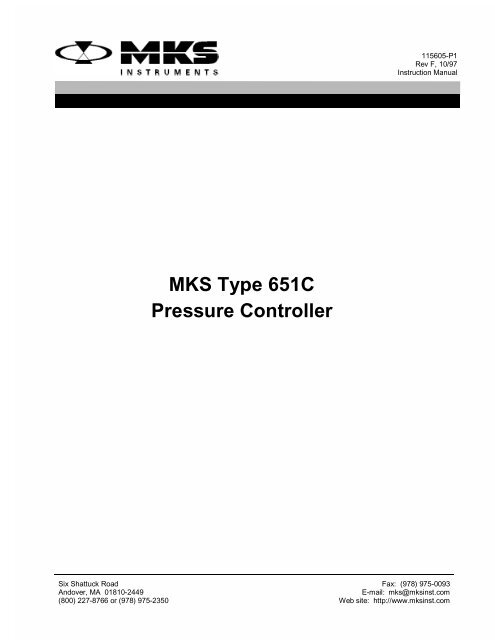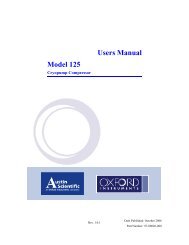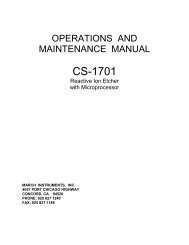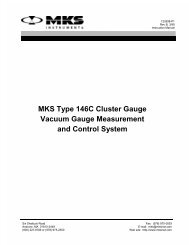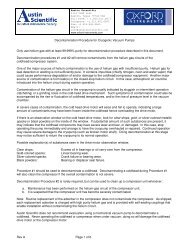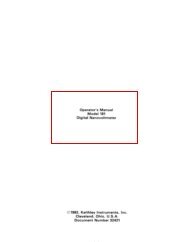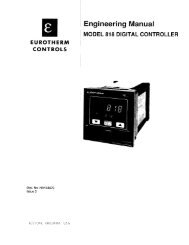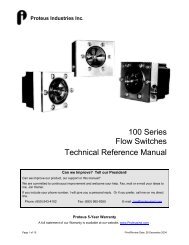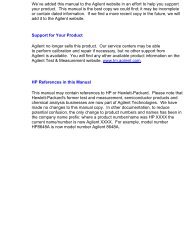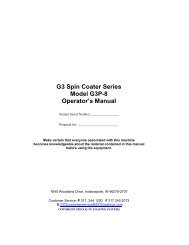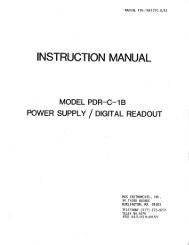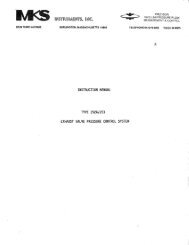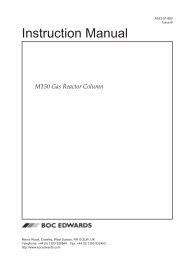MKS Type 651C Pressure Controller - REMRSEC Facilities
MKS Type 651C Pressure Controller - REMRSEC Facilities
MKS Type 651C Pressure Controller - REMRSEC Facilities
- No tags were found...
You also want an ePaper? Increase the reach of your titles
YUMPU automatically turns print PDFs into web optimized ePapers that Google loves.
115605-P1Rev F, 10/97Instruction Manual<strong>MKS</strong> <strong>Type</strong> <strong>651C</strong><strong>Pressure</strong> <strong>Controller</strong>Six Shattuck RoadAndover, MA 01810-2449(800) 227-8766 or (978) 975-2350Fax: (978) 975-0093E-mail: mks@mksinst.comWeb site: http://www.mksinst.com
WARRANTY<strong>Type</strong> <strong>651C</strong> Equipment<strong>MKS</strong> Instruments, Inc. (<strong>MKS</strong>) warrants that the equipment described above (the“equipment”) manufactured by <strong>MKS</strong> shall be free from defects in materials andworkmanship for a period of one year from date of shipment and will for a period of twoyears from the date of shipment, correctly perform all date-related operations, includingwithout limitation accepting data entry, sequencing, sorting, comparing, and reporting,regardless of the date the operation is performed or the date involved in the operation,provided that, if the equipment exchanges data or is otherwise used with equipment,software, or other products of others, such products of others themselves correctlyperform all date-related operations and store and transmit dates and date-related datain a format compatible with <strong>MKS</strong> equipment. THIS WARRANTY IS <strong>MKS</strong>’ SOLEWARRANTY CONCERNING DATE-RELATED OPERATIONS.For the period commencing with the date of shipment of this equipment and ending oneyear later in the case of defects in materials and workmanship, but two years later in thecase of failure to comply with the date-related operations warranty, <strong>MKS</strong> will, at itsoption, either repair or replace any part which is defective in materials or workmanshipor with respect to the date-related operations warranty without charge to the purchaser.The foregoing shall constitute the exclusive and sole remedy of the purchaser for anybreach by <strong>MKS</strong> of this warranty.The purchaser, before returning any equipment covered by this warranty, which isasserted to be defective by the purchaser, shall make specific written arrangementswith respect to the responsibility for shipping the equipment and handling any otherincidental charges with the <strong>MKS</strong> sales representative or distributor from which theequipment was purchased or, in the case of a direct purchase from <strong>MKS</strong>, with the <strong>MKS</strong>home office in Andover, Massachusetts, USA.This warranty does not apply to any equipment which has not been installed and usedin accordance with the specifications recommended by <strong>MKS</strong> for the proper and normaluse of the equipment. <strong>MKS</strong> shall not be liable under any circumstances for indirect,special, consequential, or incidental damages in connection with, or arising out of, thesale, performance, or use of the equipment covered by this warranty.<strong>MKS</strong> recommends that all <strong>MKS</strong> pressure and flow products be calibrated periodically(typically every 6 to 12 months) to ensure accurate readings. When a product isreturned to <strong>MKS</strong> for this periodic re-calibration it is considered normal preventativemaintenance not covered by any warranty.THIS WARRANTY IS IN LIEU OF ALL OTHER RELEVANT WARRANTIES,EXPRESSED OR IMPLIED, INCLUDING THE IMPLIED WARRANTY OFMERCHANTABILITY AND THE IMPLIED WARRANTY OF FITNESS FOR APARTICULAR PURPOSE, AND ANY WARRANTY AGAINST INFRINGEMENT OFANY PATENT.11-98 115605-P1
115605-P1Rev F, 10/97<strong>MKS</strong> <strong>Type</strong> <strong>651C</strong><strong>Pressure</strong> <strong>Controller</strong>600 Series<strong>Pressure</strong> <strong>Controller</strong>SetPointABRemoteParametersValveStopCLocalSelectAdjustLearnZeroOpenCloseDE
Please Note:<strong>MKS</strong> Instruments provides these documents as the latest version for the revision indicated.The material is subject to change without notice, and should be verified if used in a criticalapplication.Copyright © 1997 by <strong>MKS</strong> Instruments, Inc.All rights reserved. No part of this work may be reproduced or transmitted in any form or byany means, electronic or mechanical, including photocopying and recording, or by anyinformation storage or retrieval system, except as may be expressly permitted in writing by <strong>MKS</strong>Instruments, Inc.Baratron ® is a registered trademark of <strong>MKS</strong> Instruments, Inc., Andover, MAThis manual is for firmware version 1.8x
Table of ContentsTable of ContentsSafety Information.................................................................................................................. 1Symbols Used in This Instruction Manual.................................................................. 1Symbols Found on the Unit ....................................................................................... 2Safety Procedures and Precautions ............................................................................. 3Sicherheitshinweise................................................................................................................ 5In dieser Betriebsanleitung vorkommende Symbole................................................... 5Am Gerät angebrachte Symbole................................................................................. 6Sicherheitsvorschriften und Vorsichtsmaßnahmen...................................................... 7Informations relatives à la sécurité.......................................................................................... 9Symboles utilisés dans ce manuel d'utilisation ........................................................... 9Symboles apparaissant sur l'appareil .......................................................................... 10Mesures de sécurité et mises en garde ........................................................................ 11Información sobre seguridad................................................................................................... 13Símbolos usados en el manual de instrucciones.......................................................... 13Símbolos que aparecen en la unidad........................................................................... 14Procedimientos y precauciones de seguridad .............................................................. 15Chapter One: General Information......................................................................................... 17Introduction ............................................................................................................... 17How This Manual is Organized.................................................................................. 18Customer Support...................................................................................................... 19Chapter Two: Installation ......................................................................................................21How To Unpack the <strong>Type</strong> 651 Unit ........................................................................... 21Unpacking Checklist.................................................................................................. 21Product Location and Requirements........................................................................... 22Operating Environmental Requirements ........................................................ 22Safety Conditions.......................................................................................... 22Setup ......................................................................................................................... 23Environmental Requirements......................................................................... 23iii
Table of ContentsChecking the Fuses and Line Voltage Selector Switch ...................................24How To Change the Line Voltage..................................................................25Chapter Three: Overview.......................................................................................................27Front Panel.................................................................................................................27Front Panel Components................................................................................27Front Panel Display .......................................................................................28Local and Remote Operation..........................................................................29Command Priority .........................................................................................29Control Mode: Self-Tuning or PID Control...................................................29Softstart Control ............................................................................................30Battery Backups.............................................................................................30Rear Panel..................................................................................................................31Rear Panel Components.................................................................................31Electrical Connections ...................................................................................32Labels ........................................................................................................................38Serial Number Label......................................................................................38Chapter Four: System Setup...................................................................................................39Overview....................................................................................................................39RS-232 Commands and Requests ..................................................................39Valve Selection and Calibration.....................................................................40Setup Menu................................................................................................................41Control Mode ................................................................................................41RS-232 Communications ...............................................................................42Sensor Setup..................................................................................................43Analog Set Point............................................................................................45Valve Position Output....................................................................................45Set Points A Through E, <strong>Pressure</strong>/Position Selection .....................................46Softstart Rates................................................................................................47Valve Control ................................................................................................48Chapter Five: Local Operation ...............................................................................................49Overview....................................................................................................................49How To View and Adjust Set Points ..........................................................................50iv
Table of ContentsHow To Activate Set Points....................................................................................... 51How To Identify an Out-of-Range Condition ............................................................. 51How To Control the Valve......................................................................................... 52How To Open the Valve................................................................................ 52How To Close the Valve ............................................................................... 52How To Halt the Valve.................................................................................. 52How To Activate the Learn Function ......................................................................... 53How To Stop the Learn Function................................................................... 53How To Zero a Sensor ............................................................................................... 54How To Use Special Zero.............................................................................. 54How To Remove Zero................................................................................... 54How To Set a Process Limit Relay............................................................................. 55How To View and Adjust a Process Limit Relay........................................... 55How To Disable a Process Limit Relay ......................................................... 55How To View and Adjust the Analog Set Point ......................................................... 56How To Zero the Analog Set Point................................................................ 56How To Calibrate Full Scale Span for the Analog Set Point .......................... 57How To Set Lead and Gain Parameters...................................................................... 58How To Calibrate Span of the A/D Converter ............................................................ 59Chapter Six: Remote Operation............................................................................................. 61Overview................................................................................................................... 61RS-232 Commands and Requests .............................................................................. 61Message Syntax............................................................................................. 61Priority of Command Execution .................................................................... 63How To Change Valve Selection and Calibration....................................................... 64How To Determine and Change the Control Mode..................................................... 65How To Configure the Sensor Parameters.................................................................. 66How To Change the Sensor <strong>Type</strong> .................................................................. 66How To Change the Sensor Full Scale Voltage.............................................. 66How To Change the Sensor Range ................................................................ 67How To Request the <strong>Pressure</strong> Reading....................................................................... 68Converting <strong>Pressure</strong> Readings to Absolute <strong>Pressure</strong> Values........................... 68How To Zero a Sensor ............................................................................................... 69v
Table of ContentsHow To Use the Special Zero ........................................................................69How To Remove the Zero..............................................................................69How To Activate the Learn Function..........................................................................70How To Stop the Learn Function ...................................................................71How To Determine the Active Set Point.....................................................................72How To Select the Active Set Point............................................................................73How To Select <strong>Pressure</strong> or Position Control ...............................................................74How To Change the Set Point Value ..........................................................................75How To Adjust the Analog Set Point Value................................................................76How To Set the Analog Set Point Full Scale Range .......................................76How To Zero the Analog Set Point ................................................................77How To Learn Analog Set Point Full Scale....................................................77How To Set the Full Scale Level of the Analog Set Point ..............................78How To Calibrate Span of the A/D Converter.............................................................79How To Respond To a Checksum Error .....................................................................80How To Set the Lead and Gain Parameters.................................................................81How To Set The Softstart Control Rate ......................................................................83How To Set the Softstart Rate........................................................................83How To Use the Softstart Rate.......................................................................83How To Check the Softstart Rate...................................................................84How To Configure the Valve Parameters....................................................................85How To Check the Valve Selected.................................................................85How To Change and Calibrate the Valve .......................................................85How To Change the Valve Position Output....................................................86How To Change the Valve Control Direction.................................................86How To Control the Valve .........................................................................................87How To Open the Valve ................................................................................87How To Close the Valve................................................................................87How To Halt the Valve..................................................................................87How To Set a Process Limit Relay .............................................................................88How To View and Adjust a Process Limit Relay............................................88How To Disable a Process Limit Relay..........................................................88How To Check the System Status...............................................................................89vi
Table of ContentsHow To Check the Firmware Version........................................................................ 89Digital Logic Control................................................................................................. 90I/O Board Digital Circuitry............................................................................ 90Digital Input Priorities................................................................................... 92Digital Functions........................................................................................... 93Analog Set Point Inputs................................................................................. 95Chapter Seven: Battery-Backed Memory Module.................................................................. 97Replacing the Battery-Backed Memory Module......................................................... 97Opening the Unit........................................................................................... 97Removing the CPU Board and Memory Module ........................................... 98Installing a New Memory Module and Replacing the CPU Board.................. 99Replacing the Cover...................................................................................... 99Chapter Eight: Valve Failsafe Battery Back-up Option.......................................................... 101General Information................................................................................................... 101Battery Voltage.......................................................................................................... 102Valve Positions.......................................................................................................... 102Startup....................................................................................................................... 103Threshold Voltage Check .............................................................................. 103Battery Voltage Within Range....................................................................... 103Battery Voltage Out-of-Range....................................................................... 104Operation................................................................................................................... 105How To Check the Battery Voltage ............................................................... 105How To Set The Battery Back-up Valve Control ........................................... 106Expected Battery Life ................................................................................................ 108Battery Storage .......................................................................................................... 108Battery Replacement.................................................................................................. 109Opening the Unit........................................................................................... 109Installing the New Battery............................................................................. 110Chapter Nine: Maintenance ................................................................................................... 111General Information................................................................................................... 111How To Replace Fuses .............................................................................................. 111Appendix A: Product Specifications ...................................................................................... 113vii
Table of ContentsAppendix B: Model Code Explanation...................................................................................115Model Code ...............................................................................................................115Appendix C: Product Compatibility.......................................................................................117Product Compatibility ................................................................................................117Valves ...........................................................................................................117Transducers ...................................................................................................117Adapter Cables ..............................................................................................118Appendix D: <strong>Type</strong> 651 Displayless Unit ................................................................................119<strong>Type</strong> 651 Displayless Unit .........................................................................................119RS-232 Configuration ................................................................................................120Internal Switches ...........................................................................................120Opening/Closing the 651 <strong>Controller</strong>...............................................................120Dipswitch Bank Settings................................................................................122Appendix E: Initial Settings...................................................................................................125Appendix F: Command and Request Reference......................................................................127Command Reference ..................................................................................................127Request and Response Reference................................................................................134Index ......................................................................................................................................141viii
List of FiguresList of FiguresFigure 1: Voltage and Fuse Data for the Low Power Unit...................................................... 25Figure 2: Voltage and Fuse Data for the High Power Unit ..................................................... 26Figure 3: Front Panel of the 651 Instrument........................................................................... 27Figure 4: Rear Panel of the 651 Instrument............................................................................ 31Figure 5: Serial Number Label .............................................................................................. 38Figure 6: I/O Board Digital Input Circuitry............................................................................ 90Figure 7: I/O Board Digital Output Circuitry......................................................................... 91Figure 8: Location of the Battery-backed RAM Module ........................................................ 98Figure 9: Initial Display Screen ............................................................................................. 103Figure 10: Default <strong>Pressure</strong> and Position Screen.................................................................... 103Figure 11: Battery Voltage Low Message.............................................................................. 104Figure 12: Battery Voltage High Message ............................................................................. 104Figure 13: Fuse Holder.......................................................................................................... 112Figure 14: Front Panel of the 651 Displayless Unit................................................................ 119Figure 15: Dipswitch Bank Location (Top View) .................................................................. 121Figure 16: Example of Dipswitch Bank................................................................................. 121ix
List of Figuresx
List of Tablesxii
Safety InformationSymbols Used in This Instruction ManualSafety InformationSymbols Used in This Instruction ManualDefinitions of WARNING, CAUTION, and NOTE messages used throughout the manual.WarningThe WARNING sign denotes a hazard. It calls attention to aprocedure, practice, condition, or the like, which, if notcorrectly performed or adhered to, could result in injury topersonnel.CautionThe CAUTION sign denotes a hazard. It calls attention to anoperating procedure, practice, or the like, which, if not correctlyperformed or adhered to, could result in damage to or destruction ofall or part of the product.NoteThe NOTE sign denotes important information. It calls attention to aprocedure, practice, condition, or the like, which is essential to highlight.1
Symbols Found on the UnitSafety InformationSymbols Found on the UnitThe following table describes symbols that may be found on the unit.|Definition of Symbols Found on the UnitOn (Supply)IEC 417, No.5007Off (Supply)IEC 417, No.5008Earth (ground)IEC 417, No.5017Protective earth(ground)IEC 417, No.5019Frame or chassisIEC 417, No.5020EquipotentialityIEC 417, No.5021Direct currentIEC 417, No.5031Alternating currentIEC 417, No.5032Both direct andalternating currentIEC 417, No.5033-aClass ll equipmentIEC 417, No.5172-aThree phasealternating currentIEC 617-2 No.020206Caution, refer toaccompanyingdocumentsISO 3864, No.B.3.1Caution, risk ofelectric shockISO 3864, No.B.3.6Caution, hot surfaceIEC 417, No.5041Table 1: Definition of Symbols Found on the Unit2
Safety InformationSafety Procedures and PrecautionsSafety Procedures and PrecautionsThe following general safety precautions must be observed during all phases of operation of thisinstrument. Failure to comply with these precautions or with specific warnings elsewhere inthis manual violates safety standards of intended use of the instrument and may impair theprotection provided by the equipment. <strong>MKS</strong> Instruments, Inc. assumes no liability for thecustomer’s failure to comply with these requirements.DO NOT SUBSTITUTE PARTS OR MODIFY INSTRUMENTDo not install substitute parts or perform any unauthorized modification to the instrument.Return the instrument to an <strong>MKS</strong> Calibration and Service Center for service and repair to ensurethat all safety features are maintained.SERVICE BY QUALIFIED PERSONNEL ONLYOperating personnel must not remove instrument covers. Component replacement and internaladjustments must be made by qualified service personnel only.GROUNDING THE PRODUCTThis product is grounded through the grounding conductor of the power cord. To avoid electricalshock, plug the power cord into a properly wired receptacle before connecting it to the productinput or output terminals. A protective ground connection by way of the grounding conductor inthe power cord is essential for safe operation.DANGER ARISING FROM LOSS OF GROUNDUpon loss of the protective-ground connection, all accessible conductive parts (including knobsand controls that may appear to be insulating) can render an electrical shock.GROUND AND USE PROPER ELECTRICAL FITTINGSDangerous voltages are contained within this instrument. All electrical fittings and cables mustbe of the type specified, and in good condition. All electrical fittings must be properly connectedand grounded.USE THE PROPER POWER CORDUse only a power cord that is in good condition and which meets the input power requirementsspecified in the manual.Use only a detachable cord set with conductors that have a cross-sectional area equal to or greaterthan 0.75 mm 2 . The power cable should be approved by a qualified agency such as VDE,Semko, or SEV.3
Safety Procedures and PrecautionsSafety InformationUSE THE PROPER POWER SOURCEThis product is intended to operate from a power source that does not apply more voltagebetween the supply conductors, or between either of the supply conductors and ground, than thatspecified in the manual.USE THE PROPER FUSEUse only a fuse of the correct type, voltage rating, and current rating, as specified for yourproduct.DO NOT OPERATE IN EXPLOSIVE ATMOSPHERESTo avoid explosion, do not operate this product in an explosive environment unless it has beenspecifically certified for such operation.HIGH VOLTAGE DANGERHigh voltage is present in the cable, and in the sensor when the controller is turned on.4
SicherheitshinweiseIn dieser Betriebsanleitung vorkommende SymboleSicherheitshinweiseIn dieser Betriebsanleitung vorkommende SymboleDefinition der mit WARNUNG!, VORSICHT! und HINWEIS überschriebenen Abschnitte indieser Betriebsanleitung.Warnung!&CU 5[ODQN 9#4070) YGKUV CWH GKPG )GHCJTGPSWGNNG JKP 'UOCEJV CWH GKPGP #TDGKVUCDNCWH GKPG #TDGKVUYGKUG GKPGP
Am Gerät angebrachte SymboleSicherheitshinweiseAm Gerät angebrachte SymboleDer untenstehenden Tabelle sind die Bedeutungen der Symbole zu entnehmen, die an dem Gerätangebracht sind.|Definitionen der am Gerät angebrachten SymboleEin (Netz)Aus (Netz)ErdeSchutzleiterIEC 417, Nr. 5007IEC 417, Nr. 5008IEC 417, Nr. 5017IEC 417, Nr. 5019Rahmen oder ChassisÄquipotentialanschlußGleichstromWechselstromIEC 417, Nr. 5020IEC 417, Nr. 5021IEC 417, Nr. 5031IEC 417, Nr. 5032Wechselstrom undGleichstromGeräteklasse IIDrehstromIEC 417, Nr. 5033-aIEC 417, Nr. 5172-aIEC 617-2 Nr. 020206Vorsicht! BitteBegleitdokumenteVorsicht!Vorsicht!lesen!Stromschlaggefahr!Heiße Fläche!ISO 3864, Nr. B.3.1ISO 3864, Nr. B.3.6IEC 417, Nr. 5041Tabelle 2: Definitionen der am Gerät angebrachten Symbole6
SicherheitshinweiseSicherheitsvorschriften und VorsichtsmaßnahmenSicherheitsvorschriften und VorsichtsmaßnahmenDie untenstehenden allgemeinen Sicherheitsvorschriften sind bei allen Betriebs-phasendieses Instruments zu befolgen. Jede Mißachtung dieser Sicherheits-vorschriften odersonstiger spezifischer Warnhinweise in dieser Betriebsanleitung stellt eineZuwiderhandlung der für dieses Instrument geltenden Sicherheits-standards dar und kanndie an diesem Instrument vorgesehenen Schutzvor-richtungen unwirksam machen. <strong>MKS</strong>Instruments, Inc. haftet nicht für eine Mißachtung dieser Sicherheitsvorschriften seitensdes Kunden.Keine Teile austauschen und keine Veränderungen vornehmen!Bauen Sie in das Instrument keine Ersatzteile ein, und nehmen Sie keine eigenmächtigenÄnderungen am Gerät vor! Schicken Sie das Instrument zu Wartungs- und Reparatur-zwecken aneinen <strong>MKS</strong>-Kalibrierungs- und -Kundendienst ein! Dadurch wird sicher-gestellt, daß alleSicherheitseinrichtungen voll funktionsfähig bleiben.Wartung nur durch qualifizierte Fachleute!Das Gehäuse des Instruments darf vom Bedienpersonal nicht geöffnet werden. Das Auswechselnvon Bauteilen und das Vornehmen von internen Einstellungen ist nur von qualifiziertenFachleuten durchzuführen.Produkt erden!Dieses Produkt ist mit einer Erdleitung und einem Schutzkontakt am Netzstecker versehen. Umder Gefahr eines elektrischen Schlages vorzubeugen, ist das Netzkabel an einer vorschriftsmäßiggeerdeten Schutzkontaktsteckdose anzuschließen, bevor es an den Eingangs- bzw.Ausgangsklemmen des Produkts angeschlossen wird. Das Instrument kann nur sicher betriebenwerden, wenn es über den Erdleiter des Netzkabels und einen Schutzkontakt geerdet wird.Gefährdung durch Verlust der Schutzerdung!Geht die Verbindung zum Schutzleiter verloren, besteht an sämtlichen zugänglichen Teilen ausstromleitendem Material die Gefahr eines elektrischen Schlages. Dies gilt auch für Knöpfe undandere Bedienelemente, die dem Anschein nach isoliert sind.7
Sicherheitsvorschriften und VorsichtsmaßnahmenSicherheitshinweiseErdung und Verwendung geeigneter elektrischer Armaturen!In diesem Instrument liegen gefährliche Spannungen an. Alle verwendeten elektrischenArmaturen und Kabel müssen dem angegebenen Typ entsprechen und sich in einwand-freiemZustand befinden. Alle elektrischen Armaturen sind vorschriftsmäßig anzubringen und zu erden.Richtiges Netzkabel verwenden!Das verwendete Netzkabel muß sich in einwandfreiem Zustand befinden und den in derBetriebsanleitung enthaltenen Anschlußwerten entsprechen.Das Netzkabel muß abnehmbar sein. Der Querschnitt der einzelnen Leiter darf nicht weniger als0,75 mm 2 betragen. Das Netzkabel sollte einen Prüfvermerk einer zuständigen Prüfstelle tragen,z.B. VDE, Semko oder SEV.Richtige Stromquelle verwenden!Dieses Produkt ist für eine Stromquelle vorgesehen, bei der die zwischen den Leitern bzw.zwischen jedem der Leiter und dem Masseleiter anliegende Spannung den in dieserBetriebsanleitung angegebenen Wert nicht überschreitet.Richtige Sicherung benutzen!Es ist eine Sicherung zu verwenden, deren Typ, Nennspannung und Nennstromstärke denAngaben für dieses Produkt entsprechen.Gerät nicht in explosiver Atmosphäre benutzen!Um der Gefahr einer Explosion vorzubeugen, darf dieses Gerät nicht in der Nähe explosiverStoffe eingesetzt werden, sofern es nicht ausdrücklich für diesen Zweck zertifiziert worden ist.Hochspannungsgefahr!Bei eingeschaltetem Steuerteil liegt im Kabel und im Sensor Hochspannung an.8
Informations relatives à la sécuritéSymboles utilisés dans ce manuel d'utilisationInformations relatives à la sécuritéSymboles utilisés dans ce manuel d'utilisationDéfinition des indications AVERTISSEMENT, ATTENTION et REMARQUE utilisées dans cemanuel.#XGTVKUUGOGPV. KPFKECVKQP #8'46+55'/'06 UKIPCNG WP FCPIGT RQVGPVKGN 'NNG GUVFGUVKP¾G ¯ CVVKTGT N CVVGPVKQP UWT WPG RTQE¾FWTG WPG WVKNKUCVKQP WPGUKVWCVKQP QW VQWVG CWVTG EJQUG RT¾UGPVCPV WP TKUSWG FG DNGUUWTG GPECU F GZ¾EWVKQP KPEQTTGEVG QW FG PQPTGURGEV FGU EQPUKIPGU#VVGPVKQPL'indication ATTENTION signale un danger potentiel. Elle est destinéeà attirer l'attention sur une procédure, une utilisation, une situation outoute autre chose présentant un risque d'endommagement ou de dégâtd'une partie ou de la totalité de l'appareil en cas d'exécution incorrecteou de non-respect des consignes.4GOCTSWGL'indication REMARQUE signale des informations importantes. Elle estdestinée à attirer l'attention sur une procédure, une utilisation, une situation outoute autre chose présentant un intérêt particulier.9
Symboles apparaissant sur l'appareilInformations relatives à la sécuritéSymboles apparaissant sur l'appareilLe tableau suivant décrit les symboles apparaissant sur l'appareil.|Définition des symboles apparaissant sur l'appareilTerre de protectionMarche (sous tension)Arrêt (hors tension)Terre (masse)(masse)IEC 417, No. 5007IEC 417, No. 5008IEC 417, No. 5017IEC 417, No. 5019MasseEquipotentialitéCourant continuCourant alternatifIEC 417, No. 5020IEC 417, No. 5021IEC 417, No. 5031IEC 417, No. 5032Courant continu etCourant alternatifalternatifMatériel de classe IItriphaséIEC 417, No. 5033-aIEC 417, No. 5172-aIEC 617-2 No. 020206Attention : se reporterAttention : risque deAttention : surfaceà la documentationsecousse électriquebrûlanteISO 3864, No. B.3.1ISO 3864, No. B.3.6IEC 417, No. 5041Tableau 3 : Définition des symboles apparaissant sur l'appareil10
Informations relatives à la sécuritéMesures de sécurité et mises en gardeMesures de sécurité et mises en gardePrendre toutes les précautions générales suivantes pendant toutes les phases d'utilisation de cetappareil. Le non-respect de ces précautions ou des avertissements contenus dans ce manuelentraîne une violation des normes de sécurité relatives à l'utilisation de l'appareil et le risque deréduire le niveau de protection fourni par l'appareil. <strong>MKS</strong> Instruments, Inc. ne prend aucuneresponsabilité pour les conséquences de tout non-respect des consignes de la part de ses clients.NE PAS SUBSTITUER DES PIÈCES OU MODIFIER L'APPAREILNe pas utiliser de pièces détachées autres que celles vendues par <strong>MKS</strong> Instruments, Inc. oumodifier l'appareil sans l'autorisation préalable de <strong>MKS</strong> Instruments, Inc. Renvoyer l'appareil àun centre d'étalonnage et de dépannage <strong>MKS</strong> pour tout dépannage ou réparation afin de s'assurerque tous les dispositifs de sécurité sont maintenus.DÉPANNAGE EFFECTUÉ UNIQUEMENT PAR UN PERSONNEL QUALIFIÉL'opérateur de l'appareil ne doit pas enlever le capot de l'appareil. Le remplacement descomposants et les réglages internes doivent être effectués uniquement par un personneld'entretien qualifié.MISE À LA TERRE DE L'APPAREILCet appareil est mis à la terre à l'aide du fil de terre du cordon d'alimentation. Pour éviter toutrisque de secousse électrique, brancher le cordon d'alimentation sur une prise de courantcorrectement câblée avant de le brancher sur les bornes d'entrée ou de sortie de l'appareil. Unemise à la terre de protection à l'aide du fil de terre du cordon d'alimentation est indispensablepour une utilisation sans danger de l'appareil.DANGER LIÉ À UN DÉFAUT DE TERREEn cas de défaut de terre, toutes les pièces conductrices accessibles (y compris les boutons decommande ou de réglage qui semblent être isolés) peuvent être source d'une secousse électrique.MISE À LA TERRE ET UTILISATION CORRECTE D'ACCESSOIRES ÉLECTRIQUESDes tensions dangereuses existent à l'intérieur de l'appareil. Tous les accessoires et les câblesélectriques doivent être conformes au type spécifié et être en bon état. Tous les accessoiresélectriques doivent être correctement connectés et mis à la terre.11
Mesures de sécurité et mises en gardeInformations relatives à la sécuritéUTILISATION D'UN CORDON D'ALIMENTATION APPROPRIÉUtiliser uniquement un cordon d'alimentation en bon état et conforme aux exigences de puissanced'entrée spécifiées dans le manuel.Utiliser uniquement un cordon d'alimentation amovible avec des conducteurs dont la section estégale ou supérieure à 0,75 mm 2 . Le cordon d'alimentation doit être approuvé par un organismecompétent tel que VDE, Semko ou SEV.UTILISATION D'UNE ALIMENTATION APPROPRIÉECet appareil est conçu pour fonctionner en s'alimentant sur une source de courant électriquen'appliquant pas une tension entre les conducteurs d'alimentation, ou entre les conducteursd'alimentation et le conducteur de terre, supérieure à celle spécifiée dans le manuel.UTILISATION D'UN FUSIBLE APPROPRIÉUtiliser uniquement un fusible conforme au type, à la tension nominale et au courant nominalspécifiés pour l'appareil.NE PAS UTILISER DANS UNE ATMOSPHÈRE EXPLOSIVEPour éviter tout risque d'explosion, ne pas utiliser l'appareil dans une atmosphère explosive àmoins qu'il n'ait été approuvé pour une telle utilisation.DANGER DE HAUTE TENSIONUne haute tension est présente dans le câble et dans le capteur lorsque le contrôleur est soustension.12
Información sobre seguridadSímbolos usados en el manual de instruccionesInformación sobre seguridadSímbolos usados en el manual de instruccionesDefiniciones de los mensajes de ADVERTENCIA, PRECAUCIÓN Y OBSERVACIÓN usadosen el manual.#FXGTVGPEKC'N UÃODQNQ FG #&8'46'0%+# KPFKEC WP TKGUIQ 2QPG FG TGNKGXGWP RTQEGFKOKGPVQ RT±EVKEC EQPFKEKÉP GVE SWG FG PQTGCNK\CTUG W QDUGTXCTUG EQTTGEVCOGPVG RQFTÃC ECWUCT NGUKQPGU CNQU GORNGCFQU2TGECWEKÉPEl símbolo de PRECAUCIÓN indica un riesgo. Pone de relieve unprocedimiento, práctica, etc., de tipo operativo que, de no realizarseu observarse correctamente, podría causar desperfectos alinstrumento, o llegar incluso a causar su destrucción total o parcial.1DUGTXCEKÉPEl símbolo de OBSERVACIÓN indica información de importancia. Ponede relieve un procedimiento, práctica, condición, etc., cuyo conocimientoresulta esencial.13
Símbolos que aparecen en la unidadInformación sobre seguridadSímbolos que aparecen en la unidadEn la tabla que figura a continuación se indican los símbolos que aparecen en la unidad.|Definición de los símbolos que aparecen en la unidadEncendidoApagado(alimentación eléctrica)(alimentación eléctrica)Puesta a tierraProtección a tierraIEC 417, N.° 5007IEC 417, N.° 5008IEC 417, N.° 5017IEC 417, N.° 5019Caja o chasisEquipotencialidadCorriente continuaCorriente alternaIEC 417, N.° 5020IEC 417, N.° 5021IEC 417, N.° 5031IEC 417, N.° 5032Corriente continua yCorriente alternaalternaEquipo de clase IItrifásicaIEC 417, N.° 5033-aIEC 417, N.° 5172-aIEC 617-2 N.° 020206Precaución. Consultarlos documentosadjuntosISO 3864, N.° B.3.1Precaución. Riesgode descarga eléctricaISO 3864, N.° B.3.6Precaución.SuperficiecalienteIEC 417, N.° 5041Tabla 4 : Definición de los símbolos que aparecen en la unidad14
Información sobre seguridadProcedimientos y precauciones de seguridadProcedimientos y precauciones de seguridadLas precauciones generales de seguridad que figuran a continuación deben observarsedurante todas las fases de funcionamiento del presente instrumento. La no observancia dedichas precauciones, o de las advertencias específicas a las que se hace referencia en elmanual, contraviene las normas de seguridad referentes al uso previsto del instrumento ypodría impedir la protección que proporciona el instrumento. <strong>MKS</strong> Instruments, Inc., noasume responsabilidad alguna en caso de que el cliente haga caso omiso de estosrequerimientos.NO UTILIZAR PIEZAS NO ORIGINALES NI MODIFICAR EL INSTRUMENTONo se debe instalar piezas que no sean originales ni modificar el instrumento sin autorización.Para garantizar que las prestaciones de seguridad se observen en todo momento, enviar elinstrumento al Centro de servicio y calibración de <strong>MKS</strong> cuando sea necesaria su reparación yservicio de mantenimiento.REPARACIONES EFECTUADAS ÚNICAMENTE POR TÉCNICOS ESPECIALIZADOSLos operarios no deben retirar las cubiertas del instrumento. El cambio de piezas y los reajustesinternos deben efectuarlos únicamente técnicos especializados.PUESTA A TIERRA DEL INSTRUMENTOEste instrumento está puesto a tierra por medio del conductor de tierra del cable eléctrico. Paraevitar descargas eléctricas, enchufar el cable eléctrico en una toma debidamente instalada, antesde conectarlo a las terminales de entrada o salida del instrumento. Para garantizar el uso sinriesgos del instrumento resulta esencial que se encuentre puesto a tierra por medio del conductorde tierra del cable eléctrico.PELIGRO POR PÉRDIDA DE LA PUESTA A TIERRASi se pierde la conexión protectora de puesta a tierra, todas las piezas conductoras a las que setiene acceso (incluidos los botones y mandos que pudieran parecer estar aislados) podríanproducir descargar eléctricas.PUESTA A TIERRA Y USO DE ACCESORIOS ELÉCTRICOS ADECUADOSEste instrumento funciona con voltajes peligrosos. Todos los accesorios y cables eléctricos debenser del tipo especificado y mantenerse en buenas condiciones. Todos los accesorios eléctricosdeben estar conectados y puestos a tierra del modo adecuado.15
Procedimientos y precauciones de seguridadInformación sobre seguridadUSAR EL CABLE ELÉCTRICO ADECUADOUsar únicamente un cable eléctrico que se encuentre en buenas condiciones y que cumpla losrequisitos de alimentación de entrada indicados en el manual.Usar únicamente un cable desmontable instalado con conductores que tengan un área de seccióntransversal equivalente o superior a 0,75mm². El cable eléctrico debe estar aprobado por unaentidad autorizada como, por ejemplo, VDE, Semko o SEV.USAR LA FUENTE DE ALIMENTACIÓN ELÉCTRICA ADECUADAEste instrumento debe funcionar a partir de una fuente de alimentación eléctrica que no apliquemás voltaje entre los conductores de suministro, o entre uno de los conductores de suministro yla puesta a tierra, que el que se especifica en el manual.USAR EL FUSIBLE ADECUADOUsar únicamente un fusible del tipo, clase de voltaje y de corriente adecuados, según lo que seespecifica para el instrumento.EVITAR SU USO EN ENTORNOS EXPLOSIVOSPara evitar el riesgo de explosión, no usar este instrumento o en un entorno explosivo, a no serque haya sido certificado para tal uso.PELIGRO POR ALTO VOLTAJECuando el controlador está encendido, se registra alto voltaje en el cable y en el sensor.16
Chapter One: General InformationIntroductionChapter One: General InformationIntroductionThe <strong>Type</strong> <strong>651C</strong> instrument is a self-tuning pressure controller for throttle valves. It can supply±15 Volts to power and provide a readout for an attached capacitance manometer. The selftuningfeature of the <strong>Type</strong> 651 unit determines system characteristics necessary for control. Thisfeature takes into account time constants, transfer functions of the valve and plumbing, valvegain, pump speed, and many other important parameters when determining the systemcharacteristics. The 651 unit also includes an adjustable softstart function (to minimizeturbulence in the chamber and contamination of the process), Local/Remote transducer zeroingcapability, and two process limit relays to indicate if the pressure deviates from the desired trippoints.Located on the front panel is a Key Lock switch used to select front panel or rear panel control.The switch can lock the front panel controls as a safety measure to prevent accidental commandentries. The default window display on the front panel shows the pressure readout and the valveposition (% open). The pressure readout can be displayed in units of Torr, mTorr, mbar, µbar,Pascal, kPa, cmH 2 O, or inH 2 O. Five reprogrammable set points are provided, each one havingthe option of being setup for pressure or position control. Valve open, close, and stop functionsare also provided on the front panel for use in system setup and diagnostics.The 651 instrument has a high-powered driver to operate most <strong>MKS</strong> type throttle valves,including valves up to 100 mm (4”) with vacuum shut-off capability, giving the unit a controlrange from 10 -4 to 760 Torr with the appropriate pressure transducers Appendix C: ProductCompatibility, page 117, lists all <strong>MKS</strong> products that are compatible with the 651 controller. All<strong>MKS</strong> unheated and 45° C temperature-controlled, linear Baratron ® transducers are compatiblewith the 651 controller, which is equipped with a low-capacity power supply. The 651 unit canbe optionally equipped with a high-capacity power supply, enabling compatibility with 100° Ctemperature-controlled, linear Baratron transducers. The 651 unit contains a battery-backedmemory module which stores configuration and learned system information while power is off.There is also an optional valve failsafe battery backup available. The optional battery backupallows user-configuration of the 651 instrument to drive a valve open or closed upon an ACpower failure.17
How This Manual is OrganizedChapter One: General InformationHow This Manual is OrganizedThis manual is designed to provide instructions on how to set up, install and operate a <strong>Type</strong> 651unit.Before installing your <strong>Type</strong> 651 unit in a system and/or operating it, carefully read andfamiliarize yourself with all precautionary notes in the Safety Messages and Proceduressection at the front of this manual. In addition, observe and obey all WARNING andCAUTION notes provided throughout the manual.Chapter One, General Information, (this chapter) introduces the product.Chapter Two, Installation, explains environmental requirements and practical considerations totake into account when selecting the proper setting for the pressure control instrument.Chapter Three, Overview, reviews the 651 pressure controller. It describes the components onboth the front and rear panels and describes the electrical connections.Chapter Four, System Setup, explains how to connect a valve and set up the 651 pressurecontroller using the menu selection prompts displayed on the front panel.Chapter Five, Local Operation, describes how to operate the instrument from the front panel andincludes detailed instructions for using each of the functions available in Local mode.Chapter Six, Remote Operation, describes RS-232 control and the digital logic operation.Chapter Seven, Battery-Backed Memory Module, provides instructions on how to replace thebattery-backed memory module.Chapter Eight, Valve Failsafe Battery Backup Option, provides information on the optional valvefailsafe battery backup.Chapter Nine, Maintenance, provides general maintenance procedures.Appendix A, Product Specifications, lists product specifications for the 651 instrument.Appendix B, Model Code Explanation, describes the instrument’s ordering code.Appendix C, Products Compatibility supplies information about <strong>MKS</strong> compatible products.Appendix D, Displayless Version, describes the displayless version and how it differs from thestandard 651 unit.Appendix E, Initial Settings, lists the initial settings for the controller.Appendix F, Command and Request Reference, is a summary of the RS-232 commands andresponses.18
Chapter One: General InformationCustomer SupportCustomer SupportStandard maintenance and repair services are available at all of our regional <strong>MKS</strong> Calibrationand Service Centers, listed on the back cover. In addition, <strong>MKS</strong> accepts the instruments of othermanufacturers for recalibration using the Primary and Transfer Standard calibration equipmentlocated at all of our regional service centers. Should any difficulties arise in the use of your <strong>Type</strong>651 instrument, or to obtain information about companion products <strong>MKS</strong> offers, contact anyauthorized <strong>MKS</strong> Calibration and Service Center. If it is necessary to return the instrument to<strong>MKS</strong>, please obtain an ERA Number (Equipment Return Authorization Number) from the <strong>MKS</strong>Calibration and Service Center before shipping. The ERA Number expedites handling andensures proper servicing of your instrument.Please refer to the inside of the back cover of this manual for a list of <strong>MKS</strong> Calibration andService Centers.WarningAll returns to <strong>MKS</strong> Instruments must be free of harmful,corrosive, radioactive, or toxic materials.19
Customer SupportChapter One: General InformationThis page intentionally left blank.20
Chapter Two: InstallationHow To Unpack the <strong>Type</strong> 651 UnitChapter Two: InstallationHow To Unpack the <strong>Type</strong> 651 Unit<strong>MKS</strong> has carefully packed the <strong>Type</strong> 651 unit so that it will reach you in perfect operating order.Upon receiving the unit, however, you should check for defects, cracks, broken connectors, etc.,to be certain that damage has not occurred during shipment.NoteDo not discard any packing materials until you have completed yourinspection and are sure the unit arrived safely.If you find any damage, notify your carrier and <strong>MKS</strong> immediately. If it is necessary to return theinstrument to <strong>MKS</strong>, obtain an ERA Number (Equipment Return Authorization Number) from the<strong>MKS</strong> Service center before shipping. Please refer to the inside of the back cover of this manualfor a list of <strong>MKS</strong> Calibration and Service Centers.CautionOnly qualified individuals should perform the installation and anyuser adjustments. They must comply with all the necessary ESD andhandling precautions while installing and adjusting the instrument.Proper handling is essential when working with all highly sensitiveprecision electronic instruments.Unpacking ChecklistStandard Equipment:• <strong>Type</strong> 651 <strong>Pressure</strong> <strong>Controller</strong>• <strong>Type</strong> 651 Instruction Manual (this book)• Key for the front panel Key Lock switch• Power Cable21
Product Location and RequirementsChapter Two: InstallationOptional Equipment:• 651-K1 accessory kit (includes an I/O connector for the rear panel of the unit, a connectorcover for the I/O connector, and a screwlock assembly for the I/O connector cover)• Cables for supported sensors and the <strong>MKS</strong> <strong>Type</strong>s 253 or 653 valves• RM-13 or RM-14 rack mount option• Valve failsafe battery backup (installed in the unit at the factory)• <strong>MKS</strong> RS-232 Serial Communications Cable (CB651-10-10)Note1. An overall metal braided shielded cable, properly grounded at bothends, is required to meet CE specifications.2. To order a metal braided shielded cable, add an “S” after the cabletype designation. For example, to order a standard cable to connectthe 651 controller to a <strong>Type</strong> 627 transducer, use part numberCB259-5-10; for a metal braided, shielded cable use part numberCB259S-5-10.Product Location and RequirementsThe <strong>Type</strong> 651 unit meets the following criteria:• POLLUTION DEGREE 2 in accordance with IEC 664• Transient overvoltages according to INSTALLATION CATEGORY IIOperating Environmental Requirements• Ambient Operating Temperature: 15° to 40° C (60° to 104° F)15° to 35° C (60° to 95° F) with optional valvefailsafe battery back-up• Main supply voltage fluctuations must not exceed ±10% of the nominal voltage• Ventilation requirements include sufficient air circulation• Connect the power cord into a grounded outletSafety ConditionsThe 651 controller poses no safety risk under the following environmental conditions:• Altitude: up to 2000 m• Maximum relative humidity: 80% for temperatures up to 31 °C, decreasing linearly to50% at 40° C22
SetupChapter Two: InstallationChecking the Fuses and Line Voltage Selector SwitchThe 651 unit is shipped with the line voltage set for 115 VAC. If you need to operate the unitwith a 230 VAC line voltage, follow the instructions in this section. Refer Table 5 forinformation on the fuse types.Fuse InformationPower Supply Option Nominal Line Line Voltage Range Fuse <strong>Type</strong>Low power 115 VAC 90-132 VAC @50/60 Hz75 VA (max)230 VAC 180-264 VAC @50/60 Hz75 VA (max)High power 115 VAC 90-132 VAC @48/62 Hz150 VA (max)230 VAC 180-264 VAC @48/62 Hz150 VA (max)Table 5: Fuse Information0.63A (T), 250V,5 x 20 mm0.315A (T), 250V,5 x 20 mm1.25A (T), 250V,5 x 20 mm0.63A (T), 250V,5 x 20 mmNoteThe fuses are IEC rated (where the name plate value is the expectedcurrent carrying rating) and not UL or CSA rated (where the name platevalue is nearly the current blowing rating). Use of UL or CSA rated fuseswill cause unnecessary blowing at high loads.Appropriate replacement fuses include:• Bussmann GDC-T315 mA or equivalent for the 0.315 A fuse• Bussmann GDC-T630 mA or equivalent for the 0.63 A fuse• Bussmann GDC-T1.25 A or equivalent for the 1.25 A fuse24
Chapter Two: InstallationSetupHow To Change the Line Voltage1. Check the current line voltage setting.Refer to Figure 1 for the location of the voltage selector switch on the low power unit, orto Figure 2, page 26, for the location of the switch on the high power unit. The labelabove the switch (on either unit) shows the corresponding voltage range and fuserequirements for either voltage setting.2. Use a small device, for example, a screwdriver, to set the switch to the left position foroperation in the 115 V range, or to the right position for operation in the 230 V range.Voltage SelectorSwitchFusesFigure 1: Voltage and Fuse Data for the Low Power Unit25
SetupChapter Two: InstallationVoltage SelectorSwitchFusesFigure 2: Voltage and Fuse Data for the High Power UnitThe 651 pressure controller is now ready for valve connection and system setup. Refer toChapter Three: Overview, page 27, for an overview of the controller and to Chapter Four:System Setup, page 39, for instructions on how to setup and operate the unit.26
Chapter Three: OverviewFront PanelChapter Three: OverviewFront PanelFront Panel ComponentsFigure 3 labels all the components located on the front panel of the 651 instrument. Table 6,page 28, summarizes the functions of the front panel components.Display windowValve position control keysRemoteLocal600 Series<strong>Pressure</strong> <strong>Controller</strong>ParametersSelectAdjustLearnZeroValveStopOpenCloseSetPointAE}BCDSetpointselectionkeysKey LockswitchParameterscrollingkeysAdjust knobSensor zerofunction keysLearnfunctionkeyFigure 3: Front Panel of the 651 Instrument27
Front PanelChapter Three: OverviewFront Panel DisplayThe front panel display shows pressure and valve position by default. The down scrolling key,[ ] selects the previous display in the display list. The up scrolling key, [ ] scrolls to thenext display in the display sequence.Summary of Front Panel ComponentsFront Panel ComponentKey Lock switchDisplay windowFunctionSwitches between Local (front panel), and Remote (rearpanel), control. The switch must be set to Remote toremove the key.Displays pressure and the valve position by default. Otherdisplays include information such as set points, trip limits,battery voltage, and softstart rate (depending on how theunit is configured).Parameter scrolling keys Used to scroll through displays: [ ] down, and[ ] up.Adjust knobLearn function keySensor zero function keyValve position control keysSet point selection keysLightsUsed to enter parameter values.Used to enable the learn function within the 651 unit. In acontrol system with a positive flow rate, the 651 learnfunction determines the system characteristics necessaryfor self-tuning control.Used to zero an attached sensor.Used to select the valve position. The possibilities areopen, close, and stop.Used to select which set point (A through E), is the activeset point.The lights on the front panel are not visible unless lit.They indicate which parameter(s) (ex. set point A), orfunction(s) (ex. learn) is currently active.Table 6: Summary of Front Panel Components28
Chapter Three: OverviewFront PanelLocal and Remote OperationThe Key Lock switch is used to select front panel control (Local) or rear panel control (Remote).When set to Local, control command input and set point parameter modification must be enteredvia the front panel. Information requests (not commands) and 651 unit responses, however, maystill be sent through the Serial Interface connector on the rear panel. Refer to Table 26, page 128,and Table 27, page 134, for a listing of the request and return message protocol.When the Key Lock switch is set to Remote, the front panel becomes locked out. This is a usefulfeature for preventing accidental command entries. It is still possible, however, to scroll throughthe displays to view existing parameters using the [ ] and [ ] keys. When in Remotemode, control command input and set point parameter modification must be entered via the rearpanel either by RS-232 command protocol at the Serial Interface connector or through digitallogic levels at the I/O connector. Refer to Figure 4, page 31, for the location of the connectors,to Table 8, page 32, for the Serial RS-232 Interface connector pinout, and to Table 10, page 34,for the I/O connector pinout. Chapter Six: Remote Operation, page 61, contains more detailedinformation about RS-232 control and digital logic operation.Command PriorityThe 651 pressure controller responds to the most recent command, whether it is issued in Localmode or Remote mode. In switching from Remote to Local, the 651 instrument will respond tothe last command issued in Remote until a new command is issued in Local. In switching fromLocal to Remote, the 651 instrument will continue to respond to the last command issued inLocal until a new command is issued in Remote.Control Mode: Self-Tuning or PID ControlThe 651 instrument can control a vacuum system in one of two ways. When used in the Self-Tuning control mode, the 651 instrument determines control parameters based upon the system’scharacteristics using a unique control algorithm, and does not require the input of lead or gainvalues. To activate this feature from the front panel, be sure the Key Lock switch is set to Local,and hold down both scrolling keys simultaneously for approximately three seconds, to enter theSetup menu. Scroll through the Setup menu until the Control mode entry appears. The Controlmode screen is shown on page 41. To change from PID to Self-Tuning, turn the Adjust knobcounterclockwise. Then press the [Learn] key for about three seconds. Once the unit haslearned the system characteristics, it can operate with the Key Lock switch set to either Local orRemote. Refer to How To Activate the Learn Function, page 70, for more information about the[Learn] key.29
Front PanelChapter Three: OverviewWhen used in the PID control mode, the 651 unit employs a Proportional, Integral, andDerivative (PID) algorithm for control. PID control requires the input of user-defined lead andgain values. Each set point uses its own lead and gain values to optimize response from set pointto set point. Although there are default values for lead and gain, you should enter the values foroptimum control. To enter lead and gain parameters from the front panel, the Key Lock switchmust be set to Local. Select PID <strong>Pressure</strong> control from the Setup menu to set the lead and gainvalues. (To enter the Setup menu, hold down both scrolling keys simultaneously forapproximately three seconds. Scroll through the Setup menu until the Control mode entryappears. To change from Self-Tuning to PID, turn the Adjust knob clockwise.) Once the leadand gain parameters have been entered, the 651 unit can operate with the Key Lock switch set toeither Local or Remote. Refer to How To Set the Lead and Gain Parameters, page 81, forinstructions on setting lead and gain parameters.The control mode selection applies to the five internal set points (A through E) and the analog setpoint.Softstart ControlThe softstart feature is used to reduce the rate at which a control valve moves toward set point.The rate is given as a percent of full speed and can be used on either a pressure or position setpoint. Once set point is achieved under softstart control, the valve is free to move at full speed.Softstart control can be applied to set points A through E, analog set point, valve open, and valveclose. Refer to Chapter Four: System Setup, page 39, for instructions on how to set softstartrates from the front panel.If a set point is established via RS-232 input, the softstart rate for that set point is selectedthrough use of the I6 value RS-232 command. If an analog set point is established via digitallogic input, the softstart rate for the analog set point is controlled by digital logic on pin 7 of theI/O connector. To achieve softstart control of digital logic or analog set points, the softstart linemust be held low. If the line is not held low, the valve will move at 100% full speed. Refer toChapter Six: Remote Operation, page 61, for additional information about softstart control viathe rear panel.Battery BackupsThere are two types of batteries used in the 651 instrument: a lithium battery and an optionallead-acid battery. The lithium battery is included inside each 651 unit and is used to powermemory for storage of configuration and learned system information while power is off. Theoptional lead-acid battery allows user-configuration of the 651 instrument to drive a valve openor closed upon an AC power failure.30
Chapter Three: OverviewRear PanelRear PanelRear Panel ComponentsFigure 4 labels all the components located on the rear panel of the 651 instrument. The powerOn/Off switch and the line voltage selector switch are on the back of the 651 unit. The four <strong>Type</strong>“D” connectors are also located on the rear panel.TransducerConnectorSerial InterfaceConnectorLine VoltageSelector Switch4 3 2 1ValveConnectorFuseHolderI/O ConnectorPower On/OffSwitchFigure 4: Rear Panel of the 651 InstrumentThe connectors are numbered on the rear panel, as listed in Table 7.Slot LabelsSlotLabelSerial Interface connector 1I/O connector 2Transducer connector 3Valve connector 4Table 7: Slot Labels31
Rear PanelChapter Three: OverviewElectrical ConnectionsTables 8 through 14, on the following pages, list each connector’s pinout as well ascorresponding <strong>MKS</strong> cable numbers.Note1. An overall metal braided shielded cable, properly grounded at bothends, is required to meet CE specifications.2. To order a metal braided shielded cable, add an “S” after the cabletype designation. For example, to order a standard cable to connectthe 651 controller to a <strong>Type</strong> 627 transducer, use part numberCB259-5-10; for a metal braided, shielded cable use part numberCB259S-5-10.Pin NumberSerial RS-232 Interface Connector PinoutFunction1 No connection2 Transmit data3 Receive data4 No connection5 Digital ground6 Reserved7 Reserved8 No connection9 No connectionA Reserved pin assignment means that the pin has an internalconnection and may be assigned a function in the future. TheNo Connection pin assignment refers to a pin with no internalconnection.Table 8: Serial RS-232 Interface Connector Pinout32
Chapter Three: OverviewRear PanelRS-232 Serial Communication CablesSerial Interface Cable651 Serial Communications to 9-pin serialport (pins 2 and 3 straight through)651 Serial Communications to 25-pin serialport (pins 2 and 3 reversed)Cable NumberCB651-10-10CB651-11-10Table 9: RS-232 Serial Communication CablesCautionThe <strong>MKS</strong> RS-232 Serial Communications cable (CB651-10-10) mustbe used for the 9-pin, Serial Interface connector. Unlisted pins onthis connector are not compatible with the current <strong>Type</strong> “D” 9-pin,industry-standard cable.33
Rear PanelChapter Three: OverviewPinNumberI/O Connector PinoutFunction1 PLO relay #1 - NC contact2 PLO relay #1 - NO contact3 PLO relay #2 - NC contact4 Digital ground5 Learn system (low)6 Hold both pin 6 and pin 11 low to select analog set point with position control7 Softstart (low)8 Close valve (low)9 Reserved10 Analog set point ÷ 1011 Hold only pin 11 low to select analog set point with pressure controlHold both pin 6 and pin 11 low to select analog set point with position control12 Select set point E (low)13 Select set point D (low)14 Select set point C (low)15 Select set point B (low)16 Select set point A (low)17 Reserved18 Reserved19 Valve open status (hi = open)20 PLO relay 1 - common contact21 PLO relay 2 - common contact22 PLO relay 2 - NO contact23 Valve closed status (hi = closed)24 ReservedTable 10: I/O Connector Pinout(Continued on next page)34
Chapter Three: OverviewRear PanelPinNumberI/O Connector Pinout (Continued)Function25 Remote zero (low)26 Stop valve (low)27 Open valve (low)28 PLO #2 status (low = out of limit)29 PLO #1 status (low = out of limit)30 +15V Output31 -15V Output32 Power ground33 + Set point input34 - Set point input35 Analog ground36 <strong>Pressure</strong> output voltage37 Position output voltageA Reserved pin assignment means that the pin has an internal connection and may beassigned a function in the future. The No Connection pin assignment refers to a pin withno internal connection.Table 10: I/O Connector Pinout35
Rear PanelChapter Three: OverviewTransducer Connector PinoutPin NumberFunction1 +15V Supply2 + <strong>Pressure</strong> input3 Reserved4 Reserved5 Power ground6 -15 V Supply7 +15 V Supply8 Reserved9 -15 V Supply10 Reserved11 Digital ground12 - <strong>Pressure</strong> input13 Reserved14 Reserved15 Chassis groundTable 11: Transducer Connector PinoutSystem Interface Cables for <strong>MKS</strong> TransducersTransducer <strong>Type</strong> Number Cable Numbers122/124/223/225/622/623 CB112-2-10127/128/624/625/626/627/628 CB259-5-10120 CB120-1-10220 CB112-10-10121/221 CB112-14-10Table 12: System Interface Cables for <strong>MKS</strong> Transducers36
Chapter Three: OverviewRear PanelValve Connector PinoutPin NumberFunction1 Motor winding A low2 Motor winding A high3 Limit switch ground4 Open limit switch signal5 Closed limit switch signal6 Motor winding B high7 Motor winding B low8 +15 V @25 mA (for Opto switches)Table 13: Valve Connector PinoutSystem Interface Cables for <strong>MKS</strong> Throttle ValvesValve <strong>Type</strong> NumberCable Number253ACB652-2-10653ACB652-1-10Table 14: System Interface Cables for <strong>MKS</strong> Throttle Valves37
LabelsChapter Three: OverviewLabelsSerial Number LabelThe Serial Number Label, located on the side of the instrument, lists the serial number and theproduct model number, and displays the CE mark signifying compliance with the European CEregulations.Serial #:Model #:0123456789<strong>651C</strong>XYZCD<strong>MKS</strong> Instruments, Inc.Made in the USAFigure 5: Serial Number LabelThe product model number (code) is identified as “<strong>651C</strong>XYZCD”, where:<strong>651C</strong> = <strong>Type</strong> numberX = DisplayY = InterfaceZ = Valve DriverC = Power SupplyD = OptionRefer to Appendix B: Model Code Explanation, page 115, for more information.38
Chapter Four: System SetupOverviewChapter Four: System SetupOverviewThe 651 pressure controller is configured entirely through menu selection via display lists thatappear on the front panel. It is not necessary to open the unit to set any switches. Valveconnection and calibration, sensor range and pressure units, etc. are selected by scrolling throughthe display lists and making adjustments using the controls on the front panel. At initial powerup the display screen, listing the current software/firmware version, appears for about fiveseconds.The system then defaults to its pressure and position display and is ready for valve connectionand setup (or normal operation once the system has been configured).PRES 4.90 TorrPOS 35.0 %RS-232 Commands and RequestsSystem setup and control can also be accomplished through RS-23 communications. Refer toTable 26, page 128, for a list of RS-232 commands, and Table 27, page 134, for a list of RS-232requests and responses.39
OverviewChapter Four: System SetupValve Selection and CalibrationPrior to its use, the appropriate valve must be connected and identified by the 651 controller.The 651 controller is initially configured to work with a 653 valve. Follow the steps below toselect another valve.CautionThis procedure involves cycling the valve from the open to the closeposition. Be certain that the system can withstand valve cyclingbefore proceeding. This test can be performed prior to installing the651 controller and the valve in the system.1. Be sure that the valve is connected to the 651 unit and the Key Lock switch is set to Local.2. Press the [ ] and the valve [CLOSE] key simultaneously for about three seconds.VALVE TYPE:6533. Use the Adjust knob to scroll through the display list until the type of valve connected toyour unit appears.The display list includes the following valves:253 STD253 FAST6534. With the correct valve type displayed, press the [STOP] key to select and calibrate theappropriate valve. The valve will move (open and close) as it is being calibrated, then stopat completion.NoteBe sure to select the correct valve, otherwise the 651 pressure controllerwill not function properly.40
Chapter Four: System SetupSetup MenuSetup MenuThe Setup menu enables you to change the configuration of the 651 controller. The initialconfiguration is listed in Appendix E: Initial Settings, page 125. The instructions in this sectionassume that you will enter the commands from the front panel, so be sure that the key lockswitch is set to local.The Setup menu includes display lists from which selections can be made under the followingtopics:• Control mode - PID or Self-Tuning• Baud rate, parity, and delimiter• Sensor range and pressure units of measure• Sensor signal and type• Analog set point input range and valve signal output• Set point types A through E, pressure or valve position• Softstart rates for set points A through E, analog set point, valve open, and valve close• Direction of valve controlIt is possible to exit the Setup menu and return to the system’s default display, pressure andposition, by pressing any key at any time. The Setup menu input can be resumed or restarted bypressing [ ] and [ ] simultaneously for about three seconds. Press [ ] or [ ]to scroll to the previous or next topic in the Setup menu and use the Adjust knob to select thedesired parameters.Control ModeThe 651 controller is initially configured for PID control. Follow the steps below to change thecontrol mode setting to Self-Tuning control.1. Press [ ] and [ ] simultaneously for about three seconds. The following displayappears.CONTROLMODE:PID2. Use the Adjust knob to choose either PID or Self-Tuning control.3. If you choose Self-Tuning control, press the [LEARN] key for roughly three seconds.The 651 unit will “learn” the characteristics of your valve. Once the learn process iscomplete, you can operate the 651 unit in either the Local or Remote mode.41
Setup MenuChapter Four: System SetupRS-232 CommunicationsThe 651 controller is initially configured with a baud rate of 9600, no parity, 8 data bits, andCRLF delimiter. Follow the steps below to change any of the RS-232 communicationparameters.1. From the control mode display, scroll to the next topic in the Setup menu.BAUD RATE: 96002. Select the desired baud rate. The display list includes the following baud rate settings:3001200240048009600** initial setting3. Scroll to the next topic.PARITY: NONE4. Choose either none (8 data bits, no parity) or even (7 data bits, even parity) and scroll tothe next topic. The initial setting is 8 data bits, no parity.DELIMITER: CRLF5. Choose either CRLF (carriage return/line feed), or CR (carriage return). The initialdelimiter is CRLF.42
Chapter Four: System SetupSetup MenuSensor SetupThe 651 controller is initially configured to use Torr as the pressure units, 100 Torr as the sensorfull scale range, 0 to 10 Volts for the sensor input signal, and 0 to 5 Volts for the analog set pointinput. Follow the steps below to change any of these parameters.1. Be sure that the sensor is connected to the 651 unit.2. From the delimiter display, scroll to the next topic.SENSOR RANGE:10.0003. Scroll through the display list until the range of the sensor connected to the unit appears.NoteTo view the range of a sensor in pressure units of mbar for a sensorcalibrated in Torr, select the equivalent mbar unit of measure. Forexample, select 13.332 for a sensor calibrated to 10.000 Torr.To display a 1 Torr sensor in mTorr, the appropriate sensor range andpressure unit must be entered during setup. For example, 1000 mTorrmust be entered to display a 1 Torr sensor in mTorr.The display list includes the following sensor ranges:.10000.20000.50001.0000 1.33322.0000 2.66645.00010.000 13.33250.00100.00* 133.32500.01000.0 1333.25000 666610000 13332* initial value43
Setup MenuChapter Four: System Setup4. Scroll to the next topic.PRESSURE UNITS:Torr5. Scroll through the display list until the unit of measure that the sensor has been calibratedto, appears. The display list includes the following pressure units:Torr*mTorrmbarkPaPacmH 2Oµbar inH 2O* initial setting6. Scroll to the next topic.SENSOR SIGNAL:10 VOLTS7. Scroll through the display list until the sensor full scale voltage appears. The display listincludes the following selections:1 Volt5 Volts10 Volts** initial value8. Scroll to the next topic.SENSOR TYPE:ABSOLUTE9. Choose either absolute or differential.44
Chapter Four: System SetupSetup MenuAnalog Set Point1. From the sensor type display, scroll to the next topic in the Setup menu.ANALOG SETPT RANGE:10 VOLTS2. Choose either 5 Volts or 10 Volts full scale signal.The initial setting is 0 to 5 Volts. Refer to How To View and Adjust the Analog SetPoint, page 56, or How To Adjust the Analog Set Point Value,page 76, for moreinformation.Valve Position Output1. From the analog setpt range display, scroll to the next topic in the Setup menu.VALVE SIGNAL OUTPUT:10 VOLTS2. Choose either 5 Volts or 10 Volts full scale for valve position output. The 651 controlleris initially configured for 0 to 10 Volts.45
Setup MenuChapter Four: System SetupSet Points A Through E, <strong>Pressure</strong>/Position SelectionThe 651 controller is initially configured to use pressure control for all set points, A through E.Follow the steps below to change configuration of any of the set points.1. From the valve signal output display, scroll to the next topic in the menu selection.SETPOINT A TYPE:PRESSURE2. Choose either pressure or position for set point A and scroll to the next topic.SETPOINT B TYPE:POSITION3. Choose either pressure or position for set point B.4. Continue to scroll through the menus in the manner just described, until set pointsA through E have each been set at either pressure or position. Refer to How To View andAdjust Set Points, page 50.NoteThe function of the analog set point, pressure or position, is controlled bythe digital logic level on Pin 6 of the I/O connector. Refer to DigitalLogic Control, page 90, for information about establishing the analog setpoint.46
Chapter Four: System SetupSetup MenuSoftstart RatesSoftstart rates for set points A through E, analog set point, valve open, and valve close can beestablished via the Setup menu. If it is not necessary to utilize softstart control in your process,the softstart rate should be left at 100% (of F.S.).1. From the set point E pressure or position display, scroll to the next topic in the menuselection.SOFT START RATESETPT A: 100.0 %2. Select the softstart rate (between 0.1 and 100%) desired for set point A, then scroll to thenext topic.SOFT START RATESETPT B: 100.0 %3. Select the softstart rate (between 0.1 and 100%) desired for set point B.4. Continue to scroll through the menus in the manner just described, until set pointsA through E have each been set at the desired softstart rates.5. From the softstart rate selected for set point E display, scroll to the next topic in the menuselection.SOFT START RATEANLG SETPT: 100%6. Select the softstart rate (between 0.1 and 100%) desired for analog set point.7. Continue to scroll through the menus in the manner just described, to set the softstart ratesfor valve open and valve close.47
Setup MenuChapter Four: System SetupValve ControlA valve can be controlled to open and close in a direct or reverse direction. Direct action ofvalve control is defined as valve open at 100% of the valve position’s full scale. and valve closeat 0%. Reverse action of valve control is defined as valve open at 0% of the valve position’s fullscale and valve close at 100%. The 651 controller is initially configured to use direct action tocontrol the valve.1. From the valve close softstart rate display, scroll to the next topic in the menu selection.VALVE DIRECTION:DIRECT2. Choose either direct or reverse direction.System setup is now complete. Press the [STOP] key to exit the Setup menu and return to thedefault display, pressure and position. Chapter Five: Local Operation, page 49, discusses LocalOperation via the front panel and Chapter Six: Remote Operation, page 61, providesinformation about Remote Operation of the 651 pressure controller.48
Chapter Five: Local OperationOverviewChapter Five: Local OperationOverviewLocal operation of the 651 <strong>Pressure</strong> <strong>Controller</strong> is similar to System Setup outlined in the previouschapter, in that all functions of the controller can be accessed via display lists, and they respondaccording to information entered at the front panel. The system software includes display listsfrom which selections can be made under the following topics:• How to view and adjust set points, as well as how to activate set points• How to identify an out-of-range condition• How to control the valve• How to activate and stop the learn function• How to zero a sensor, use special zero, and remove zero• How to view and adjust process limit relays, as well as how to enable and disable them• How to view the analog set point, how to zero it, and how to calibrate it to full scale span• How to view and adjust lead and gain parametersBe sure the Key Lock switch is set to Local and use [ ] or [ ] to scroll to theappropriate function.49
How To View and Adjust Set PointsChapter Five: Local OperationHow To View and Adjust Set PointsThe 651 instrument provides five user-definable set points (set point A through set point E).Each set point can be configured as a pressure set point or a valve position set point. <strong>Pressure</strong>set points are displayed in units of Torr, mTorr, mbar, µbar, Pascal, or kPa. Position set pointsare displayed in % open of F.S., where 0 = closed, and 100 = open.Only one set point can be designated as the active set point. The active set point (or valveposition) is indicated by a light in the appropriate set point key.1. Hold down both arrow keys, [ ] and [ ] for approximately three seconds to enterthe Setup menu.2. Scroll until the Control mode screen appears and verify that PID is selected.3. If Self-Tuning is selected, turn the Adjust knob clockwise to select PID control.4. Scroll to the set point A screen.A sample display of set point A (SP A) is shown below. In this example, set point A isdefined as 100 mTorr, and the system pressure at this time is also 100 mTorr.SP A100 mTorrPRES 100 mTorr5. Adjust the displayed set point with the Adjust knob on the front panel.The system responds by immediately storing the set point value. The system pressuredoes not change however, unless the displayed set point is the active set point.The display shown below provides another example of a set point display. In this case, set pointD (SP D) is configured as a valve position set point. The valve position is indicated in % open ofF.S., where 0 = closed, and 100 = open. In this example, set point D is configured for a valveposition of 60.0% open of F.S., and the system pressure is shown as 2.000 Torr.SP D 60.0 %PRES 2.000 Torr50
Chapter Five: Local OperationHow To Activate Set PointsHow To Activate Set PointsActivating a set point causes the 651 unit to control to that set point. To activate a set point,press the appropriate set point key (A through E).The system responds by illuminating a light in the set point key and controlling according to theselected set point. The front panel display changes to reflect the activated set point. That is, thedisplay at the top shows the actual pressure and the display at the bottom shows the valveposition.The light remains lit in the set point key until another set point (or valve function), is chosen.How To Identify an Out-of-Range ConditionAn out-of-range condition occurs at ±105% of F.S. (±10.5 Volts at sensor input) and is displayedas a positive or negative polarity. An example of a positive out-of-range condition for a set pointis shown below.SP A 3.000 TorrPRES +++++++An example of a negative out-of-range condition displayed on the default screen is shown below.PRES- - - - - - TorrPOS 0.0 %51
How To Control the ValveChapter Five: Local OperationHow To Control the ValveThe 651 unit can drive the throttle valve to full open or full close, or halt it at its current position.How To Open the ValveTo drive the valve to full open, press the [OPEN] key. The system responds by turning a lighton in the [OPEN] key, and driving the throttle valve to full open. The front panel windowreturns to the default display of pressure and valve position, if it is not already showing thedefault display.The open command overrides the active set point. Pressing any other key on the front panel(except [ZERO] or [LEARN] ), cancels the open command.How To Close the ValveTo drive the valve to full close, press the [CLOSE] key. The system responds by turning a lighton in the [CLOSE] key, and driving the throttle valve to full close. The front panel windowreturns to the default display of pressure and valve position, if it is not already showing thedefault display.The close command overrides the active set point. Pressing any other key on the front panel(except [ZERO] or [LEARN] ), cancels the close command.How To Halt the ValveTo stop the valve in its current position, press the [STOP] key. The system responds byilluminating a light in the [STOP] key, and halting the throttle valve in its current position.The front panel window returns to the default display of pressure and valve position, if it is notalready showing the default display.The stop command overrides the active set point. Pressing any other key on the front panel(except [ZERO] or [LEARN] ), cancels the stop command.52
Chapter Five: Local OperationHow To Activate the Learn FunctionHow To Activate the Learn FunctionThe learn function, activated by pressing the [LEARN] key, enables the 651 unit to identifyimportant system characteristics for Self-Tuning control. Use the learn function whenever the651 controller is used in a new vacuum system or when processing conditions are changed (suchas changed flow rate, new or refurbished pump, or piping modifications). The learning processmay take several minutes to complete.NoteThe system pressure will vary during the learn cycle to as low and high asis possible for the current flow rate.1. Initiate the proper gas flow into the system.The Gas flow rate should be close to that used for the actual process (use the maximumflow rate if several flow rates are used in the process).Do not vary the gas flow rate during learning.2. Press the [LEARN] key for about three seconds.The system responds by illuminating a light in the [LEARN] key, and initiating thelearning process. The front panel window displays the changing values of pressure andposition as the instrument learns the system. The light stays on until the learn function iscomplete.How To Stop the Learn FunctionIt is recommended that the learn function go through to completion. However, if your process isslow to reach its highest pressures and your process will not be operating at those pressures, it ispossible to stop the learn function early.CautionDo not stop the learn function until it is well above the highestpressure at which the process will be operating.Press the [LEARN] key and the [STOP] key simultaneously for about three seconds. Thesystem responds by stopping the learn function and returning to its prior operation. For example,if the valve was closed before the [LEARN] key was pressed, the valve will now close.53
How To Zero a SensorChapter Five: Local OperationHow To Zero a SensorZeroing a sensor is performed to correct sensor zero offsets.1. Turn the gas flow off.2. Fully open the control valve.3. Wait until the system is pumped down to base pressure.In order to achieve a proper zero, the pressure of the system must be lower than theresolution of the Baratron used to measure system pressure. If the pressure reading (atbase pressure) is greater than 4% of full range, the sensor will not be zeroed.4. Press the [ZERO] key for at least three seconds.The system responds by flashing on a light in the [ZERO] key, and zeroing the sensor.The front panel window shows a pressure reading of zero.The front panel display changes to reflect a change in system pressure as soon as achange occurs.How To Use Special ZeroThe special zero function is used to zero base pressure in systems where the known pressure isnot at, but near zero (displayed on another readout in the system).1. Press [ ] and the [ZERO] key simultaneously for about three seconds, until thefront panel displays zero base pressure and the pressure level.2. Use the Adjust knob to reconcile the pressure reading on the display with the known basepressure reading (displayed on another readout in the system).3. Press the [STOP] key to exit.How To Remove ZeroThe remove zero function removes the zero correction factor stored in memory, and is used todetermine the uncorrected signal from the pressure transducer. Each time a sensor is zeroed, theoffset changes. In some applications it may be important to keep the zero offset within a specificrange.Press the [STOP] key and the [Zero] key simultaneously for about three seconds until thefront panel display changes from a zero pressure reading to the uncorrected signal level.54
Chapter Five: Local OperationHow To Set a Process Limit RelayHow To Set a Process Limit RelayThere are two process limit (PLO) relays in the 651 controller. Each relay has two trip limits: ahigh trip limit, and a low trip limit. Refer to Table 10, page 34, for the I/O connector pinout todetermine which pins are for relay 1, and which are for relay 2. Use the appropriate pins toconfigure the relays for normally-open or normally-closed operation.While the pressure remains within PLO limits, the 651 pressure controller actuates the relay (anormally-open contact closes, and a normally-closed contact opens). The 651 pressure controllerde-actuates the relay (a normally-open contact opens, and a normally-closed contact closes)when the pressure crosses:• above the high trip pointor• below the low trip pointHow To View and Adjust a Process Limit Relay1. Scroll to process limit 1.PROCESS LIMIT 1HIGH 50.0 mTorr2. Select the desired pressure value for the high trip point of process limit 1.3. Scroll to the next display.PROCESS LIMIT 1LOW30.0 mTorr4. Select the desired pressure value for the low trip point of process limit 1.5. Scroll through the menu selections in the manner just described, to set the desired pressurevalues for process limit 2, high and low trip points.How To Disable a Process Limit RelayTo disable a high limit trip point, set it to full scale.To disable a low limit trip point, set it to negative full scale.55
How To View and Adjust the Analog Set PointChapter Five: Local OperationHow To View and Adjust the Analog Set PointThe 651 controller is capable of accepting one analog set point through the I/O connector on therear panel. The analog set point can be configured for 5 Volt or 10 Volt full scale input. Theanalog set point display reflects the voltage percent of the actual input. For example, if the 651unit is configured for 5 Volt full scale input, and the actual input applied is 3 Volts, the analogset point display indicates that input by showing a value of 60%. Similarly, if the 651 unit isconfigured for 10 Volt full scale input, and the actual input applied is 5 Volts, the analog setpoint display indicates that input by showing a value of 50%. An example of the analog set pointdisplay is shown below.ANALOG SETPOINTVALUE: 50.0 %There is no light on the front panel to indicate that the system is under analog set point control(in fact, all lights on the front panel go out).How To Zero the Analog Set Point1. From the default display, pressure and position, press [ ] and the [STOP] keysimultaneously for about three seconds until the following display appears.CAUTIONCALIBRATION MODE2. Press the [Set Point B] key. The analog set point display appears.ANLG SP:-2.99%LEARN+ZERO to CAL3. Press the [LEARN] key and the [ZERO] key simultaneously for about three secondsuntil the analog set point goes to zero.4. Press any key to return to the default display, pressure and position.NoteThe maximum adjustment for zero is 15% of full scale.56
Chapter Five: Local OperationHow To Set Lead and Gain ParametersHow To Calibrate Full Scale Span for the Analog Set PointThe 651 units are calibrated at the factory for 10 Volt full scale input; if the actual input appliedis 10 Volts, the analog set point display shows a value of 100%. To recalibrate the 651 unit tooperate at a full scale input on your system, for example, 9.5 Volts, apply 9.5 Volts to the I/Oconnector on the rear panel and follow the steps below.1. From the default display, pressure and position, press [ ] and the [STOP] keysimultaneously for about three seconds until the following display appears.CAUTIONCALIBRATION MODE2. Press the [Setpoint D] key. The following display appears.ANLG SP: 99.90%FULL SPAN: 200153. Use the Adjust knob to change the value of the analog set point to 100%. The 9.5 Voltinput to the I/O connector on the rear panel is now the full scale value.NoteTo ensure that the analog set point is adjusted correctly, turn the Adjustknob until the reading flickers between 99.99% and 100.00%. Thedisplay reads 100.00% for an overrange reading as well as a true 100%reading.4. Press any key to return to the default display, pressure and position.NoteThe maximum adjustment for full scale span is 15% of full scale.57
How To Set Lead and Gain ParametersChapter Five: Local OperationHow To Set Lead and Gain ParametersWhen the 651 unit is configured for PID control, separate lead and gain parameters aremaintained for each pressure set point. Set point A is associated with Lead A and Gain A. Setpoint B is associated with Lead B and Gain B, and so forth.When an analog set point is used with PID control, the lead and gain parameters associated withany of the pressure set points (set points A through E) may be used. To specify which set point’slead and gain parameters to use, apply a TTL low level signal to the I/O connector pin assignedto the desired set point. Refer to Table 10, page 34, for a description of the pin assignments forthe digital inputs. The TTL low level signal (0 to 0.8 Volts) is “level sensitive” meaning thatonce the signal is held low, the 651 unit may take up to 50 milliseconds to recognize thecommand. The line must be held low continuously for the 651 unit to use the selectedparameters. Once the signal goes high, the instrument will default back to set point A parameterswithin 50 milliseconds. For example, to apply the lead and gain parameters associated with setpoint C to the analog set point, apply a 0 to 0.8 Volt signal to pin 14 (on the I/O connector) for aslong as you wish to use those parameters.1. Hold down both arrow keys, [ ] and [ ] for approximately three seconds to enterthe Setup menu.2. Scroll to the Control mode screen appears and verify that PID is selected.3. If Self-Tuning is selected, turn the Adjust knob clockwise to select PID control.4. Adjust the set point lead and gain parameters.By careful adjustment of the lead and gain parameters, it is possible to achieve optimumcontrol throughout a wide range of pressure regions. Examples of Lead and Gain for setpoint A are shown below.LEAD APRES1.25 SEC.350 TorrGAIN A 25.0%PRES350 Torr5. Use the Adjust knob to enter the desired lead and gain parameters.The 651 unit will use the lead and gain values associated with set point A by default.If a set point is configured as a valve position, then no lead or gain parameters are associatedwith it.58
Chapter Five: Local OperationHow To Calibrate Span of the A/D ConverterHow To Calibrate Span of the A/D ConverterThe controller’s A/D (analog-to-digital) converter converts the analog input to a digital value thatthe controller uses. The span of the A/D converter is calibrated at the factory before you receiveyour controller. You should perform this calibration if you receive a checksum error when youpower up the controller, or if the transducer’s readings are incorrect.To calibrate the span of the A/D converter:1. Apply a known voltage of between +6.6 Volts and +7.4 Volts to the pressure input pins onthe transducer connector. Connect a differential voltage to pins 2 and 12 with pin 12 tiedto pin 5.Refer to Table 11, page 36, for the transducer connector pinout. You must know theexact voltage applied, in order to complete step 4.2. Press [ ] and [STOP] key simultaneously for about three seconds. The followingdisplay appears.CAUTIONCALIBRATION MODE3. Press the following keys, in the following order:[Set Point C] [Set Point A] and [Set Point E]. The following display appears.CAL VOLTS:REF COUNTS:4. Use the Adjust knob to enter the value from Step 1 as the Cal Volts.5. Press the [STOP] key to exit the calibration procedure.The controller takes the Cal Volts value and assigns it to the converter reading of thepressure, as an analog input.Calibrating the span of the A/D converter may take up to 5 seconds.59
How To Calibrate Span of the A/D ConverterChapter Five: Local OperationThis page intentionally left blank.60
Chapter Six: Remote OperationOverviewChapter Six: Remote OperationOverviewRemote operation of the 651 <strong>Pressure</strong> <strong>Controller</strong> is accomplished via the rear panel either by RS-232 communication by means of a computer connected to the Serial Interface connector orthrough analog or digital logic levels at the I/O connector. When the Key Lock switch is set toRemote, all control commands and parameter modifications must be sent through the connectors.The front panel becomes locked; however, it is still possible to scroll through and view currentset points (pressure and position). This chapter contains information about RS-232 and analog ordigital logic control.Refer to RS-232 Communications, page 42, discusses the initial settings for the communicationparameters.RS-232 Commands and RequestsMessages sent to the 651 controller are either commands that instruct the controller to change anoperating parameter, or requests that prompt the controller to report status information.Responses sent by the 651 controller reply to a request message issued by means of yourcomputer’s RS-232 communication software.All messages must use a carriage return-line feed (CRLF) as the end-of-line delimiter. Use yourhost computer’s communications software to assign the CRLF action to the ENTER key.Message SyntaxThe information presented in this section applies to all RS-232 messages. The RS-232 messagesyntax uses the following typographical conventions:bolditalicsresponseENTERCommands and requests that you must enter exactly as shown inthe manual.Placeholder that represents text or numeric values that you mustsupply.Format of messages sent from the 651 controller.Represents carriage return-line feed combination that you haveconfigured as the end-of-line delimiter.61
RS-232 Commands and RequestsChapter Six: Remote OperationCommands Sent from the Computer to the 651 <strong>Controller</strong>Table 26, page 128, lists the syntax for RS-232 commands. Commands are not case sensitive. Ifa command requires user-supplied parameters, it is not necessary to type a space between thecommand and the parameters. In the table, each command is separated from parameters with anoptional space for clarity. For example, the S1 command to assign set point A a value of 20 isshown in Table 26, page 128, as:S1 valueand the actual keys pressed would be:S120 ENTERIf you choose to use an optional space for clarity, the actual keys pressed would be:S1 20 ENTERNoteWhen sending any message (command or request) to the 651 controller,you must finish the message by pressing the ENTER key. This appends acarriage return-line feed to the end of the message. Use yourcommunications software to configure the end-of-line delimiter as acarriage return-line feed.Requests Sent from the Computer to the 651 <strong>Controller</strong>Table 27, page 134, lists RS-232 request and response messages. Requests are not casesensitive. You do not supply additional parameters with requests. For example, the R1 requestto respond with the value of set point A is shown as:R1and the actual keys pressed would be:R1 ENTER62
Chapter Six: Remote OperationRS-232 Commands and RequestsResponses Sent from the 651 <strong>Controller</strong> to the ComputerResponses sent from the 651 controller to your computer are shown in the last column ofTable 27, page 134. The format of responses sent by the 651 controller to the computer willappears in the table as:response valuewhere response is a label that allows you to identify the response and value is theinformation requested.Note<strong>Controller</strong> responses do not contain spaces. Any spaces shown in theresponse syntax are simply used to improve readability.The 651 controller appends a carriage return-line feed to the end of everyresponse.For example, the controller’s response to the R1 request for the value of set point A is shown inthe table as:S1 valuewhere value is a % of F.S.To report a set point of 3 Torr on a 10 Torr sensor, the controller sends:S130Priority of Command ExecutionEach RS-232 command is executed in the order that it is received. There is no prioritization ofRS-232 commands as is the case with digital logic commands. In fact, the appropriate RS-232command will override a high priority digital logic command. For example, a valve being heldclosed with a digital logic command can be commanded to control to the level of set point Awith the appropriate RS-232 command.The RS-232 commands generally execute within 25 milliseconds or less with the exception ofthe following:• T (set point type) and F (pressure unit) commands can take up to 100 milliseconds toexecute• J (valve calibration) and L (learn function) commands can take several seconds toexecute63
How To Change Valve Selection and CalibrationChapter Six: Remote OperationHow To Change Valve Selection and CalibrationThe 651 controller is initially configured as if it is controlling a <strong>Type</strong> 653 valve. You mustreconfigure the 651 controller to work with a <strong>Type</strong> 253 valve. Follow the steps below to selectanother valve.CautionThis procedure involves cycling the valve from the open to the closeposition. Be certain that the system can withstand valve cyclingbefore proceeding. This test can be performed prior to installing the651 controller and the valve in the system.1. Be sure that the valve is connected to the 651 unit.2. Issue the following command to calibrate the controller and valve:J value ENTERwhere value =1 for standard 253 valve2 for a fast 253 valve3 for a 653 valveThe valve will move (from fully open to fully closed) and then stop at the completion of thecalibration procedure.NoteBe sure to select the correct valve, otherwise the 651 pressure controllerwill not function properly.3. Learn the new valve by following the procedures described in How To Activate the LearnFunction, page 53.64
Chapter Six: Remote OperationHow To Determine and Change the Control ModeHow To Determine and Change the Control ModeThe 651 controller is initially configured for PID control. Follow the steps below to change thecontrol mode setting.1. To determine which control mode is currently selected, issue the request:R51 ENTERThe 651 controller will return the following response:V valuewhere value is:0 = Self-Tuning control1 = PID control2. To change the control mode, issue one of the following two commands.For Self-Tuning control:For PID control:V0 ENTERV1 ENTER3. If you choose Self-Tuning control, issue the following command to learn the system:L ENTERThe 651 unit will “learn” the characteristics of your system.CautionDuring the learn process, the 651 controller moves the valve from theopened to the closed position. Be sure your system is set up to allowthe valve to move from full open to full closed.65
How To Configure the Sensor ParametersChapter Six: Remote OperationHow To Configure the Sensor ParametersThe 651 controller is initially configured to use 100 Torr as the sensor full scale range, and0 to 10 Volts for the sensor input signal. Follow the steps below to change these parameters.NoteBe sure that the sensor is connected to the 651 controller before changingthe sensor parameters.How To Change the Sensor <strong>Type</strong>The 651 controller can work with either Absolute or Differential pressure sensors. Issue thefollowing command to select the sensor type:U valuewhere value is 0 for Absolute; 1 for Differential.How To Change the Sensor Full Scale VoltageThe 651 controller is initially configured for a 10 Volt full scale sensor. To change the full scalevoltage, issue the command:G value ENTERwhere value is a valid sensor full scale voltage. Valid full scale voltages are:value0 = 1 Volt1 = 5 VoltsFull Scale Voltage2 = 10 Volts** initial value66
Chapter Six: Remote OperationHow To Configure the Sensor ParametersHow To Change the Sensor RangeThe 651 controller is initially configured to work with a 100 Torr pressure sensor. If your sensorcovers a different range, issue the command:E value ENTERwhere value is a valid sensor range. Refer to Table 15 for the complete list of valid sensorranges.Sensor Range ValuesTorrmillibar0 = 0.1 13 = 1.331 = 0.2 14 = 2.662 = 0.5 15 = 13.333 = 1 16 = 133.34 = 2 17 = 13335 = 5 18 = 66666 = 10 19 = 133327 = 508 = 100*9 = 50010 = 100011 = 500012 = 10000* initial valueTable 15: Sensor Range ValuesNote<strong>Pressure</strong> readings are reported as % of full scale (F.S.), where full scale isthe sensor range value shown in the table. For example, if the actualpressure is 10 Torr for a 10 Torr F.S. unit, then the 651 controller reportsa pressure reading value = 100 (for 100%).If the pressure is 10 Torr for a 100 Torr F.S. unit, then the 651 controllerreports a pressure reading value = 10 (for 10%).67
How To Request the <strong>Pressure</strong> ReadingChapter Six: Remote OperationHow To Request the <strong>Pressure</strong> ReadingTo request the system pressure, issue the request:R5 ENTERThe 651 controller responds with the message:P valuewhere value is % of Full Scale.For example, if the pressure is 10 Torr for a 10 Torr F.S. unit, then value = 100.If the pressure is 10 Torr for a 100 Torr F.S. unit, then value = 10.Converting <strong>Pressure</strong> Readings to Absolute <strong>Pressure</strong> ValuesTo convert pressure readings to absolute pressure values:1. Request the pressure reading by issuing the request:R5 ENTERThe 651 controller responds with the message:P valuewhere value is % of Full Scale.2. Calculate the absolute pressure using the formula:Absolute pressure = (P value/100) X (Full Scale)For example, if the pressure reading for a 1000 Torr F.S. unit was reported as 65 (65%),the absolute pressure is:Absolute pressure = (65/100) X (1000) = 650 Torr68
Chapter Six: Remote OperationHow To Zero a SensorHow To Zero a SensorZeroing a sensor allows you to correct any zero offsets.1. Turn the gas flow off.2. Fully open the control valve.3. Wait until the system is pumped down to base pressure.In order to achieve a proper zero, the pressure of the system must be lower than theresolution of the Baratron used to measure system pressure. If the pressure reading (atbase pressure) is greater than 4% of full range, the sensor will not be zeroed.4. Issue the following command to zero the sensor:Z1 ENTERThe system responds by zeroing the sensor. The system pressure reading will be zero.How To Use the Special ZeroThe special zero function is used to zero base pressure in systems where the known base pressureis not at, but near zero (as measured by another transducer on the system).• To command the special zero function, set your system at base pressure and send thecommand:Z2 value ENTERThe value is expressed as % of full scale pressure.value =known base pressure readingtransducer’s full scaleHow To Remove the ZeroThe remove zero function removes the zero correction factors (Z1 and Z2 corrections) stored inmemory, and is used to determine the uncorrected signal from the pressure transducer. Each timea sensor is zeroed, the offset changes. In some applications it may be important to keep the zerooffset within a specific range.• To remove the zero correction, send the command:Z3 ENTER69
How To Activate the Learn FunctionChapter Six: Remote OperationHow To Activate the Learn FunctionThe learn function enables the 651 unit to identify important system characteristics forSelf-Tuning control. Use the learn function whenever you install a new vacuum system orchange any processing conditions (such as changed flow rate, new or refurbished pump, or pipingchanges). The learning process may take several minutes to complete.NoteThe system pressure will vary during the learn cycle to as low and high asis possible for the current flow rate.1. Initiate the proper gas flow into the system.Gas flow rate should be close to that used for the actual process (use the maximum flowrate if several flow rates are used in the process). Do not vary the gas flow rate duringthe learn function.2. Issue the following command to initiate the learn function:L ENTERThe system responds by initiating the learning process. This process may take severalminutes to complete.3. Issue a system status request message to determine the status of the learn process:R37 ENTERThe 651 controller responds with the following message:MXYZwhere X =0 for remote controlY indicates the system status0 when not performing the learn process1 when performing the learn process2 when learning the valveZ 0 for valve open1 for valve close2 valve stop3 set point A4 set point B5 set point C6 set point D7 set point E8 analog set point70
Chapter Six: Remote OperationHow To Activate the Learn FunctionHow To Stop the Learn FunctionIt is recommended that the learn function go through to completion. However, if your process isslow to reach its highest pressures and your process will not be operating at those pressures, it ispossible to stop the learn function early.CautionDo not stop the learn function until it is well above the highestpressure at which the process will be operating.• To stop the learn function, issue the command:Q ENTERThe system responds by stopping the learn function and returning to its prior operation. Forexample, if the valve was closed before the learn function was initiated, the valve will now close.71
How To Determine the Active Set PointChapter Six: Remote OperationHow To Determine the Active Set PointTo determine the set point currently selected as active:• Issue the following request to determine the active set point:R7 ENTERThe 651 controller responds with the following message:MXYZwhere X =Y =Z =indicates the active set point:0 for the analog set point1 for set point A2 for set point B3 for set point C4 for set point D5 for set point Eindicates the valve status:0 for controlling2 for valve open (direct direction)4 for valve close (direct direction)2 for valve close (reverse direction)4 for valve open (reverse direction)indicates the pressure:0 when the pressure < 10% F.S.1 when the pressure ≥ 10% F.S.72
Chapter Six: Remote OperationHow To Select the Active Set PointHow To Select the Active Set PointThe 651 instrument provides five user-definable set points (set point A through set point E) andone external analog set point, received through the I/O connector. The 651 controller uses the“active” set point to control the system. Only one set point can be designated as the active setpoint.• Issue the following command to select the active set point:Dx ENTERwhere x =1 for set point A2 for set point B3 for set point C4 for set point D5 for set point E6 for the analog set point73
How To Select <strong>Pressure</strong> or Position ControlChapter Six: Remote OperationHow To Select <strong>Pressure</strong> or Position ControlThe 651 controller is initially configured to use pressure control for the internal set points,A through E, and the analog set point.1. To select pressure or position control, issue the command:where x =value =Tx value ENTER1 for set point A type2 for set point B type3 for set point C type4 for set point D type5 for set point E type6 for the analog set point type0 for position1 = pressureNoteThis RS-232 command overrides the digital logic control for the analogset point. Refer to Digital Logic Control, page 90, for information aboutthe digital logic control of the analog set point.2. To check the type of control selected for a set point, issue the request:Rxx ENTERwhere xx = 25 for the analog set point type26 for set point A type27 for set point B type28 for set point C type29 for set point D type30 for set point E typeThe 651 controller responds with the following message:Tx valuewhere x =0 for the analog set point1 for set point A2 for set point B3 for set point C4 for set point D5 for set point Evalue =0 for position1 = pressure74
Chapter Six: Remote OperationHow To Change the Set Point ValueHow To Change the Set Point ValueFollow these instructions to change the value of one of the internal set points, A through E.Refer to How To Adjust the Analog Set Point Value, page 76, for information on changing theanalog set point value.1. Issue the following command to set the value of the set point:Sx value ENTERwhere x =value =1 for set point A2 for set point B3 for set point C4 for set point D5 for set point E% of full scale pressure, if the unit is in pressure control% of open, if the unit is in position control (direct direction)% of close, if the unit is in position control (reverse direction)The system responds by immediately storing the set point value. The system pressuredoes not change however, unless the selected set point is the active set point.2. To check the set point value for any set point, issue the request:Rx ENTERwhere x =1 for set point A value2 for set point B value3 for set point C value4 for set point D value10 for set point E valueThe 651 controller responds with the following message:Sx valuewhere x = 1 for set point A value2 for set point B value3 for set point C value4 for set point D value5 for set point E valuevalue =% of full scale pressure, if the unit is in pressure control% of open, if the unit is in position control (direct direction)% of close, if the unit is in position control (reverse direction)75
How To Adjust the Analog Set Point ValueChapter Six: Remote OperationHow To Adjust the Analog Set Point ValueThe 651 controller is capable of accepting one analog set point through the I/O connector on therear panel. The analog set point value is expressed as a % of full scale, using the followingformula:analog set point = (analog set point voltage / full scale voltage)For example, if the 651 unit is configured for 5 Volt full scale input, and the actual input appliedis 3 Volts, the analog set point value will be 60%. Similarly, if the 651 unit is configured for 10Volt full scale input, and the actual input applied is 5 Volts, the analog set point value will be50%.The system responds to an analog set point voltage by immediately storing the analog set pointvalue. The system pressure does not change however, unless the analog set point is the active setpoint. Refer to How To Determine the Active Set Point, page 72, for more information.How To Set the Analog Set Point Full Scale RangeThe analog set point can be configured for 5 Volt or 10 Volt full scale input.1. To change the analog set point full scale range, issue the command:A value ENTERwhere value is 0 for 5 Volt range; 1 for 10 Volt range.2. To check the analog set point full scale range, issue the request:R24 ENTERThe 651 controller will send the following response:A valuewhere value is 0 for 5 Volt range; 1 for 10 Volt range.76
Chapter Six: Remote OperationHow To Adjust the Analog Set Point ValueHow To Zero the Analog Set PointZeroing the analog set point allows you to correct any zero offsets.The Z4 command instructs the controller to take the current value of the external analog set pointfor its zero value.To zero the analog set point:1. Supply zero input voltage on I/O connector pins 33 and 34.2. Issue the following command to learn the zero of the analog set point:Z4 ENTERThe 651 controller learns the input voltage that corresponds to an analog set point zerovalue.How To Learn Analog Set Point Full ScaleThe controller is calibrated at the factory for 10 Volt full scale input; if the actual input applied is10 Volts, the controller’s analog set point reading is 100 (100%). To recalibrate the controller tooperate at a full scale input of, for example, 9.5 Volts, you can learn the analog set point fullscale via the Y2 command. This command allows you to correct any full scale offsets.The Y2 command instructs the controller to take the current value of the external analog set pointfor its full scale value.To learn the analog set point full scale:1. Supply full scale input voltage on I/O connector pins 33 and 34.2. Send the command:Y2 ENTERIf the current value of the analog set point is beyond ±15% of full scale, the controllerwill not change the current full scale value.77
How To Adjust the Analog Set Point ValueChapter Six: Remote OperationHow To Set the Full Scale Level of the Analog Set Point1. Issue the following command to set the value of the analog set point:S6 value ENTERwhere value = 0 for 100% of the controlling transducer’s range;1 for 10% of the controlling transducer’s range.2. To check the full scale level of the analog set point value, issue the request:R0 ENTERThe 651 controller responds with the following message:S0 valuewhere value is % of the controlling transducer’s range.78
Chapter Six: Remote OperationHow To Calibrate Span of the A/D ConverterHow To Calibrate Span of the A/D ConverterThe controller’s A/D (analog-to-digital) converter converts the analog input to a digital value thatthe controller uses. The span of the A/D converter is calibrated at the factory before you receiveyour controller. You should perform this calibration if you receive a checksum error when youpower up the controller, or if the transducer’s readings are incorrect.To calibrate the span of the A/D converter:1. Apply a voltage of between +6.6 Volts and +7.4 Volts to the pressure input pins on thetransducer connector. Connect a differential voltage to pins 2 and 12 with pin 12 tied topin 5.Refer to Table 11, page 36, for the transducer connector pinout. You must know theexact voltage applied, in order to complete step 2.2. Send the command:Y1 value ENTERwhere value is the (applied voltage/F.S.) expressed as a percent. For example, if theapplied voltage is 7.0 Volts with 10 Volts = F.S., value =+70For this example, value = 70 and the command is:Y1+70.00 ENTERThe controller takes the value from the command and assigns it to the converter readingof the pressure as an analog input. In this example, the 7 Volt input = 70.00.Calibrating the span of the A/D converter may take up to 5 seconds. To check that thecalibration is finished, enter the request R52 (checksum error request); the controller responds‘‘immediately.’’ The controller will respond to the request immediately after it finishes the spancalibration.NoteIf the response to the R52 checksum command is ‘‘1’’, the controller isreporting that the checksum error still exists. In that case, perform theprocedure to calibrate the span of the A/D converter again. If the errorpersists, it indicates a hardware failure of the EEPROM. Contact any<strong>MKS</strong> Service Center, listed on the inside back cover of this manual, forassistance.79
How To Respond To a Checksum ErrorChapter Six: Remote OperationHow To Respond To a Checksum ErrorA checksum error message indicates the controller has detected a calibration problem. Thecontroller send a checksum error message in the following circumstances:• at system power up• in response to the R52 checksum command (1 = error)If the controller detects a checksum error, perform a full calibration to correct the problem.To perform a full calibration:1. Zero the analog set point.Perform the steps described in How To Zero the Analog Set Point, page 77.2. Learn the analog set point full scale.Perform the steps described in How To Learn Analog Set Point Full Scale, page 77.3. Calibrate the span of the A/D converter.Perform the steps described in How To Calibrate Span of the A/D Converter, page 79.If the checksum error persists after you perform a full calibration, the error indicates a hardwarefailure of the EEPROM. Contact any <strong>MKS</strong> Service Center, listed on the inside back cover of thismanual, for assistance.80
Chapter Six: Remote OperationHow To Set the Lead and Gain ParametersHow To Set the Lead and Gain ParametersWhen the 651 unit is configured for PID control, separate lead and gain parameters aremaintained for each pressure set point. Set point A is associated with Lead A and Gain A. Setpoint B is associated with Lead B and Gain B, and so forth.When an analog set point is used with PID control, the lead and gain parameters associated withany of the pressure set points (set points A through E) may be used. To specify which set point’slead and gain parameters to use, apply a TTL low level signal to the I/O connector pin assignedto the desired set point. Refer to Table 10, page 34, for a description of the pin assignments forthe digital inputs. The TTL low level signal (0 to 0.8 Volts) is “level sensitive” meaning thatonce the signal is held low, the 651 unit may take up to 50 milliseconds to recognize thecommand. The line must be held low continuously for the 651 unit to use the selectedparameters. Once the signal goes high, the instrument will default back to set point A parameterswithin 50 milliseconds. The 651 unit will use the lead and gain values associated with set pointA by default.For example, to apply the lead and gain parameters associated with set point C to the analog setpoint, apply a 0 to 0.8 Volt signal to pin 14 (on the I/O connector) for as long as you wish to usethose parameters.If a set point is configured as a valve position, then no lead or gain parameters are associatedwith it.1. To determine which control mode is currently selected, issue the request:R51 ENTERThe 651 controller will return the following response:V valuewhere value is a 0 for Self-Tuning control; a 1 for PID control.2. If necessary, issue the following command to select PID control:V1 ENTER3. Issue the following command to enter a new lead parameter:Xxvalue ENTERwhere x =value =1 is the lead parameter for set point A2 is the lead parameter for set point B3 is the lead parameter for set point C4 is the lead parameter for set point D5 is the lead parameter for set point Elead value (in seconds)81
How To Set the Lead and Gain ParametersChapter Six: Remote Operation4. Issue the following command to enter a new gain parameter:Mx value ENTERwhere x =value =1 is the gain parameter for set point A2 is the gain parameter for set point B3 is the gain parameter for set point C4 is the gain parameter for set point D5 is the gain parameter for set point Egain value (in percent)5. To check the value of a lead or gain entry, issue the request:Rxx ENTERwhere xx =41 requests the lead parameter for set point A42 requests the lead parameter for set point B43 requests the lead parameter for set point C44 requests the lead parameter for set point D45 requests the lead parameter for set point E46 requests the gain parameter for set point A47 requests the gain parameter for set point B48 requests the gain parameter for set point C49 requests the gain parameter for set point D50 requests the gain parameter for set point EIf the request is for a lead parameter, the 651 controller sends the response:Xx valuewhere x =value =1 is the lead parameter for set point A2 is the lead parameter for set point B3 is the lead parameter for set point C4 is the lead parameter for set point D5 is the lead parameter for set point Elead parameter (in seconds)If the request is for a gain parameter, the 651 controller sends the response:Mx valuewhere x =value =1 is the gain parameter for set point A2 is the gain parameter for set point B3 is the gain parameter for set point C4 is the gain parameter for set point D5 is the gain parameter for set point Egain parameter (in percent)82
Chapter Six: Remote OperationHow To Set The Softstart Control RateHow To Set The Softstart Control RateEach set point, A through E, can be assigned a different softstart rate. In addition, you can assigna softstart rate for the valve open and valve close commands. If it is not necessary to utilizesoftstart control in your process, leave the softstart rate at 100% (of F.S.).The softstart control rate is always expressed as a percent of the valve’s full speed. The softstartrate can range from 0.1 to 100%.How To Set the Softstart RateIssue the RS-232 command:Ix value ENTERwhere x =value =1 for set point A2 for set point B3 for set point C4 for set point D5 for set point E6 for the analog set point7 for valve open8 for valve closesoftstart rate, expressed as a percent of full speed(between 0.1 and 100%)How To Use the Softstart RateThe use of the softstart rate for the active set point is controlled by digital logic input (pin 7 onthe I/O connector). This applies whether the set point is selected through the RS-232 commanddescribed above, or through the digital input logic. Refer to Table 10, page 34, for the digitalinput pinout.The RS-232 command allows you to select the softstart rate, whereas the state of pin 7determines whether the softstart rate is used.To activate softstart control:• Hold the softstart line low (pin 7 on the I/O connector)Hold the TTL low signal for a minimum of 50 milliseconds. If the line is not held low, the valvewill move at 100% full speed.83
How To Set The Softstart Control RateChapter Six: Remote OperationHow To Check the Softstart RateIssue the RS-232 request:Rxx ENTERwhere xx =15 for set point A16 for set point B17 for set point C18 for set point D19 for set point E20 for the analog set point21 for valve open22 for valve closeThe 651 controller responds with the message:Ix valuewhere x =value =1 for set point A2 for set point B3 for set point C4 for set point D5 for set point E6 for the analog set point7 for valve open8 for valve closesoftstart rate, expressed as a percent of full speed(between 0.1 and 100%)84
Chapter Six: Remote OperationHow To Configure the Valve ParametersHow To Configure the Valve ParametersIn order for the 651 controller to work properly with your valve, you need to check several valveparameters. All of the parameters are set to an initial value, so it may be unnecessary for you tochange any entries.How To Check the Valve Selected1. To check the type of valve selected, issue the request:R23 ENTERThe 651 controller responds with the message:Jtypewhere type = 1 for a standard 2532 for a fast 2533 for a 653How To Change and Calibrate the Valve1. To change and calibrate the valve, issue the command:J value ENTERwhere value = 1 for a standard 2532 for a fast 2533 for a 653CautionDuring the calibration process, the 651 controller learns the valve bymoving it from the opened to the closed position. Be sure yoursystem is set up to allow the valve to move from full open to fullclosed.85
How To Configure the Valve ParametersChapter Six: Remote OperationHow To Change the Valve Position OutputThe valve position output can be configured for 5 Volts or 10 Volts full scale. The 651controller is initially configured for 10 Volts. To change the valve position output, follow thesteps below.1. To change the valve position output range, issue the command:B value ENTERwhere value is 0 for the 5 Volt range; 1 for the 10 Volt range.2. To check the current valve position output, issue the request:R31 ENTERThe 651 controller responds with the message:B valuewhere value is 0 for the 5 Volt range; 1 for the 10 Volt range.How To Change the Valve Control DirectionA valve can be controlled to open and close in a direct or reverse direction. Direct valve controldirection is defined as valve open at 100% of the valve position’s full scale and valve close at0%. Reverse valve control direction is defined as valve open at 0% of the valve position’s fullscale and valve close at 100%.The 651 controller is initially configured to use direct action to control the valve.1. To change the direction, issue the command:N value ENTERwhere value is a 0 for direct direction; 1 for reverse direction.2. To check the current valve control selection, issue the request:R32 ENTERThe 651 controller responds with the message:N valuewhere value is a 0 for direct action; 1 for reverse action.86
Chapter Six: Remote OperationHow To Control the ValveHow To Control the ValveYou can command the 651 unit to drive the throttle valve to full open or full close, or hold thevalve at its current position.NoteThe RS-232 commands to open, close, or hold the valve, override theactive set point control of the valve.How To Open the ValveTo drive the valve to full open, issue the command:O ENTERThe system responds by driving the throttle valve to full open.How To Close the ValveTo drive the valve to full close, issue the command:C ENTERThe system responds by driving the throttle valve to full close.How To Halt the ValveTo halt the valve at its current position, issue the command:H ENTERThe system responds by holding the throttle valve at its current position.87
How To Set a Process Limit RelayChapter Six: Remote OperationHow To Set a Process Limit RelayThere are two process limit relays (also known as trip point relays) in the 651 controller. Eachrelay has two trip limits: a high trip limit, and a low trip limit. Refer to Table 10, page 34 forpinout of the I/O connector to determine which pins are for relay 1, and which are for relay 2.Use the appropriate pins to configure the relays for normally-open or normally-closed operation.While the pressure remains within the specified limits, the relay is actuated (a normally-opencontact closes, and a normally-closed contact opens). Whenever the pressure crosses above thehigh process limit, or below the low process limit, the corresponding relay becomes de-actuated(a normally-open contact opens, and a normally-closed contact closes).How To View and Adjust a Process Limit Relay1. To check a process limit threshold, issue the command:Rxx ENTERwhere xx = 10 for the low threshold for process limit 111 for the high threshold for process limit 113 for the low threshold for process limit 214 for the high threshold for process limit 2The 651 controller responds with the message:Px valuewhere x = 1 for the low threshold for process limit 12 for the high threshold for process limit 13 for the low threshold for process limit 24 for the low threshold for process limit 2value = pressure limit2. To change a process limit threshold, issue the command:Px value ENTERwhere x = 1 for the low threshold for process limit 12 for the high threshold for process limit 13 for the low threshold for process limit 24 for the high threshold for process limit 2value =pressure limitHow To Disable a Process Limit RelayTo disable a high limit process limit, set the step 2 value to full scale.To disable a low limit process limit, set the step 2 value to negative full scale.88
Chapter Six: Remote OperationHow To Check the System StatusHow To Check the System StatusYou can issue a “system status” request to determine the state of the 651 controller. The requestis:R37 ENTERThe 651 controller sends the response:MXYZwhere X =Y =Z =1 for remote controldescribes the state of the learn function:0 when not performing the learn function1 when learning the system2 when learning the valve0 = open1 = close2 = stop3 = set point A4 = set point B5 = set point C6 = set point D7 = set point E8 = analog set pointHow To Check the Firmware VersionTo determine the firmware version, issue the request:R38 ENTERThe 651 controller sends the response:H version89
Digital Logic ControlChapter Six: Remote OperationDigital Logic ControlDigital and analog control of the 651 unit is accomplished via the I/O connector located on therear panel. Refer to Table 10, page 34, for the pinout of the I/O connector.NoteAny RS-232 command takes priority over digital logic commands. Forexample, a valve being held closed with a digital logic command can becommanded to control to the level of set point A with the D1 command.Digital inputs and outputs are designed to interface with low power TTL and CMOS logicfamilies. They also include additional components to protect against damage from ESD ortransient voltages. A brief description of the digital circuitry of the I/O board is provided in thefollowing section.I/O Board Digital CircuitryThe I/O board contains 16 type 74HC inputs. To select an input function, pull the appropriateinput pin low (0 to 0.8 Volts). The TTL low signal is “level sensitive” meaning that once thesignal is held low, the 651 unit may take up to 50 milliseconds to recognize the command. Theline must be held low continuously for the 651 unit to use the selected parameters. Once thesignal goes high, the instrument will default back to the state associated with the high signalwithin 50 milliseconds. Each input consists of a single pole filter and pull-up resistor as shownin Figure 6.+5 VTo input port74HC541)Digital Ground4.7k0.01µFD4.7k0.01µFDI/O ConnectorFigure 6: I/O Board Digital Input Circuitry90
Chapter Six: Remote OperationDigital Logic ControlThe I/O board contains 6 type 74HC digital outputs, each having the capacity to drive onestandard TTL load. The approximate time constant of the outputs are 2.5 microseconds. Eachoutput includes a 240 ohms series resistor to protect it against line surges and spikes.Additionally, there is a 0.01 µFD capacitor connected to the chassis.From output port(74HC377)Rint240 ohmsI/O ConnectorR int= Internal resistanceof output driver25 ohms sinking/50 ohms sourcing)0.01 µFD0.01 µFDDigital GroundFigure 7: I/O Board Digital Output Circuitry91
Digital Logic ControlChapter Six: Remote OperationDigital Input PrioritiesDigital inputs are scanned and selected in a prioritized manner, enabling a higher priority requestto override a lower one. The order of priority is shown in Table 16.Priority of Digital InputsOrder of Priority I/O Pin No. Digital Input Function1 6 Analog set point (pressure orposition)2 10 Control range of analog set pointNote: Below this point, if any of the digital inputs are held low, lower prioritysignals are blocked; that is, they are not recognized until the higher prioritysignal is released.3 25 Remote zero4 5 Learn system5 8 Close valve6 27 Open valve7 26 Stop valve8 11 Select analog set point9 16 Select set point A10 15 Select set point B11 14 Select set point C12 13 Select set point D13 12 Select set point ETable 16: Priority of Digital InputsThe order of priority of digital inputs is based on the analog set point line (pin 11) being tied lowto continuously select it, thus blocking set points A through E, except to use their gains. Refer toHow To Set the Lead and Gain Parameters, page 81, for more information.NoteActivating both the open and close commands simultaneously, causes thevalve to stop.92
Chapter Six: Remote OperationDigital Logic ControlDigital FunctionsMost digital input functions are activated by pulling the input to a TTL low level(0 to 0.8 Volts) for a minimum of 50 milliseconds. If a higher priority function has not alreadybeen selected, the requested function will be activated. When the input is brought high (+2.4 to+5 Volts), any lower priority functions that have been selected will now be activated. If no lowerpriority functions have been selected, the function most recently requested remains in effect.Table 17 lists the specific function of each digital input. Table 18, page 95, lists the specificfunction of each digital output. The first column in each table lists the I/O port numberassignment.Digital Input FunctionsI/O Port No. I/O Pin No. State Digital Input Function1 27 LowHigh2 8 LowHigh3 26 LowHigh4 7 LowHigh5 25 LowHigh6 6 LowHigh7 24 LowHigh8 5 LowHighTable 17: Digital Input Functions(Continued on next page)Open the valveNo functionClose the valveNo functionStop the valveNo functionSoftstart is active for selected commandfunctionSoftstart is inactive for selected commandfunction (used in conjunction with anothervalve control function)Performs the remote zero functionNo functionAnalog set point to positionAnalog set point to pressureNo functionNo functionPerforms the learn system functionNo function93
Digital Logic ControlChapter Six: Remote OperationDigitalInput No.Digital Input Functions (Continued)I/O Pin No. State Digital Input Function9 16 LowHigh10 15 LowHigh11 14 LowHigh12 13 LowHigh13 12 LowHigh14 11 LowHigh15 10 LowHigh16 9 LowHighTable 17: Digital Input FunctionsSelects set point ANo functionSelects set point BNo functionSelects set point CNo functionSelects set point DNo functionSelects set point ENo functionSelects analog set pointNo functionF.S. analog set point yields 1/10 the F.S.pressure of the controlling transducer or 10%positionF.S. analog set point yields F.S. pressure ofthe controlling transducer or 100% position(<strong>Pressure</strong>/position function controlled byinput 6)No functionNo function94
Chapter Six: Remote OperationDigital Logic ControlDigitalOutput No.Digital Output FunctionsI/O Pin No. State Digital Output Function1 29 LowHigh<strong>Pressure</strong> outside of PLO 1 band (relay is notenergized)<strong>Pressure</strong> inside of PLO 1 band (relay isenergized)2 28 LowHigh3 23 LowHigh4 19 LowHigh5 18 LowHigh6 17 LowHigh<strong>Pressure</strong> outside of PLO 2 band (relay is notenergized)<strong>Pressure</strong> inside of PLO 2 band (relay isenergized)Valve is not closedValve is closedValve is not openValve is openNo functionNo functionNo functionNo functionTable 18: Digital Output FunctionsAnalog Set Point InputsThe analog set point inputs, +set point (I/O pin 33) and -set point (I/O pin 34) on the I/Oconnector, are fully differential. The -set point must be connected to a ground to work correctly,and it is recommended that it be connected to ground at the source of the set point signal.To achieve softstart control of analog (or digital logic) set points, the softstart line (I/O pin 7)must be held low. If the line is not held low, the valve will move at 100% full speed.If an analog set point is established via RS-232 input, the softstart rate for the analog set point isselected through use of the I6value RS-232 command.95
Digital Logic ControlChapter Six: Remote OperationThis page intentionally left blank.96
Chapter Seven: Battery-Backed Memory ModuleReplacing the Battery-Backed Memory ModuleChapter Seven: Battery-Backed Memory ModuleReplacing the Battery-Backed Memory ModuleThe 651 pressure controller has a battery-backed memory module which stores configuration andlearned system information while power is off. The battery-backed memory module (<strong>MKS</strong> partno. 037-9227) is specified to provide at least seven years of memory storage under all operatingconditions. No maintenance should normally be required during this period.NoteThe module is also available from the following sources:• Bench Marq (BQ 4011MA-100)• SGS-Thompson (MK 48Z32B-10)• Dallas Semiconductor (DS 1230AB-100)Eventually, the memory module will need to be replaced. If the 651 unit continually requiresrelearning at each power cycle (power off then on again), it may be time to replace it. Thememory module is located on the CPU board inside the electronics unit and may be replaced by<strong>MKS</strong> or other qualified personnel.Opening the UnitWarningThe 651 unit has lethal voltages inside. Servicing of the unitmust be performed by qualified personnel only.To avoid an electrical shock, disconnect the power linebefore opening the unit.1. Turn the power off.2. Disconnect the AC power cord.CautionTo avoid damage to sensitive internal components, personnel shouldbe grounded through a safety impedance while working inside the651 unit, and the unit itself must be static-free.3. Remove the two Phillips screws located at the top of the rear panel.4. Disengage the cover from the rear chassis by lifting it up from the clips.5. Remove the top cover by firmly pulling it up and back to clear the top of the connectorplates.97
Replacing the Battery-Backed Memory ModuleChapter Seven: Battery-Backed Memory ModuleRemoving the CPU Board and Memory Module1. Locate the CPU board.It is labeled on the rear panel as the Serial Interface connector (in slot 1).2. Remove the screw to the left of the connector.3. It may be necessary to remove the clamping spring that holds the card cage to the powersupply. If so, use needle-nose pliers or a screwdriver to pull the clamping spring straightback and out.4. Grasp each end of the board and rock it until it loosens from its position. Lift the board upand out of the unit.5. Figure 8 provides the location of the battery-backed memory module on the CPU board.Battery-backedRAM moduleC13C3JP2Y1JP3C2C20D11D10S1U1D12D13C19C18J1C4R9U6C15U10U11C14C17J3R4R11C26U8C22D3D9D8D7D6C25U5D51R5C7U13C16U7R61C21+C1+C8U3+C10U2R2C6R3C231R10U12C27J2U9C9+D4+C11R12 R13R1C5U14E3E2E1D1D2U4Figure 8: Location of the Battery-backed RAM Module6. Use needle-nose pliers, a screwdriver, or an IC puller to remove the memory modulefrom its socket.98
Chapter Seven: Battery-Backed Memory ModuleReplacing the Battery-Backed Memory ModuleInstalling a New Memory Module and Replacing the CPU Board1. Position the new memory module over the socket, being careful to line up the pinscorrectly (pin 1 is located directly to the left of the notch). Snap the module firmly intoplace.2. Position the CPU board over its slot in the unit, ensuring that the board’s edge is behindthe next connector’s edge. Push on the bottom tab to snap the board into the slot.3. Use any instrument to gently seat the clamping spring firmly in place. A metal tabprevents the spring from sliding in completely. (The space left by the tab enables a smallscrewdriver to be inserted into the space for easy board removal the next time.)Replacing the Cover1. Using the clips on the cover as a guide, slide the cover (from rear to front) into place at thefront panel.2. Position the cover so that the cover slots engage the top of the connector plates. From thefront (looking at the top of the unit toward the rear), push the cover toward the front whileincrementally tightening the screws. (This ensures good electrical connection between thetop cover and rear connector plates.)3. Reconnect the AC power cord.4. Turn the power on.NoteAll user configuration settings may have to be reset and the controlsystem may have to be relearned after replacement of the memorymodule.99
Replacing the Battery-Backed Memory ModuleChapter Seven: Battery-Backed Memory ModuleThis page intentionally left blank100
Chapter Eight: Valve Failsafe Battery Back-upOptionGeneral InformationChapter Eight: Valve Failsafe Battery Back-up OptionGeneral InformationAn optional Valve Failsafe Battery Back-up (lead-acid battery) provides full valve drivecapability for approximately 30 seconds after an AC power failure. The 651 instrument can beset to drive the valve open, closed, or hold it in its current position upon a power loss. Thisbattery is a rechargeable, 12 Volt, 2 amp-hour, sealed lead-acid battery (<strong>MKS</strong> part no.003-1109451).NoteThe lead-acid battery is also available from the following sources:• Power Sonics (PS-1220)• Panasonic (LCR 12 V2.2P)This chapter provides instructions on how to check your controller to ensure that it recognizeswhen the battery back-up module is present, and how to configure the valve position upon apower loss when using either Local or Remote operation.If a Valve Failsafe Battery Backup is installed, an ATTENTION label is affixed to the side of the651 unit. The label states that the unit contains a lead-acid battery which is maintained in aproperly charged state while the instrument is powered on. Basic maintenance information isalso provided. Since the lead-acid battery is continually recharged while the 651 unit is poweredand operating, the battery is typically maintenance free and needs attention only when it must bereplaced. The upper limit of the ambient temperature range of a 651 unit, equipped with a ValveFailsafe Battery Back-up option is 35° C versus 40° C for a unit without the option.NoteIf a Valve Failsafe battery backup is ordered for a 651A or 651B unit, theunit must be sent back to your local <strong>MKS</strong> Service Center to have thebattery backup system installed. Before returning the instrument to<strong>MKS</strong>, obtain an ERA Number (Equipment Return AuthorizationNumber) from an <strong>MKS</strong> Service Center.101
Battery VoltageChapter Eight: Valve Failsafe Battery Back-up OptionBattery VoltageThe normal voltage level of the battery ranges from 11 V to 15.5 V. A voltage level below 11 Vindicates a discharged battery. A voltage level above 15.5 V indicates an open fuse, adisconnected battery, or a defective charger.Valve PositionsThe controller can be configured so that the valve will be driven fully open, fully closed, or willbe disabled upon an AC power failure.Open:Closed:The controller opens the valve at power down. In the event that the valve is alreadyopen, the module provides power for approximately 1 second before turning off.The controller closes the valve at power down. In the event that the valve is alreadyclosed, the module provides power for approximately 1 second before turning off.Disable: The option is disabled and will not perform any function at power down. Thecontroller turns off in a normal manner.When the controller is configured to open or close the valve, it will perform the operationwhenever power to the controller is turned off, regardless of whether the power is turned off viathe power switch or by a power failure.Note If for any reason the controller cannot open or close the valve within 30seconds of a power failure, the battery back-up module automaticallyturns off. This prevents the battery from discharging when no valve ispresent or if the valve is defective in some way.102
Chapter Eight: Valve Failsafe Battery Back-upOptionStartupStartupThreshold Voltage CheckWhen the 651 controller is turned on, it measures the voltage at the input port assigned to thebattery back-up module. When the voltage level at the port exceeds a factory set minimumthreshold value, the controller recognizes that the battery back-up is present, and the softwaremenus which support the module are installed. Should the voltage level be below the threshold,the controller does not recognize the module and the software menus are not installed.Once the 651 unit has been powered up and the battery back-up module has been recognized, theactual voltage of the battery is measured.Battery Voltage Within RangeIf the battery voltage is within the acceptable range of 11 V to 15.5 V, the instrument revisionand the current software/firmware version appears on the front panel display for about fiveseconds, before advancing to the default <strong>Pressure</strong> and Position screen:<strong>651C</strong>V 1.8Figure 9: Initial Display ScreenPRES 4.90 TorrPOS 35.0 %Figure 10: Default <strong>Pressure</strong> and Position ScreenThe controller is now ready for valve connection and setup (or normal operation once the systemhas been configured). The 651 unit does not display a status screen to indicate that the batteryvoltage is within range.103
StartupChapter Eight: Valve Failsafe Battery Back-up OptionBattery Voltage Out-of-RangeIf the battery voltage is out-of-range, the instrument revision and the current software/firmwareversion appears on the front panel display for about five seconds (refer to Figure 9, page 103),followed by the appropriate error message, rather than advancing to the default <strong>Pressure</strong> andPosition display screen (refer to Figure 10, page 103).If the battery voltage is below 11 V, the screen displays:***Battery is low***Press key to continueFigure 11: Battery Voltage Low MessageIf the battery voltage is above 15.5 V, the screen displays:***Battery is high***Press key to continueFigure 12: Battery Voltage High MessageThe system allows for continued operation when the battery voltage is out-of-range, since yourprocess may not require that the battery voltage level be addressed immediately. To continueoperation, press any key to advance to the default <strong>Pressure</strong> and Position display screen.NoteIt is important to note that in addition to supporting the controller’s valveposition, the battery back-up feature powers the controller, and anypressure transducer or valve connected to it.104
Chapter Eight: Valve Failsafe Battery Back-upOptionOperationOperationHow To Check the Battery VoltageTo ensure that the 651 unit has recognized the battery back-up module, or to view the actualbattery voltage and the current valve configuration without entering the software menus(regardless of whether you are using Local or Remote operation):1. Ensure that the default <strong>Pressure</strong> and Position screen appears on the display:PRES 4.90 TorrPOS 35.0 %2. Press the [ ] key one time.If the battery back-up module has been recognized, the screen displays:BATTERY 13.5VBACK-UP:OPENThis screen allows you to view the actual battery voltage and the current valveconfiguration. The valve configuration cannot be changed from this screen. Refer toHow To Set The Battery Back-up Valve Control, page 106, for instructions on how tochange the valve configuration; the battery voltage cannot be adjusted. Press any key toreturn to the default <strong>Pressure</strong> and Position screen.If the battery back-up module has not been recognized, the screen reverts to the initialdisplay screen which lists the instrument revision and the current software/firmwareversion:<strong>651C</strong>V 1.8Press any key to return to the default <strong>Pressure</strong> and Position screen.105
OperationChapter Eight: Valve Failsafe Battery Back-up OptionHow To Set The Battery Back-up Valve ControlLocal Operation1. Ensure the Key Lock Switch is set to Local and that the default <strong>Pressure</strong> and Positiondisplay appears on the screen.PRES 4.90 TorrPOS 35.0 %2. Press the [ ] and [ ] keys simultaneously for about 3 seconds to enter the Setupmenu.The screen displays:CONTROLMODE:PID3. Press the [ ] or [ ] down arrow key to scroll through the menu until the batteryback-up option selection screen appears on the display.The screen displays:BATTERY 13.5VBACK-UP:OPENThe screen displays the actual voltage level of the battery along with the position thevalve is currently set to drive to upon a power loss.Select whether the valve will be driven fully open, fully closed, or will be disabled uponan AC power failure by turning the Adjust knob on the front panel to the desired setting.Choose from the options of open, closed, or disable (initial).NotePress any key to exit the Setup menu and return to the default <strong>Pressure</strong>and Position display screen.106
Chapter Eight: Valve Failsafe Battery Back-upOptionOperationRemote RS-232 OperationThe command [K value] defines the direction of valve control upon power failure, where:value: 0 = disable option1 = open valve at power failure2 = close valve at power failureTo check the type of valve battery back-up control, issue the request:R 40The controller responds with the message [K value], where:value: 0 = option disabled1 = valve opens at power failure2 = valve closes at power failureAn example response, if the valve is set to open upon a power failure, is:K 1To change the valve control so that it closes upon a power failure, enter:K 2107
Expected Battery LifeChapter Eight: Valve Failsafe Battery Back-up OptionExpected Battery LifeWhen AC power is lost, the valve battery backup drives the valve to full open or full closedwithin 20 seconds. An AC power failure typically results in a 30% discharge of the battery.Under this condition, the battery life is at least 1000 cycles, and should be able to recharge withina few hours after power returns. Battery life under several conditions is listed inTable 19.Expected CyclesExpected Battery Life% Discharge with each Battery Use1000 30400 50200 1002-3 years if unused and charge is maintainedTable 19: Expected Battery LifeWhen AC power returns, the battery recharges, provided that the 651 instrument is turned on.From a full discharge condition, the voltage typically increases from about 11 V to 15.5 V over afive hour period. The voltage is maintained at about 14.5 V for another five hours then graduallydrops to 13.5 V. The 13.5 Volt charge is maintained in a trickle charge state (a top charged state)until there is an AC power failure. The recharge time for a completely discharged battery is amaximum of 12 hours.Battery StorageThe lead-acid battery loses its capacity if it is stored with no power connected. In fact, the higherthe ambient temperature, the faster the capacity is lost. Table 20 shows the time it takes for thebattery to fall to fifty percent of its full capacity at various ambient temperatures.Ambient Temperature (° C)Capacity Loss of Stored BatteryNo. Days to 50% Capacity20 50030 25040 15050 75Table 20: Capacity Loss of Stored Battery108
Chapter Eight: Valve Failsafe Battery Back-upOptionBattery ReplacementBattery ReplacementOpening the UnitWarningThe 651 unit has lethal voltages inside. Servicing of the unitmust be performed by qualified personnel only.To avoid an electrical shock, disconnect the power linebefore opening the unit.1. Turn the power off.2. Disconnect the AC power cord.CautionTo avoid damage to sensitive internal components, personnelshould be grounded through a safety impedance while workinginside the 651 unit, and the unit itself must be static-free.3. Remove the two Phillips screws located at the top of the rear panel.4. Disengage the cover from the rear chassis by lifting it up from the clips.5. Remove the top cover by firmly pulling it up and back to clear the top of the connectorplates.6. Locate the area of the unit where the chassis splits (to the rear of the front panel) andremove the two screws on both sides of the front panel as well as the two screws on bothsides of the battery backup housing.7. Slide the front panel out far enough to enable the ribbon cable to lay flat.8. Slide the battery backup housing out about an inch.9. Disconnect the battery power bus interface from the battery backup circuit board.10. Unsnap the ribbon cable connector.11. Pull both the front panel module and the battery backup housing away from the cardcage/power assembly.12. Remove the screw located on the left side of the housing.13. Orient the housing on its side, and remove the two visible screws.109
Battery ReplacementChapter Eight: Valve Failsafe Battery Back-up Option14. Pull the front panel module completely forward and remove the battery circuit boardassembly.Installing the New Battery1. Disconnect the two insulated clips from the battery terminals.CautionDo not allow anything to short across the battery terminals; forexample, a screwdriver.2. Push the battery straight up (from underneath) and out.3. With the new battery positioned such that the terminals are at the rear and + is on theright-hand side, reconnect the two insulated clips.Be sure that + is connected to + and - is connected to - .4. Feed the ribbon cable through the slot.Be sure to keep the cable away from the heatsink.5. Replace the two screws that attach the circuit assembly to its chassis and the screwremoved from the left side of the housing.6. Position the front panel module and battery backup housing so that the ribbon cableconnector can be plugged into the card cage.7. Plug the bus connector into the circuit board located in the battery backup housing.8. Slide the battery backup housing into position and snap it into place.9. Replace the two screws on each side of the battery backup housing.10. Push the front panel module slightly back and fold the ribbon cable.11. Slide the front panel module into the battery backup housing and snap into place.12. Replace the two screws on both sides of the front panel module.13. Replace the top cover and its two screws.The unit is now ready to be plugged in and powered up.110
Chapter Nine: MaintenanceGeneral InformationChapter Nine: MaintenanceGeneral InformationIf the 651 instrument fails to operate properly upon receipt, check for shipping damages, andcheck the cables for continuity. Any damage should be reported to the carrier and <strong>MKS</strong>Instruments immediately. If it is necessary to return the unit to <strong>MKS</strong>, obtain an ERA number(Equipment Return Authorization Number) from a <strong>MKS</strong> Service Center before shipping. Pleaserefer to the inside back cover of this manual for a list of <strong>MKS</strong> Calibration and Service Centers.Periodically, check for wear on the cables and inspect the enclosure for visible signs of damage.How To Replace Fuses1. Select the proper fuses.All units should have two fuses installed to fuse both sides of the line.2. Disconnect the power cord from the 651 instrument.WarningTo avoid an electrical shock, be sure to disconnect thepower cord before proceeding.3. Insert a small device, for example, a screwdriver, in the fuse holder clip on the right side ofthe fuse holder.Refer to Figure 13, page 112, for the location of the clip.111
How To Replace FusesChapter Nine: MaintenanceFuse HolderClipFigure 13: Fuse Holder4. Gently press against the clip and push up with the screwdriver until the plastic fuse holderpops out.It may be necessary to repeat steps 2 and 3 on the left side to release the fuse holder.5. Replace the old fuses with new ones and gently snap the fuse holder back into place.112
Appendix A: Product SpecificationsAppendix A: Product SpecificationsAmbient temperature 15° to 40° C (60° to 104° F)15° to 35° C (60° to 95° F) with optionalvalve failsafe battery backupAnalog output signalPosition<strong>Pressure</strong>0 to 5 Volts or 0 to 10 Volts, selectable0 to 100% F.S. pressure, same range as sensorCE ComplianceElectromagnetic Compatibility 1Low-Voltage RequirementsInstallation CategoryPollution DegreeProduct Safety Requirements<strong>Controller</strong> repeatabilityConnectors 2ValveI/OTransducerRS-232 Serial CommunicationsDisplayDisplay unitsExternal set point signalEMC Directive 89/336/EECLow-Voltage Directive 73/23/EECII, according to EN 61010-12, according to IEC 664Product Safety Directive 92/59/EEC±0.1% of F.S.9-pin <strong>Type</strong> “D” female37-pin <strong>Type</strong> “D” female15-pin <strong>Type</strong> “D” female9-pin <strong>Type</strong> “D” male2 line LCD with 4½ place readoutTorr, mTorr, mbar, µbar, Pascal, kPa,cmH 2O, inH 2O0 to 5 Volts or 0 to 10 Volts, selectableFusesLow power unit: 90 to 132 VAC180 to 264 VACHigh power unit: 90 to 132 VAC180 to 264 VAC0.63A (T), 250V, 5 x 20 mm0.315A (T), 250V, 5 x 20 mm1.25A (T), 250V, 5 x 20 mm0.63A (T), 250V, 5 x 20 mm1 An overall metal braided shielded cable, properly grounded at both ends, is required during use.2 Interconnecting cables between the <strong>Type</strong> 651 and the valve, sensor, and serial communications areavailable at an additional charge. Please consult factory for ordering information. Necessary adaptercables are included when retrofitting <strong>MKS</strong> <strong>Type</strong> 152, 252, and 652 controllers.113
Appendix A: Product SpecificationsInput powerLow power unitHigh power unit90 to 132 or 180 to 264 VAC @50/60 Hz75 VA (max)90 to 132 or 180 to 264 VAC @48/62 Hz150 VA (max)InterfaceRS-232AnalogDigital Inputs (16): HCMOS pulled high with a 4.7kresistor to be TTL compatible. Driver mustsink 1 mA and hold low for > 50 msec toselect function.Outputs (6): HCMOS with 240 ohm seriesprotection resistor. Will sink & source 1 TTLload. Time constant < 500 nanoseconds.Output powerLow power unitHigh power unitOverrange pressure<strong>Pressure</strong> input signalProcess limit relays (2)Set pointsInternalExternalSizewith optional valve failsafe battery backupWeightLow power unitHigh power unit±15 VDC @ 0.5 Amps (max) 3±15 VDC @ 1.5 Amps (max)±10.5 Volts-10 to 10 Volts24 Volts AC/DC @ 1 Amp resistive (contactratings)5, each one pressure or position selectable1, pressure or position selectable3½”H x 9½”W x 9”D(8.9 cm x 24.1 cm x 22.9 cm)12”D (30.5 cm)7 lbs. 3 oz. (3.26 kg)6 lbs. (2.04 kg)plus 3 lbs. 8 oz. (1.25 kg) for optional valvefailsafe battery backupDue to continuing research and development activities, these specifications are subject to change without notice.3 Derated to 0.4 Amps with 90 to 99 or 180 to 198 VAC input.114
Appendix B: Model Code ExplanationModel CodeAppendix B: Model Code ExplanationModel CodeThe desired options for the 651 controller are identified in the model code when you order theunit.The model code is identified as follows:<strong>651C</strong> X Y Z C Dwhere:<strong>651C</strong>XYZCD<strong>Type</strong> NumberDisplayInterfaceValve DriverPower SupplyOptions<strong>Type</strong> Number (<strong>651C</strong>)This designates the model number of the instrument.Display (X)The display on your 651 unit is designated by a single letter code.No DisplayDisplayOrdering CodeND115
Model CodeAppendix B: Model Code ExplanationInterface (Y)The type of interface is indicated by a single digit code.Ordering CodeRS-232 2Valve Driver (Z)The valve driver is designated by a single letter code.Ordering CodeStepper MotorSPower Supply (C)Two power supplies are available, designated by a single number code.Ordering Code0.5 Amp 11.5 Amp 2Options (D)The battery back-up for valve control is designated by a single letter code.Ordering CodeNoneBattery Back-UpNB116
Appendix C: Product CompatibilityProduct CompatibilityAppendix C: Product CompatibilityProduct CompatibilityValves<strong>MKS</strong> downstream control valves compatible with the 651 unit include:<strong>Type</strong>s 253 and 653TransducersTable 21 lists the current available to a transducer from a 651 controller (and its specific valveconfiguration).ValveConfigurationTransducer Current Available from Low and High Power Units651Supply <strong>Type</strong>Line VoltageRangeTransducerCurrentAvailable253/653 Low power 90 to 99 VAC 50/60 Hz 400 mA180 to 198 VAC 50/60 Hz 400 mA100 to 132 VAC 50/60 Hz 500 mA200 to 264 VAC 50/60 Hz 500 mA253/653 High power 90 to 132 VAC 48/62 Hz 1.5 A180 to 264 VAC 48/62 Hz 1.5 ATable 21: Transducer Current Available from Low and High Power Units<strong>MKS</strong> transducers compatible with the low power 651 unit include:<strong>Type</strong>s 122, 124, 127, 128 4 , 220, 121, and 223.<strong>MKS</strong> transducers compatible with the high power 651 unit include:<strong>Type</strong>s 120, 122, 124, 127, 128, 220, 121, 223, and 621.4 To ensure proper operation of the <strong>Type</strong> 128 transducer in the (90 to 99/180 to 198) power line voltagerange, it is recommended that the high power 651 unit be used. Above 100/200 volts, the low power unitprovides adequate power.117
Product CompatibilityAppendix C: Product CompatibilityAdapter CablesThe 651 <strong>Pressure</strong> <strong>Controller</strong> can replace the 152, 252, and 652 controllers. It may, however, benecessary to fit the <strong>Type</strong> “D” connectors on the 651 unit with adapter cables. Refer to Table 22for a listing of the appropriate cable numbers.252, 252+VPO252+MSO651 Adapter CablesFrom To Cable Number651 I/O651 I/OCB651-12-1CB651-13-1252+PLO252+PLO+VPO 651 I/O CB651-14-1252+MSO+PLO252+MOS+VPO252+MSO+VPO+PLO 651 I/O CB651-15-1152 PC/VPO152 PC/VPO+RS-232 651 I/O CB651-16-1152 RZ/VPORZ/VPO+RS-232 651 I/O CB651-17-1152/252 Sensor Cables 651 Sensor CB651-18-125-Pin Serial Cable 5 651 Serial CB651-19-1652 I/O 651 I/O CB651-20-1152/252 Valve Cable 651 Valve CB652-2-1Table 22: 651 Adapter CablesNote The RS-232 serial communication cables are listed in Table 9, page 33.5 Pins 2 and 3 not reversed. This cable is a 651 to 652 serial port converter cable. The 25-pin endsimulates a 652 controller, and the opposite end connects to the 651 serial port.118
Appendix D: <strong>Type</strong> 651 Displayless Unit<strong>Type</strong> 651 Displayless UnitAppendix D: <strong>Type</strong> 651 Displayless Unit<strong>Type</strong> 651 Displayless UnitThe displayless unit is a standard 651 unit with the following differences:• There is no front panel display• An additional RS-232 serial port, located on the front panel, is intended to be used inconjunction with a laptop or notebook computer• The baud rate is set at 9600 with no parity, 8 data bits, 1 stop bit, and [CR][LF]delimiterTo put the 651 displayless unit into operation via the RS-232 port on the front panel, set the KeyLock switch to the Local position. When the Key Lock switch is set to the Local position, TTLinput and the rear serial communications port become locked out. Conversely, when the KeyLock switch is set to the Remote position, the front serial communications port becomes lockedout, and the unit can be controlled either by TTL input or through the serial communications porton the rear panel.600 Series<strong>Pressure</strong> <strong>Controller</strong>PowerRemoteSerial InterfaceLocalFigure 14: Front Panel of the 651 Displayless Unit119
RS-232 ConfigurationAppendix D: <strong>Type</strong> 651 Displayless UnitRS-232 ConfigurationSince the displayless 651 controller cannot use the Setup menu to change the controller’s RS-232configuration, changes can be made by means of internal dipswitch settings.NoteIf a 651 controller has a front panel display, use the Setup menu tochange the RS-232 configuration, described in Setup Menu, page 41.The RS-232 configuration setting defined in the Setup menu overridedipswitch settings.Internal SwitchesA dipswitch bank inside the 651 unit allows you to customize RS-232 communicationsparameters. The dipswitch bank is located on the I/O board.Opening/Closing the <strong>Type</strong> 651 <strong>Controller</strong>1. Turn the power off.2. Remove the Phillips screws and washers on the top panel.CautionBe sure to be grounded while you are working on internalcomponents of the 651 unit. This precaution will avoid damage tosensitive internal components of the unit.3. Remove the top cover by firmly pulling it up and towards the back of the unit.The dipswitch bank is now accessible.After changing the dipswitch settings, replace the cover on the unit and replace thescrews and washers you removed in step 2, above. After verifying that the unit isproperly reassembled, power up the 651 controller. The new dipswitch settings will berecognized.120
Appendix D: <strong>Type</strong> 651 Displayless UnitRS-232 ConfigurationDipswitch Bank on I/O BoardFigure 15: Dipswitch Bank Location (Top View)The dipswitch bank is located on the I/O board, shown in Figure 15. You can also identify theI/O board by locating the I/O connector on the rear panel (refer to Figure 4, page 31).Figure 16, shows an enlarged view of a dipswitch bank. The switches in the dipswitch bank arenumbered from 1 to 8. The dipswitch bank has the word OPEN written on it. To set a dipswitchto open, push it toward the OPEN label. To set a dipswitch to closed, push it away from theOPEN label. For example, in Figure 16 all of the switches are closed.Figure 16: Example of Dipswitch Bank121
RS-232 ConfigurationAppendix D: <strong>Type</strong> 651 Displayless UnitDipswitch Bank SettingsThe dipswitch settings control the RS-232 communications parameters. When you receive your651 controller, the unit is set up with the initial dipswitch settings listed in Table 23.Default Dipswitch SettingsDipswitch Setting FunctionSwitch 1, 2, 3 Closed 9600 Baud RateSwitch 4OpenSwitch 5 Closed Parity - None, 8 data bitsSwitch 6 Closed Reserved*Switch 7 Closed Reserved*Switch 8 Closed End-of-Line DelimiterCRLF* The “Reserved” pin assignmnet refers to a pin with an internalconnection which may be assigned a function in the future.Table 23: Default Dipswitch SettingsNoteParity and data bit setting are dependent. You may select either no paritywith 8 data bits or even parity with 7 data bits.There is no stop bit setting. RS-232 communications uses 1 stop bitunder all circumstances. This setting cannot be changed.If the initial settings, listed in Table 25, page 125, are not appropriate for your application, referto Table 24, page 123, for switch settings you can use to change the baud rate, parity and databits, and end-of-line delimiter.122
Appendix D: <strong>Type</strong> 651 Displayless UnitRS-232 ConfigurationCautionBefore opening the unit to change dipswitch settings, you must poweroff the unit as a safety precaution. Refer to Opening/Closing the <strong>Type</strong>651 <strong>Controller</strong>, page 120. Any new dipswitch settings take effectwhen the unit is powered up.I/O Board Dipswitch Bank and RS-232 Communications SettingsFunction Choices SwitchesRS-232 Baud Rate 1 2 3 4The five choices for baud rate are: 300 O C O O1200 O O C O2400 O O O C4800 O C C O9600 C C C ORS-232 Parity and Data Bits 5The two choices for parity checkingare:Even7 data bitsNone8 data bitsOCReserved Switches 6 7Reserved for future use. C CRS-232 End-of-Line Delimiter 8The two choices for end-of-linedelimiter are:CRCRLFOCNote: O = OpenC = ClosedTable 24: I/O Board Dipswitch Bank and RS-232 Communications Settings123
RS-232 ConfigurationAppendix D: <strong>Type</strong> 651 Displayless UnitThis page intentionally left blank.124
Appendix E: Initial SettingsRS-232 ConfigurationAppendix E: Initial SettingsYour 651 controller is shipped with the following initial configuration. This configuration is nota default configuration, however, since the 651 unit stores most of the configuration settings innon-volatile RAM. Settings stored in non-volatile RAM are not lost when the power is turnedoff. When the power is restored, the 651 unit “remembers” the latest configuration, not theinitial configuration. Refer to Table 25 for a complete list of the initial configuration settings.The last column lists the page number for information on each entry, should you wish to changethe setting.Initial SettingsParameter Default Options PageControl Valve 653 253 Fast, 253 Standard 64Control Mode PID Self Tuning 41Internal Set pointsGain and Lead ValuesA <strong>Pressure</strong>B <strong>Pressure</strong>C <strong>Pressure</strong>D <strong>Pressure</strong>E <strong>Pressure</strong>A Gain = 100Lead = 10B Gain = 100Lead = 10C Gain = 100Lead = 10D Gain = 100Lead = 10E Gain = 100Lead = 10PositionPositionPositionPositionPositionUser selectableLine Voltage (VAC) 115 VAC 230 VAC 25Sensor Full Scale (Torr) 100 10000, 5000, 1000, 10, 2, 1, 0.1 66Table 25: Initial Settings(Continued on next page)74125
RS-232 ConfigurationAppendix E: Initial SettingsInitial Settings (Continued)Parameter Default Options PageDisplay Units Torr mTorr, mbar, µbar, Pa, kPa,cmH 2 O, inH 2 OAnalog Set point Input 0 to 5 V 0 to 10 V 45<strong>Pressure</strong> Sensor Input 0 to 10 V 0 to 5 V, 0 to 1 V 44Analog Output <strong>Pressure</strong>: 0 to 10 VPosition:0 to 10 VNo option0 to 5 VControl Mode Direct Acting Reverse 86RS-232Baud RateParity/Data BitsDelimiterBattery Backup FailsafeMode9600None/8CRLFNoneTable 25: Initial Settings4800, 2400, 1200, 300Even/7CRClose valve, Open valve,Disable444542120101126
Appendix F: Command and Request ReferenceCommand ReferenceAppendix F: Command and Request ReferenceCommand ReferenceA command sent to the 651 unit instructs it to perform a task or change a setting. Commands aregrouped into two categories: control commands and parameter commands.Control commands directly control the actions of the valve. Valve open, valve close, and valvehalt, as well as selection of the controlling set point, are examples of control commands.Parameter commands determine the settings used by the 651 controller. Set point levels,softstart rates, and sensor full scale are examples of parameter commands.NoteTo conserve space, the ENTER key is not included in the requestmessages listed the following tables. You must press the ENTER key tosend the request message to the 651 controller.Enter commands without spaces. Spaces are used in the manual toimprove readability.RS-232 command syntax is shown in Table 26, page 128.127
Command ReferenceAppendix F: Command and Request ReferenceS1 valueS2 valueS3 valueS4 valueS5 valueS6 valueD1D2CommandRS-232 Command SummaryFunctionSet level of set point A; where value is the % of F.S.pressure for pressure set points; position for position setpoints% of open for direct direction control% of closed for reverse direction controlSet level of set point B; where value is the % of F.S.pressure for pressure set points; position for position setpoints% of open for direct direction control% of closed for reverse direction controlSet level of set point C; where value is the % of F.S.pressure for pressure set points; position for position setpoints% of open for direct direction control% of closed for reverse direction controlSet level of set point D; where value is the % of F.S.pressure for pressure set points; position for position setpoints% of open for direct direction control% of closed for reverse direction controlSet level of set point E; where value is the % of F.S.pressure for pressure set points; position for position setpoints% of open for direct direction control% of closed for reverse direction controlSet F.S. level of analog set point0 = 100% of controlling transducer’s range1 = 10% of controlling transducer’s rangeSelect set point ASelect set point BTable 26: RS-232 Command Summary(Continued on next page)128
Appendix F: Command and Request ReferenceCommand ReferenceRS-232 Command Summary (Continued)CommandFunctionD3D4D5D6E valueF valueG valueOCHSelect set point CSelect set point DSelect set point ESelect analog set pointSensor range value0 = 0.1 10 = 10001 = 0.2 11 = 50002 = 0.5 12 = 100003 = 1 13 = 1.334 = 2 14 = 2.665 = 5 15 = 13.336 = 10 16 = 133.37 = 50 17 = 13338 = 100 18 = 66669 = 500 19 = 13332<strong>Pressure</strong> units value0 = Torr 1 = mTorr2 = mbar 3 = µbar4 = kPa 5 = Pa6 = cmH 2 O 7 = inH 2 ONote: The F command merely assigns a label to thepressure units. It does not convert pressure readings.<strong>Pressure</strong> readings are % of F. S.Sensor voltage range value0 = 1 Volt1 = 5 Volts2 = 10 VoltsOpen valveClose valveHold valveTable 26: RS-232 Command Summary(Continued on next page)129
Command ReferenceAppendix F: Command and Request ReferenceI1 valueI2 valueI3 valueI4 valueI5 valueI6 valueI7 valueI8 valueCommandRS-232 Command Summary (Continued)FunctionSet softstart rate of set point A, value is % of full speedSet softstart rate of set point B, value is % of full speedSet softstart rate of set point C, value is % of full speedSet softstart rate of set point D, value is % of full speedSet softstart rate of set point E, value is % of full speedSet softstart rate of analog set point, value is % of fullspeedSet softstart rate of open valve, value is % of full speedSet softstart rate of close valve, value is % of full speedP1 value Set low threshold for process limit 1value is % of F.S.P2 value Set high threshold for process limit 1value is % of F.S.P3 value Set low threshold for process limit 2value is % of F.S.P4 value Set high threshold for process limit 2value is % of F.S.Z1Z2 valueZ3Z4Zero the sensorSpecial zerovalue is % F.S. of the base pressure readingRemove the zero correction factorsLearn the zero of the analog set point. Assigns currentvalue of external analog set point to zero value. If thecurrent value of the analog set point is beyond ±15% offull scale, the controller ignores the command and does notchange the current zero value.Table 26: RS-232 Command Summary(Continued on next page)130
Appendix F: Command and Request ReferenceCommand ReferenceY1 valueY2LQJ valueA valueT1 valueT2 valueT3 valueT4 valueCommandRS-232 Command Summary (Continued)FunctionCalibrate span of A/D converter; calibrate position outputand zeroed pressure output. The controller will assignvalue to the converter reading of the pressure channel.Learn the full scale of the analog set point. Assignscurrent value of external analog set point to the full scalevalue. If the current value of the analog set point exceeds±15% of full scale, the controller ignores the command anddoes not change the current full scale value.Learn the system (Self-Tuning control)Stop the learn function (while in process)Calibrate the valve, where value is:1 = Std 2532 = Fast 2533 = 653Analog set point range where value is:0 = 5 Volts1 = 10 VoltsSet point A type where value is:0 = position1 = pressureSet point B type where value is:0 = position1 = pressureSet point C type where value is:0 = position1 = pressureSet point D type where value is:0 = position1 = pressureTable 26: RS-232 Command Summary(Continued on next page)131
Command ReferenceAppendix F: Command and Request ReferenceRS-232 Command Summary (Continued)CommandT5 valueT6 valueB valueN valueU valueX1 valueX2 valueX3 valueX4 valueX5 valueM1 valueM2 valueM3 valueM4 valueM5 valueV0V1FunctionSet point E type where value is:0 = position1 = pressureSet point analog type where value is:0 = position1 = pressureValve position output range where value is:0 = 5 Volts1 = 10 VoltsDirect/reverse control where value is:0 = direct1 = reverseSensor type where value is:0 = Absolute1 = DifferentialSet lead of set point A, where value = secondsSet lead of set point B, where value = secondsSet lead of set point C, where value = secondsSet lead of set point D, where value = secondsSet lead of set point E, where value = secondsSet gain of set point A, where value = % gainSet gain of set point B, where value = % gainSet gain of set point C, where value = % gainSet gain of set point D, where value = % gainSet gain of set point E, where value = % gainSelect Self-Tuning controlSelect PID controlTable 26: RS-232 Command Summary(Continued on next page)132
Appendix F: Command and Request ReferenceCommand ReferenceK0K1K2CommandRS-232 Command Summary (Continued)FunctionDisable battery backupSelect valve to open upon power failSelect valve to close upon power failTable 26: RS-232 Command Summary133
Request and Response ReferenceAppendix F: Command and Request ReferenceRequest and Response ReferenceA request to the 651 controller causes it to send back information. Refer to Table 27 for acomplete list of request messages.NoteTo conserve space, the ENTER key is not included in the requestmessages listed the following tables. You must press the ENTER key tosend the request message to the 651 controller.Response message do not contain spaces. Spaces are used in the responsemessages to improve readability.RS-232 Requests and Response SummaryRequest Message Information Requested Response MessageR0 Analog set point value S0 valuewhere value is % of F.S.R1 Set point A value S1 value.where value is % of F.S.R2 Set point B value S2 valuewhere value is % of F.S.R3 Set point C value S3 value.where value is % of F.S.R4 Set point D value S4 valuewhere value is % of F.S.R5 System pressure value P valuewhere value is % of F.S.Table 27: RS-232 Request and Response Summary(Continued on next page)NoteUnless specified otherwise, the value in a response is a percent value.For example, a response of S1+30.00 means the set point value is 30%of F.S. For a 10 Torr F. S. unit, the set point would be 3 Torr.134
Appendix F: Command and Request ReferenceRequest and Response ReferenceRS-232 Request and Response Summary (Continued)Request Message Information Requested Response MessageR7Alternate system status(for compatibility)MXYZFor the value of X:0 = analog set point1 = set point A2 = set point B3 = set point C4 = set point D5 = set point EFor the value of Y:0 = controlling2 = valve open4 = valve closeFor the value of Z:0 = pressure < 10% F.S.1 = pressure > 10% F.S.R10 Set point E value S5 valuewhere value is % of F.S.R11R12R13R14Low thresholdprocess limit #1High thresholdprocess limit #1Low thresholdprocess limit #2High thresholdprocess limit #2P1 valuewhere value is % of F.S.P2 valuewhere value is % of F.S.P3 valuewhere value is % of F.S.P4 valuewhere value is % of F.S.R15 Softstart rate for set point A I1 valuewhere value is % of full speedR16 Softstart rate for set point B I2 valuewhere value is % of full speedR17 Softstart rate for set point C I3 valuewhere value is % of full speedTable 27: RS-232 Request and Response Summary(Continued on next page)135
Request and Response ReferenceAppendix F: Command and Request ReferenceRS-232 Request and Response Summary (Continued)Request Message Information Requested Response MessageR18 Softstart rate for set point D I4 valuewhere value is % of full speedR19 Softstart rate for set point E I5 valuewhere value is % of full speedR20Softstart rate for analog setpointI6 valuewhere value is % of full speedR21 Softstart rate for valve open I7 valuewhere value is % of full speedR22 Softstart rate for valve close I8 valuewhere value is % of full speedR23 Valve type J type, where type equals:1 = Std 2532 = Fast 2533 = 653R24 Analog set point range A range, where range equals:R25Analog set point type(eitherpressure or position)0 = 5 Volts1 = 10 VoltsT0 type, where type equals:0 = position1 = pressureR26R27R28Set point A type (eitherpressure or position)Set point B type (eitherpressure or position)Set point C type (eitherpressure or position)T1 type, where type equals:0 = position1 = pressureT2 type, where type equals:0 = position1 = pressureT3 type, where type equals:0 = position1 = pressureTable 27: RS-232 Request and Response Summary(Continued on next page)136
Appendix F: Command and Request ReferenceRequest and Response ReferenceRS-232 Request and Response Summary (Continued)Request Message Information Requested Response MessageR29R30R31Set point D type (eitherpressure or position)Set point E type (eitherpressure or position)Position indicator rangeoutputT4 type, where type equals:0 = position1 = pressureT5 type, where type equals:0 = position1 = pressureB value, where value equals:0 = 5 Volts1 = 10 VoltsR32 Direct/reverse control N value, where value equals:0 = direct1 = reverseR33 Sensor range E value, where value equals:00 = 0.1 10 = 100001 = 0.2 11 = 500002 = 0.5 12 = 1000003 = 1 13 = 1.3304 = 2 14 = 2.6605 = 5 15 = 13.3306 = 10 16 = 133.307 = 50 17 = 133308 = 100 18 = 666609 = 500 19 = 13332R34 <strong>Pressure</strong> units F value, where value equals:00 = Torr01 = mTorr02 = mbar03 = µbar04 = kPa05 = Pa06 = cmH 2 O07 = inH 2OTable 27: RS-232 Request and Response Summary(Continued on next page)137
Request and Response ReferenceAppendix F: Command and Request ReferenceRS-232 Request and Response Summary (Continued)Request Message Information Requested Response MessageR35 Sensor voltage range G value, where value equals:0 = 1 Volt1 = 5 Volts2 = 10 VoltsR36 Sensor type U value, where value equals:0 = Absolute1 = DifferentialR37 System status MXYZFor the value of X:0 = Local1 = RemoteFor the value of Y:0 = not learning1 = learning system2 = learning valveFor the value of Z:0 = open1 = close2 = stop3 = set point A4 = set point B5 = set point C6 = set point D7 = set point E8 = Analog set pointR38 Software version H version numberR39Status of battery used in optionalvalve failsafe backupBT = Battery is badBT1 = Battery is goodBT2 = Option is not installedTable 27: RS-232 Request and Response Summary(Continued on next page)138
Appendix F: Command and Request ReferenceRequest and Response ReferenceRS-232 Request and Response Summary (Continued)Request Message Information Requested Response MessageR40Valve response to power fail(when using the optional valvefailsafe backup)K0 = Option is disabled (or notinstalled)K1 = Valve opens at power failK2 = Valve closes at power failR41 Lead A value X1 valuewhere value is secondsR42 Lead B value X2 valuewhere value is secondsR43 Lead C value X3 valuewhere value is secondsR44 Lead D value X4 valuewhere value is secondsR45 Lead E value X5 valuewhere value is secondsR46 Gain A value M1 valuewhere value is % gainR47 Gain B value M2 valuewhere value is % gainR48 Gain C value M3 valuewhere value is % gainR49 Gain D value M4 valuewhere value is % gainR50 Gain E value M5 valuewhere value is % gainR51 <strong>Type</strong> of controlV value0 = Self-Tuning1 = PIDR52 Checksum error CS value0 = OK1 = Error conditionIf a checksum error condition isreported perform a full calibration,as described on page 80.Table 27: RS-232 Request and Response Summary139
Request and Response ReferenceAppendix F: Command and Request ReferenceThis page intentionally left blank.140
IndexIndexAAnalog set point, 30, 45, 55–57, 58, 76–78,81Analog set point inputs, 95BBattery backup, 30Battery-backed memory module, 97–99CCalibrating span of A/D converter, 59, 79Checksum error, 80Command priority, 29Control modeSelf-Tuning or PID, 65Valve, 48, 86Customer support, 19DDigital logic control, 90Digital logic set point, 30Dipswitch bank, 120–23Displayless unit, 119–23EElectrical information, 24–26End-of-line delimiter, 61Environmental requirements, 23FFront panel components, 29Fuse, 24–26GGain parameter, 58, 81IInitial settings, 125Installation Category, 22Internal switches, 120Introduction, 17KKey Lock switch, 17, 29, 41LLead parameter, 58, 81Learn analog set point full scale, 77Learn function, 53, 70Line voltage setting, 24–26Local mode, 29MManual organization, 18Memory module, battery-backed, 97–99Model code, 115OOpening/Closing the unit, 120141
IndexOperating temperature, 23Out-of-range signal, 51PPID control mode, 29, 41, 65PID control parameters, 58, 81Pollution Degree, 22Position set points, 74<strong>Pressure</strong> set points, 74<strong>Pressure</strong> units, displaying, 43, 44Process limit relays, 55, 88RRear panel connectors, 31–38Relays, 55, 88Remote mode, 29Returns, 19RS-232 commands, 62, 127–33execution priority, 63RS-232 communication, 30parameters, 42RS-232 communications settings, 120–23RS-232 message syntax, 61RS-232 responses, 63SSelf-Tuning control mode, 29, 41, 65Sensor full scale voltage, 44, 66Sensor range, 43, 67Sensor type, 66Set points, 17, 30, 41, 46, 74active, 50, 51, 72, 73adjusting, 50, 73analog, 30, 41, 45, 55–57, 58, 76–78, 81analog inputs, 95digital logic, 30Settings, initial, 125Setup menu, 65–80Softstart control, 30, 41Softstart rates, 47Specifications, 113–16TTemperature, 22Trip point relay, 88VValvecalibration, 40control, 48, 52, 86, 87selection, 40selection and calibration, 64Valve position output, 45Valve position set point, 58, 74, 81Valves supported, 40ZZeroanalog set point, 77how to, 54removing, 54, 69special, 54, 69142
121192-P1Rev A, 6/97Supplement 1EO 10510<strong>MKS</strong> <strong>Type</strong> <strong>651C</strong><strong>Pressure</strong> <strong>Controller</strong>Supplement 1This supplement contains important information about the valve failsafe batteryback-up option for the 651 controller. Specifically, it provides instructions on how tocheck your controller to ensure that it recognizes when the battery back-up module ispresent, and how to configure the valve position upon a power loss when using eitherLocal or Remote operation.Please read the information carefully and make the following additions to your <strong>651C</strong>,Revision E instruction manual (<strong>MKS</strong> p/n 115605-P1).Six Shattuck RoadAndover, MA 01810-2449(800) 227-8766 or (508) 975-2350Fax: (508) 975-0093E-mail:mks@mksinst.comWeb site: http://www.mksinst.com
Please Note:<strong>MKS</strong> Instruments provides these documents as the latest version for the revision indicated.The material is subject to change without notice, and should be verified if used in a criticalapplication.Copyright © 1997 by <strong>MKS</strong> Instruments, Inc.All rights reserved. No part of this work may be reproduced or transmitted in any form or by any means, electronicor mechanical, including photocopying and recording, or by any information storage or retrieval system, except asmay be expressly permitted in writing by <strong>MKS</strong> Instruments, Inc.This manual is for firmware/software version 1.8x.
Supplement 1IntroductionIntroductionThe optional valve failsafe battery back-up provides full valve drive capability for approximately30 seconds after an AC power failure.This supplement provides instructions on how to check your controller to ensure that it recognizeswhen the battery back-up module is present, and how to configure the valve position upon apower loss when using either Local or Remote operation.NoteFor complete, detailed information on the battery back-up option, refer toChapter Eight: Valve Failsafe Battery Back-up Option, in Revision E ofthe <strong>651C</strong> instruction manual.Battery VoltageThe normal voltage level of the battery ranges from 11 V to 15.5 V. A voltage level below 11 Vindicates a discharged battery. A voltage level above 15.5 V indicates an open fuse, adisconnected battery, or a defective charger.Valve PositionsThe controller can be configured so that the valve will be driven fully open, fully closed, or willbe disabled upon an AC power failure.Open:Closed:The controller opens the valve at power down. In the event that the valve is alreadyopen, the module provides power for approximately 1 second before turning off.The controller closes the valve at power down. In the event that the valve is alreadyclosed, the module provides power for approximately 1 second before turning off.Disable: The option is disabled and will not perform any function at power down. Thecontroller turns off in a normal manner.When the controller is configured to open or close the valve, it will perform the operationwhenever power to the controller is turned off, regardless of whether the power is turned off viathe power switch or by a power failure.Note If for any reason the controller cannot open or close the valve within 30seconds of a power failure, the battery back-up module automaticallyturns off. This prevents the battery from discharging when no valve ispresent or if the valve is defective in some way.Page 3 of 8
Startup Supplement 1StartupThreshold Voltage CheckWhen the 651 controller is turned on, it measures the voltage at the input port assigned to thebattery back-up module. When the voltage level at the port exceeds a factory set minimumthreshold value, the controller recognizes that the battery back-up is present, and the softwaremenus which support the module are installed. Should the voltage level be below the threshold,the controller does not recognize the module and the software menus are not installed.Once the 651 unit has been powered up and the battery back-up module has been recognized, theactual voltage of the battery is measured.Battery Voltage Within RangeIf the battery voltage is within the acceptable range of 11 V to 15.5 V, the instrument revision andthe current software/firmware version appears on the front panel display for about five seconds,before advancing to the default <strong>Pressure</strong> and Position screen:<strong>651C</strong>V 1.8Figure 1: Initial Display ScreenPRES 4.90 TorrPOS 35.0 %Figure 2: Default <strong>Pressure</strong> and Position ScreenThe controller is now ready for valve connection and setup (or normal operation once the systemhas been configured). The 651 unit does not display a status screen to indicate that the batteryvoltage is within range.Page 4 of 8
Supplement 1StartupBattery Voltage Out-of-RangeIf the battery voltage is out-of-range, the instrument revision and the current software/firmwareversion appears on the front panel display for about five seconds (refer to Figure 1, page 4),followed by the appropriate error message, rather than advancing to the default <strong>Pressure</strong> andPosition display screen (refer to Figure 2, page 4).If the battery voltage is below 11 V, the screen displays:***Battery is low***Press key to continueFigure 3: Battery Voltage Low MessageIf the battery voltage is above 15.5 V, the screen displays:***Battery is high***Press key to continueFigure 4: Battery Voltage High MessageThe system allows for continued operation when the battery voltage is out-of-range, since yourprocess may not require that the battery voltage level be addressed immediately. To continueoperation, press any key to advance to the default <strong>Pressure</strong> and Position display screen.NoteIt is important to note that in addition to supporting the controller’s valveposition, the battery back-up feature powers the controller, and anypressure transducer or valve connected to it.Page 5 of 8
Operation Supplement 1OperationHow To Check the Battery VoltageTo ensure that the 651 unit has recognized the battery back-up module, or to view the actualbattery voltage and the current valve configuration without entering the software menus(regardless of whether you are using Local or Remote operation):1. Ensure that the default <strong>Pressure</strong> and Position screen appears on the display:PRES 4.90 TorrPOS 35.0 %2. Press the [ ] key one time.If the battery back-up module has been recognized, the screen displays:BATTERY 13.5VBACK-UP: OPENThis screen allows you to view the actual battery voltage and the current valveconfiguration. The valve configuration cannot be changed from this screen. Refer toHow To Set The Battery Back-up Valve Control, page 7, for instructions on how tochange the valve configuration; the battery voltage cannot be adjusted. Press any key toreturn to the default <strong>Pressure</strong> and Position screen.If the battery back-up module has not been recognized, the screen reverts to the initialdisplay screen which lists the instrument revision and the current software/firmwareversion:<strong>651C</strong>V 1.8Press any key to return to the default <strong>Pressure</strong> and Position screen.Page 6 of 8
Supplement 1OperationHow To Set The Battery Back-up Valve ControlLocal Operation1. Ensure the Key Lock Switch is set to Local and that the default <strong>Pressure</strong> and Positiondisplay appears on the screen.PRES 4.90 TorrPOS 35.0 %2. Press the [ ] and [ ] keys simultaneously for about 3 seconds to enter the Setupmenu.The screen displays:CONTROLMODE:PID2. Press the [ ] or [ ] down arrow key to scroll through the menu until the batteryback-up option selection screen appears on the display.The screen displays:BATTERY 13.5VBACK-UP: OPENThe screen displays the actual voltage level of the battery along with the position thevalve is currently set to drive to upon a power loss.Select whether the valve will be driven fully open, fully closed, or will be disabled uponan AC power failure by turning the Adjust knob on the front panel to the desired setting.Choose from the options of open, closed, or disable (initial).NotePress any key to exit the Setup menu and return to the default <strong>Pressure</strong>and Position display screen.Page 7 of 8
Operation Supplement 1Remote RS-232 OperationThe command [K value] defines the direction of valve control upon power failure, where:value: 0 = disable option1 = open valve at power failure2 = close valve at power failureTo check the type of valve battery back-up control, issue the request:R 40The controller responds with the message [K value], where:value: 0 = option disabled1 = valve opens at power failure2 = valve closes at power failureAn example response, if the valve is set to open upon a power failure, is:K 1To change the valve control so that it closes upon a power failure, enter:K 2Page 8 of 8
122094-P1Rev A, 3/98Firmware Kit Instructions<strong>MKS</strong> <strong>Type</strong> <strong>651C</strong> and 655A<strong>Pressure</strong> <strong>Controller</strong>sFirmware Revision KitFRK-<strong>651C</strong>-V1.9FRK-655A-V1.9Six Shattuck RoadAndover, MA 01810-2449(800) 227-8766 or (978) 975-2350Fax: (978) 975-0093E-mail:mks@mksinst.comWeb site: http://www.mksinst.com
Please Note:<strong>MKS</strong> Instruments provides these documents as the latest version for the revision indicated.The material is subject to change without notice, and should be verified if used in a criticalapplication.Copyright © 1998 by <strong>MKS</strong> Instruments, Inc.All rights reserved. No part of this work may be reproduced or transmitted in any form or by any means, electronicor mechanical, including photocopying and recording, or by any information storage or retrieval system, except asmay be expressly permitted in writing by <strong>MKS</strong> Instruments, Inc.Baratron ® is a registered trademark of <strong>MKS</strong> Instruments, Inc., Andover, MAFirmware version: 1.9x
General InformationUnpacking ChecklistGeneral InformationUnpacking ChecklistThis Firmware Revision Kit comes with the following items:• FIRMWARE EPROM (U6) - Rev. 1.9xFor units with a display: <strong>MKS</strong> part no. 114547-P1For units without a display: <strong>MKS</strong> part no. 114547-P2• Instructions on how to upgrade to EPROM version 1.9x(this document, <strong>MKS</strong> part no. 122094-P1)Downward CompatibilityThe <strong>651C</strong> and 655A version 1.9x firmware is completely compatible with the <strong>651C</strong> and 655Aversion 1.8x firmware.Returning the <strong>Type</strong> 651/655 Unit for Firmware RevisionStandard maintenance services are available at all of our regional <strong>MKS</strong> Calibration and ServiceCenters listed on the inside back cover of your instruction manual. Should you prefer to have<strong>MKS</strong> upgrade your <strong>Type</strong> 651/655 instrument, contact any authorized <strong>MKS</strong> Service Center.Before shipping the instrument to <strong>MKS</strong>, please obtain an ERA Number (Equipment ReturnAuthorization Number) from the <strong>MKS</strong> Service Center. The ERA Number expedites handlingand assures proper servicing of your instrument. Please refer to the inside of the back cover ofyour instruction manual for a list of <strong>MKS</strong> Calibration and Service Centers.WarningAll returns to <strong>MKS</strong> Instruments must be free of harmful,corrosive, radioactive, or toxic materials.Page 3 of 8
Returning the <strong>Type</strong> 651/655 Unit for Firmware RevisionGeneral InformationThis page intentionally left blank.Page 4 of 8
Safety InformationSafety InformationThe following general safety precautions must be observed during all phases of upgradingthis instrument. <strong>MKS</strong> Instruments, Inc. assumes no liability for the customer’s failure tocomply with these requirements.DO NOT SUBSTITUTE PARTS OR MODIFY INSTRUMENTDo not install substitute parts or perform any unauthorized modification to the instrument.SERVICE BY QUALIFIED PERSONNEL ONLYOperating personnel must not remove instrument covers. Component replacement and internaladjustments must be made by qualified service personnel only.KEEP AWAY FROM LIVE CIRCUITSLethal voltages are present in the instrument when the power cord is connected. Do not replacecomponents with power cable connected. To avoid injuries, always disconnect power cord anddischarge circuits before touching them.Page 5 of 8
Safety InformationThis page intentionally left blank.Page 6 of 8
EPROM Replacement InstructionsHow To Open the UnitEPROM Replacement InstructionsHow To Open the UnitWarningDISCONNECT THE POWER CORDThe 651/655 unit has lethal voltages present when the powercord is connected. To avoid the danger of electrical shock,disconnect the power cord before opening the unit.1. Turn the power off.2. Disconnect the AC power cord.CautionTo avoid damage to sensitive internal components, personnel shouldbe grounded through a safety impedance while working inside the651/655 unit, and the unit itself must be static-free.3. Remove the two Phillips screws located at the top of the rear panel.4. Disengage the cover from the rear chassis by lifting it up from the clips.5. Remove the top cover by firmly pulling it up and back to clear the top of the connectorplates.How To Remove the CPU Board1. Locate the CPU board.It is labeled on the rear panel as the Serial Interface connector (1) and is adjacent to thepower supply.2. Remove the screw to the left of the CPU connector.It may be necessary to remove the clamping spring that holds the card cage to the powersupply. If so, use needle-nose pliers or a screwdriver to pull the clamping spring straightback and out.3. Grasp each end of the board and rock it until it loosens. Lift the board up and out of theunit.Page 7 of 8
How To Replace the EPROMEPROM Replacement InstructionsHow To Replace the EPROM1. Locate the EPROM.The EPROM is located in the middle of the CPU board, when viewed from the top.2. Firmly grasp the EPROM and disengage it from the socket.3. Position the new EPROM so that the notch matches the notch marked on the CPU boardand on the socket, and firmly seat the EPROM in the socket.How To Replace the CPU Board1. Position the CPU board over its slot in the unit, ensuring that the board’s edge is behindthe next connector’s edge. Push on the bottom tab to snap the board into the slot.2. Use any grounded instrument to gently seat the clamping spring firmly in place.A metal tab prevents the spring from sliding in completely. To remove the board thenext time, insert a small screwdriver into the space left by the tab.How To Replace the Cover1. Slide the cover (from rear to front) into place at the front panel.2. Position the cover so that the cover slots engage the top of the connector plates.From the front (looking at the top of the unit toward the rear), pull the cover toward thefront while alternately tightening the screws. This ensures a good electrical connectionbetween the top cover and the rear connector plates.3. Reconnect the AC power cord and turn the power on.NoteYou must reset all configuration settings and repeat the learn process afterreplacement of the EPROM.Page 8 of 8