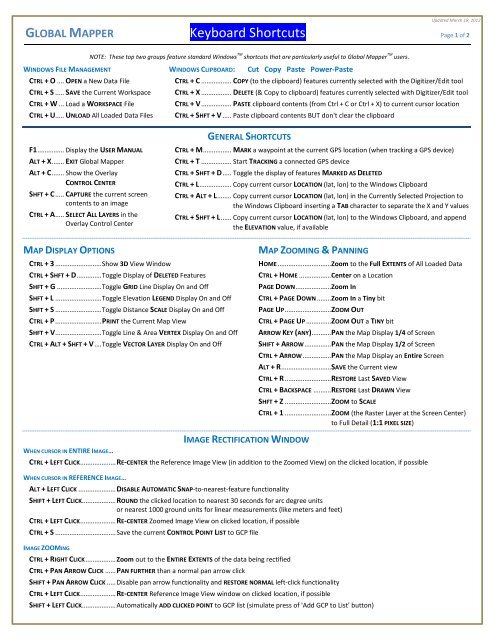Shortcut Key Reference - Global Mapper
Shortcut Key Reference - Global Mapper
Shortcut Key Reference - Global Mapper
- No tags were found...
Create successful ePaper yourself
Turn your PDF publications into a flip-book with our unique Google optimized e-Paper software.
Updated March 18, 2012GLOBAL MAPPER <strong>Key</strong>board <strong>Shortcut</strong>s Page 1 of 2NOTE: These top two groups feature standard Windows TM shortcuts that are particularly useful to <strong>Global</strong> <strong>Mapper</strong> TM users.WINDOWS FILE MANAGEMENTWINDOWS CLIPBOARD: Cut Copy Paste Power-PasteCTRL + O .... OPEN a New Data FileCTRL + S ..... SAVE the Current WorkspaceCTRL + W ... Load a WORKSPACE FileCTRL + U..... UNLOAD All Loaded Data FilesCTRL + C ................. COPY (to the clipboard) features currently selected with the Digitizer/Edit toolCTRL + X ................. DELETE (& Copy to clipboard) features currently selected with Digitizer/Edit toolCTRL + V ................. PASTE clipboard contents (from Ctrl + C or Ctrl + X) to current cursor locationCTRL + SHFT + V ..... Paste clipboard contents BUT don't clear the clipboardF1 ............... Display the USER MANUALALT + X ....... EXIT <strong>Global</strong> <strong>Mapper</strong>ALT + C ....... Show the OverlayCONTROL CENTERSHFT + C ..... CAPTURE the current screencontents to an imageCTRL + A ..... SELECT ALL LAYERS in theOverlay Control CenterGENERAL SHORTCUTSCTRL + M ................ MARK a waypoint at the current GPS location (when tracking a GPS device)CTRL + T ................. Start TRACKING a connected GPS deviceCTRL + SHFT + D ..... Toggle the display of features MARKED AS DELETEDCTRL + L .................. Copy current cursor LOCATION (lat, lon) to the Windows ClipboardCTRL + ALT + L ........ Copy current cursor LOCATION (lat, lon) in the Currently Selected Projection tothe Windows Clipboard inserting a TAB character to separate the X and Y valuesCTRL + SHFT + L ...... Copy current cursor LOCATION (lat, lon) to the Windows Clipboard, and appendthe ELEVATION value, if availableMAP DISPLAY OPTIONSCTRL + 3 .......................... Show 3D View WindowCTRL + SHFT + D .............. Toggle Display of DELETED FeaturesSHFT + G ......................... Toggle GRID Line Display On and OffSHFT + L .......................... Toggle Elevation LEGEND Display On and OffSHFT + S .......................... Toggle Distance SCALE Display On and OffCTRL + P .......................... PRINT the Current Map ViewSHFT + V .......................... Toggle Line & Area VERTEX Display On and OffCTRL + ALT + SHFT + V .... Toggle VECTOR LAYER Display On and OffMAP ZOOMING & PANNINGHOME .............................. Zoom to the Full EXTENTS of All Loaded DataCTRL + HOME .................. Center on a LocationPAGE DOWN .................... Zoom InCTRL + PAGE DOWN ........ Zoom In a Tiny bitPAGE UP .......................... ZOOM OUTCTRL + PAGE UP .............. ZOOM OUT a TINY bitARROW KEY (ANY) ........... PAN the Map Display 1/4 of ScreenSHIFT + ARROW ............... PAN the Map Display 1/2 of ScreenCTRL + ARROW ................ PAN the Map Display an Entire ScreenALT + R ............................ SAVE the Current viewCTRL + R .......................... RESTORE Last SAVED ViewCTRL + BACKSPACE .......... RESTORE Last DRAWN ViewSHFT + Z .......................... ZOOM to SCALECTRL + 1 .......................... ZOOM (the Raster Layer at the Screen Center)to Full Detail (1:1 PIXEL SIZE)WHEN CURSOR IN ENTIRE IMAGE…IMAGE RECTIFICATION WINDOWCTRL + LEFT CLICK .................... RE-CENTER the <strong>Reference</strong> Image View (in addition to the Zoomed View) on the clicked location, if possibleWHEN CURSOR IN REFERENCE IMAGE…ALT + LEFT CLICK ..................... DISABLE AUTOMATIC SNAP-to-nearest-feature functionalitySHIFT + LEFT CLICK................... ROUND the clicked location to nearest 30 seconds for arc degree unitsor nearest 1000 ground units for linear measurements (like meters and feet)CTRL + LEFT CLICK .................... RE-CENTER Zoomed Image View on clicked location, if possibleCTRL + S .................................. Save the current CONTROL POINT LIST to GCP fileIMAGE ZOOMINGCTRL + RIGHT CLICK ................. Zoom out to the ENTIRE EXTENTS of the data being rectifiedCTRL + PAN ARROW CLICK ...... PAN FURTHER than a normal pan arrow clickSHIFT + PAN ARROW CLICK ..... Disable pan arrow functionality and RESTORE NORMAL left-click functionalityCTRL + LEFT CLICK .................... RE-CENTER <strong>Reference</strong> Image View window on clicked location, if possibleSHIFT + LEFT CLICK................... Automatically ADD CLICKED POINT to GCP list (simulate press of 'Add GCP to List' button)
Updated March 18, 2012GLOBAL MAPPER <strong>Key</strong>board <strong>Shortcut</strong>s Page 2 of 2GENERAL TOOL OPERATIONSESC .......................................... CANCEL the current draw or tool operationCTRL + RIGHT CLICK ................. Restore the LAST ZOOMED VIEW (Zoom tool only)CTRL + E .................................. EDIT THE DESCRIPTION of selected layers when the Control Center is activeTOOL SELECTION(SELECTING A TOOL)ALT + D ...... DIGITIZER/Edit toolALT + G ...... GRAB-and-Drag (Pan) toolALT + L ....... PATH PROFILE toolALT + M ..... MEASURE toolALT + P ....... Feature INFO toolALT + V ...... VIEW SHED toolALT + Z ....... ZOOM Marquee toolDIGITIZER/EDIT TOOL OPERATIONS(NOTE: SEE DIGITIZER TOOL SECTION OF USER MANUAL FOR GREATER DETAIL)CTRL + Z...................... UNDO the last operation, if possible (example: when digitizing new features)DELETE ........................ MARK the selected feature(s) AS DELETEDCTRL + DELETE ............ DELETE the selected vertice(s)SHFT + DELETE ............ UNDELETE the selected feature(s)LEFT DOUBLE-CLICK .... EDIT FEATURE under cursorCTRL + ALT + M .......... MEASURE the cut-and-fill VOLUME of the currently selected line or area featureCTRL + N ..................... Cycle through non-connected line endpoints (end-NODES)SHFT + T ..................... Create new line (TRACE mode)SELECT FEATURES ( SHAPES, AREAS & LINES ) WITH DIGITIZER/EDIT TOOLCTRL + LEFT CLICK .................... ADD/APPEND selected features to cached selectionSHFT + LEFT CLICK.................... REMOVE selected features from cached selectionCTRL + SHFT + LEFT CLICK ........ Toggle the SELECTION STATE of selected featuresA + LEFT CLICK ..................... Select only the topmost AREA feature at the clicked locationL + LEFT CLICK.......................... Select only the topmost LINE feature at the clicked locationP + LEFT CLICK ......................... Select only the topmost POINT feature at the clicked locationALT + LEFT CLICK ..................... Automatically enter MOVE mode for selected feature(s) after selectionI + LEFT DRAG BOX .................. Only select FEATURES that are completely CONTAINED WITHIN the drag boxS + LEFT [CLICK OR DRAG BOX] . Only select VERTICES from line or area features that are ALREADY SELECTEDINSERT VERTICESWITH DIGITIZER/EDIT TOOLSHFT + LEFT CLICK.................... New vertex will be inserted at NEAREST LOCATION to clicked location on selected feature rather than at click locationI + LEFT CLICK .......................... STAY IN VERTEX INSERT MODE after inserting vertex. Useful if needing to insert multiple verticesDRAW SHAPESWITH DIGITIZER/EDIT TOOLSHFT ........................................ Causes the shape to be ELLIPTICAL or RECTANGULAR rather than the default of circular or squareT + LEFT CLICK ......................... Causes shapes to be ANCHORED at the TOP LEFT rather than center of shapeDRAW AREAS & LINESWITH DIGITIZER/EDIT TOOLTHESE SHORTCUTS ARE EXECUTED WHILE MOVING THE MOUSEX OR SHFT ........................... Clamp (restrict) drawing of features/vertices to the HORIZONTAL axisY OR CTRL ........................... Clamp (restrict) drawing of features/vertices to the VERTICAL axisCTRL + SHFT ........................ Clamp (restrict) drawing of features/vertices to the DIAGONAL axisR .............................................. Clamp (restrict) drawing to RIGHT ANGLES from direction of last drawn segmentMOVE FEATURES & VERTICESWITH DIGITIZER/EDIT TOOLTHESE SHORTCUTS ARE EXECUTED WHILE MOVING THE MOUSEX OR SHFT ................................ Clamp (restrict) movement of features/vertices to the HORIZONTAL axisY OR CTRL ................................ Clamp (restrict) movement of features/vertices to the VERTICAL axisCTRL + SHFT............................. Clamp (restrict) movement of features/vertices to the DIAGONAL axisTHESE SHORTCUTS ARE EXECUTED WITHOUT MOVING THE MOUSER ............................................. Toggles clamped movement to RIGHT-ANGLES from direction of last drawn segmentCTRL + SHFT + M ..................... MOVE the selected featuresALT + LEFT CLICK ..................... Automatically enter MOVE MODE for selected feature(s) after selectionJ + LEFT CLICK ......................... Automatically enter JOIN MODE if more than one vertex is selectedSNAP-TO BEHAVIORSWITH DIGITIZER/EDIT TOOLALT + LEFT CLICK ..................... DISABLE automatic SNAPPING behaviorV + LEFT CLICK ......................... ONLY snap to EXISTING VERTICES/FEATURES (advanced snap option that restricts snap to active vertices, lines or areas)