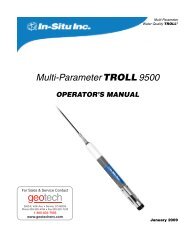RAE ToxiRAE Pro PID User's Guide - Geotech Environmental ...
RAE ToxiRAE Pro PID User's Guide - Geotech Environmental ...
RAE ToxiRAE Pro PID User's Guide - Geotech Environmental ...
- No tags were found...
You also want an ePaper? Increase the reach of your titles
YUMPU automatically turns print PDFs into web optimized ePapers that Google loves.
Read Before OperatingToxi<strong>RAE</strong> <strong>Pro</strong> <strong>PID</strong> User’s <strong>Guide</strong>WARNINGSThis manual must be carefully read by all individuals who have or will have theresponsibility of using, maintaining, or servicing this product. The product will performas designed only if it is used, maintained, and serviced in accordance with themanufacturer’s instructions.CAUTION!Never operate the monitor when the cover is removed. Remove the monitor top cap, rearcover, fan, or battery only in an area known to be non-hazardous.<strong>Pro</strong>duct RegistrationRegister your product online by visiting:http://www.raesystems.com/support/product-registrationBy registering your product, you can:• Receive notification of product upgrades or enhancements• Be alerted to Training classes in your area• Take advantage of <strong>RAE</strong> Systems special offers and promotions3
Toxi<strong>RAE</strong> <strong>Pro</strong> <strong>PID</strong> User’s <strong>Guide</strong>WARNINGSUse only <strong>RAE</strong> Systems lithium-ion battery part number G02-3004-000 (3.7V,1,800mAh). This instrument has not been tested in an explosive gas/air atmospherehaving an oxygen concentration greater than 21%. Substitution of components mayimpair suitability for intrinsic safety. Replace batteries only in non-hazardous locations.STATIC HAZARD: Clean only with a damp cloth to avoid damage from electrostaticdischarge.For safety reasons this equipment must be operated and serviced by qualified personnelonly. Read and understand this instruction manual completely before operating orservicing.All newly purchased <strong>RAE</strong> Systems instruments should be periodically bump tested byexposing the sensor(s) to known concentrations of calibration gas and confirming that thesensor is working and that the alarms are functional.The monitor should be calibrated every time it does not pass a bump test, but no lessfrequently than every six months, depending on use and exposure to gas andcontamination, and its operational mode.The Toxi<strong>RAE</strong> <strong>Pro</strong> <strong>PID</strong> monitor is factory-preconfigured to a 30-day calibration interval,so it will go into calibration alarm if it is not calibrated for 30 days or more.• Calibration intervals and bump test procedures may vary due to national legislation.• <strong>RAE</strong> Systems recommends using <strong>RAE</strong> calibration gas cylinders with one of thefollowing:• Isobutylene, 34L, 100 ppm (balance air), PN 600-0002-000• Isobutylene, 100 ppm 103L steel cylinder, PN 600-0002-001• Isobutylene Calibration Gas, 100 ppm, 34L cylinder; constant-flow CGA-600regulator with adapter, PN 002-3025-000• Isobutylene, 100 ppm (balance air), 34L cylinder, Dry Air, 0 ppm, 34L cylinder;Constant-flow DGA-600 regulator with adapter, PN 007-3001-0004
Toxi<strong>RAE</strong> <strong>Pro</strong> <strong>PID</strong> User’s <strong>Guide</strong>AVERTISSEMENTUtiliser seulement la batterie Lithium-ion <strong>RAE</strong> Systems référence G02-3004-000 (3.7V,1,800mAh). Cet instrument n’a pas été testé dans une atmosphère de gaz/air explosiveayant une concentration d’oxygène plus élevée que 21%. La substitution de composantspeut compromettre la sécurité intrinsèque. Ne changer les batteries que dans unemplacement désigné non dangereux.RISQUE D'ORIGINE ELECTROSTATIQUE: Nettoyer uniquement avec un chiffonhumide.Pour des raisons de sécurité, cet équipement doit être utilisé et entretenu uniquement parun personnel qualifié. Étudier le manuel d’instructions en entier avant d’utiliser, oud’entretenir l’équipement.Tout appareil neuf de <strong>RAE</strong> Systems doit préalablement passer le test de vérificationd’étalonnage qui consiste à exposer le ou les capteurs a une concentration connue de gazétalon.Le Toxi<strong>RAE</strong> <strong>Pro</strong> <strong>PID</strong> est configuré en usine avec une période de calibration de 30 jours,si il n’est pas calibré durant cette période , il passe en alarme.• Une vérification d’étalonnage est définie par une exposition du détecteur au gazd’étalonnage qui doit déclencher le seuil d’alarmes bas.• Les périodes de calibration peuvent varier suivant les législations locales.<strong>RAE</strong> Systems préconise d’utiliser les gaz de calibration suivants:• Isobutylene, 34L, 100 ppm (balance air), PN 600-0002-000• Isobutylene, 100 ppm 103L Cylindre acier, PN 600-0002-001• Isobutylene Calibration, 100 ppm, 34L cylindre; débit constant CGA-600regulateur avec adaptateur, PN 002-3025-000• Isobutylene, 100 ppm (balance air), 34L cylindre, Air sec, 0 ppm, 34L cylindre;débit constant DGA-600 regulateur avec adaptateur, PN 007-3001-0005
Toxi<strong>RAE</strong> <strong>Pro</strong> <strong>PID</strong> User’s <strong>Guide</strong>1. General InformationToxi<strong>RAE</strong> <strong>Pro</strong> <strong>PID</strong> is a personal wireless monitor of volatile organic compounds(VOCs), the world’s smallest. Featuring <strong>RAE</strong> Systems’ next-generation <strong>PID</strong> sensor, theToxi<strong>RAE</strong> <strong>Pro</strong> <strong>PID</strong> can promptly detect and accurately monitor over 300 VOCs. With anonboard library of 190 correction factors, the Toxi<strong>RAE</strong> <strong>Pro</strong> <strong>PID</strong> can be programmed toautomatically read in concentrations of the specified compound.Key FeaturesWireless 1 . Personal. <strong>Pro</strong>ven• Wireless access to real-time instrument readings and alarm status from any location• Unmistakable five-way local and remote wireless notification of alarm conditions• Cutting-edge <strong>PID</strong> with 190 built-in correction factors• Largest display in its class• Reliable, rugged, and intrinsically safe• Continuous datalogging 2 capability• Fully automated bump testing and calibration with Auto<strong>RAE</strong> 2 3• Easy to maintain with replaceable sensor, fan, and Lithium-ion battery• Available in Industrial Hygiene (advanced) or Safety (basic) 3 configurations• Wireless, wireless-capable, or non-wireless versions 4 are available1234Wireless functionality is scheduled for availability in 2011 in North America and Europe. Contact <strong>RAE</strong>Systems for availability in other regions.Available with Industrial Hygiene configurations only.Contact <strong>RAE</strong> Systems for availability.Wireless versions have a functioning wireless modem and are ready for wireless deployments. “Wirelesscapable”versions can be upgraded to wireless after the purchase of the unit; an activation fee is required toenable the wireless functionality. “Non-wireless” versions cannot be upgraded to wireless in the future.6
Toxi<strong>RAE</strong> <strong>Pro</strong> <strong>PID</strong> User’s <strong>Guide</strong>2. SpecificationsToxi<strong>RAE</strong> <strong>Pro</strong> <strong>PID</strong> SpecificationsDimensions 118 mm x 60 mm x 30 mm (4.6" x 2.4" x 1.2")Weight 235g (8.3 oz)Battery Internal rechargeable Li-ionCharging Time Less than 4 hoursOperating Time More than 12 hours on full charge (normal operation)ChargerCharging and PC communication cradle: AC / DC adapter with internationalprong kit (100 to 240V, 50/60 Hz AC to 12V DC)Multi-unit charging station for up to 5 units (data download from one):AC/DC adapter for the multi-unit charging stationAlarms Audio alarm – 95 dB @ 30cmVisual alarm – 4 bright red LED lightsVibration alarmActivated display backlighting and on-screen indication of alarm conditionsWireless alarm notification sent to remote observers (wireless versions only)Display Monochrome dot-matrix graphical LCD displayDisplay Backlight Manually and on alarmKeypad 2 programming/operation keysDirect Readout Real-time reading of VOC concentrations in parts per million or mg/m 3 ;battery status; data logging on/off status; wireless reception quality; STEL,TWA, and peak values; calibration and measurement gases, correction factorsSampling Method Fan-assisted diffusionDatalogging Capacity: 3 months at 1-minute intervalDatalog interval: user-configurable from 1 to 3,600 secondsCalibration Two-point field calibration of zero and standard reference gasAdjustable span valueMaintains calibration dateIP Rating IP-54Docking Station Auto<strong>RAE</strong> 2 Automatic Test and Calibration Station<strong>Pro</strong>tection:HazardousLocationApprovalsCE Compliance(EuropeanConformity)OperatingTemperatureHumidityWarrantyPassword-protected calibration settings, alarm limits, and dataClass I, Div. 1; Gr. A,B,C,D T4Class I, Zone 0 A/Exia IIC T4ATEX: II 1G,Ex ia IIC Ga T4IECEx: Ex ia IIC Ga T4China: Ex ia IIC T4EMC directive: 2004/108/ECR&TTE directive: 1999/5/ECATEX directive: 94/9/EC-4° to 131° F (-20° to 55° C)0 to 95% relative humidity (non-condensing)Two years on non-consumable components (per <strong>RAE</strong> Systems StandardWarranty); one year on fan, sensor, battery, and other consumable components7
Toxi<strong>RAE</strong> <strong>Pro</strong> <strong>PID</strong> User’s <strong>Guide</strong>3. OverviewThe Toxi<strong>RAE</strong> <strong>Pro</strong> <strong>PID</strong> is a wireless, personal volatile organic compounds (VOC)monitor, the world’s smallest. The Toxi<strong>RAE</strong> <strong>Pro</strong> <strong>PID</strong> takes worker protection to the nextlevel by providing safety professionals wireless access to real-time instrument readingsand alarm status from any location for better visibility and faster response. The Toxi<strong>RAE</strong><strong>Pro</strong> <strong>PID</strong> features <strong>RAE</strong> Systems’ next-generation <strong>PID</strong> sensor that delivers fast, reliabledetection and accurate monitoring of a wide variety of VOCs in a broad range oftemperature and humidity conditions.4. User InterfaceThe Toxi<strong>RAE</strong> <strong>Pro</strong> <strong>PID</strong>’s user interface consists of the display, four LEDs, an alarmbuzzer, and two keys, [MODE] and [Y/+]. The LCD displays real-time reading inspecified measurement units, sensor type, alarm type (when in alarm, including cal.overdue), battery status, datalog (if on), and radio and connection quality (if available).Gas inletTop capBelt clip (on back)LEDsLEDAlarmBuzzerDisplay[MODE] key[Y/+] key8
Toxi<strong>RAE</strong> <strong>Pro</strong> <strong>PID</strong> User’s <strong>Guide</strong>5. Charging The Toxi<strong>RAE</strong> <strong>Pro</strong> <strong>PID</strong>Always fully charge the battery before using the Toxi<strong>RAE</strong> <strong>Pro</strong> <strong>PID</strong>. The Toxi<strong>RAE</strong> <strong>Pro</strong><strong>PID</strong>’s Li-ion battery is charged by placing the Toxi<strong>RAE</strong> <strong>Pro</strong> <strong>PID</strong> in its cradle. Contactson the bottom of the Toxi<strong>RAE</strong> <strong>Pro</strong> <strong>PID</strong> meet the cradle’s contact pins, transferringpower.Rear view ofToxi<strong>RAE</strong> <strong>Pro</strong> <strong>PID</strong>Raised lip onrear of Toxi<strong>RAE</strong> <strong>Pro</strong> <strong>PID</strong>locks into cradle’s latchCharging statusLEDToxi<strong>RAE</strong> <strong>Pro</strong>Charging and PCCommunicationsCradleLatch releaseRear view ofcharging cradleConnect ACadapter to thecharging cradleNote: Before setting the Toxi<strong>RAE</strong> <strong>Pro</strong> <strong>PID</strong> into its charging cradle, visually inspect thecontacts to make sure they are clean. If they are not, wipe them with a soft, dry cloth. Donot use solvents or cleaners.9
Toxi<strong>RAE</strong> <strong>Pro</strong> <strong>PID</strong> User’s <strong>Guide</strong>Follow this procedure to charge the Toxi<strong>RAE</strong> <strong>Pro</strong> <strong>PID</strong> (the procedure is applicable to theinstrument with or without the rubber boot installed):1. Plug the AC/DC adapter into the Toxi<strong>RAE</strong> <strong>Pro</strong> <strong>PID</strong>’s cradle.2. Plug the AC/DC adapter into the wall outlet.3. Place the Toxi<strong>RAE</strong> <strong>Pro</strong> <strong>PID</strong> into the cradle and press down until it is locked inplace.The Toxi<strong>RAE</strong> <strong>Pro</strong> <strong>PID</strong> begins charging automatically. The LED in the cradle shouldglow red to indicate charging. When charging is complete, the LED in the cradle glowsgreen.WARNING!To reduce the risk of ignition of hazardous atmospheres, recharge the instrumentonly in areas known to be non-hazardous. Remove and replace batteries only inareas known to be non-hazardous.5.1. Removing The Toxi<strong>RAE</strong> <strong>Pro</strong> <strong>PID</strong> From The ChargingCradleTo remove the Toxi<strong>RAE</strong> <strong>Pro</strong> <strong>PID</strong> from its charging cradle, press down on the latchrelease on the back of the charging cradle while slightly tilting the Toxi<strong>RAE</strong> <strong>Pro</strong> <strong>PID</strong>toward the front of the cradle, and lift it out.Press on latchLift Toxi<strong>RAE</strong> <strong>Pro</strong> <strong>PID</strong> out ofcharging cradle5.2. Low Voltage ShutoffWhen the battery’s charge falls below the shutoff voltage, the Toxi<strong>RAE</strong> <strong>Pro</strong> <strong>PID</strong> thenturns itself off. Recharge the battery by placing the Toxi<strong>RAE</strong> <strong>Pro</strong> <strong>PID</strong> in its cradle (thecradle should be connected to the AC adapter).10
Toxi<strong>RAE</strong> <strong>Pro</strong> <strong>PID</strong> User’s <strong>Guide</strong>6. Turning The Toxi<strong>RAE</strong> <strong>Pro</strong> <strong>PID</strong> OnTo turn the Toxi<strong>RAE</strong> <strong>Pro</strong> <strong>PID</strong> on, press and hold [MODE] for 3 seconds.Caution: The alarm buzzer is very loud. During startup, you can mute most of the soundby holding a finger over the alarm buzzer port.Note: Never put tape over the alarm buzzer port to permanently mute it or otherwise limitthe loudness of the buzzer.1. When the Toxi<strong>RAE</strong> <strong>Pro</strong> <strong>PID</strong> turns on, the buzzer, vibration alarm, and LEDs aretested. The firmware version is shown in the display (for example, “V1.00” indicatesfirmware version 1.00).2. A battery test is performed. If the battery has sufficient charge, then the next step is aself test of the system.Note: If the battery is almost fully discharged, the message “Battery too low! Needscharging. Powering off!” shows in the display and the Toxi<strong>RAE</strong> <strong>Pro</strong> <strong>PID</strong> shuts off.You must charge the battery before you can use the instrument.3. Self-testing is performed by the Toxi<strong>RAE</strong> <strong>Pro</strong> <strong>PID</strong>.Note: If one of the following error messages is displayed, shut off the Toxi<strong>RAE</strong> <strong>Pro</strong><strong>PID</strong> by pressing [MODE]:• Sensor error!• Wrong sensor!If any of the following error messages occurs, you can either shut off the instrumentby pressing [MODE], or continue to the next startup test by pressing [Y/+]:• No fan or fan error!• Real time clock error!• Memory error!• Sensor changed!• Failed to turn on lamp!For any of these error types, try restarting the instrument. If the error message appearsagain after five more attempts to restart the instrument, consult the distributor fromwhom the instrument was purchased for technical support.11
Toxi<strong>RAE</strong> <strong>Pro</strong> <strong>PID</strong> User’s <strong>Guide</strong>4. After self-testing, two start-up options are available for the Toxi<strong>RAE</strong> <strong>Pro</strong> <strong>PID</strong>:Normal and Fast Start-up. The following information is displayed in sequence underNormal Start-up and skipped under Fast Start-up:• Sensor type• Sensor serial number• Date, time, and temperature• Calibration gas• Last calibration date• Measurement gas• Correction factor• User mode• Battery type, voltage, and shutoff voltage• Alarm mode• Buzzer enabled/disabled status• Light enabled/disabled status• Vibration alarm enabled/disabled status• Alarm settings for High, Low, STEL, and TWA• Datalog type and interval5. Once the startup process is complete, a sensor warm-up screen is shown (withcountdown, if necessary). Then the main measurement screen is shown. The type ofmonitored hazard is displayed, with current reading. The Toxi<strong>RAE</strong> <strong>Pro</strong> <strong>PID</strong> is nowready for use.7. Turning The Toxi<strong>RAE</strong> <strong>Pro</strong> <strong>PID</strong> OffPress and hold [MODE]. In 2 seconds, a 5-second countdown to shutoff begins,accompanied by one buzzer beep per second. You must hold your finger on the key forthe entire shutoff process. If you remove your finger from the key during the countdown,the shutoff operation is canceled and the Toxi<strong>RAE</strong> <strong>Pro</strong> <strong>PID</strong> continues normal operation.When you see “Unit Off,” release your finger from the [MODE] key. The Toxi<strong>RAE</strong> <strong>Pro</strong><strong>PID</strong> is now off.8. Testing The Alarms (Manually)Under normal non-alarm conditions, the buzzer, vibration alarm, and LEDs can be testedat any time by pressing and holding [Y/+].Important! If any of the alarms does not respond to this test, check the Alarm Settings. It ispossible that any or all of the alarms have been turned off. If all the alarms are turned on, butone or more of them (buzzer, LED lights, or vibration alarm) does not respond to this test, donot use the instrument; contact your <strong>RAE</strong> Systems distributor for technical support.12
Toxi<strong>RAE</strong> <strong>Pro</strong> <strong>PID</strong> User’s <strong>Guide</strong>9. Low Battery WarningsIf, during operation, the battery’s charge is low, the battery icon in the display screenturns empty and blinks once every second. At the same time, the following notificationsoccur every minute: the buzzer beeps and LEDs blink once, followed by a vibration and ascreen message “Battery low! Shut off in X minutes.” The countdown to shutoff starts 10minutes prior to automatic shutoff.10. Dead Battery Warning & ShutoffIf you turn on the Toxi<strong>RAE</strong> <strong>Pro</strong> <strong>PID</strong> and the battery’s charge is below its lowestthreshold, the display shows this message:Battery too low!Needs charging.Powering off!It then automatically shuts off. You must charge the Toxi<strong>RAE</strong> <strong>Pro</strong> <strong>PID</strong>’s battery beforeyou can continue to use this instrument.Important! Do not operate the Toxi<strong>RAE</strong> <strong>Pro</strong> <strong>PID</strong> again until its battery has beencharged.WARNING!To reduce the risk of ignition of hazardous atmospheres, charge the battery only inareas known to be non-hazardous.13
Toxi<strong>RAE</strong> <strong>Pro</strong> <strong>PID</strong> User’s <strong>Guide</strong>11. Operating The Toxi<strong>RAE</strong> <strong>Pro</strong> <strong>PID</strong>11.1. OverviewThe Toxi<strong>RAE</strong> <strong>Pro</strong> <strong>PID</strong> has two operational modes:• Normal — see page 14 for detailed instructions.• Diagnostic — see page 35 for detailed instructions.The following is an overview of the two modes:Normal Mode is the default mode. It is accessed when you turn on the Toxi<strong>RAE</strong> <strong>Pro</strong><strong>PID</strong>. Two sub-modes are available: Basic User and Advanced User. In Basic User, somerestrictions are applied, including password protection that guards against entering<strong>Pro</strong>gramming Mode by unauthorized personnel. In Advanced, there are no such accessrestrictions (you do not need a password), and it provides the indications and data youneed most for typical monitoring applications.Diagnostic Mode is primarily intended for technicians to use during troubleshooting, although italso offers access to a few changeable parameters that you may rarely (if ever) need to change. Apassword is required to enter Diagnostic Mode (the password is the same as (andautomatically kept in sync with) the one used to enter <strong>Pro</strong>gramming Mode). The defaultpassword is 0000. To enter Diagnostic Mode, power the instrument off and then turn itback on by pressing and holding both the buttons. In Diagnostic Mode, Toxi<strong>RAE</strong> <strong>Pro</strong> <strong>PID</strong>displays readings in raw counts instead of units such as parts per million (ppm).It is not possible to switch to <strong>Pro</strong>gramming from Diagnostic Mode without turning off theinstrument first and then restarting it in the desired mode.11.1.1. Normal ModeNormal Mode is the default mode of the Toxi<strong>RAE</strong> <strong>Pro</strong> <strong>PID</strong> when it is turned on. Theselected sub-mode (Basic or Advanced) determines the number of screens that areaccessible.14
Toxi<strong>RAE</strong> <strong>Pro</strong> <strong>PID</strong> User’s <strong>Guide</strong>11.1.2. Basic User ModeWhen the Toxi<strong>RAE</strong> <strong>Pro</strong> <strong>PID</strong> is in Basic User Mode, pressing [MODE] allows you to stepthrough the screens in the following fashion:Note: The gray boxes indicate the datalog functions when datalogging is in Manualmode. When datalogging is in Automatic mode, these screens do not appear. Refer topage 24 for information on selecting Automatic or Manual datalogging.15
Toxi<strong>RAE</strong> <strong>Pro</strong> <strong>PID</strong> User’s <strong>Guide</strong>11.1.3. Advanced User ModeNote: To enter Advanced User mode from Basic User mode, you must enter<strong>Pro</strong>gramming mode on an instrument that is running in Basic User mode bysimultaneously pressing and holding both the buttons for 3 seconds and supply apassword.To exit <strong>Pro</strong>gramming Menu and return to the measurement screen (in Advanced Usermode), press the [MODE] button repeatedly to highlight the Exit icon in <strong>Pro</strong>grammingMenu and press Y to exit to the measurement screen.When the Toxi<strong>RAE</strong> <strong>Pro</strong> <strong>PID</strong> is in Advanced User mode, pressing [MODE] steps throughthe same screens, but with the addition of a screen that allows for selection of differentmeasurement gases from the internal library. Also, once in Advanced User mode, youmay enter <strong>Pro</strong>gramming without using a password.Note: In Advanced User Mode, you may select different measurement gases from theinternal library.Note: The gray box indicates the datalog functions when datalogging is in Manual mode.When datalogging is in Automatic mode, these screens do not appear. Refer to page 24for information on selecting Automatic or Manual datalogging.11.2. Navigation In Normal ModeStep through the screens in Normal Mode by pressing [MODE]. Some screens allowactions on your part, such as clearing the data. In these instances, pressing [Y/+] performsthe action.16
Toxi<strong>RAE</strong> <strong>Pro</strong> <strong>PID</strong> User’s <strong>Guide</strong>11.2.1. TWA, STEL, PeakThe first screen includes a readout for TWA, STEL, and Peak readings.TWASTELPeakThe TWA (time-weighted average) reading is the average reading of the gasconcentration times that the monitor has been on, prorated to an 8-hour period.Short Term Exposure Limit (STEL) data based on 15-minute STEL values,expressed in ppm or mg/m 3 . A STEL value is only displayed after theToxi<strong>RAE</strong> <strong>Pro</strong> <strong>PID</strong> has been on for 15 minutes or longer. After exiting PCCommunications mode, the STEL is reset.The Peak value tells you the highest reading for the sensor since the Toxi<strong>RAE</strong><strong>Pro</strong> <strong>PID</strong> was turned on. Press [Y/+] twice to clear the Peak value.Note: If you do not press a key within 1 minute, the display reverts to thenormal reading.Press [MODE] to advance from screen to screen.11.2.2. Date, Time, And TemperatureThe current Date is expressed as Month/Day/Year, with two digits for month and day,and four digits for the year. Below the date is the time, which is expressed asHours/Minutes/Seconds, with two digits for each. The time is in 24-hour (military)format. Below the time is the internal temperature, which can be in degrees Fahrenheit orCelsius (settable in <strong>Pro</strong>gramming Mode).11.2.3. Calibration Gas, Measurement Gas, Correction FactorThis screen shows calibration gas (Cal. Gas), measurement gas (Meas. Gas), andcorrection factor (CF).11.2.4. Enter PC Comm and stop measurement?Before communicating with a PC running <strong>Pro</strong><strong>RAE</strong> Studio II Instrument Configurationand Data Management software (for downloading datalogs, configuring the instrument,or uploading new firmware), the Toxi<strong>RAE</strong> <strong>Pro</strong> <strong>PID</strong> must be set to communicate with thecomputer. Press [MODE] repeatedly until you reach the “Enter PC Comm and stopmeasurement?” screen. Then press [Y/+]. Measurement and datalogging are stopped, andthe instrument is now ready to communicate with the PC.17
11.3. <strong>Pro</strong>grammingToxi<strong>RAE</strong> <strong>Pro</strong> <strong>PID</strong> User’s <strong>Guide</strong>You must provide a 4-digit password to enter <strong>Pro</strong>gramming Mode, unless the Toxi<strong>RAE</strong><strong>Pro</strong> <strong>PID</strong> is already running in Advanced User mode. The default password is 0000.11.4. Entering <strong>Pro</strong>gramming Mode1. Press and hold [MODE] and [Y/+] simultaneously until the Password screen appears.2. Input the 4-digit password:• Press [Y/+] repeatedly to select a desired number. Numbers increase from 0 to 9.Once 9 is reached, pressing [Y/+] again "wraps" around back to 0.• Step from digit to digit using [MODE].• When you are done, continue pressing [MODE] until OK or Cancel is highlighted.• Press [Y/+] to register the password (if OK is highlighted) or to exit without enteringthe password (if Cancel is selected).If you make a mistake, you can cycle through the digits by pressing [MODE] repeatedlyand then using [Y/+] to change the number in each position.Note: The default password is 0000.When you have successfully entered <strong>Pro</strong>gramming Mode, the following screen appears:18
Toxi<strong>RAE</strong> <strong>Pro</strong> <strong>PID</strong> User’s <strong>Guide</strong>Note: The password can only be changed by connecting the instrument to a PC running<strong>Pro</strong><strong>RAE</strong> Studio II software. Follow the instructions in <strong>Pro</strong><strong>RAE</strong> Studio II to change it.The Calibration icon is highlighted first by default, but you can press [MODE] to stepfrom one programming menu item to the next, with the name of the menu shown at thetop of the display and the corresponding icon highlighted. As you repeatedly press[MODE], the selection moves from left to right, and the following screens appear insequence:Note: When you reach Exit and press [MODE], the menu cycles back to Calibration.To exit the <strong>Pro</strong>gramming Menu, highlight Exit by pressing the [MODE] button, and pressthe [Y/+] key.11.4.1. Navigating <strong>Pro</strong>gramming MenusNavigating through the <strong>Pro</strong>gramming menus is easy and consistent, using a singleinterface format of a “forward arrow” and “Select,” controlled by the [MODE] key and[Y/+] key, respectively.In the submenus, the functions of a “down arrow” and “Select” are controlled by the[MODE] key and [Y/+] key, respectively.Also in submenus, the functions of the keys may correspond to the instruction directlyabove each key. Therefore, if it says “OK” above the [MODE] key, pressing [MODE]selects “OK.” When setting numerical data, the [MODE] key typically selects which digitis highlighted, while each press of [Y/+] increases the digit by 1.19
Toxi<strong>RAE</strong> <strong>Pro</strong> <strong>PID</strong> User’s <strong>Guide</strong>11.5.3. Alarm SettingHigh AlarmSet the High Alarm as follows:1. In the High Alarm submenu, press [Y/+] repeatedly to select a desired number.Numbers increase from 0 to 9. Once 9 is reached, pressing [Y/+] again “wraps”around back to 0.2. Press [MODE] to move to the next digit.3. When you are satisfied with the number, press [MODE] until “OK” ishighlighted.4. To save the new value, press [Y/+]. The value is saved, and the menu advances toLow Alarm.To exit without saving the new value:1. Press [MODE] to advance to Cancel.2. Press [Y/+] to exit the High Alarm submenu and advance to the Low Alarmsubmenu.Low AlarmSet the Low Alarm as follows:1. In the Low Alarm submenu, press [Y/+] repeatedly to select a desired number.Numbers increase from 0 to 9. Once 9 is reached, pressing [Y/+] again “wraps”around back to 0.2. Press [MODE] to move to the next digit.3. When you are satisfied with the number, press [MODE] until “OK” is highlighted.4. To save the new value, press [Y/+]. The value is saved, and the menu advances toSTEL Alarm.To exit without saving the new value:1. Press [MODE] to advance to Cancel.2. Press [Y/+] to exit the Low Alarm submenu and advance to STEL Alarmsubmenu.STEL AlarmSet the STEL Alarm as follows:1. In the STEL Alarm submenu, press [Y/+] repeatedly to select a desired number.Numbers increase from 0 to 9. Once 9 is reached, pressing [Y/+] again “wraps”around back to 0.2. Press [MODE] to move to the next digit.3. When you are satisfied with the number, press [MODE] several times until “OK”is highlighted.22
Toxi<strong>RAE</strong> <strong>Pro</strong> <strong>PID</strong> User’s <strong>Guide</strong>4. To save the new value, press [Y/+]. The value is saved, and the menu advances toTWA Alarm.To exit without saving the new value:1. Press [MODE] to advance to Cancel.2. Press [Y/+] to exit the STEL Alarm submenu and advance to the TWA Alarmsubmenu.TWASet the TWA Alarm as follows:1. In the TWA Alarm submenu, press [Y/+] repeatedly to select a desired number.Numbers increase from 0 to 9. Once 9 is reached, pressing [Y/+] again “wraps”around back to 0.2. Press [MODE] to move to the next digit.3. When you are satisfied with the number, press [MODE] until “OK” ishighlighted.4. To save the new value, press [Y/+]. The value is saved, and the menu advances toAlarm Mode.To exit without saving the new value:1. Press [MODE] to advance to Cancel.2. Press [Y/+] to exit the TWA Alarm submenu and advance to the Alarm Modesubmenu.Alarm ModeThere are two selectable alarm types:Auto Reset When an alarm is triggered and after the alarm condition is nolonger present, the alarm stops and resets by itself.LatchWhen the alarm is triggered, it will not cease until you manuallyturn it off.The latched setting only controls alarms for High Alarm and LowAlarm, not the STEL or TWA alarms.Note: To clear an alarm when the instrument is set to “Latched,”press [Y/+] when the main (measurement) display is shown.1. Press [MODE] to step from one alarm type to the other.2. Press [Y/+] to select an alarm type.3. When you have completed your selection, press [MODE] until “Exit” ishighlighted. Then press [Y/+] to save the change and exit to “Buzzer and Light.”23
Toxi<strong>RAE</strong> <strong>Pro</strong> <strong>PID</strong> User’s <strong>Guide</strong>Buzzer & LightThe buzzer, light, and vibration alarms can be programmed so that any combination, all,or none of them are activated when the Toxi<strong>RAE</strong> <strong>Pro</strong> <strong>PID</strong> goes into alarm.Important! If you program the Toxi<strong>RAE</strong> <strong>Pro</strong> <strong>PID</strong> so that no alarms are activated in analarm condition, you may put yourself or your workers at risk of being exposed to ahazardous atmosphere and being unaware of it, as the indication of a dangerous conditionwill be limited to the concentration shown in the display and the name of the type ofalarm flashing on the display.1. Choose an alarm combination setting by pressing [MODE] until your choice ishighlighted.2. Press [Y/+] to select it.3. Press [MODE] repeatedly until “Exit” is highlighted.4. Press [Y/+] to register your selection and exit.To exit without saving the new value:1. Make sure your previous setting is selected.2. Press [MODE] repeatedly to advance to Exit.3. Press [Y/+] to exit.Exit (the Alarm Settings Submenu)Press [Y/+] to exit the Alarm Settings submenu. Alarm Settings is exited, and Datalog ishighlighted.If you want to cycle through the Alarm Setting submenus, press [MODE] instead of[Y/+].11.5.4. DatalogClear DatalogThis operation erases all data stored in the datalog.Note: Once the datalog is cleared, the data cannot be recovered.Press [Y/+] to clear the datalog. The display asks, “Are you sure?”• Press [Y/+] if you want to clear the datalog. When it has been cleared, the displayshows “Datalog Cleared!”• Press [MODE] if you do not want to clear the datalog.You are taken to the next submenu, Interval.24
Toxi<strong>RAE</strong> <strong>Pro</strong> <strong>PID</strong> User’s <strong>Guide</strong>IntervalIntervals are shown in seconds. The default value is 60 seconds. The maximum interval is3600 seconds, and the minimum is 1 second.1. Press [Y/+] repeatedly to select a desired number. Numbers increase from 0 to 9.Once 9 is reached, pressing [Y/+] again “wraps” around back to 0.2. Press [MODE] to advance to the next digit.3. Repeat this process until the desired value is entered.When you have completed your selections, press [MODE] repeatedly until “OK” ishighlighted.• To save the new value, press [Y/+].• To cancel the changes and keep the settings as they were, press [MODE] tohighlight “Cancel.” Then press [Y/+].You are taken to the next submenu, Data Selection.Data SelectionData Selection allows you to select which types of data are recorded and made availablewhen you download your datalog to a computer via <strong>Pro</strong><strong>RAE</strong> Studio II software.You can choose any or all of four types of data (you must choose at least one):• Minimum• Average• Maximum• Real Time1. Press [MODE] to step from one option to the next. The highlighter indicates yourchoice.2. Press [Y/+] to toggle your selection on or off (the check box indicates “on” withan “X”).3. When you have completed your selections, press [MODE] repeatedly until “Exit”is highlighted.4. Press [Y/+] to save the changes and exit.Datalog TypeThe instrument has two datalog types:AutoManualCollects datalog information when the instrument is sampling until thedatalog memory is full.Datalogging occurs only when you manually initiate datalogging (seebelow for details).1. Press [MODE] to step from one option to the next.25
Toxi<strong>RAE</strong> <strong>Pro</strong> <strong>PID</strong> User’s <strong>Guide</strong>2. Press [Y/+] to make your selection (the dark circle in the “radio button” indicatesthat an option has been selected).3. When you have completed your selection, press [MODE] until “Exit” ishighlighted.4. Press [Y/+] to save your selection and exit.About Manual DatalogWhen the instrument is set to Manual Datalog, you can turn datalogging on and off fromthe main measurement display in the Normal Mode by pressing the [MODE] key threetimes.• When you reach the screen that says “Start Datalog?” press [Y/+] to start it. Yousee “Datalog Started,” confirming that datalogging is now on.• When you reach the screen that says “Stop Datalog?” press [Y/+] to stop it. Yousee “Datalog Stopped,” confirming that datalogging is now off.Exit (the Datalog Submenu)Press [Y/+] to exit. Datalog is exited, and Monitor Setup is highlighted.26
Toxi<strong>RAE</strong> <strong>Pro</strong> <strong>PID</strong> User’s <strong>Guide</strong>11.5.5. Monitor SetupSite IDChoose and enter an 8-digit alphanumeric Site ID to uniquely identify the particular sitewhere the instrument is to be used. This Site ID is included in the datalog report.1. Press [Y/+] and the display shows the current Site ID. Example: “SITE0001.” Theleft-most digit is highlighted.2. Press [Y/+] repeatedly to select a desired character. Letters increase from currentvalue to Z followed by digits from 0 to 9. Once 9 is reached, pressing [Y/+] again“wraps” around to the letter A. For the last four characters that must be numerical,numbers increase from 0 to 9. Once 9 is reached, pressing [Y/+] again “wraps”around back to 0.Note: The last four characters must be numerals.3. Press [MODE] to advance to the next character.Repeat this process until all eight characters of the new Site ID are entered.To save your new Site ID and exit, press [MODE] repeatedly until “OK” is highlighted.Then press [Y/+].User IDEnter an 8-digit alphanumeric User ID to uniquely identify a user. This User ID isincluded in the datalog report.1. Press [Y/+] and the display shows the current User ID. Example: “USER0000.”The left-most character is highlighted.2. Press [Y/+] repeatedly to select a desired character. Letters increase from currentvalue to Z followed by digits from 0 to 9. Once 9 is reached, pressing [Y/+] again“wraps” around to the letter A. For the last four characters that must be numerical,numbers increase from 0 to 9. Once 9 is reached, pressing [Y/+] again “wraps”around back to 0.Note: The last four characters must be numerals.3. Press [MODE] to advance to the next character.Repeat this process until all eight characters of the new User ID are entered.To save your new User ID and exit, press [MODE] repeatedly until “OK” is highlighted.Then press [Y/+].27
Toxi<strong>RAE</strong> <strong>Pro</strong> <strong>PID</strong> User’s <strong>Guide</strong>User ModeThe Toxi<strong>RAE</strong> <strong>Pro</strong> <strong>PID</strong> has two user modes:BasicAdvancedBasic users can only see and use a basic set of functions.Advanced users can see all screens and take advantage of all availablefunctions.Note: The default value for User Mode is Basic.To change the User Mode:1. Press [MODE] to step from one option to the other. The highlighting changeseach time you press [MODE].2. Press [Y/+] to make your selection (the dark circle in the “radio button” indicatesthe option has been selected).3. When you have completed your selection, press [MODE] repeatedly until “Exit”is highlighted.4. Press [Y/+] to register your selection, exit the User Mode submenu and advanceto Date.DateThe Date is expressed as Month/Day/Year, with two digits for each (MM/DD/YY).The left-most digit is highlighted to indicate it is selected when you enter the Datesubmenu.1. Press [Y/+] repeatedly to select a desired number. Numbers increase from 0 to 9.Once 9 is reached, pressing [Y/+] again “wraps” around back to 0.2. Press [MODE] to advance to the next digit.Repeat this process until all six digits of the new date are entered.3. Press [MODE] repeatedly until “OK” is highlighted.4. Press [Y/+] to save your selection and advance to Time.Note: If you do not want to save the change, press [MODE] repeatedly until“Cancel” is highlighted. Press [Y/+] to exit to Time without saving the changes.TimeThe Time is expressed as Hours/Minutes/Seconds, with two digits for each. The time is in24-hour (military) format of HH:MM:SS.The left-most digit is highlighted to indicate it is selected.1. Press [Y/+] repeatedly to select a desired number. Numbers increase from 0 to 9.Once 9 is reached, pressing [Y/+] again “wraps” around back to 0.28
Toxi<strong>RAE</strong> <strong>Pro</strong> <strong>PID</strong> User’s <strong>Guide</strong>2. Press [MODE] to advance to the next digit.Repeat this process until all six digits of the new time are entered.3. Press [MODE] repeatedly until “OK” is highlighted.4. Press [Y/+] to save your selection, exit the Time submenu and advance to Temp.Unit.Note: If you do not want to save the change, press [MODE] until “Cancel” ishighlighted. Press [Y/+] to exit to Temp. Unit without saving the changes.Temp. UnitThe display unit of the internal temperature sensor can be switched between Fahrenheitand Celsius.To change the Temp. Unit:1. Press [MODE] to step from one option to the other. The highlighted optionchanges each time you press [MODE].2. Press [Y/+] to make your selection (the dark circle in the “radio button” indicatesthe option has been selected).3. When you have completed your selection, press [MODE] repeatedly until “Exit”is highlighted.4. Press [Y/+] to save your selection, exit the Temp. Unit menu, and advance toLanguage.LanguageEnglish is the default language, but other languages can also be selected for theinstrument.1. Press [MODE] to step from one option to the next. The highlighted option changeseach time you press [MODE].2. Press [Y/+] to make your selection (the dark circle in the “radio button” indicates thisoption has been selected).3. When you have completed your selection, press [MODE] repeatedly until “Exit” ishighlighted.4. Press [Y/+] to save your selection, exit the Language submenu, and advance to ZeroAt Start.Zero At StartWhen Zero At Start is turned on, the instrument starts with a zero calibration every timeit is turned on.1. Press [MODE] to choose between “Off” and “On.”2. Press [Y/+] to make your selection (the dark circle in the “radio button” indicatesyour selection).3. When you have completed your selection, press [MODE] repeatedly until “Exit”is highlighted.29
Toxi<strong>RAE</strong> <strong>Pro</strong> <strong>PID</strong> User’s <strong>Guide</strong>4. Press [Y/+] to save your selection, exit the Zero At Start submenu, and advance toLCD Contrast.LCD ContrastThe display’s contrast can be increased or decreased from its default setting. You maynot need to ever change the default setting, but sometimes you can optimize the display tosuit extreme temperature and ambient brightness/darkness conditions.1. Press and hold [Y/+] to select a desired level of contrast. The range is 1 to 100.Once 100 is reached, pressing [Y/+] again "wraps" around back to 1.2. When you have completed your selection, press [MODE] repeatedly until “OK” ishighlighted.3. Press [Y/+] to save your selection, and exit the LCD Contrast.Note: If you do not want to save the change, press [MODE] repeatedly until“Cancel” is highlighted. Press [Y/+] to exit without saving the changes.Exit (Monitor Setup Submenu)Press [Y/+] to exit. Monitor Setup is exited. Exit (to exit <strong>Pro</strong>gramming Mode) ishighlighted.11.6. Exit (Exit <strong>Pro</strong>gramming Mode)To exit <strong>Pro</strong>gramming Mode and return to normal operation, press [MODE] until the Exiticon is highlighted. Press [Y/+] to exit. You will see “Updating Settings…” as changesare registered and the mode changes to normal operation.12. Bump Testing & Calibrating The Toxi<strong>RAE</strong> <strong>Pro</strong> <strong>PID</strong>Note: Calibration intervals and bump test procedures may vary due to nationallegislation.12.1. Bump Testing & Calibrating With An Auto<strong>RAE</strong> 2Bump testing and calibrating a Toxi<strong>RAE</strong> <strong>Pro</strong> <strong>PID</strong> can be done with an Auto<strong>RAE</strong> 2Automatic Test And Calibration Station. Follow all instructions in the Auto<strong>RAE</strong> 2 User’s<strong>Guide</strong> for successful bump testing or calibration.30
Toxi<strong>RAE</strong> <strong>Pro</strong> <strong>PID</strong> User’s <strong>Guide</strong>12.1.1. Bump (Functional) Testing<strong>RAE</strong> Systems recommends periodic bump testing to confirm that the sensor is working andthat the alarms are functional.With the Toxi<strong>RAE</strong> <strong>Pro</strong> <strong>PID</strong> in Normal Mode:1. Connect the calibration gas cylinder, flow regulator, and calibration adapter to theToxi<strong>RAE</strong> <strong>Pro</strong> <strong>PID</strong> and start the gas flow.2. Make sure the unit goes into alarm and that the buzzer produces at least two beeps persecond, the LED lights flash on and off, and the vibration alarm functions. Thedisplay backlight should illuminate and an alarm message should be shown in thedisplay.3. Turn off the gas flow.4. Remove the calibration adapter.Note: Bump testing and calibration can also be performed by using the <strong>RAE</strong> SystemsAuto<strong>RAE</strong> 2 Automatic Test And Calibration Station. Refer to the Auto<strong>RAE</strong> 2 User’s<strong>Guide</strong> for instructions.12.2. Calibration AdapterThe Toxi<strong>RAE</strong> <strong>Pro</strong> <strong>PID</strong> must be calibrated using a fixed-flow regulator with a flow ratebetween 0.5 and 1.0 liters per minute. The Toxi<strong>RAE</strong> <strong>Pro</strong> <strong>PID</strong> is supplied with a specialcalibration adapter that covers the gas fan inlet. If the local air has impurities that mightinterfere with zero (fresh air) calibration, the calibration adapter and a cylinder of cleanzero air should be used.12.2.1. Connecting The Calibration Adapter1. Place the Calibration Adapter on the top cap of the Toxi<strong>RAE</strong> <strong>Pro</strong> <strong>PID</strong> by pressingit into place.2. Attach the hose from the regulator/calibration gas cylinder to the CalibrationAdapter’s inlet.Caution! After calibration is complete, remove the Calibration Adapter. Whenmonitoring, never operate the Toxi<strong>RAE</strong> <strong>Pro</strong> <strong>PID</strong> with the Calibration Adapter attached. Ifthe Calibration Adapter is attached during normal operation, inconsistent and lower-thannormalreadings will occur because of decreased concentration of the gas beingmonitored.12.2.2. Disconnecting The Calibration AdapterAfter calibrating the Toxi<strong>RAE</strong> <strong>Pro</strong> <strong>PID</strong>, you must remove the Calibration Adapter bylifting it off the Toxi<strong>RAE</strong> <strong>Pro</strong> <strong>PID</strong>.31
12.3. Zero CalibrationToxi<strong>RAE</strong> <strong>Pro</strong> <strong>PID</strong> User’s <strong>Guide</strong>This operation sets the zero point of the sensor calibration curve for clean air. Expose theToxi<strong>RAE</strong> <strong>Pro</strong> <strong>PID</strong> to a clean air source with 20.9% oxygen and without any organic,toxic, or combustible gas impurities. This “Zero Air” can come from a cylinder or cleanambient air.Note: If you use a zero air cylinder, you must use the Toxi<strong>RAE</strong> <strong>Pro</strong> <strong>PID</strong> CalibrationAdapter. Using a calibration adapter is not necessary for calibration in fresh air.Turn on the Toxi<strong>RAE</strong> <strong>Pro</strong> <strong>PID</strong>. Once it has been through its startup, enter <strong>Pro</strong>grammingMode:1. Press and hold [MODE] and [Y/+] until you see the Password screen.2. Input the 4-digit password:• Press [Y/+] repeatedly to select a desired number. Numbers increase from 0 to9. Once 9 is reached, pressing [Y/+] again “wraps” around back to 0.• Step from digit to digit using [MODE].• When you are done, press [MODE] until OK or Cancel is highlighted.• Press [Y/+] to register the password (if OK is highlighted) or to exit withoutentering the password (if Cancel is selected).If you make a mistake, you can cycle through the digits by pressing [MODE] andthen using [Y/+] to change the number in each position.Note: The default password is 0000.If you do not know the password, do not enter anything. Just press [MODE]repeatedly to highlight OK, and then press [Y/+].Note: If the Toxi<strong>RAE</strong> <strong>Pro</strong> <strong>PID</strong> is in <strong>Pro</strong>gramming Mode and you do not press a keywithin 60 seconds, it exits <strong>Pro</strong>gramming Mode and re-enters Normal Mode.32
Toxi<strong>RAE</strong> <strong>Pro</strong> <strong>PID</strong> User’s <strong>Guide</strong>1. At the Calibration screen, press [Y/+].2. “Zero Calib” is highlighted. Make sure the Toxi<strong>RAE</strong> <strong>Pro</strong> <strong>PID</strong> is in clean air.Otherwise attach a cylinder of zero gas to the Calibration Adapter installed on theinstrument.3. Press [Y/+]. The message “Apply zero gas…” is displayed.4. Start the flow of the zero gas (if used) and press [Y/+] to start the zero calibration.5. There is a 60-second countdown, during which time the screen shows the word“Zeroing…” and the countdown.6. Upon completion, it says “Zeroing is done! Reading = 0.0ppm” along with thereading (it should be 0.0 ppm or very close to it).7. “Span Calib” is highlighted.Note: You can abort the zero calibration during its countdown by pressing the [MODE] key.Important! If you used the Calibration Adapter and a zero air cylinder, you must removethe Calibration Adapter from the Toxi<strong>RAE</strong> <strong>Pro</strong> <strong>PID</strong>. If the Calibration Adapter isattached during normal operation, inconsistent and lower-than-normal readings will occurbecause of decreased concentration of the gas being monitored.12.4. Span CalibrationThis procedure determines the second point of the sensor calibration curve for the sensor.To begin calibration, connect the calibration gas cylinder, flow regulator, and calibrationadapter to the Toxi<strong>RAE</strong> <strong>Pro</strong> <strong>PID</strong>.With the Toxi<strong>RAE</strong> <strong>Pro</strong> <strong>PID</strong> in <strong>Pro</strong>gramming Mode, and with Span Calib highlighted,follow this procedure:1. Press [Y/+]. The screen displays the current (or default) calibration gas and itsconcentration. For example:Cal. Gas: IsobutyleneSpan=100ppmChange?• Press [MODE] if you do not want to change it.• Press [Y/+] if you want to change it.If you entered the Calibration Menu without supplying the correct password, orsupplied the correct password but chose not to change the Cal.Gas, you will see amessage like this:Cal.Gas: IsobutyleneSpan=100ppmApply gas…2. Press [Y/+] to start calibration.33
Toxi<strong>RAE</strong> <strong>Pro</strong> <strong>PID</strong> User’s <strong>Guide</strong>3. Press [MODE] if you want to quit without calibrating.During calibration, the calibration gas name, its concentration, and the countdown aredisplayed. Depending upon the device alarm settings, the monitor may go into low andthen high alarm once span calibration is complete, which is expected in response to thetest gas.Note: You can abort span calibration during its countdown by pressing [MODE].Upon completion, the screen “Span is done!” appears along with the reading (it should bewithin 10% of the span gas concentration).Important! After calibration is complete, you must remove the Calibration Adapter fromthe Toxi<strong>RAE</strong> <strong>Pro</strong> <strong>PID</strong>. If the Calibration Adapter is attached during normal operation,inconsistent and lower-than-normal readings will occur because of decreasedconcentration of the gas being monitored.12.4.1. Changing Span Gas ConcentrationIf you selected “Change” for span gas concentration, the following screen appears:1. Press [Y/+] repeatedly to select a desired number. Numbers increase from 0 to 9.Once 9 is reached, pressing [Y/+] again “wraps” around back to 0.2. Step from one digit to the next by pressing [MODE].3. When you are done, press [MODE] until either “OK” or “Cancel” is selected.Press [Y/+] to register your selection (if “OK” is highlighted) or to exit withoutregistering it (if “Cancel” is selected).34
Toxi<strong>RAE</strong> <strong>Pro</strong> <strong>PID</strong> User’s <strong>Guide</strong>13. Diagnostic ModeIn Diagnostic Mode, the Toxi<strong>RAE</strong> <strong>Pro</strong> <strong>PID</strong> provides raw counts for sensor, battery, andother readings. Most of these screens are useful only to service technicians. Therefore, ifyou require information on Diagnostic Mode, refer to the Toxi<strong>RAE</strong> <strong>Pro</strong> <strong>PID</strong> Service<strong>Guide</strong>.The Toxi<strong>RAE</strong> <strong>Pro</strong> <strong>PID</strong>’s Diagnostic Mode can only be accessed at startup time. InDiagnostic Mode, Toxi<strong>RAE</strong> <strong>Pro</strong> <strong>PID</strong> displays readings in raw counts instead of units such asparts per million (ppm).13.1. Entering Diagnostic Mode1. With the Toxi<strong>RAE</strong> <strong>Pro</strong> <strong>PID</strong> turned off, press and hold both [MODE] and [Y/+].2. When the display turns on and the password screen appears, release the keys.3. Enter the 4-digit password (the password is the same as the one for the<strong>Pro</strong>gramming Mode):• Step from one position in the four-character string to the other by pressing[MODE].• Press [Y/+] repeatedly to select a desired number. Numbers increase from 0 to9.• Once 9 is reached, pressing [Y/+] again “wraps” around back to 0.4. When you are done, press [MODE] until either OK or Cancel is selected. Press[Y/+] to register the password (if “OK” is highlighted) or to exit without enteringthe password (if “Cancel” is selected).13.2. Navigating Diagnostic ModeStep through Diagnostic Mode by pressing [MODE].13.3. Exiting Diagnostic Mode1. Turn off the Toxi<strong>RAE</strong> <strong>Pro</strong> <strong>PID</strong> by pressing and holding [MODE]. There will be astandard shutoff countdown.2. When the instrument shuts off, you will be alerted. Release your finger.Note: The next time you start Toxi<strong>RAE</strong> <strong>Pro</strong> <strong>PID</strong>, hold only [MODE], and it willautomatically start in Normal Mode.35
Toxi<strong>RAE</strong> <strong>Pro</strong> <strong>PID</strong> User’s <strong>Guide</strong>14. Alarm Signal SummaryAlarm types include:AlarmMessage/PriorityConditionAlarm SignalLamp <strong>PID</strong> lamp failure 3 beeps/flashes per secondFAN Fan failure 3 beeps/flashes per secondMAXOVERHIGHLOWNEGGas exceeds electronics’maximum rangeGas exceeds measurementrangeGas exceeds “High Alarm”limitGas exceeds “Low Alarm”limitGas reading measures lessthan zero3 beeps/flashes per second3 beeps/flashes per second3 beeps/flashes per second2 beeps/flashes per second1 beep/flash per secondSTEL Gas exceeds “STEL” limit 1 beep/flash per secondTWA Gas exceeds “TWA” limit 1 beep/flash per secondCALCalibration failed, or needscalibration1 beep/flash per secondBAT Low battery 1 flash, 1 beep per minute plusbattery icon flashes on displayThe alarm priority is as follows (in the event of multiple simultaneous alarms):Lamp > Fan > Max > Over > High > Low > Neg > STEL > TWA > Cal > Bat36
Toxi<strong>RAE</strong> <strong>Pro</strong> <strong>PID</strong> User’s <strong>Guide</strong>15. Downloading Datalogs And Performing PC-BasedInstrument Configuration and Firmware UpgradesThe Toxi<strong>RAE</strong> <strong>Pro</strong> <strong>PID</strong> communicates with a PC running <strong>Pro</strong><strong>RAE</strong> Studio II InstrumentConfiguration and Data Management software (version 1.03 or higher) to downloaddatalogs, configure the instrument, or upload new firmware.The Toxi<strong>RAE</strong> <strong>Pro</strong> <strong>PID</strong> must be connected to a PC through the supplied Charging / PCCommunications Cradle and must be in the PC communications mode.1. Make sure the Charging/PC Communications Cradle has power from its ACadapter (the LED on the front of the cradle should be illuminated).2. Use the supplied PC Communications Cable (USB to mini-USB cable) to connectthe Cradle to a PC.3. Turn on the Toxi<strong>RAE</strong> <strong>Pro</strong> <strong>PID</strong>. Make sure it is running in Normal mode (with themain measurement screen with VOC reading showing).4. Insert the Toxi<strong>RAE</strong> <strong>Pro</strong> <strong>PID</strong> in the cradle.5. Activate the PC communications mode on the Toxi<strong>RAE</strong> <strong>Pro</strong> <strong>PID</strong> by pressing[MODE] repeatedly, starting from the main measurement screen until you reachthe “Enter PC Comm and stop measurement?” screen.6. Press [Y/+]. Measurement and datalogging stop, and the instrument is now readyto communicate with the PC. The display now says “PC comm ready…”7. Start up the <strong>Pro</strong><strong>RAE</strong> Studio II software, enter a password, and detect theinstrument following the directions provided in the <strong>Pro</strong><strong>RAE</strong> Studio II User’sManual.8. Follow the instructions in the <strong>Pro</strong><strong>RAE</strong> Studio II User’s Manual to download thedatalog, configure the instrument settings, or update the Toxi<strong>RAE</strong> <strong>Pro</strong> <strong>PID</strong>’sfirmware.9. When you are done, press [MODE] to exit the PC communications mode on theToxi<strong>RAE</strong> <strong>Pro</strong> <strong>PID</strong>. The screen displays “Sensor initializing,” after which theinstrument returns to operating in Normal mode.37
Toxi<strong>RAE</strong> <strong>Pro</strong> <strong>PID</strong> User’s <strong>Guide</strong>16. MaintenanceWARNING!Maintenance should be performed only by a qualified person who has propertraining and fully understands the contents of this manual.The following guidelines should be followed when changing the battery:1. Turn off the unit before changing the battery.2. When replacing the battery, take note of its orientation. The connectors on the circuitboard should go into the matching slots in the battery.WARNINGTo reduce the risk of ignition of hazardous atmospheres, replace the battery only inareas known to be non-hazardous.16.1. Replacing the Toxi<strong>RAE</strong> <strong>Pro</strong> <strong>PID</strong> Li-Ion BatteryCaution: Turn off the Toxi<strong>RAE</strong> <strong>Pro</strong> <strong>PID</strong> before removing or replacing the battery.1. If the rubber boot is on the Toxi<strong>RAE</strong> <strong>Pro</strong> <strong>PID</strong>, remove it (refer to page 42 for details).2. Place the Toxi<strong>RAE</strong> <strong>Pro</strong> <strong>PID</strong> face-down on a soft surface.3. Use a Philips screwdriver to loosen the screw holding the top cap in place, and thencarefully use the provided tool to pry up the top cap from the middle in the front andback and use your fingers to remove the top cap.38
Toxi<strong>RAE</strong> <strong>Pro</strong> <strong>PID</strong> User’s <strong>Guide</strong>4. Remove the four screws on the back of the instrument by turning them counterclockwise.5. Hold the Toxi<strong>RAE</strong> <strong>Pro</strong> <strong>PID</strong> down and separate the rear cover from the front bypulling from the top and tilting it open without disconnecting the ribbon cableconnecting the two halves.Ribbon cable6. Carefully disconnect the battery from the battery connectors on the circuit boardby pulling it toward the bottom of the instrument. Be careful not to damage theribbon cable.39
Toxi<strong>RAE</strong> <strong>Pro</strong> <strong>PID</strong> User’s <strong>Guide</strong>7. Before installing a new battery, visually inspect the contact pins on the Toxi<strong>RAE</strong><strong>Pro</strong> <strong>PID</strong> circuit board to make sure they are not bent. If they are, carefullystraighten them before installing the battery. Install the new battery (part numberG02-3004-000), making sure it is inserted fully. Make sure the battery connectorson the circuit board go all the way into the connector slots in the battery.8. Inspect to make sure the ribbon connector is still connected, and plug it back in ifit has come unplugged.9. Place the cover over the compartment by tilting it up and then fitting it in place.10. Tighten all four screws by turning them clockwise with a torque-limitingscrewdriver (preferably an electric one). Tighten them in the numerical ordershown here, to a torque rating of 3.54 to 4.43 lbf-in (4.08 to 5.10 kgf-cm).Note: Incorrectly tightening the screws may compromise the instrument’sIP rating.40
Toxi<strong>RAE</strong> <strong>Pro</strong> <strong>PID</strong> User’s <strong>Guide</strong>11. Replace the top cap and tighten the Philips screw.Important! Charge the battery completely before using the Toxi<strong>RAE</strong> <strong>Pro</strong> <strong>PID</strong>, andcheck the calibration before placing the instrument in service.16.2. <strong>Pro</strong>per Battery DisposalThis product may contain one or more sealed lead-acid, nickel-cadmium (NiCd), nickelmetalhydride (NiMH), lithium (Li), or lithium-ion batteries. Specific battery informationis given in this user guide. Batteries must be recycled or disposed of properly.This symbol (crossed-out wheeled bin) indicates separate collection of wasteelectrical and electronic equipment in the EU countries. Please do not throwthe equipment into the domestic refuse. Please use the return and collectionsystems available in your country for the disposal of this product.41
Toxi<strong>RAE</strong> <strong>Pro</strong> <strong>PID</strong> User’s <strong>Guide</strong>16.3. Removing And Installing The Rubber BootThe protective rubber boot on the Toxi<strong>RAE</strong> <strong>Pro</strong> <strong>PID</strong> must be removed before the sensortop cap or back of the instrument can be removed. When removing the boot, follow thesesteps outlined here.1. Flip up the tab on the belt clip on the rear of the instrument.2. Remove the Philips screw that holds the clip in place.3. Stretch the bottom corners of the boot and gently slide the bottom of the boot overthe rear of the Toxi<strong>RAE</strong> <strong>Pro</strong> <strong>PID</strong>.4. Slide the boot up until it comes off of the instrument. Make sure that you do notforce it to move if it sticks against the top cap. Gently nudge it.5. Inspect the rubber boot for damage, and replace it if it is cracked or torn.When replacing the boot, simply reverse the procedure, sliding the boot onto theinstrument and then carefully stretching it over the bottom portion of the instrument. Donot forget to replace the belt clip.42
Toxi<strong>RAE</strong> <strong>Pro</strong> <strong>PID</strong> User’s <strong>Guide</strong>16.4. Filter ReplacementA filter is permanently attached inside the Toxi<strong>RAE</strong> <strong>Pro</strong>’s top cap, which helps to keepdebris and moisture out. This filter should be inspected periodically, and the cap andrubber insert should be inspected for damage. If the filter is dirty or the cap or rubberinsert shows signs of damage, replace the entire instrument cap assembly, including thecap, screw, filter, and the rubber insert (part number G02-0305-003, package of three).To replace the cap assembly:1. Remove the top cap. First remove the small Phillips screw on the back side:2. Then use the special tool (part number G02-0306-003, package of three) andapply leverage at the middle of the instrument to push the top cap loose, and thenremove it with your fingers.43
Toxi<strong>RAE</strong> <strong>Pro</strong> <strong>PID</strong> User’s <strong>Guide</strong>3. Once the top cap is removed, install the new top cap assembly.4. Place the new rubber insert onto the Toxi<strong>RAE</strong> <strong>Pro</strong> <strong>PID</strong>, being careful to align theinsert correctly and that it is not distorted. Also, make sure that you do not presson the fan.5. Press the new top cap onto the Toxi<strong>RAE</strong> <strong>Pro</strong> until it is fully seated. Check to seethat the pin on the front side of the cap went into the corresponding groove on thefront side of the instrument housing. Then tighten the Phillips screw.44
Toxi<strong>RAE</strong> <strong>Pro</strong> <strong>PID</strong> User’s <strong>Guide</strong>16.5. Cleaning Or Replacing The <strong>PID</strong>Follow the instructions for removing the top cap in the previous section.1. Gently lift out the <strong>PID</strong> module with your fingers, being careful not to damage thefan:FanSensor module2. If the module requires replacement (because the lamp does not illuminate, or themodule has been used past its expiration date), place a new module into the slot,being careful to match the indexing keys. The sensor can only go into its slot oneway. Refer to step 11 for alignment information.3. If you want to open the sensor module to inspect and clean the lamp and sensorelectrode panel, you must use the special tool. The special tool’s “C”-shaped endhas small “teeth” inside. Slide the tool so that the teeth slip into the notch betweenthe module’s cap and body:4. Gently pry up the cap using a rocking motion:45
Toxi<strong>RAE</strong> <strong>Pro</strong> <strong>PID</strong> User’s <strong>Guide</strong>5. Once the cap is removed, set it aside.6. Now lift the sensor electrode panel from the module:7. Clean the sensor electrode panel in a solution of methanol lamp cleaner (included,along with cleaning swabs, in a <strong>PID</strong> Lamp Cleaning Kit, part number 500-0014-010, package of 10), and allow it to dry.8. Clean the lamp’s window with a cleaning swab dipped in methanol lamp cleaner,and allow it to dry. Do not touch the lamp window with your fingers, as theresidual oils will shorten its life.9. Inspect the electrical contacts. Clean them with a swab dipped in lamp cleaner ifthey appear to need cleaning:46
Toxi<strong>RAE</strong> <strong>Pro</strong> <strong>PID</strong> User’s <strong>Guide</strong>10. Reassemble the sensor module by placing the sensor electrode panel back in placeand firmly pressing the cap back onto the top.11. Place the sensor module back into the Toxi<strong>RAE</strong> <strong>Pro</strong> <strong>PID</strong>. Make sure the indexpoints are aligned (it can only go in one way).Match indexpoints on sensormodule withToxi<strong>RAE</strong> <strong>Pro</strong> <strong>PID</strong>12. Carefully place the cap back onto the Toxi<strong>RAE</strong> <strong>Pro</strong> <strong>PID</strong> and tighten the screw.Note: Always calibrate the Toxi<strong>RAE</strong> <strong>Pro</strong> <strong>PID</strong> after replacing the sensor module.16.6. Replacing The FanIf the fan stops working or is damaged, it can be replaced (part number G02-3006-000).Before replacing the fan, make sure the instrument is turned off.1. Remove the top cap as shown in Section 15.2 (page 43).2. Grip the fan with two fingers and pull up.47
Toxi<strong>RAE</strong> <strong>Pro</strong> <strong>PID</strong> User’s <strong>Guide</strong>3. Inspect the new fan and make sure its two electrical pins are straight.4. Align the fan so that the indexing key (the raised rectangular portion) on its bodymatches with the keyway in the slot and the electrical pins and carefully slide intothe contact points at the bottom of the slot.Important! If you encounter resistance while pressing the new fan into the slot,remove it and check that the electrical pins are not bent and that all alignment iscorrect before inserting the fan again.Indexing keyElectrical pins5. Gently press the fan into place to make sure it is completely seated.6. Replace the top cap.7. Turn the instrument on and test it.48
Toxi<strong>RAE</strong> <strong>Pro</strong> <strong>PID</strong> User’s <strong>Guide</strong>16.7. Cleaning The ExteriorOccasional external cleaning of the instrument with a soft cloth is recommended. Do notuse detergents or chemicals. If necessary, you can use a damp cloth (water only). It is agood idea to install the Calibration Adapter before cleaning the Toxi<strong>RAE</strong> <strong>Pro</strong> <strong>PID</strong>’shousing, to keep dirt, dust, or moisture away from the sensor openings and to keep thefilter clean.Visually inspect the contacts at the base of the Toxi<strong>RAE</strong> <strong>Pro</strong> <strong>PID</strong> and on the chargingcradle to make sure they are clean. If they are not, wipe them with a soft, dry cloth. Neveruse solvents or cleaners.16.7.1. Ordering Replacement PartsIf you need replacement parts, contact your local <strong>RAE</strong> Systems distributor. A list ofauthorized distributors is available online:http://www.raesystems.com49
Toxi<strong>RAE</strong> <strong>Pro</strong> <strong>PID</strong> User’s <strong>Guide</strong>17. Troubleshooting<strong>Pro</strong>blemPossible Reasons & SolutionsCannot turn on power Reasons: Depleted battery.Defective battery.Solutions: Replace battery.Lost password Solutions: Use <strong>Pro</strong><strong>RAE</strong> Studio IIsoftware to change thepassword.Reading abnormallyLowBuzzer, LEDs, orvibration alarmInoperativeReasons:Solutions:Reasons:Solutions:Call Technical Supportat +1 408-752-0723 ortoll-free at+1 888-723-4800Calibration Adapter isattached.Incorrect calibration.Remove CalibrationAdapter.Calibrate the Toxi<strong>RAE</strong><strong>Pro</strong> <strong>PID</strong>.Alarms may be turnedoff.Blocked alarm port.Bad buzzer, LEDs, orvibration alarm.Enable alarms in theBuzzer & Light sectionof the Alarm Settingssub-menu in the<strong>Pro</strong>gramming menu.Unblock alarm port.Call authorized servicecenter.50
Toxi<strong>RAE</strong> <strong>Pro</strong> <strong>PID</strong> User’s <strong>Guide</strong>18. Technical SupportTo contact <strong>RAE</strong> Systems Technical Support Team:Monday through Friday, 7:00AM to 5:00PM Pacific (US) TimePhone (toll-free): +1 888-723-4800Phone: +1 408-952-8461Email: tech@raesystems.comCritical after-hours support is available:+1 408-952-8200 select option 919. <strong>RAE</strong> Systems Contacts<strong>RAE</strong> SystemsWorld Headquarters3775 N. First St.San Jose, CA 95134-1708 USAPhone: +1 408.952.8200Fax: +1 408.952.8480E-mail: customerserv@raesystems.comWeb Site: www.raesystems.com<strong>RAE</strong> Systems Technical SupportMonday through Friday, 7:00AM to 5:00PM Pacific TimePhone: +1.408.952.8461Email: tech@raesystems.comLife-critical after-hours support is available+1.408.952.8200 select option 9<strong>RAE</strong> Systems Europe ApSKirstinehøj 23 ADK-2770 KastrupDenmarkPhone: +45 86 52 51 55Fax: +45 86 52 51 77orders@raeeurope.comsales@raeeurope.comservice@raeeurope.comWeb: www.raesystems.eu51
Toxi<strong>RAE</strong> <strong>Pro</strong> <strong>PID</strong> User’s <strong>Guide</strong><strong>RAE</strong> Systems UK LtdD5 Culham Innovation CentreCulham Science CentreAbingdon, Oxon OX14 3DBUnited KingdomPhone: +44 1865408368Fax: +44 1235531119Mobile: +44 7841362693Email: raeuk@raeeurope.com<strong>RAE</strong> Systems France336, rue de la fée des eaux69390 VernaisonFrancePhone: +33 4 78 46 16 65Fax: +33 4 78 46 25 98Email: info-france@raeeurope.comWeb: www.raesystems.fr<strong>RAE</strong> BeNeLux BVHoofdweg 34C2908 LC Capelle a/d IjsselPhone: +31 10 4426149Fax: +31 10 4426148Email: info@rae.nlWeb: www.rae.nl<strong>RAE</strong> Systems Spain, s.l.Av. Remolar, 3108820 El Prat de LlobregatSpainPhone: +34 933 788 352Fax: +34 933 788 353Mobile: +34 687 491 106Email: mdelgado@raespain.comWeb: www.raespain.com<strong>RAE</strong> Middle EastLOB 7, Ground Floor, Office 19,Jebel Ali Free ZoneDubai, United Arab EmiratesPhone: +971.4.887.5562Email: mesales@raesystems.com52
Toxi<strong>RAE</strong> <strong>Pro</strong> <strong>PID</strong> User’s <strong>Guide</strong><strong>RAE</strong> Systems (Hong Kong) Ltd.Room 8, 6/F, Hong Leong Plaza33 Lok Yip RoadFanling, N.T, Hong KongPhone: +852.2669.0828Fax: +852.2669.0803Email: hksales@raesystems.com<strong>RAE</strong> Systems Japan403 Plaza Ochanomizu Bldg. 2-1Surugadai Kanda Chiyoda-KuTokyo, JapanPhone: 81-3-5283-3268Fax: 81-3-5283-3275Email: jpsales@raesystems.com<strong>RAE</strong> Systems Korea#1010, DaeMyungAnsVill First,Sang-Dong 412-2, Wonmi-Gu, Bucheon,Kyungki-Do, KoreaPhone: 82-32-328-7123Fax: 82-32-328-7127Email: krsales@raesystems.com53
Toxi<strong>RAE</strong> <strong>Pro</strong> <strong>PID</strong> User’s <strong>Guide</strong>20. Appendix A: Regulatory InformationSAFETY INSTRUCTIONSRead Before OperatingThis manual must be carefully read by all individuals who have or will have theresponsibility of using, maintaining, or servicing this product. The product will performas designed only if it is used, maintained, and serviced in accordance with themanufacturer’s instructions. The user should understand how to set the correct parametersand interpret the obtained results.CAUTION!Only use <strong>RAE</strong> Systems battery pack P/N: G02-3004-000Do only charge the battery pack using <strong>RAE</strong> Systems charger outside hazardous area.Use of non-<strong>RAE</strong> Systems components will void the warranty and can compromise thesafe performance of this product.Warning: Substitution of components may impair intrinsic safety.Toxi<strong>RAE</strong> <strong>Pro</strong> MarkingThe Toxi<strong>RAE</strong> <strong>Pro</strong> is certified according to the IECEx scheme, ATEX and CSA for USand Canada as protected by intrinsic safety.The Toxi<strong>RAE</strong> <strong>Pro</strong> is marked with the following information:<strong>RAE</strong> SYSTEMS3775 N. 1 st . St., San JoseCA 95134, USAToxi<strong>RAE</strong> <strong>Pro</strong>Type PGM-1800.Serial No/barcode: XXXX-XXXX-XXIECEx SIR10.0096XEx ia IIC T4 Ga0575 II 1GSIRA 10 ATEX 2189XEx ia IIC T4 Ga2010 2360054I.S. for Cl.I Dv 1, Grps A,B,C,D T-Code T4.Class I, Zone 0 A/Exia IIC T4Only as to intrinsic safety for use inhazardous loc. Intrinsically safe/Securite Intrinseque/Exia-20º C < Tamb < +55º C;Um: 20VBattery pack: G02-3004-000Warning: Read User’s Manual for Intrinsic Safety PrecautionsWarning: Substitution of components may impact intrinsically safety54
Operation Area and ConditionsToxi<strong>RAE</strong> <strong>Pro</strong> <strong>PID</strong> User’s <strong>Guide</strong>Hazardous Areas classified by ZonesToxi<strong>RAE</strong> <strong>Pro</strong> <strong>PID</strong> (PGM1800) are intended to be used in hazardous areas classifiedzone 0, zone 1 or zone 2, where gases of explosion groups IIA, IIB or IIC and T4 may bepresent.For North America and Canada the equipment can further be used in Class I, Zone 0.Hazardous Areas classified by DivisionsToxi<strong>RAE</strong> <strong>Pro</strong> is intended to be used in hazardous areas classified for Class I Div. 1 or 2,within the temperature range of -20º C to +55º C, where gases of explosion groups A, B,C or D and temperature clode T4 may be present.Instruction For Safe UseStrictly follow the instructions for safe use. Application of the Toxi<strong>RAE</strong> <strong>Pro</strong> requires fullunderstanding and strict observation of the instructions.Only use <strong>RAE</strong> Systems battery pack P/N: G02-3004-000Do only charge the battery pack using <strong>RAE</strong> Systems charger outside hazardous area(Um: 20V).Use In Hazardous AreasEquipment which is intended for use in explosive atmospheres and which has beenassessed and certified according to international regulations may be used only underspecified conditions. The components may not be modified in any way.The appropriate regulations for service and repair must be properly observed during suchactivities.55
Year of manufactureToxi<strong>RAE</strong> <strong>Pro</strong> <strong>PID</strong> User’s <strong>Guide</strong>To identify the year of manufacture, refer to the serial number of the instrument.The second to last digit in the serial number indicates the year of manufacture. Forexample, “M” indicates the manufacturing year is 2010.First digitYearJ 2008K 2009M 2010N 2011P 2012Q 2013R 2014S 2015T 2016U 2017V 2018W 201956
<strong>RAE</strong> SystemsWorld Headquarters3775 N. First St.San Jose, CA 95134-1708 USAPhone: 408.952.8200Fax: 408.952.8480E-mail: customerserv@raesystems.comWeb Site: www.raesystems.comP/N G02-4008-000 Rev. AJanuary 2011