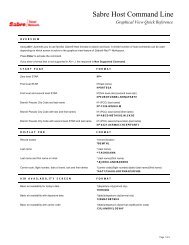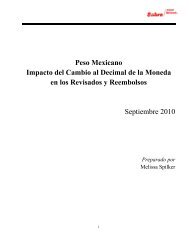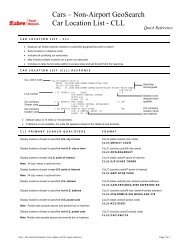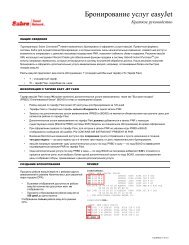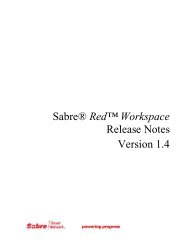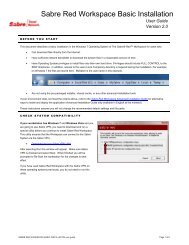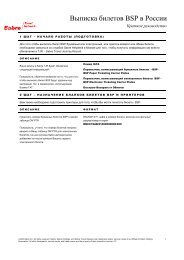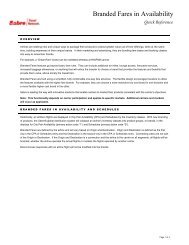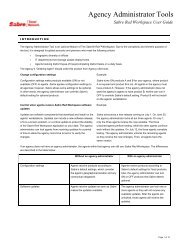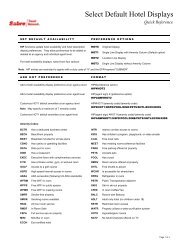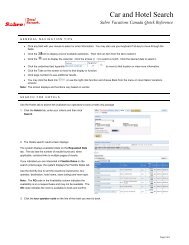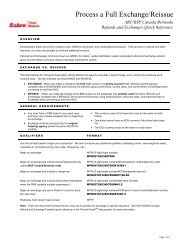SRW Release 12.6 Notes - eService Staging Server - Sabre Holdings
SRW Release 12.6 Notes - eService Staging Server - Sabre Holdings
SRW Release 12.6 Notes - eService Staging Server - Sabre Holdings
- No tags were found...
Create successful ePaper yourself
Turn your PDF publications into a flip-book with our unique Google optimized e-Paper software.
IntroductionDocument OverviewThis document contains information regarding the latest release of <strong>Sabre</strong>® Red Workspace. <strong>Sabre</strong>Red Workspace is the point of sale product for <strong>Sabre</strong> Travel Network customers. Included in thisdocument you will find the latest enhancements, defect fixes and configuration changes included inthis latest release.<strong>Release</strong> Type and Overview<strong>Release</strong> Identification<strong>Release</strong> Version<strong>Release</strong> Date2.5 Late June, 2012<strong>Release</strong> TypeThis is a release update which includes new functionality and multiple defect fixes and configurationchanges to the <strong>Sabre</strong> Red Workspace application.<strong>Sabre</strong> Red Workspace <strong>Release</strong> <strong>Notes</strong>31 May 2012 5Introduction
Installation and Upgrade <strong>Notes</strong>System Requirements/PrerequisitesThe <strong>Sabre</strong>® Red Workspace is a managed client application that is downloaded and installed in a varietyof configurations. The <strong>Sabre</strong> technical development and quality assurance teams have tested variousscenarios to determine minimum hardware specifications for the end user’s workstation.An installation of the Red Workspace on a workstation that does not meet these specifications may notfunction properly, and cannot be supported by <strong>Sabre</strong>.Operating System SoftwareMicrosoft Windows XP, Service Pack 2 installedMicrosoft Windows VistaMicrosoft Windows 7 – 32 and 64 bitBasic support for Terminal Services environmento Microsoft Windows <strong>Server</strong> 2003 & 2008oCitrixMinimum Hardware SpecificationsMinimum hardware specs apply in a scenario inwhich a user is utilizing Red Workspace with noother applications running (this includesapplications like email, external Internet Explorerwindows, and instant messenger clients)Web BrowsersPentium 4 Class or higher processor512 MB RAM1024 x 768 16-bit (High Color) videoresolution500 MB of free disk space for the firstusero20mb for each additionaluser.Recommended Hardware SpecificationsRecommended hardware specs apply in a scenarioin which a user is utilizing Red Workspace and inconjunction with other applications.Core 2 Duo Class or higher processor2 GB RAM1024 x 768 16-bit (High Color) videoresolution1GB of free disk space for the first usero20mb for each additionaluser.Microsoft Internet Explorer version 6.X, 7.X, or 8.X. <strong>Sabre</strong> Red Workspace requires 128-bitencryption.Sun Microsystems Java Runtime EnvironmentAdobe Flash Player<strong>Sabre</strong> Red Workspace uses Java 1.6, which is included with the installation software and usedexclusively by <strong>Sabre</strong> Red WorkspaceAdobe Flash Player 9.x or higher. Go here for a quick check of the version you are currentlyrunning.<strong>Sabre</strong> Red Workspace <strong>Release</strong> <strong>Notes</strong>31 May 2012 9Installation and Upgrade <strong>Notes</strong>
Network1. <strong>Sabre</strong>® Virtual Private Network Connection – Customer-supplied Internet connection56 Kbps or faster (56 Kbps for a single workstation only)Note: Ports 443 & 80 are required for <strong>Sabre</strong> Red Workspace. Write permission is required to the "etc"directory (host and lmhost files) for the <strong>Sabre</strong> VPN.2. Private Connection - Dedicated connection to <strong>Sabre</strong>Business to Business VPN (B2BVPN)Legacy Frame RelayManaged Network Services (Frame or DSL)Vendor Access Room connectionsNote: Ports 443, 80, 389, 30030, 30031, 30032, and 30051 open for the Workspace communicationprocesses to work properly.After a user has completed the first time installation of <strong>Sabre</strong> Red Workspace, the system willautomatically check for updates shortly after each launch. A user will only download updates forcomponents that are part of their personal configuration (i.e., Blueprint). If there are any updates forcomponents which are part of the user’s configuration, the updates will automatically download in thebackground and will not affect the user’s ability to continue using <strong>Sabre</strong> Red Workspace. After thedownload of system updates completes, the user is prompted to restart the application at theirconvenience to activate the updates.Installation InstructionsFor full details and step-by-step descriptions of the installation process see the <strong>Sabre</strong> Red WorkspaceInstallation Guide . Many users will simply choose to update their system automatically with nointervention, other than to restart the application when prompted.Download Directory and File NamesFor full details on the directories, file names, and privileges required to install and use <strong>Sabre</strong> RedWorkspace, please refer to the Advanced Installation Guide . For users who have an IT departmentcontrol their ability to download updates and write new files to <strong>Sabre</strong> Red Workspace systemdirectories, there are options available to handle <strong>Sabre</strong> Red Workspace updates as needed. Theseoptions include the following:Assigning an “Agency Administrator” who can temporarily lock down end users in theirspan of control so they do not automatically begin downloading system updates. Thisprocess is a feature of the Agency Administrator tool.<strong>Sabre</strong> Red Workspace <strong>Release</strong> <strong>Notes</strong>31 May 2012 10Installation and Upgrade <strong>Notes</strong>
Using a shared cache that is the repository all client installations of <strong>Sabre</strong> Red Workspacelook to for the source of new system file updates. This avoids having to download thesystem files across the internet direct to each users’ workstationSetting the “common” directory to be a shared drive location that multiple workstationsuse as the location for system files. This allows for the first user that launches <strong>Sabre</strong> RedWorkspace and downloads system updates to make the files available to all other userspointing to this directory, and saving multiple downloads.Database ModificationsNote: Not applicable for this release.Agency Admin ToolBy utilizing the Agency Admin Tool you are leveraging the flexibility of the <strong>Sabre</strong> Red Workspace.You have control over what tools and features your users can see and use within the Red Workspace,and you can control the timing of update delivery to your users. This powerful control over the RedWorkspace supports the efficiency of your users and your operations.The date of the 2.5 release is of importance if you are utilizing the Agency Admin Tool to lock downa set of users to control when the update is delivered to them. The locking function of the AgencyAdmin tool is designed to allow you to lock down a set of users on the last version of the RedWorkspace, and leave other targeted users unlocked for testing purposes, providing the utmostflexibility to test the update prior to a wide deployment in your environment.The implementation is scheduled to complete the evening of June 20, 2012 and will become availableto all agency admins on June 22 nd for testing and validation purposes. Please ensure you lock downany users after you receive that update. To lock these users, you need to complete a few critical stepsas the agency admin, no later than June 26 th to ensure these users do not receive the update on the dayof release.- Login to <strong>Sabre</strong> Red Workspace on June 22 nd .- 20 minutes after the agency admin logs into <strong>Sabre</strong> Red Workspace, the agency admin alone willbe automatically updated to the latest 2.5 version. You can also go to “Help””Check forUpdates”- Following this update, you can access the Agency Admin tool and lock all users at your agencyfrom receiving the update on the day of release.For further documentation and additional information on the Agency Admin tool as well as details onthe release, please visit the <strong>Sabre</strong> Red Workspace community on Agency<strong>Sabre</strong> Red Workspace <strong>Release</strong> <strong>Notes</strong>31 May 2012 11Installation and Upgrade <strong>Notes</strong>
Version Support for <strong>Sabre</strong> Red WorkspaceWith each release of <strong>Sabre</strong> Red Workspace we are committed to providing the best possible productin the marketplace. Each release includes new features and enhancements to older features as well asfixing known issues our customers have experienced in previous releases. To this end our team willprovide support for the newest release as well as the past two releases. Failure to stay on the mostcurrent <strong>Sabre</strong> Red Workspace release may result in operating on an older unsupported version. Forthis release of version 2.5 our team will support previous releases 2.4 and 2.3. Any other previousversions will not be able to receive updates and will need to be removed and the latest versioninstalled.Expected System Down TimeYou will not experience any down time as a result of this release. This release update will downloadin the background. After it finishes downloading to your local workstation you will be presented withthe option to restart now or later.<strong>Sabre</strong> Red Workspace <strong>Release</strong> <strong>Notes</strong>31 May 2012 12Installation and Upgrade <strong>Notes</strong>
Open IssuesOpen IssuesGraphical Seat Maps are currently disabled in some markets. Users that request a graphical seatmap will see a host seat map instead.<strong>Sabre</strong> Red Workspace <strong>Release</strong> <strong>Notes</strong>31 May 2012 13Open Issues
Contact InformationContactsIf you need help, contact the <strong>Sabre</strong> Help Desk using either of the following methods:• Agency <strong>eService</strong>s lists toll free numbers for your local region.• From inside <strong>Sabre</strong> Red Workspace select Help from the top menu and select Contact Us forcontact information for your region.<strong>Sabre</strong> Red Workspace <strong>Release</strong> <strong>Notes</strong>31 May 2012 14Contact Information