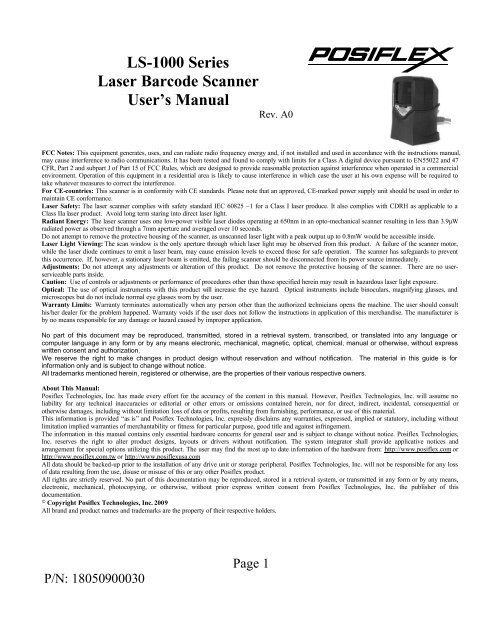LS-1000 Series Laser Barcode Scanner User's Manual - POSIFLEX
LS-1000 Series Laser Barcode Scanner User's Manual - POSIFLEX LS-1000 Series Laser Barcode Scanner User's Manual - POSIFLEX
- Page 3 and 4: USING THE SCANNERSCANNER INTRODUCTI
- Page 6: Cover unwanted codes with your hand
- Page 9 and 10: Beeper IndicationsA beeper gives au
- Page 11 and 12: The software running on the POS sys
- Page 13 and 14: International Keyboard(ALT method)M
- Page 15 and 16: Code 39 EnableCode 39 DisableFull A
- Page 17 and 18: UPC/EAN ADD ON OFFADD ON 5 onlyADD
- Page 19 and 20: EAN-13 Convert to ISBN/ISSN EnableE
- Page 22: MSI enableMSI DisableEnter/Exit Pro
USING THE SCANNERSCANNER INTRODUCTIONFeaturesThe scanner unit is a compact and space-saving hands-free omni-directional laserscanner. It can operate in a single-line laser scan mode by pressing down a button.Featured with Z-scan hardware decode technology, it guarantees the real-time decodeand provide the best scanning performance you could expect.The scanner includes key features as:• Button switch in between omni-directional and single–line scanningcapability, ideal for increasing your operating efficiency.• Powerful 20-line scan pattern yields: 1400 scans per second for omni-directional scanning 74 scans per second for single-line scanning• Implement with the proprietary real-time hardware decoding technologythat ensures instant recognition and decoding barcodesParts IdentificationEach part of the scanner as indicated in the front and rear pictures below isdescribed in the table below.Function ButtonScan WindowMounting Screw HoleObject DetectorBeeper HoleInterface Cable ConnectorDescriptionScan WindowObject DetectorBeeper HoleFunctionReads barcodesTrigger and wake up scanner automatically whenpresented with barcode in its rangeFor beep tone indicationPage 3
Function Button(Embedded with the LEDIndicator)Mounting Screw HolesInterface Cable ConnectorWake up scannerWhen the scanner enters the sleep mode, pressing thisswitch can wake the scanner up. The sleep modefeature can be programmed using the menu labelsfrom the Programming Guide.NOTE: The default time-out value is set to 10minutes after laser slept, 30 minutes after motor slept.When the scanner is in sleep mode, the LED insidefunction button is intermittently flashing Blue.Single -line modePress and release the button will activate single linescan mode if the scanner is not seated in the stand.To fix the scanner onto the bracket of SK-200 kit.For USB interface cable connection.Operation StatusWhen the scanner powers up, the buzzer gives four beeps and the LED indicatorin function button glows.Present a known-good test barcode to the scanner. The scanner should issue ashort beep and the LED should flash red momentarily.Note: Refer to LED Indications and Beeper Indications sections for operation status orrefer to the section on Troubleshooting Guide for diagnostic tips.Supported Bar Code TypesSupported Bar Code (Symbol) Type Default StatusUPC, EAN, JANEnabledITF 2 of 5DisabledCode 39EnabledCodabarDisabledChinese Post CodeDisabledMSI / PLESSYDisabledCode 93DisabledCode 128DisabledCode 32 (Italian Pharmacode) DisabledISSN / ISBNDisabledEAN-128DisabledPage 4
Cover unwanted codes with your hand and present the desired codes, one by one,to the scanner, the scanner beeps once as it accepts each code.When done, again present the barcode. Thescanner beeps twice, once long and once short, and the LED returns to blue. Thescanner has been programmed. Of course you may also read the to exit theprogramming mode if the changes made are not desired.Test again with known-good barcodes. If results are good, you are done settingup. Otherwise, return to step 1 and try again.A demonstrative process flow chart is given below to illustrate the whole setupprocess.Read barcodeto start configurationChange scanner setting by scanning requiredmode barcodeDisplay FirmwareVersion?NoYesSend firmware version to hostsystem and save and exitSecondary parametersrequired for this item?YesRead required barcodefrom code 39 full ASCIItableNoMore parameter items tobe changed?Read barcode to confirmYesNoRead barcodeto save and exitPage 6
Sleep ModeAfter the scanner has been inactive for a period of time, the laser automaticallyturns off; then the motor will turn off and the scanner will enter the “Sleep Mode”, theblue status LED keeps blinking as indication. To wake up the scanner, simply present anobject close to the scan window, or press the function button.Note: The scanner includes a motion sensor that detects activity in front of the scanwindow. The detecting distance is up to about 15cm (6 inches) from the window.Change Beeper Volumn Using Function ButtonThe beep tone, volume and duration are programmable by advancedprogramming codes. And the beep volume is adjustable by pressing the function buttonThe volume has 3 different levels, low, medium, loud, follow the following stepsto tune the volume.Always keep the scanner operating.Press and hold down the function button for about 3 seconds, the scanner willenter (medium --- low --- loud) beeper cycle, every level of setting beeps twice.Release the button when you hear the right beeps.The scanner beeps accordingly.Note: .The volume setting in this way is not saved in non-volatile memory. In otherwords, the change will be lost by power-off and reset to the configured setting.Use the advanced programming guide to set the changes if you wish to keepthe changed volume setting.LED IndicationsA dual color red-blue LED indicates operating status as follows:LED statusIndicationOffNo power supplied to the scannerSteady blue light The scanner is on and ready to scanOne red flash A barcode has been successfully decoded.Steady red light A barcode has been successfully decoded, but the object is notremoved from the scan window.The scanner is in programming mode.Flashing blue light The scanner is in sleep mode.Steady red and blue This indicates the scanner has a motor or laser failure. For motorlightfailure, a periodic beep is sounded. Return the unit for repair.Alternate flashing The scanner detects failing power. Please check the powerred and blue light supply.Page 8
Beeper IndicationsA beeper gives audible feedback on scanner operation.BeepsIndicationOne beepA barcode has been successfully decoded.Four beeps in series This indicates the scanner passed the power on self-test and isoperating properly.Two beeps: low-high The scanner has entered programming mode.Two beeps: same tone <strong>Scanner</strong> has returned from programming to normal mode.Continuous tone This is a failure indication. Return the unit for repair.SCANNER MAINTANTENCEMaintaining the <strong>Scanner</strong>The scanner is designed for long-term trouble-free operation and rarelyrequires any maintenance. Only an occasional cleaning of the scanner window isnecessary in order to remove dirt and fingerprints.Cleaning the Scan WindowWipe the scan window with a soft lint-free cloth and a non-abrasive cleanerto avoid scratching and damaging the scan window. The scan window may be cleanedwhile the scanner is running.Replacing Interface CableThe standard interface cable is attached to the scanner with an 10-pinmodular connector. When the connector is properly seated, it is secured in the scannerby a flexible retention tab. The cable is designed to be field replaceable.Replacement cables can be obtained from your authorized distributor.To replace the cable, take the following steps.Make sure the power of both host computer and the scanner is switched off.Disconnect the old scanner cable from the computer system.Press down the retention tab, and gently pull out the cable.Insert the new interface cable into the bottom of the scanner until it clicks.Plug the new cable into the host.TROUBLE SHOOTING GUIDEThis section contains information about how to solve problems that you mayencounter when operating the scanner. If troubles occur, please refer to the followingdiagnostic tips as a mean to solve the trouble. However, before referring to the tips,Page 9
make sure that the scanner is installed as instructed in this manual and that all cables areproperly connected. If the problem remains, contact your dealer.ProblemThe scanner is on but cannot readbarcodes.The LED stays blueThe scanner is on, but the motor is notrunning; the facet wheel is not rotating.A barcode cannot be read.The LED is intermittently flashing blue.The LED remains red and blue(purple).The scanner does not accept more thantwo or three bar-code labels.A barcode is read by the scanner butnot accepted by the POS system.Diagnostic TipsThe scanner window is dirty. Clean thescanner window as described in theMaintenance section.The presented barcode type is not enabled.Use the Programming Guide to tell thescanner to accept that type of barcode.The host has disabled the scanner. Check hostsetup.The barcode type presented is not supportedby the scanner.The scanner has entered into the sleep mode.Press the function button to wake up thescanner, or present an object close to the scanwindow.Possible failure of the scanning safeguardcircuit. Disconnect the scanner from its powersource immediately and contact your dealer.There is no proper handshaking with the POSsystem. Check connection and communicationsettings of the host POS system.A stray barcode is sitting somewhere in thescanner field of view. Remove all barcodelabels from the scanner’s scan volume and tryagain.The scanner cannot send the data to the POSsystem. Make sure that all cables areconnected and your host POS system is readyto receive data.The communication settings of the systemport and the scanner do not match. Adjust thesettings so they match.The communication cable used is incorrect.Contact your dealer for the correctcommunication cable.Page 10
The software running on the POS system doesnot support the data format of the barcodelabel.PROGRAMMING CODESAll framed barcode names represent as default settings.Please refer to flow chart illustrated earlier for conceptual understanding.Please cover the unwanted codes for scanning the specific code required for theprogramming to prevent confusion in code scanning.Use the download file from our web for advanced programming.Enter/Exit Programming ModeNote: Scan this code to enter and exit programming mode.A slightly enlarged image of this code is also printed on thelast page of this section for ease of application.Display Firmware VersionNote: The reading of the “DisplayFirmware Version” labelwill read out the firmwareversion and exit theprogramming mode.Abort (Exit programming mode)Note: The reading of the “ABORT” labeldiscards all the parameters changedpreviously. However the reading ofthe “Enter/Exit of Programming”label is still required to exit theprogramming mode.Page 11
RESETNote: The reading of the “RESET”label turns all the parametersback to default values but leavingthe interface mode unchanged. Itis suggested to scan also the“Return to USB default” or“Return to RS232 default” labelafter this for <strong>LS</strong>-<strong>1000</strong> scanners.Return to USB defaultReturn to RS232 defaultUS KeyboardPage 12
International Keyboard(ALT method)Message Terminator-EnterMessage Terminator-H.tabMessage terminator-NonePage 13
Return to customer defaultNote: The reading of the label will recover allparameter back to customer default.Save as customer defaultCodabar EnableCodabar DisablePage 14
Code 39 EnableCode 39 DisableFull ASCII CODE39 EnableFull ASCII CODE 39 DisablePage 15
UPC/EAN/JAN EnableUPC/EAN/JAN DisableITF 2 of 5 EnableITF 2 OF 5 DisablePage 16
UPC/EAN ADD ON OFFADD ON 5 onlyADD ON 2 onlyADD ON 2 or 5Page 17
EAN/UPC +Add on (none mandatory)EAN/UPC + Add on (mandatory)Force UPC-A to EAN-13 format enableForce UPC-A to EAN-13 format disablePage 18
EAN-13 Convert to ISBN/ISSN EnableEAN-13 Convert to ISBN/ISSN DisableEAN-128 EnableEAN-128 DisablePage 19
Code 128 EnableCode 128 DisableCode 93 EnableCode 93 DisablePage 20
MSI enableMSI DisableEnter/Exit Programming ModePage 22