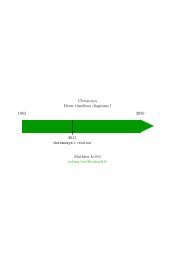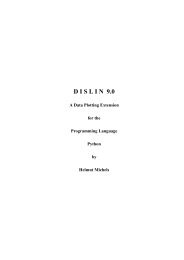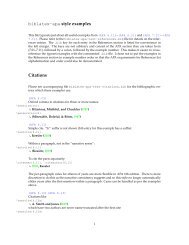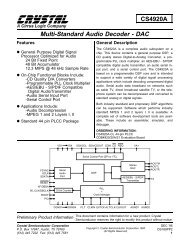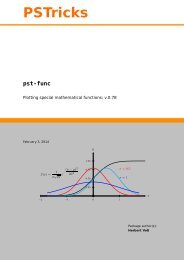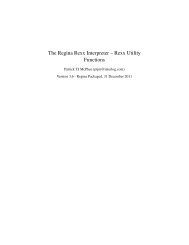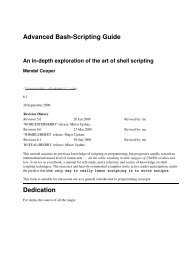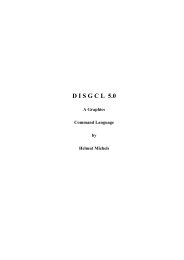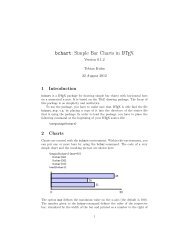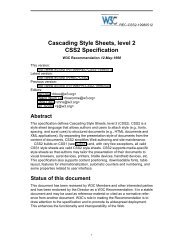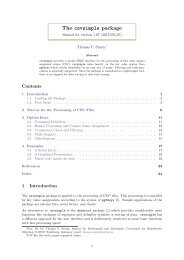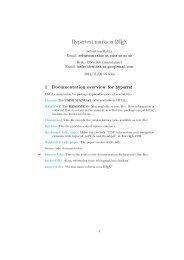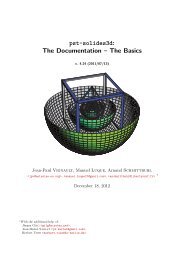The media9 Package
The media9 Package
The media9 Package
- No tags were found...
You also want an ePaper? Increase the reach of your titles
YUMPU automatically turns print PDFs into web optimized ePapers that Google loves.
<strong>The</strong> <strong>media9</strong> <strong>Package</strong>, v0.41Alexander Grahn6th March 2014AbstractA L A TEX package for embedding interactive Adobe Flash (SWF) and 3Dfiles (Adobe U3D & PRC) as well as video and sound files or streams(FLV, MP4/H.246, MP3) into PDF documents with Adobe Reader-9/Xcompatibility.Keywords: embed flash movie LaTeX pdf 3d include sound swf mp3 videomp4 h.264 aac flv audio multimedia streamed media rtmp YouTubeanimation JavaScript pdfLaTeX dvips ps2pdf dvipdfmx XeLaTeX u3d prcAdobe Reader RichMedia annotation LuaLaTeXContents1 Introduction 22 Requirements 33 Installation 34 Using the package 35 <strong>The</strong> user interface 55.1 Media inclusion . . . . . . . . . . . . . . . . . . . . . . . . . . . . 55.2 Command options . . . . . . . . . . . . . . . . . . . . . . . . . . 65.3 Control buttons . . . . . . . . . . . . . . . . . . . . . . . . . . . . 166 Embedding Flash, video and sound (with examples) 187 Embedding 3D objects (with examples) 277.1 Introduction . . . . . . . . . . . . . . . . . . . . . . . . . . . . . . 277.2 3D quick-start guide . . . . . . . . . . . . . . . . . . . . . . . . . 338 Caveats 349 Acknowledgements 351
1 IntroductionThis package provides an interface to embed, in the first place, interactiveFlash (SWF) and 3D objects (Adobe U3D & PRC) into PDF documents. Videoand sound files or streams in the popular MP4, FLV and MP3 formats canbe embedded as well. However, a media player Flash component is requiredfor playback, as will be explained shortly. Playback of multimedia files usesAdobe Flash Player, which was bundled with Adobe Reader 9 and 10 versions.Unfortunately, beginning with Adobe Reader 11, it must be installed as a separateplug-in.Among the supported media types, video and sound files require an additionalFlash (SWF) application for playback, which must be either embedded into thePDF or loaded at runtime from the internet. <strong>The</strong>re are numerous such players,both open-source and commercial, available on the internet. One of them is thehighly configurable open-source ‘StrobeMediaPlayback.swf’ [1], maintained byAdobe and hosted on SourceForge.net. <strong>Package</strong> ‘<strong>media9</strong>’ comes with an enhancedversion of ‘StrobeMediaPlayback.swf’. In addition, two simple players for videoand audio, ‘VPlayer.swf’ and ‘APlayer.swf’ are included, which can be usedinstead. <strong>The</strong>y provide sufficient functionality for playing embedded files andstreamed media.Flash Player supports the efficient H.264 codec for video compression. MP4/H.264video files can be encoded from existing video files and from numbered bitmapsequences using the ffmpeg (http://ffmpeg.org) or avconv (http://libav.org) command line tools (Libav is a fork from the FFmpeg code). In order toallow for precise seeking within video files it is necessary to encode them with asufficient number of key frames. <strong>The</strong> command line for recoding an existing videofile video.avi into video.mp4 reads (ffmpeg can be substituted with avconv)ffmpeg -i video.avi -c:v libx264 -g 30 -r 30 video.mp4From a sequence frame-0.png, frame-1.png, ... of bitmap files, an MP4 videois produced byffmpeg -i frame-%d.png -c:v libx264 -g 30 -r 30 video.mp4Both examples insert a key frame (option ‘-g’) at every second since the framerate is set to 30 fps.Note: ‘<strong>media9</strong>’ package replaces the now obsolete ‘movie15’ package. ‘<strong>media9</strong>’ isbased on the RichMedia Annotation (Annotations are the interactive elementsin a document, in PDF specification parlance.), an Adobe addition to the PDFspecification [2], while ‘movie15’ uses the old multimedia framework (‘ScreenAnnotation’) of pre-9 Readers which depends on third-party plug-ins and whichdoes not support recent media file formats.<strong>Package</strong> ‘<strong>media9</strong>’ supports the usual PDF making workflows, i. e. pdfL A TEX,LuaL A TEX, L A TEX → dvips → ps2pdf/Distiller and (X )L A TEX → (x)dvipdfmx.<strong>The</strong> final PDF can be viewed in current Adobe Readers on MS Windows andother platforms. On Unix platforms including Linux, however, support of Flash,video and sound was discontinued at Reader version 9.4.2, probably for securityreasons. PDF documents which target Adobe Reader 9.4.1 for Linux shouldE2
use ‘VPlayer9.swf’ and ‘APlayer9.swf’ (also included in the ‘<strong>media9</strong>’ package).<strong>The</strong>se media player components are compatible with the older Flash Player9 plugin that is bundled with the Reader for Linux. On tablets and phonesrunning Android or iOS, ezPDF Reader was reported to play video and soundfiles embedded with ‘<strong>media9</strong>’.2 Requirementsl3kernel (L A TEX package), version ≥ 2013/07/28l3packages (L A TEX package), version ≥ 2013/07/28pdfTEX, version ≥ 1.30Ghostscript, version ≥ 8.31 or Adobe Distiller for PS to PDF conversiondvipdfmx, version ≥ 20120420 for DVI to PDF conversionAdobe Reader, version ≥ 9, but not greater than 9.4.1 on Linux3 InstallationMiKTEX and TEXLive users should run the package manager for installationand updates.Otherwise, a manual installation into the local TeX-Directory-Structure (TDS)root directory is done along the following steps:1. Download the TDS compliant package file ‘<strong>media9</strong>.tds.zip’ from CTAN.2. Find the local TDS root directory by runningkpsewhich -var-value TEXMFLOCALon the command line. <strong>The</strong> local TDS root directory is intended for packagesthat are not maintained by the TEXLive package manager.3. Unzip ‘<strong>media9</strong>.tds.zip’ into the local TDS root directory previously found.Depending on the location of this directory, you may need to be logged inas Root/Administrator.4. After installation, update the filename database by running ‘texhash’ onthe command line. Again, Root/Administrator privileges may be required.For updating the package, repeat the steps given above.4 Using the packageInvoke the package by putting the line\usepackage[]{<strong>media9</strong>}3
to the preamble of your document, i. e. somewhere between \documentclassand \begin{document}.‘<strong>media9</strong>’ honours the package options:dvipdfmxxetexbigfilesdraftfinalnoplaybuttonactivate=...deactivate=...windowed=...transparentpasscontext3Dplaytype=...3Dplaycount=...3Dplayspeed=...3Dtoolbar3Dnavpane3Dpartsattrs=...3Dmenu3Dbg=...3Dlights=...3Drender=...Except for ‘dvipdfmx’, ‘xetex’ and ‘bigfiles’, the options above are alsoavailable (among others) as command options and will be explained shortly.However, if used as package options they have global scope, taking effect on allembedded media in the document. In turn, command options locally overrideglobal settings. Options without an argument are boolean options and can benegated by appending ‘=false’.X L A TEX will be auto-detected. <strong>The</strong>refore package option ‘xetex’ is optional.However, in the case of dvipdfmx, package option ‘dvipdfmx’ is mandatorybecause it cannot be auto-detected.EIf PDF is generated via DVI and Postscript by the command sequencelatex → dvips → ps2pdf, dvips option ‘-Ppdf’ should not be set whenconverting the intermediate DVI into Postscript. If you cannot do without, put‘-D 1200’ after ‘-Ppdf’ on the command line. Users of L A TEX-aware text editorswith menu-driven toolchain invocation, such as TEXnicCenter, should check theconfiguration of the dvips call.Option ‘bigfiles’ is only relevant for the latex → dvips → ps2pdf workflow.It may be needed if large media files cause latex to abort with error‘TeX capacity exceeded’. See Sect. 8.4
5 <strong>The</strong> user interface<strong>Package</strong> ‘<strong>media9</strong>’ provides commands for media inclusion (\includemedia) andinsertion of media control buttons (\mediabutton). <strong>The</strong> latter is introduced inSect. 5.3.5.1 Media inclusion\includemedia[]{}{}<strong>The</strong> last argument, ,is the main interactive application to be inserted into the PDF. In the case ofFlash, this can be a local SWF file, or a URL, such as a YouTube video player. Alocal file will become part of the final PDF file, while Flash content from a URLrequires an internet connection when the user activates it in Adobe Reader. AURL must be fully qualified, i. e., starting with either ‘http[s]://’ or ‘ftp://’.As for 3D content, Adobe Reader only supports U3D or PRC files embedded inthe PDF; they cannot be loaded or streamed during runtime. <strong>The</strong> most frequentuse of \includemedia will likely be embedding video or sound files for playbackin Adobe Reader. For this we need some media player, which is an SWF file weembed as our main application. It will be configured to load, upon activation, aparticular video or sound file that was embedded as a resource into the PDFor is to be streamed from the internet. This will be shown later. Note that alocal file (main application or resource) will only once be physically embeddedin order to keep the final PDF file size small. If the same file (identified by MD5checksum) appears in other \includemedia commands, only a reference will beinserted that points to the same storage location in the PDF.Argument defines the size of the rectangular region of thedocument page in which the media will be displayed. Moreover, will be shown in case the media has not been activated. canbe anything that L A TEX can typeset, such as an \includegraphics commandserving as a poster image, a PGF/TikZ/PSTricks inline graphics or just ordinarytext. Alternatively, can be left blank in which case the size ofthe media rectangle should be set with options ‘width’, ‘height’ and optionallywith ‘depth’. If sizing options ‘width’ and ‘height’ are given together with, will be shrunk or stretched to fit exactly intothe rectangle defined by the options, possibly changing the original aspect ratioof the poster text. On the other hand, if only one of ‘width’ or ‘height’ is given,the other dimension of is scaled such that the original aspectratio is preserved.A list of directories where TEX searches for media and resource files can be set-upby means of\addmediapath{}This command appends one directory at a time to the search list. To specify moredirectories, just use it repeatedly. <strong>The</strong> path separator is always ‘/’, independentfrom the operating system.5
<strong>The</strong> following section explains all command options provided. <strong>The</strong>y are passedto the media inclusion command as a comma separated list enclosed in a pair ofsquare brackets.5.2 Command optionsA subset of the command options (see Sect. 4) can also be used as packageoptions, which lets them apply to all embedded media. Some of the options listedhere are meaningful only for a specific media type (either Flash or 3D), whichwill be noted explicitly if not obvious. Dedicated sections covering Flash, videoand sound as well as 3D inclusion will follow later on in this document.width=,height=,depth=Resize the media playback area, overriding the original dimensions of the argument. Option ‘depth’ specifies how far the playback area should extendbelow the base line of the running text. If only one of ‘width’ or ‘height’ is given,the other dimension is scaled to maintain the aspect ratio of .Any valid TEX dimension is accepted as a parameter. In addition, the lengthcommands \width, \height, \depth and \totalheight can be used to refer tothe original dimensions of .label=<strong>The</strong> media annotation is given a label, , which should be unique.Labelled media annotations can be targeted by the media actions of a controlbutton (see description of the \mediabutton command in Sect. 5.3). Moreover,a reference to the RichMedia Annotation object (of type ‘AnnotRichMedia’)is assigned to the JavaScript variable annotRM[’’] in order tofacilitate its access in JavaScript. Note that the JavaScript reference is knownonly after the first opening of the page containing the media.scale=Scales the playback area by .addresource=,addresource=,...Every invocation of this option embeds another local file that is required torun the main Flash application or 3D file (last argument of \includemedia).Typically, this option is used to embed video files, media player skins, XML files(such as databases), additional objects to appear in a 3D scene etc. If an alreadyembedded file is needed in another \includemedia command, this option mustbe given there again. However, the file in question will only once be physicallyembedded in order to keep the PDF file small.flashvars={}(Flash only) Usually, Flash applications can be configured via ActionScript(AS) variables the programmer of the application has made visible from outside.6
A typical use would be to set the video source of a media player to point toan embedded MP4 file or to a live stream, or to set the speaker volume forplayback of an MP3 file. <strong>The</strong> argument of the flashvars option is a list of= pairs separated by ‘&’ and enclosed in a pair of braces({...}).Note: If a variable is to be set to point to an embedded resource, the value of thevariable must be given in exactly the same way as with the ‘addresource’ option.Otherwise the name of the embedded file cannot be resolved. For example,addresource=path/to/video.mp4impliesflashvars={vid=path/to/video.mp4&...}if, for a particular media player, the video source is set through ActionScriptvariable ‘vid’.(Note for 3D) Resource files used in 3D scenes cannot be loaded by means ofActionScript variables. This must be done by 3D JavaScript during activationof the 3D scene in the Reader. 3D JavaScript can be attached using option‘add3Djscript’, see below.activate=onclick | pageopen | pagevisibleDecides on how to activate the media annotation. ‘activate=onclick’ is defaultbehaviour and does not need be given explicitly; embedded media is activatedwhen the user clicks on it or by a JavaScript. It is recommended to provide aposter image with the argument in that case. ‘pageopen’ and‘pagevisible’ automatically activate the media when the page becomes visible;‘pagevisible’ is better for two-up and continuous page display.deactivate=onclick | pageclose | pageinvisibleDecides on how to de-activate the media annotation. ‘deactivate=pageclose’is default behaviour and does not need be given explicitly; media is automaticallyde-activated when the user leaves the page containing the media. ‘pageinvisible’is similar, but may be better for two-up and continuous page display. Setting‘deactivate=onclick’ requires user interaction for de-activating the media,either by right-click and chosing ‘Disable Content’ or by a JavaScript.draftfinalWith ‘draft’ the media is not embedded. Instead, a box is inserted that has thedimensions of , subject to the resizing options ‘width’, ‘height’,‘depth’ and ‘scale’. Option ‘final’ does the opposite as it forces the mediato be embedded. Both options can be used to reduce compilation time duringauthoring of a document. To get the most out of them it is recommended toset ‘draft’ globally as a package or class option and to set ‘final’ locally as acommand option of the media annotation that is currently worked on. After thedocument has been finished, the global ‘draft’ option can be removed.noplaybutton7
Disables the transparent play button normally laid over the inactive mediaannotation.windowed[= false | [x][@] ]<strong>The</strong> media is played in a floating window, instead of being played in an embeddedfashion. <strong>The</strong> floating window size is specified via the optional argumentx, where and are given in pixels (integernumbers without unit). If the size is not given, a default size is guessed from theannotation size. Optionally, the position of the floating window on the screencan be specified through @, where may assume one of‘tl’, ‘cl’, ‘bl’, ‘bc’, ‘br’, ‘cr’, ‘tr’, ‘tc’ or ‘cc’. <strong>The</strong> position specifiers have thefollowing meaning: tl tc trcl cc crbl bc brDefault window position is ‘cc’, that is, centred on the screen. ‘false’ can beset to override a global setting via package options.transparentIndicates whether underlying page content is visible through transparent areas ofthe embedded media. Default is ‘transparent=false’; media artwork is drawnover an opaque background prior to composition over the page content.passcontext(Flash only) If set, user right-clicks are passed through to the context menu of theembedded Flash application, replacing the default Adobe Reader context menu.Useful for cases where the Flash programmer provided additional functionalitythrough the context menu of his application.3DtoolbarIndicates whether a 3D toolbar should be shown in the Reader on top of theembedded 3D model.3DnavpaneIf set, the 3D navigation pane displaying the 3D Model Tree becomes visible inthe Reader when the content is initially activated.3Dcoo= specify the positional vector −−−→ COO of the centre of orbit of thevirtual camera. Real numbers in fixed and floating point notation are accepted.3Dc2c= specify a direction vector −−→ C2C of arbitrary length, originating inthe centre of orbit and pointing to the virtual camera. Real numbers in fixedand floating point notation are accepted.3Droll=Prescribes an initial camera roll around the optical axis (in clockwise direction,if is greater that zero); measured in degrees and given as fixed or floatingpoint real number.8
3Dc2w=This option directly sets the camera-to-world transformation matrix according tothe PDF specification. This is an expert option to be used instead of the ‘3Dc2c’,‘3Dcoo’ and ‘3Droll’ options. Only fixed point real numbers are accepted.3Dpsob=Min | Max | W | HExpert option which directly sets either the /PS entry in the case of perspectiveprojection or the /OB entry in the case of orthographic projection to one of thefour possible values. Default value is Min.3Droo= is a positive fixed or floating point number specifying the radius of orbitROO of the virtual camera. Good values can be found by means of the ‘3Dmenu’option.3Daac=This option sets the aperture angle of the camera, measured in degrees, for theperspective view mode. Fixed and floating point real numbers between 0 and180 are admissible. A sensible value of 30 is pre-set by default. Larger values canbe used to achieve wide-angle or fish-eye effects. See example 8 in section 7.1.This option excludes the use of the ‘3Dortho’ option.3Dortho[=]Switches from the default perspective to orthographic view mode. In orthographicview, the 3D object is parallelly projected onto the virtual camera chip. <strong>The</strong>projected image is scaled by before reachingthe camera chip; default value is 1. <strong>The</strong> optimal value for the scaling factor isgiven by 1/D, where D is the diameter of the smallest enclosing sphere of the3D object in World coordinate units. Fixed and floating point real numbers areaccepted. <strong>The</strong> camera should be positioned outside the 3D object. For this, theradius of orbit (option ‘3Droo’) should be greater than D/2. Good values fororthographic scaling and orbital radius can easily be found by means of the‘3Dmenu’ option. Option ‘3Dortho’ excludes the use of the ‘3Daac’ option.3DmenuMainly used during document authoring. Adds three entries, ‘Generate DefaultView’, ‘Get Current View’ and ‘Cross Section’ to the context (right-click) menuof an activated 3D annotation. Moreover, it allows single parts or part groupsof the scene to be scaled, translated and rotated against the remaining sceneobjects using the keyboard. <strong>The</strong>ir new position can be saved in the currentview (‘Get Current View’). At first, parts to be modified must be highlighted byclicking either into the scene or into the 3D Model Tree (the part’s boundingbox becomes visible). <strong>The</strong>n, arrow keys , let the part spin around thevertical axis, and , tilt against it. In order to spin parts around theirlocal up-axis, keep ctrl pressed while using and . Keys X , + X ,Y , + Y , Z , + Z translate the selected part along the World axes,and S , + S scale the part.‘Generate Default View’ computes optimal camera settings such that the visibleparts of the 3D scene fit tightly into the viewing area. <strong>The</strong> result is printed,9
formatted as a list of \includemedia options, into the JavaScript console. <strong>The</strong>calculation is based on the 3D object size and its position in the World coordinatesystem as well as the current viewing mode (perspective or orthographic).‘Cross Section’ is a toggle switch to add or remove a cross section to or fromthe current view. If a part of the 3D scene was previously selected, the centralrotating point of the section plane is put into the part’s centre, otherwise intothe target point of the camera. <strong>The</strong> section plane can be rotated around thevertical axis and tilted against its upright position using the arrow keys ,, and . Keys X , + X , Y , + Y , Z , + Z move thesection plane along the World axes, and S , + S scale its size.‘Get Current View’ writes camera settings, any part alterations, an optional crosssection as well as part and scene rendering attributes of the current view intothe JavaScript console. <strong>The</strong> output is a readily formatted VIEW section to beinserted into or appended to a file of predefined views. See option ‘3Dviews’. Allsettings reachable via the ‘Part Options’ and ‘Viewing Options’ context menuitems are written to the VIEW section.3Dbg= This option sets the background colour of the 3D scene. Only fixed point realnumbers in the range from 0 to 1 are allowed for the colour components. Option‘transparent’ may not be set at the same time.3Dlights=Sets the default lighting scheme. <strong>The</strong> following values are honoured: ‘None’,‘White’, ‘Day’, ‘Night’, ‘Hard’, ‘Primary’, ‘Blue’, ‘Red’, ‘Cube’, ‘CAD’, ‘HeadLamp’.<strong>The</strong> default is to use the lighting scheme as specified within the 3D artwork.3Drender=Sets the default render mode. <strong>The</strong> following values are honoured: ‘Solid’,‘SolidWireframe’, ‘Transparent’, ‘TransparentWireframe’, ‘BoundingBox’,‘TransparentBoundingBox’, ‘TransparentBoundingBoxOutline’, ‘Wireframe’,‘ShadedWireframe’, ‘HiddenWireframe’, ‘Vertices’, ‘ShadedVertices’,‘SolidOutline’, ‘Illustration’, ‘ShadedIllustration’.3Dpartsattrs=restore | keepWhen the user selects another view from the list of predefined views (see option‘3Dviews’), attributes of individual parts, such as opacity, visibility, render mode,translation in space, which all can be set from within the Reader or by meansof a file of predefined views, are reset to their original states as defined inthe embedded 3D file, before any new part settings are applied. This defaultbehaviour can be overridden by ‘3Dpartsattrs=keep’. This will preserve currentpart attributes when the user selects another predefined 3D view in the Reader.3Dviews=Instead of or in addition to the default view (options ‘3Dcoo’, ‘3Dc2c’, ‘3Droll’,‘3Droo’, ‘3Daac’, ‘3Dortho’), further named views can be predefined in an auxiliaryfile . Besides the virtual camera position, it is possible toadjust the rendering attributes, such as visibility and transparency, as well asposition and scaling of every single part in the 3D scene. Moreover, background10
colour and scene lighting can be set individually for every view. <strong>The</strong> additionalviews can later be selected either from a drop down list in the tool bar that isassociated with the activated 3D object in the Reader or from the context menuof the 3D object.<strong>The</strong> file is structured into view sections, one for every view:VIEW[=]COO= C2C= ROLL=% C2W= % instead of COO, C2C and ROLLROO=AAC=% ORTHO[=] % instead of AACBGCOLOR= RENDERMODE=LIGHTS=CROSSSECTCENTER= NORMAL= ENDPARTSATTRS=keepPART=UTF16NAME=VISIBLE=true | falseOPACITY=RENDERMODE=TRANSFORM=ENDPART=...ENDetc.ENDVIEW...ENDetc.A view section starts with the keyword VIEW, optionally followed by a name forthe view, and ends with the keyword END. If no name is given to the view, adefault one is created, consisting of ‘View’ followed by the number of the currentVIEW section in the file. A VIEW section may contain optional entries for settingthe camera position and global rendering attributes of the scene, a CROSSSECTsubsection as well as PART subsections for setting rendering and other attributesof parts individually. Table 1 lists the entries in a VIEW section.Part sub-sections are opened by PART= and closed by END. <strong>The</strong>remay be as many part subsections as there are parts in a 3D scene. Table 2 lists11
the possible entries in a PART sub-section. All entries are optional. However, aUTF16NAME entry is recommended, as the part name may contain non-ASCIIcharacters. <strong>The</strong> value of the UTF16NAME key is the part name as a hex-encodedUnicode string. If UTF16NAME is not used, the part name in the 3D file must beentirely composed of ASCII characters. In that case, is mandatoryand must match the part name as indicated in the 3D Model Tree of the 3Dobject (accessible via right-click onto the model in the Reader). <strong>The</strong> part can bescaled and repositioned by means of a TRANSFORM entry which takes a 12-elementtransformation matrix as its value. Remaining entries in a part sub-sectioncontrol the visual appearance of the part.A view section may contain at most one CROSSSECT sub-section. It inserts asection plane at a definite position and orientation in the 3D space, controlledby optional CENTER and NORMAL entries. See Table 3 for explanation.<strong>The</strong> views file can be commented. As usual, comments start with the percentsign.To facilitate the creation of a views file, option ‘3Dmenu’ can be added to\includemedia (see above). It creates context (right-click) menu entry ‘GetCurrent View’ which outputs a complete VIEW section corresponding to thecurrent view of the 3D object in the Reader, including camera position, anoptional cross section, and all part and viewing options that can be modifiedvia the 3D toolbar (option ‘3Dtoolbar’) or the context menu of the 3D object(entries ‘Part Options’, ‘Viewing Options’). Hence, apart from tweaking one oranother entry, there should be no need for writing views files by hand.3Dplaytype=linear | oscillatingAccording to the PDF specification, embedded keyframe animations can beplayed in two ways. If set to ‘linear’, keyframe animations are driven linearlyfrom beginning to end, while ‘oscillating’ lets the animation play in a forthand-backmanner.3Dplaycount=A non-negative represents the number of times the animationis played. A negative integer indicates that the animation is infinitely repeated.This value is ignored if option 3Dplaytype is not set.3Dplayspeed=This option can be used to adjust the keyframe animation speed. A value of ‘1’corresponds to the default speed defined in the 3D file.add3Djscript=,add3Djscript=,...Things like animation, lighting, background of 3D objects etc. may also bescript driven. Every invocation of ‘add3Djscript’ associates another JavaScriptfile with the 3D object. Upon activation of the 3D object, the scripts areexecuted once in the order of their inclusion. Refer to the Acrobat 3D JavaScriptReference [3] for syntax details. <strong>The</strong> following 3D JavaScript loads an image12
file that was attached by ‘addresource=images/sunset.jpg’ and uses it as thescene background.sunset = new Image(new Resource(’pdf://images/sunset.jpg’));reh = new RenderEventHandler();reh.onEvent = function(event) {runtime.removeEventHandler(this);event.canvas.background.image=sunset;}runtime.addEventHandler(reh);For convenience, subdirectory ‘javascript’ of the ‘<strong>media9</strong>’ installation containsthree 3D JavaScript files which may come in handy at times: ‘animation.js’enables embedded keyframe animation in 3D files; ‘3Dspintool.js’ enables theSpin tool of the 3D plugin for easier rotating the 3D object with the mouse;‘asylabels.js’ adds ‘billboard behaviour’ to text labels in Asymptote (≥ v2.17)generated PRC files for improved visibility; text labels always face the camerawhile rotating the 3D object with the mouse.13
Table 1: Entries in a VIEW section.key type remarksCOO three numbers centre of orbit, see option ‘3Dcoo’C2C three numbers centre of orbit to camera vector,see option ‘3Dc2c’ROO number radius of orbit, see option ‘3Droo’C2W 12 numbers camera-to-world transformationmatrix, see option ‘3Dc2w’AAC number camera aperture angle, see option‘3Daac’ORTHO number (optional) enables orthographic view, see option‘3Dortho’PSOB string expert setting, see option ‘3Dpsob’ROLL number camera roll, see option ‘3Droll’BGCOLOR three numbers 3D scene background colour(RGB), see option ‘3Dbg’RENDERMODE string render mode of the 3D object, seeoption ‘3Drender’LIGHTS string lighting scheme, see option‘3Dlights’PARTSATTRS string allowed values are ‘keep’ and‘restore’; decides on whetherto restore or not original partattributes before applying newones from this view; see option‘3Dpartsattrs’PART (sub-section) string part name as in the 3D ModelTree; name argument is optionalif a UTF16NAME entry is present inthe sub-section opened by a PARTkeyword, otherwise required; seeTable 2 for list of possible entriesCROSSSECT (subsection)– see Table 3 for list of possibleentries14
Table 2: Entries in a PART sub-section.key type remarksUTF16NAME hex string part name in UTF-16 (aka Unicode), encodedas a hexadecimal string; optional,but useful for part names composed ofnon-latin characters;VISIBLE boolean a flag (‘true’ or ‘false’) indicating thevisibility of this partOPACITY number a number between 0.0 and 1.0 specifyingthe opacity of this partRENDERMODE string rendermode of this part, overrides globalRENDERMODE value in parent VIEW section,see option ‘3Drender’TRANSFORM 12 numbers transformation matrix defining thepart’s position and scalingTable 3: Entries in a CROSSSECT sub-section.key type remarksCENTER three numbers central point coordinates of the sectionplaneNORMAL three numbers normal vector coordinates of the sectionplane pointing into the cut-off region15
5.3 Control buttons\mediabutton[]{}This command inserts a clickable button for media control. Actions to beperformed are specified through options ‘mediacommand’, ‘3Dgotoview’ and‘jsaction’. By using these options repeatedly and in any combination, severalactions can be bound to one media button, and one media button can be usedto control several media at the same time. Media actions are started in thegiven order but performed in parallel, because they do not wait for each otherto finish. <strong>The</strong> target of an action is specified via the label that was also given toa particular media by the ‘label’ option of ‘\includemedia’. Individual buttonfaces can be defined for the ‘mouse-over’ and ‘mouse-button-down’ events usingthe ‘overface’ and ‘downface’ options. Without options, the button produceddoes nothing. <strong>The</strong> options provided are as follows:overface=If specified, the media button changes its appearance when the mouse pointer ismoved over it. Without this option, the button appearance does not change. An\includegraphics command may need to be enclosed in braces.downface=If specified, the media button changes its appearance when the mouse button ispressed while the pointer is over it. An \includegraphics command may needto be enclosed in braces.tooltip=A box with is shown when the mouse pointer is moved over thebutton.3Dgotoview=[:]Selects a view from the list of predefined views associated with a 3D media inclusion(see option ‘3Dviews’). <strong>The</strong> target media is specified by , asdefined by the ‘label’ option of ‘\includemedia’. alone withouta view specification simply activates the 3D object if not yet activated. which is separated from the label by a colon (:) can be one ofthe following: an integer specifying the zero-based index into the list of views inthe 3D views file; one of ‘D’, ‘F’, ‘L’, ‘N’, ‘P’ indicating the default, first, last, nextor previous view in the list of views; a string delimited by ‘(’ and ‘)’ matchingthe name of a view as specified by the ‘VIEW=...’ entry in the views file. <strong>The</strong>option can be given several times to simultaneously change the view in more thanone 3D inclusion. However, it cannot be used to create an animation effect withinthe same 3D inclusion, because 3Dgotoview actions are executed in parallel.mediacommand=[: [ ...]]A media command , with arguments if required, is sent to a mediainclusion identified by , as defined by the ‘label’ option of‘\includemedia’. alone without a command specification simplyactivates the media, if not yet activated. <strong>The</strong> option can be multiply used withinthe same button to target different media inclusions at the same time or to16
execute several commands for the same media. Depending on the type of thetarget media (3D or Flash), is either the name of a JavaScript functiondefined in a 3D JavaScript file associated with the 3D media (see option‘add3Djscript’) or the name of an ActionScript function that was exposed by theembedded Flash file. ActionScript functions are exposed to the scripting contextof the hosting document by using the ExternalInterface call within the Flashfile. Arguments to be passed to must be separated by spaces and thewhole list be enclosed in ‘[’ and ‘]’. Arguments can be of Boolean type (true,false), numbers (integer, reals) and strings. String arguments must be passedas (string arg), i. e. enclosed in parentheses, while numbers and Booleans arepassed as they are. Of course, the number of arguments and their types mustmatch the definition of the function to be called. Media players VPlayer.swf andAPlayer.swf shipping with <strong>media9</strong> expose a number of ActionScript functions thatcan be used with this option (see Tab. 6). [ ...]must be enclosed in braces if there are embedded equals signs or commas.jsaction=[:]{}<strong>The</strong> JavaScript code is executed in the context of the document’s instance ofthe JavaScript engine (there is one instance of the JavaScript engine per opendocument in Adobe Reader). is required and must be enclosedin braces. Unlike media actions defined with options ‘mediacommand’ and‘3Dgotoview’, the JavaScript action defined here is not targeted at a particularembedded media and can be used to run arbitrary code. <strong>The</strong>refore, is optional. If provided, it must be separated from by acolon. However, it is recommended to provide a label text. It ensures thatannotRM[’’] is a valid JavaScript reference to the AnnotRichMediaobject. annotRM[’’] can be used to get access to the global contextof the annotation’s instance of the 3D JavaScript engine (there is oneinstance of the 3D JavaScript engine per activated RichMedia Annotation with3D content). <strong>The</strong> 3D JavaScript context of a 3D model can be accessed asannotRM[’’].context3D. Refer to the Acrobat 3D JavaScriptReference [3] for details on built-in JavaScript objects that are available in the3D context. <strong>The</strong> annotRM[’’].callAS() method may be used asan alternative to the ‘mediacommand‘ option in order run exposed ActionScriptfunctions of an embedded Flash file. See [4] for details.draftfinalSee above.17
6 Embedding Flash, video and soundA YouTube video clip, as shown in Fig. 1, may serve as a basic example ofloading Flash content from a URL to be displayed in an embedded fashionin a PDF document. Indeed, a YouTube clip is nothing more than a smallSWF file which loads a video stream and other necessary resources, such asuser controls and a player skin from a remote server. It can be configuredvia ActionScript variables to play several videos in a row, to play a video ina loop etc. Player parameters are documented on http://code.google.com/apis/youtube/player_parameters.html and can be passed to the player usingeither the ‘flashvars’ option, as in the example, or appended to the URL stringafter the video ID. A question mark ‘?’ must be put between the video ID andthe parameter string. Some of the documented parameters, such as ‘rel’, seemto have an effect only if they are passed as part of the URL.\includemedia[width=0.6\linewidth,height=0.45\linewidth,activate=pageopen,flashvars={modestbranding=1 % no YT logo in control bar&autohide=1 % controlbar autohide&showinfo=0 % no title and other info before start&rel=0% no related videos after end}]{}{http://www.youtube.com/v/Mdc3o7wOwNA?rel=0}Figure 1: A YouTube video as an example of a Flash application loaded from aURL.Video and sound files are always loaded and then played by a media player application.Three players are installed along with the ‘<strong>media9</strong>.sty’ package file: twosimple players, ‘VPlayer.swf’ for video and ‘APlayer.swf’ for sound, and a fullyblown one, ‘StrobeMediaPlayback.swf’, with some fixes to improve its usability.<strong>The</strong> simple ones are ‘chromeless’ players, that is, they do not have graphical usercontrols. Nevertheless, interactivity is provided through the keyboard, as summarizedin Table 4, and through left mouse button press and release for playing,18
pausing and resuming media. ‘VPlayer.swf’ and ‘APlayer.swf’ were compiled,using the open-source Apache Flex SDK [5], from XML source files which residein the doc/ folder of the package installation. For ‘StrobeMediaPlayback.swf’,only a patch file is included, as the sources can be downloaded elsewhere.<strong>The</strong> improvements of ‘StrobeMediaPlayback.swf’ in comparision to the originalversion on SourceForge.net are• fix: video could not be restarted after end of playback if ActionScriptvariable ‘autoRewind’ is set to ‘false’• new: first frame of video is shown as default poster instead of black stage• new: play/pause video by clicking on the stage (as with ‘VPlayer.swf’),useful in a lecture situation<strong>The</strong>re is no need to copy the installed players into the directory of the documentsource for embedding. <strong>The</strong>y will be found by L A TEX without taking any furtheraction.Like YouTube videos, media players are configured via ActionScript variableswhich are passed using option ‘flashvars’. Table 5 lists parameters availablefor ‘VPlayer.swf’ and ‘APlayer.swf’, table 7 for ‘StrobeMediaPlayback.swf’.Playback of embedded video files is shown in Fig. 2. Besides embedded files,also video streamed from remote servers via HTTP and RTMP protocols issupported, as shown in Fig. 3.‘VPlayer.swf’ and ‘APlayer.swf’ expose a number of ActionScript functions tothe JavaScript engine of Adobe Reader, allowing for playback control of mediathrough push buttons (see Sect. 5.3) and various trigger events. <strong>The</strong> functionsand their calling convention are listed in Table 6. From within JavaScript, thesefunctions can be called using the ‘callAS’ (= call ActionScript) method of theAnnotRichMedia object. As an example, a call to the ‘seek’ function looks likeannotRM.myvideo.callAS("seek", 12.3);and a call to the parameter-less function ‘pause’ likeannotRM.myvideo.callAS("pause");Both functions calls are sent to the media inclusion that was labelled ‘myvideo’using the ‘label’ option of \includemedia. An example of playing and pausinga video clip and setting the video source via interactive push buttons is given inFig. 2.Sound files and streams in the MP3 format can be played with ‘APlayer.swf’.Fig. 4 contains examples of an audio live stream and a remote MP3 sound file.In one of the sound examples, the player is loaded from a CTAN mirror duringruntime because an internet connection is required anyway for streaming theaudio. If a local sound file is to be embedded into the PDF this would have tobe done in the same way as with the video file in one of the previous examplesusing the ‘addresource’ option.19
Table 4: Keyboard control of media players ‘VPlayer.swf’ and ‘APlayer.swf’. <strong>The</strong>media must have the focus to have effect. Click onto the media if necessary.keysactionSpace play/pauseHome , End go to start/end, seek backwards/forwards, decrease/increase speaker volumem mute/unmutectrl + , ctrl + , ctrl + (APlayer.swf only) change sound speakerbalanceTable 5: Parameters (ActionScript variables) for media players ‘VPlayer.swf’ and‘APlayer.swf’ shipping with <strong>media9</strong>. Parameters are passed as a ‘&’-separatedstring using ‘flashvars’ option.parameterdescriptionsource= (required) path to embedded media file(see option ‘addresource’), or URL(http, rtmp) to online media fileautoPlay=true|false if =true, automatically starts playbackafter activation (see option‘activation)’autoRewind=true|false (VPlayer.swf only) if =true, automaticallyrewind to the first frame after playbackhas finished; default is ‘false’loop=true|falsestepping=true|falsescaleMode=letterbox|none|stretch|zoomhideBar=true|falsevolume=balance=if =true, media is played in a loop(VPlayer.swf only) if =true, the video advancesby roughly one frame per mouseclickdefault: stretch; determines how toscale the video in order to fit into player(APlayer.swf only) if =true, the progressbar indicating the play position is notshownsets volume of the sound(APlayer.swf only) sets balance of soundspeakers20
Table 6: Exposed ActionScript functions of media players ‘VPlayer.swf’ and‘APlayer.swf’, that can be called from within media buttons (see Sect. 5.3) orfrom JavaScript using the ‘callAS’ method of the ‘AnnotRichMedia’ JavaScriptobject (see [4] for further information).function argument descriptionplaypauseplayPausesteppingplay mediapause mediatoggle between play and pause(VPlayer.swf only) toggle stepping mode(one frame per click)setSource string load another media file (path to file, embeddedusing option ‘addresource’, orURL)seek number move the play location to a time offsetfrom the beginning of the media; argumentmeasured in secondsrewindvolume number between 0and 1balance number between −1and +1mutecurrentTimerewind media to the beginning (withoutpausing it)set volume level(APlayer.swf only) set speaker balancemute or unmute (toggle) the audio ofthe mediareturns current playhead position inseconds; only useful in JavaScript via‘callAS’ methodduration returns duration of the mediavideo/sound file currently loaded,only useful in JavaScript via ‘callAS’methodplayingmutedreturns boolean value ‘true’, if the mediais currently playing, ‘true’ otherwise;only useful in JavaScript via ‘callAS’methodreturns boolean value ‘true’, if thesound is currently muted, ‘false’ otherwise;only useful in JavaScript via‘callAS’ method21
Table 7: Parameters (ActionScript variables) for ‘StrobeMediaPlayback.swf’shipping with <strong>media9</strong>. Parameters are passed as a ‘&’-separated string using‘flashvars’ option.parametersrc=autoPlay=true|falseautoRewind=true|falseloop=true|falsescaleMode=letterbox|none|stretch|zoomcontrolBarMode=docked|floating|nonecontrolBarAutoHide=true|falsecontrolBarAutoHideTimeout=volume=audioPan=muted=true|falsedescription(required) path to embedded media file(see option ‘addresource’), or URL(http, rtmp) of online media filedefault: false; if =true, automaticallystarts playback after activation (see option‘activation)’default: true; if =false, keep last frameafter end of playbackif =true, media is played in a loopdefault: letterbox; determines how toscale the video in order to fit into playerdefault: docked; determines position andvisibility of control bardefault: true; automatically hide or notcontrol bardefault: 3; time span before auto-hidesets volume of the sounddefault: 0; sets balance of sound speakersdefault: false; mute or not sound22
\includemedia[label=some_dice,width=0.6\linewidth,height=0.45\linewidth,addresource=random.mp4, %two video filesaddresource=cube.mp4,transparent,%transparent player backgroundactivate=pageopen,flashvars={source=random.mp4&loop=true% loop video&scaleMode=letterbox % preserve aspect ratio while scaling the video}]{}{VPlayer.swf}\mediabutton[mediacommand=some_dice:playPause,overface=\color{blue}{\fbox{\strut Play/Pause}},downface=\color{red}{\fbox{\strut Play/Pause}}]{\fbox{\strut Play/Pause}}\mediabutton[mediacommand=some_dice:setSource [(random.mp4)]]{\fbox{\strut random.mp4}}\mediabutton[mediacommand=some_dice:setSource [(cube.mp4)]]{\fbox{\strut cube.mp4}}Figure 2: Example of playing back two different embedded MP4 video files inthe same video player instance. <strong>The</strong> player, ‘VPlayer.swf’, is also embeddedin the PDF. Exposed ActionScript functions ‘playPause’ and ‘setSource’ of‘VPlayer.swf’ (Table 6) are used to set-up media control buttons. Different buttonfaces have been defined for the Play/Pause button.23
\includemedia[width=0.6\linewidth,height=0.3375\linewidth, % 16:9activate=pageopen,flashvars={src=rtmp://streaming.music.indiana.edu:1935/onDemand/mp4:media/%20090327_VarRussian<strong>The</strong>me-h264-480.m4v&scaleMode=stretch}]{}{StrobeMediaPlayback.swf}Figure 3: Example of video streamed from an RTMP server. This example usesmedia player ‘StrobeMediaPlayBack.swf’, physically embedded in the PDF.24
\includemedia[addresource=bird.mp3,flashvars={source=bird.mp3&autoPlay=true},transparent]{\color{blue}\framebox[0.4\linewidth][c]{Singing bird}}{APlayer.swf}a) Singing bird\includemedia[flashvars={source=http://mp3.live.tv-radio.com/franceculture%/all/franceculturehautdebit.mp3&autoPlay=true},transparent]{\color{blue}\fbox{Listen live to Radio France Culture}}{%http://mirrors.ibiblio.org/pub/mirrors/CTAN/macros/latex/%contrib/<strong>media9</strong>/players/APlayer.swf%}b) Listen live to Radio France Culture\includemedia[flashvars={source=http://www.openbsd.org/songs/song49.mp3&autoPlay=true},transparent]{\color{blue}\fbox{Listen to OpenBSD 4.9 release song}}{APlayer.swf}c) Listen to OpenBSD 4.9 release songFigure 4: Example of (a) embedded sound file, (b) streamed audio and (c)progressively downloaded MP3. ID3 tags ‘title’, ‘artist’ and ‘album’ are displayedif contained in the MP3 stream or file. In (b), the sound player, APlayer.swf, isloaded from a CTAN mirror upon activation.25
\includemedia[%activate=onclick, % defaultaddresource=cube.mp4,flashvars={source=cube.mp4&autoPlay=true % start playing on activation&loop=true}]{\includegraphics[height=0.45\linewidth]{cubeposter}}{VPlayer9.swf}\includemedia[addresource=bird.mp3,flashvars={source=bird.mp3&autoPlay=true},transparent]{\color{blue}\framebox[0.4\linewidth][c]{Singing bird}}{APlayer9.swf}Singing birdFigure 5: Video and sound examples that should run in Adobe Reader for Linuxup to version 9.4.1. Here, players ‘VPlayer9.swf’ and ‘APlayer9.swf’ are used.Both are compatible with Adobe Flash Player 9 plugin that is bundled with theReader. Also, the video player needs to be activated by mouse click (which isthe default). We provide a poster image that is shown in the inactive state.26
7 Embedding 3D objects7.1 IntroductionAdobe Acrobat/Reader 7 was the first version to allow for embedding 3-dimensionalgraphic objects, such as CAD models or 3D scientific data, that canbe manipulated interactively by the user. U3D was the first supported formatand was mainly developed by Right Hemisphere and Adobe. U3D had somedeficiencies and was later replaced by the PRC format after Adobe purchasedthe original developer, the French company ‘Trade and Technology France’. U3Dis still supported, but PRC is preferred as it allows for exact representation ofcurved surfaces and better compression. Both, U3D and PRC specifications arepublic [6, 7].Currently, two open-source software packages are known to export into the PRCfile format. <strong>The</strong> first one is Asymptote [8], which is a descriptive 2D and 3Dvector graphics language and interpreter and which uses TEX to typeset labelsand equations. It allows for high quality mathematical figures and technicaldrawings. An impressive gallery of examples can be found on its Web site. <strong>The</strong>second one is MathGL [9], a library for scientific data visualization. It providesinterfaces to a number of programming and scripting languages as well as aninterpreter for its own command language ‘MGL’.MeshLab [11] is an open-source conversion and processing software for 3D meshdata which can import from and export to a number of file formats. Its U3Dexport filter is based on the open-source ‘Universal 3D Sample Software’ [10].<strong>The</strong>re are a few options to \includemedia which define how the 3D object ispositioned within the view port of a virtual camera, or conversely, how thevirtual camera is positioned and oriented within a coordinate system, called‘<strong>The</strong> World’, which bears the 3D object at a fixed position. Fig. 6 should help tograsp the scenery: <strong>The</strong> virtual camera is orbiting at a distance of ROO (option‘3Droo’) around the centre of orbit, specified by the position vector −−−→ COO (option‘3Dcoo’); ∢AAC (option ‘3Daac’) is the camera’s aperture angle. <strong>The</strong> directionvector −−→ C2C (option ‘3Dc2c’) is needed to specify the initial camera position. <strong>The</strong>camera may be given an initial roll angle (option ‘3Droll’) around its opticalaxis (−1) · −−→ C2C. Fig. 6 shows the camera parameters for the perspective viewmode. Alternatively, the orthographic view mode may be chosen. In orthographicview, the 3D object is parallelly projected onto the virtual camera chip. Beforereaching the camera chip, the projected image must be scaled in order to fit ontothe chip. Orthographic view can be enabled using the ‘3Dortho’ option whichtakes the scaling factor as its argument.Above options define the default view, i. e. the view that is shown initially afteractivating the 3D object in the Reader. Of course, once activated, the cameraposition can be changed using the mouse and one can change forth and backbetween perspective and orthographic viewing modes using the 3D tool bar.By default, the virtual camera sits at the origin (0, 0, 0) of the World, lookingin the positive Y direction, i. e. default settings of 3Droo=0, 3Dcoo=0 0 0 and3Dc2c=0 -1 0 are assumed. (Note that −−→ C2C is the opposite of the optical axis27
Z∢AACROO−−→C2CY−−−→COO(0, 0, 0)XFigure 6: Camera and 3D object in the World System XY Z; centre of orbitposition vector −−−→ COO, centre of orbit to camera direction vector −−→ C2C, radius oforbit ROO, aperture angle of camera ∢AAC.vector.) Thus, in order to get a ‘front view’ of the 3D object it is sufficient to setthe radius of orbit, i. e. the distance between camera and object appropriately.Sometimes you may want to adjust the orbital centre, i. e. the target of thecamera as well, in particular, if the object is irregularly shaped or if it is notcentred around the World origin. Fortunately, it is possible to let the values of thecorresponding options be determined automatically. Choosing option ‘3Dmenu’adds ‘Generate Default View’ to the context menu of the activated 3D scene.Selecting this entry calculates and outputs optimal camera settings which canbe inserted into the option list of \includemedia.Additional resource files that are needed to render the 3D scene can be embeddedusing the ‘addresource’ option. Typical resources are bitmaps and Flashfiles (even animated and interactive ones), to be used as materials or scenebackgrounds, as well as additional 3D objects in the U3D or PRC file format.<strong>The</strong> allowed file formats of bitmapped image files depend on the L A TEXworkflow.L A TEX → dvips → ps2pdf/Distiller accepts PS and EPS files; pdfL A TEX accepts28
PNG, JPEG and JBIG2; (X )L A TEX → (x)dvipdfmx accepts PNG and JPEG.3D JavaScript is necessary to load these resources upon activation. 3D JavaScriptfiles are attached using the ‘add3Djscript’ option.EBelow, several examples of embedded 3D files are shown. <strong>The</strong> first one, Fig. 7is a PRC file generated with Asymptote. Note the text labels always facingthe camera thanks to the attached 3D JavaScript file ‘asylabels.js’. <strong>The</strong> secondexample, Fig. 8, demonstrates the use of a views file which defines additionalnamed views of the 3D object. Moreover, the possibilities of the extended 3Dcontext menu can be evaluated. <strong>The</strong>y were enabled by adding the ‘3Dmenu’ optionto \includemedia. All part and scene rendering attributes that can be changedvia the ‘Part Options’ and ‘Viewing Options’ menu entries, as well as a crosssection to be added with the ‘Cross Section’ menu entry can be saved into anew view (‘Get Current View’). Position, orientation and scaling of individualparts and of the cross section can be changed using the keyboard (keys , ,, , X , + X , Y , + Y , Z , + Z , S , + S ). <strong>The</strong>third example, Fig. 9, shows an animated 3D object. <strong>The</strong> animation itself andthe functions called by pressing the controls are defined in a 3D JavaScript fileattached to the model.29
\includemedia[width=0.8\linewidth,height=0.8\linewidth,add3Djscript=asylabels.js, %upright text labelsadd3Djscript=3Dspintool.js, %let scene rotate about z-axis% 3Dcoo, 3Droo values found with ‘Generate Default View’ from% context menu3Dmenu,3Dc2c=4 2 3,3Dcoo=4.413303375244141 2.195653200149536 -0.000011444091796875,3Droo=429.49035778293376,]{\includegraphics{epixposter}}{epix.prc}Figure 7: Embedded PRC file produced with Asymptote, making use of convenience3D JavaScripts ‘asylabels.js’ and ‘3Dspintool.js’ mentioned above.30
\includemedia[label=dice,width=0.5\linewidth,height=0.5\linewidth,activate=pageopen,3Dtoolbar, 3Dmenu,3Dviews=dice.vws,]{}{dice.u3d}\mediabutton[3Dgotoview=dice:N]{\fbox{Next view}}\mediabutton[3Dgotoview=dice:(Back)]{\fbox{View ‘Back’}}\mediabutton[3Dgotoview=dice:5]{\fbox{6th view in the list}}Contents of ‘dice.vws’:VIEW=FrontROO=27ENDVIEW=BackROO=27C2C=0 1 0ENDVIEW=LeftROO=27C2C=-1 0 0ENDVIEW=RightROO=27C2C=1 0 0ENDVIEW=TopROO=27C2C=0 0 1ENDVIEW=BottomROO=27C2C=0 0 -1ENDVIEW=Fish Eye at CentreAAC=130ENDFigure 8: Embedded U3D file, based on a VRML model by Peter Whitehouse,http://www.wonko.info/vrml/index.htm; conversion to U3D was done usingDeepExploration R○ [12]. <strong>The</strong> file ‘dice.vws’ provides predefined views. Buttonsare created with \mediabutton using the ‘3Dgotoview’ option.31
\includemedia[label=malte,width=0.5\linewidth,height=0.5\linewidth,activate=pageopen,3Dmenu,3Dc2c=1 1 1,3Dcoo=-0.001042630523443222 1.4577869224116568e-19 0.028235001489520073,3Droo=0.2604540212188131,add3Djscript=malte.js]{}{malte.u3d}\mediabutton[jsaction=malte:{annotRM[’malte’].context3D.cntrClockWise();}]{\includegraphics[height=1.44em]{boutona}}\mediabutton[jsaction=malte:{annotRM[’malte’].context3D.pause();}]{\includegraphics[height=1.44em]{boutonb}}\mediabutton[jsaction=malte:{annotRM[’malte’].context3D.clockWise();}]{\includegraphics[height=1.44em]{boutonc}}\hspace{1em}\mediabutton[jsaction=malte:{annotRM[’malte’].context3D.scaleSpeed(1/1.1);}]{\includegraphics[height=1.44em]{boutond}}\mediabutton[jsaction=malte:{annotRM[’malte’].context3D.origSpeed();}]{\includegraphics[height=1.44em]{boutone}}\mediabutton[jsaction=malte:{annotRM[’malte’].context3D.scaleSpeed(1.1);}]{\includegraphics[height=1.44em]{boutonf}}Figure 9: Animated U3D example of a Maltese drive contributed by Jean-LucChesnot. <strong>The</strong> animation and the functions called in the JavaScript actions ofthe media buttons are defined in the JavaScript file ‘malte.js’.32
7.2 3D quick-start guide1. Insert the 3D object with default camera settings and with extendedcontext menu enabled (option ‘3Dmenu’):\includemedia[width=0.5\linewidth,height=0.5\linewidth,activate=pageopen,3Dmenu]{}{myfile.u3d}2. Compile the document.3. Open the PDF document in Adobe Reader and go to the page containingthe 3D object. Select ‘Generate Default View’ from the 3D context menu(right mouse click) and wait for the JavaScript console to pop up. Optionally,drag the object with the mouse to change the viewpoint of the cameraand select ‘Generate Default View’ again. This will re-adjust the distancebetween camera and target to fit all visible parts tightly into the viewport.<strong>The</strong> options printed into the console are updated accordingly.4. Copy the camera settings (3Droo=..., 3Dcoo=..., etc.) from the consoleinto the option list of \includemedia.5. Compile the document again.Optional steps (option ‘3Dmenu’ required):6. Additional, named views; cross sections; rescaled, repositioned parts:a) Open a text file, e. g. ‘myviews.vws’, to be populated with additionalviews of the 3D object.b) Manipulate the 3D object using the mouse (camera position) and via3D context menu items ‘Part Options’ and ‘Viewing Options’ (visibility,rendering attributes, background etc.); the camera target can bemoved into the centre of a single part via ‘Part Options’→‘Zoom toPart’.c) Add a cross section plane (select ‘Cross Section’ from the 3D contextmenu), adjust its position using the keyboard; keyboard keys aregiven here.d) Adjust scaling and position of individual parts using the keyboard;keyboard keys are given here.e) Re-adjust the camera distance using either ‘Generate Default View’ or‘Part Options’→‘Fit Visible’.f) When you are done, select ‘Get Current View’ to get the VIEW section,readily formatted for insertion into the views file. Repeat steps (a)–(f)to get any number of views you want to define. <strong>The</strong> views file can beedited manually to give meaningful names to the views (change thevalue of the VIEW key), or to further tweak camera settings, opacity,part options etc.33
g) Attach the views file with option ‘3Dviews’:\includemedia[width=0.5\linewidth,height=0.5\linewidth,activate=pageopen,3Dviews=myviews.vws,3Dmenu]{}{myfile.u3d}If you are satisfied with the predefined views in the views file, thedefault view first specified through the options of \includemedia canbe deleted. <strong>The</strong> first view in the views file becomes the default viewthen.7. Associate any number of 3D JavaScript files with the 3D object:\includemedia[width=0.5\linewidth,height=0.5\linewidth,activate=pageopen,add3Djscript=somescript.js,add3Djscript=otherscript.js,3Dviews=myviews.vws,3Dmenu]{}{myfile.u3d}A few 3D JavaScript files ready to be used are already installed along with‘<strong>media9</strong>.sty’, see above.8 CaveatsLarge media files may cause TEX to interrupt with error! TeX capacity exceeded, sorry [main memory size=3000000].when using latex in dvips mode. While writing the DVI file, media files in thecurrent page that are about to be embedded are kept in TEX’s memory untilshipping out of the readily typeset page. In the case of large or many files, thismay be more than TEX can cope with by default.<strong>The</strong>re are two options to handle such situations:<strong>The</strong> first one is to increase TEX’s main memory. You may follow the steps inthe Bugs section of the ‘animate’ package documentation. In TEXLive-2012, themaximum value that can be set is main_memory = 12435455.If increasing TEX’s main memory does not help, use the package option ‘bigfiles’with <strong>media9</strong>. It defers file embedding from the DVI producing to the PS producingstep.34
9 AcknowledgementsThis package was written using the new L A TEX3 syntax which was a lot of fun.Many thanks to the L A TEX3 team!References[1] Adobe Systems Inc.: Strobe Media Playback, 2010, available at http://osmf.org/strobe_mediaplayback.html[2] Adobe Systems Inc.: Adobe Supplement to ISO 32000, BaseVersion1.7, ExtensionLevel 3, 2008, available at http://wwwimages.adobe.com/www.adobe.com/content/dam/Adobe/en/devnet/pdf/pdfs/adobe_supplement_iso32000.pdf[3] Adobe Systems Inc.: JavaScript for Acrobat 3D Annotations API Reference,available at http://livedocs.adobe.com/acrobat_sdk/10/Acrobat10_HTMLHelp/JS_3D_Intro.90.1.html[4] Adobe Systems Inc.: JavaScript for Acrobat API Reference, availableat http://livedocs.adobe.com/acrobat_sdk/10/Acrobat10_HTMLHelp/JS_API_AcroJSPreface.87.1.html[5] <strong>The</strong> Apache Software Foundation: Apache Flex SDK, available at http://flex.apache.org[6] ECMA International: Universal 3D File Format (ECMA-363), 4th Edition,2007, available at http://www.ecma-international.org/publications/files/ECMA-ST/ECMA-363%204th%20Edition.pdf[7] Adobe Systems Inc.: PRC Format Specification, available at http://livedocs.adobe.com/acrobat_sdk/10/Acrobat10_HTMLHelp/API_References/PRCReference/PRC_Format_Specification/index.html[8] A. Hammerlindl, J. Bowman and T. Prince: Asymptote: <strong>The</strong> Vector GraphicsLanguage, available at http://asymptote.sourceforge.net[9] A. A. Balakin: MathGL - library for scientific graphics, available at http://mathgl.sourceforge.net[10] T. O’Rourke, T. Strelchun: Universal 3D Sample Software, available athttp://sourceforge.net/projects/u3d[11] P. Cignoni et al.: MeshLab, available at http://meshlab.sourceforge.net[12] RightHemisphere Inc.: DeepExploration, http://www.righthemisphere.com/products/dexp/35