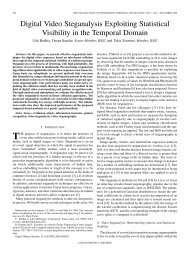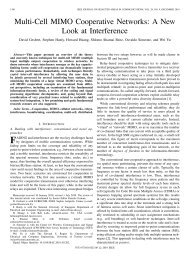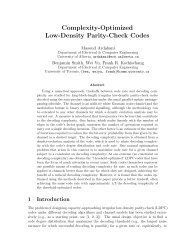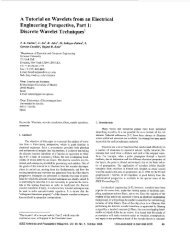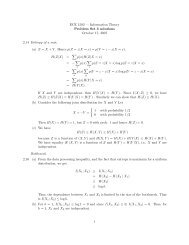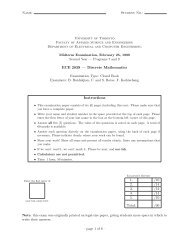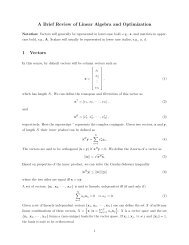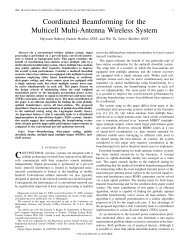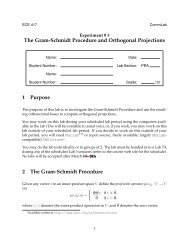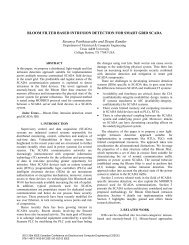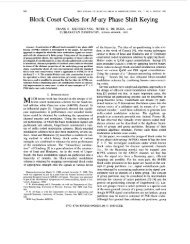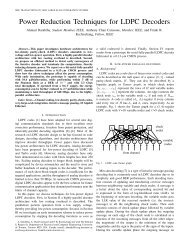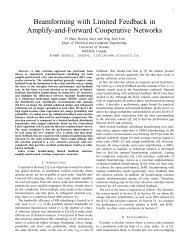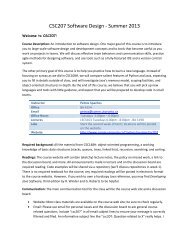Experiment # 1 Introduction to Matlab, Simulink, Code Composer ...
Experiment # 1 Introduction to Matlab, Simulink, Code Composer ...
Experiment # 1 Introduction to Matlab, Simulink, Code Composer ...
Create successful ePaper yourself
Turn your PDF publications into a flip-book with our unique Google optimized e-Paper software.
<strong>to</strong> you. Follow this procedure:• Select the “Solver” tab. Click on “Solver Options” and select type “Fixed-Step”;• Next, select the “Real-Time Workshop” tab. Click on the “Browse” but<strong>to</strong>n on the Configurationarea. A new window will appear, with a list of “.tlc” files. Select the “ti c6000.tlc”file and click on the OK but<strong>to</strong>n.• Under the same “Real-Time Worshop” tab, go under Category and look under “TI C6000Target Selection”. You should have the C6711DSK selected, and must not change any otherselections.• Click on OK and you are ready <strong>to</strong> download your model on<strong>to</strong> the DSP platform.You are ready <strong>to</strong> build the model. There are two ways <strong>to</strong> do it: by going under Tools/Real-TimeWorkshop/Build or by pressing Ctrl-B. At this stage, progress messages will appear on the <strong>Matlab</strong>Command Window. If any error occurs, you will be showed a new window with the specific detailsof the error. Try <strong>to</strong> resolve it, and if you cannot proceed, ask for assistance from your labora<strong>to</strong>ryT.A..After the code for your model has been generated, <strong>Matlab</strong> will load it on<strong>to</strong> Texas Instruments’ DSPprogramming environment, called C ode <strong>Composer</strong> Studio(CCS). This program will be opened in anew window, and progress messages will appear indicating that your model has been turned in<strong>to</strong> a“Project” and that the compiled and assembled project is being loaded on<strong>to</strong> the DSP platform. Theprogram will run au<strong>to</strong>matically. A window will appear within CCS, which is the “Disassembled”code that is running on the platform.Now that the project is visible in <strong>Code</strong> <strong>Composer</strong> Studio, explore the files avaliable on the projecttree (left-hand side). Take a careful look at the code, in both .c files and .h files. From this briefsurvey, you should have a picture of how the project was generated. You can run or halt theprogram as you wish. Try <strong>to</strong> identify how the code is generated <strong>to</strong> allow for the handling of inputand output. That might come in handy in some future experiments.At this point, you can design a more complex system. Add <strong>to</strong> the signal path the adder and thenoise genera<strong>to</strong>r (watch out for the 2-element paremeters). In order <strong>to</strong> see the noise generated, youwill need a gain block just after the genera<strong>to</strong>r. You must multiply the output of the noise genera<strong>to</strong>rby a fac<strong>to</strong>r of 5 ∗ 10e7. This is done <strong>to</strong> adjust the numbers generated <strong>to</strong> be placed at the rightposition within the word passed between the CODEC and the DSP. Feel free <strong>to</strong> add gain blocksas you wish <strong>to</strong> play with the signal-<strong>to</strong>-noise ratio (SNR) and observe the output wave form on theoscilloscope.5 Spectrum AnalyzersUp <strong>to</strong> this point in the experiment, you have become familiar with two forms of visually representingthe signal you measure from the output of the system: the time-domain scope and the”FFT-based” scope. You are also very familiar with oscilloscopes, signal genera<strong>to</strong>rs and multimetersfrom labora<strong>to</strong>ry experiments in other courses. On this part of the experiment, you will be5