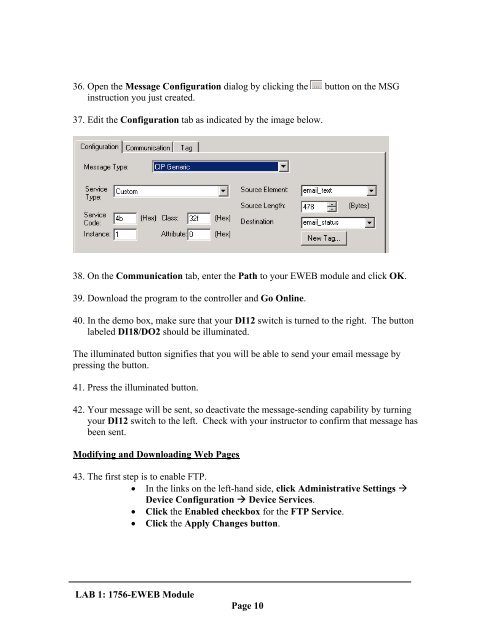1756-EWEB Module: Web Server and More - Rockwell Automation
1756-EWEB Module: Web Server and More - Rockwell Automation
1756-EWEB Module: Web Server and More - Rockwell Automation
Create successful ePaper yourself
Turn your PDF publications into a flip-book with our unique Google optimized e-Paper software.
36. Open the Message Configuration dialog by clicking the button on the MSG<br />
instruction you just created.<br />
37. Edit the Configuration tab as indicated by the image below.<br />
38. On the Communication tab, enter the Path to your <strong>EWEB</strong> module <strong>and</strong> click OK.<br />
39. Download the program to the controller <strong>and</strong> Go Online.<br />
40. In the demo box, make sure that your DI12 switch is turned to the right. The button<br />
labeled DI18/DO2 should be illuminated.<br />
The illuminated button signifies that you will be able to send your email message by<br />
pressing the button.<br />
41. Press the illuminated button.<br />
42. Your message will be sent, so deactivate the message-sending capability by turning<br />
your DI12 switch to the left. Check with your instructor to confirm that message has<br />
been sent.<br />
Modifying <strong>and</strong> Downloading <strong>Web</strong> Pages<br />
43. The first step is to enable FTP.<br />
• In the links on the left-h<strong>and</strong> side, click Administrative Settings �<br />
Device Configuration � Device Services.<br />
• Click the Enabled checkbox for the FTP Service.<br />
• Click the Apply Changes button.<br />
LAB 1: <strong>1756</strong>-<strong>EWEB</strong> <strong>Module</strong><br />
Page 10