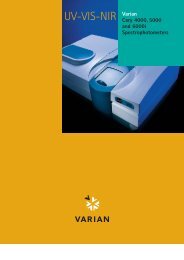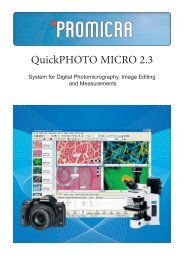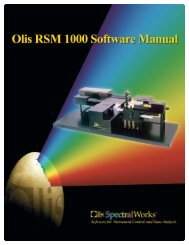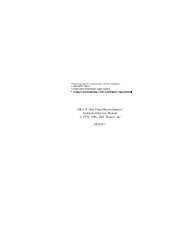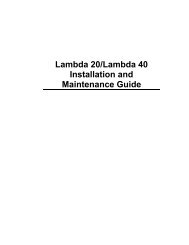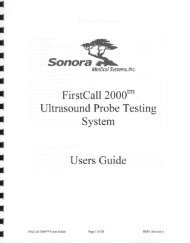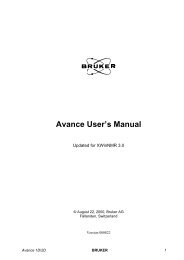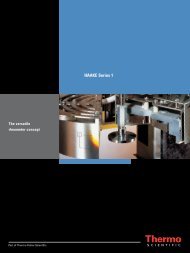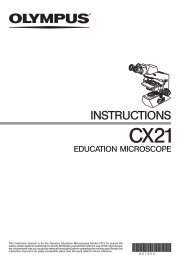Manual HAHSON SR8 PLUS - VTP UP
Manual HAHSON SR8 PLUS - VTP UP
Manual HAHSON SR8 PLUS - VTP UP
You also want an ePaper? Increase the reach of your titles
YUMPU automatically turns print PDFs into web optimized ePapers that Google loves.
<strong>SR8</strong>-Plus Operation <strong>Manual</strong>73-100-810-I3. Press [3] to view the maintenance log. The information on this screen tells the user orservice person when the components of the system were calibrated and the operatingtime of the belt, motor, and heater. This information should only be modified if servicehas been done to the unit. If the system is equipped with Digital Temperature Probes, ascreen with their calibration information will be displayed.5.13 CalibrationWith the System Options screen displayed, press [4] to display the System Calibration Menuscreen. Calibration of the system is explained in Section 8—Maintenance and Calibration.5.14 SecurityWhen the security system is enabled, only personnel previously entered into the system by amanager may log on and access operational functions. This feature is highly recommendedand, once in place, all personnel are required to log on to operate the unit. There may be upto 25 users programmed into the unit, and there are two levels of users:Manager (open lock)Complete access to all functions settings and operation of the unit.Operator (closed lock) Limited access and may not modify settings or protocols, but canstart pre-programmed protocols. The operator may also view andprint protocols and system settings.When changes are made by a manager, a revision log is kept indicating when the changewas made, and by whom. The revision log may be displayed by pressing the clock key whenthe small clock icon appears at the bottom of the screen.NOTE: The security system may be disabled, although there will be no protection ofimportant system settings and protocols.Setting Up and Starting the Security System1. With the Main screen displayed, press [PREFERENCES] to display the SystemOptions screen.2. Press [5] "Security".3. Highlight “Manager” and press [ENTER].4. Follow the directions at the bottom of the screen to enter a password.5. Highlight “Manager” again and press [ENTER].6. Re-enter your password and press [ENTER] and again [ENTER]. You are now at theManager Menu.7. Press [1] to enable the password protection. Press [4] to change the password timeout(default is 5 minutes).Section 5 Operation and Programming – 31 –