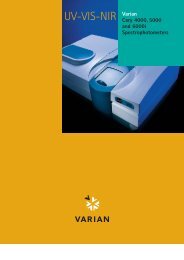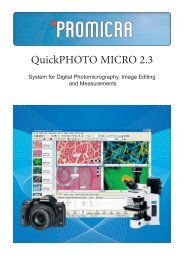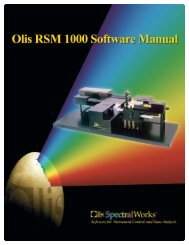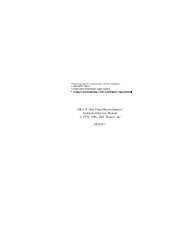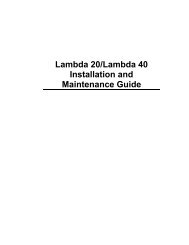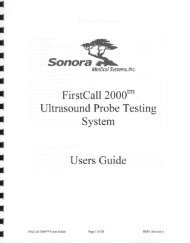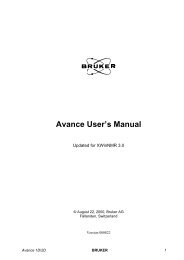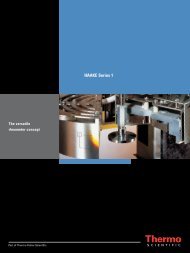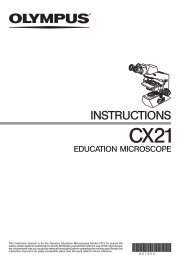Manual HAHSON SR8 PLUS - VTP UP
Manual HAHSON SR8 PLUS - VTP UP
Manual HAHSON SR8 PLUS - VTP UP
You also want an ePaper? Increase the reach of your titles
YUMPU automatically turns print PDFs into web optimized ePapers that Google loves.
<strong>SR8</strong>-Plus Operation <strong>Manual</strong>73-100-810-IDaisychained Configuration1. Plug the printer into the power outlet labeled “PRINTER” on the right hand side of thelast <strong>SR8</strong>-Plus in the chain.NOTE: The Printer is 115V and must be plugged into the printer power outlet on the <strong>SR8</strong>-Plus Controller.2. Plug a communications cable from “COMM PORT 2” of the first unit in the chain to“COMM PORT 1” of the next unit and repeat this procedure for the number of unitsdaisy-chained. At the last unit in the chain plug the cable connected to the printer intothe port connector labeled “COMM PORT 3” on the left hand side of the <strong>SR8</strong>-PlusController.3. On the last unit in the chain (the one connected to the printer), press [Preferences],select [1] DEVICE SET<strong>UP</strong>, and use [1] to select the “PRINTER: Yes” option. On allother units in the chain select the “PRINTER: Remote” option.4. The units in the chain that have their printers set to “Remote” will send the data out oftheir “COMM PORT 2” and into “COMM PORT 1” of the next unit. The printer at the endof the chain with printer option set to “Yes” will send the data into “COMM PORT 3” andinto the printer.4.9 System CheckCaution: Plug the power cord into the grounded three prong power outlet.Achtung: Stecken Sie den Stecker in die Dreier-Basis-Steckdose.Attention: Brancher le fil conducteur de courant à la prise de terre.Precaución: La unidad debe conectarse a un toma corriente que tenga conexión de tierra (de tres terminales ).1. Turn on the power switch, located on the right hand side of the <strong>SR8</strong>-Plus Controller.2. The “Power On” status on the front panel should illuminate. A title screen appears for 5seconds and then the Main screen is displayed.Section 4 Installation – 19 –