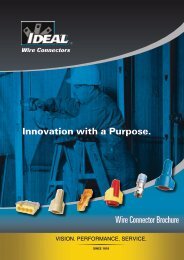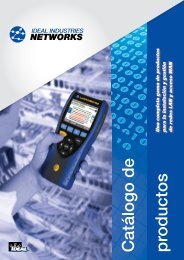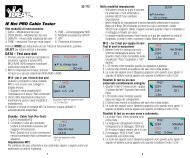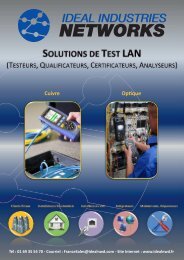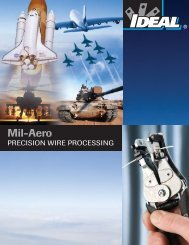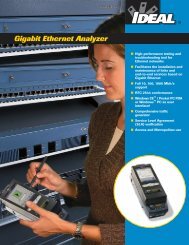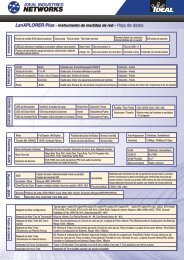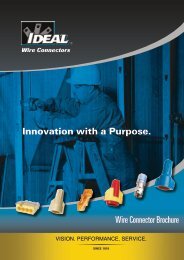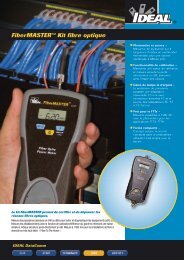Troubleshooting in networks - Trend Communications Ltd.
Troubleshooting in networks - Trend Communications Ltd.
Troubleshooting in networks - Trend Communications Ltd.
You also want an ePaper? Increase the reach of your titles
YUMPU automatically turns print PDFs into web optimized ePapers that Google loves.
<strong>Troubleshoot<strong>in</strong>g</strong> <strong>in</strong> <strong>networks</strong> ‐ but how???The <strong>in</strong>creas<strong>in</strong>g complexity of the LAN environmentToday's LAN <strong>networks</strong> are becom<strong>in</strong>g <strong>in</strong>creas<strong>in</strong>gly complex and fast ‐ and at the same time moresusceptible to error. While just a few years ago, a LAN normally consisted of just 10 or 100Mbit/sEthernet computer to server or server to server connections, nowadays there is a broad range ofdifferent transmission channels, speeds and devices. Firstly, at 1 gigabit/s a modern LAN has becomeconsiderably faster; secondly, it consists of a lot more than just the “classic” Ethernet connection viacopper. The transmission media today are no longer copper but glass fibre and wireless connections ‐with the term “wireless” not just referr<strong>in</strong>g to the common WiFi but also to media such as directionalradio or laser. And a company's LAN – “local area network” ‐ is no longer as “local” as it used to bebut can spread far over different cont<strong>in</strong>ents thanks to technologies such as VPN (Virtual PrivateNetwork). A computer can access servers at different company sites all over the world via theEthernet connection with<strong>in</strong> the company network, for example.If errors occur, these may be located <strong>in</strong> a wide range of different media and layers of the network.Errors <strong>in</strong> passive wir<strong>in</strong>gThe most common network errors are still those at the physical level, i.e. problems with thetransmission medium such as classic wir<strong>in</strong>g problems, problems with glass fibre cables or receptionproblems <strong>in</strong> WiFi <strong>networks</strong>.In attempt<strong>in</strong>g to locate the error, a simple wir<strong>in</strong>g tester and a laptop with a few commands such asP<strong>in</strong>g is no longer sufficient.So the user of a network should consider which media are operated with<strong>in</strong> the network <strong>in</strong> order toselect the appropriate troubleshoot<strong>in</strong>g device.<strong>Troubleshoot<strong>in</strong>g</strong> devices have to be able to offer very good test<strong>in</strong>g facilities at the physical level aswell as provid<strong>in</strong>g varied diagnosis options on the active LAN side.Figure 1:Display of a split pair error on wires 4‐5 and 7‐8 as part of a wir<strong>in</strong>g testOn the physical copper level, devices have to be equipped with excellent error search functions forwir<strong>in</strong>g. They should be capable of locat<strong>in</strong>g errors along a l<strong>in</strong>k and l<strong>in</strong>ks with<strong>in</strong> a panel so as to be ableto provide the user with fast and clear assistance <strong>in</strong> elim<strong>in</strong>at<strong>in</strong>g the error. Here it is especiallyimportant that the device f<strong>in</strong>ds errors <strong>in</strong> each <strong>in</strong>dividual wire and not ‐ as is common <strong>in</strong> many lowcostdevices ‐ errors <strong>in</strong> wir<strong>in</strong>g pairs. Split pair errors should also be reliably detected. The split pairerror consists of identical wire exchanges on both sides of the l<strong>in</strong>k, for example wires 2 and 3 on bothsides of the l<strong>in</strong>k. So all eight wires are connected 1:1, but the Ethernet signals no longer run <strong>in</strong> pairs(pairs 12, 36, 54 and 78) but <strong>in</strong> split wires (<strong>in</strong> the above example 13, 26, 54 and 78), which results <strong>in</strong>an extremely high level of <strong>in</strong>terference due to cross‐talk between the pairs. The l<strong>in</strong>k may still beestablished, but data transmission is extremely slow or fails completely due to the high level of<strong>in</strong>terference. In practice, such split pair errors can easily occur, for example if two white wires areswapped by mistake. If the measur<strong>in</strong>g device is unable to detect this error, the trouble‐shooter has
the impression that data transmission is slow and the error is on the active side, e.g. an overloadedswitch or a slow <strong>in</strong>ternet connection.On the glass fibre side, the device should be sufficiently versatile to be able to handle all commonwavelengths and transmission standards. Here, a fundamental dist<strong>in</strong>ction has to be drawn betweenmeasur<strong>in</strong>g the attenuation of the passive l<strong>in</strong>k with a light source and a power meter or go<strong>in</strong>g straightto the active side. Some troubleshoot<strong>in</strong>g devices on the market have an SFP <strong>in</strong>terface which can beused via commonly available SFP modules. The diagnosis options on the passive side are somewhatlimited <strong>in</strong> this case, but the benefit is that you can immediately use the SFP modules which match thesystem to connect the device via optical fibres.Diagnostics on EthernetThe diagnostic functions on the active LAN side are equally important. Once you have clearlyestablished that the passive wir<strong>in</strong>g is f<strong>in</strong>e, it might be necessary to cont<strong>in</strong>ue the error search on theactive side. <strong>Troubleshoot<strong>in</strong>g</strong> devices should be compact and easy to operate. Compact, because thesearch for errors can often not be carried out from one place ‐ to be absolutely sure, the user has totest at various po<strong>in</strong>ts <strong>in</strong> the network. A laptop or a large, unwieldy device is not much help here. Easyto operate, because the Ethernet world can quickly get very complex and it is easy to lose track. Aclear, well structured menu helps the user focus on the essentials.Essentially, there is a dist<strong>in</strong>ction between devices with one port which are connected to a LAN as anendpo<strong>in</strong>t or devices with two ports which can additionally be connected to diagnose between twoEthernet devices <strong>in</strong> <strong>in</strong>l<strong>in</strong>e mode.Endpo<strong>in</strong>tThe endpo<strong>in</strong>t mode is important to quickly obta<strong>in</strong> an overview of an Ethernet network.<strong>Troubleshoot<strong>in</strong>g</strong> devices can test Ethernet speed at the connected port <strong>in</strong> this mode and show<strong>in</strong>formation on the IP address and DNS (Doma<strong>in</strong> Name Server) <strong>in</strong> use, for example.Network mapThis can be used to run a simple review of all participants <strong>in</strong> a company network. Clever devices cansave this review ‐ or network map, as it is called. The user can then reload the map later andcompare the network with this older map so as to f<strong>in</strong>d changes to the network more easily. Forexample, new participants or devices on the network can be found quickly, or it is possible to seewhich devices are miss<strong>in</strong>g. Here is an example: The user can no longer access a particular server onthe network. The network map can be used to quickly verify whether the server is still accessible onthe network. If the troubleshoot<strong>in</strong>g device also has an <strong>in</strong>tegrated trace‐route function, all stationsalong the communication path can be listed. In this way, the user can quickly establish at which po<strong>in</strong>t<strong>in</strong> the network the problem is located.Figure 2:How many devices are active on the company network? A network map provides the answer.
Inl<strong>in</strong>eThe <strong>in</strong>l<strong>in</strong>e mode is of <strong>in</strong>terest if you want to run diagnostics on a specific device or if you are<strong>in</strong>terested <strong>in</strong> data flow between two po<strong>in</strong>ts <strong>in</strong> the network.<strong>Troubleshoot<strong>in</strong>g</strong> devices can now show the type of Ethernet connection at the two ports andtherefore identify a speed mismatch (e.g. one device is set to 100 FD and the other to 1000 FD). Itshould also be possible to <strong>in</strong>vestigate the data stream on this l<strong>in</strong>e more precisely. A goodtroubleshoot<strong>in</strong>g device should be <strong>in</strong> a position to generate so‐called top ten lists. These top ten listswill usually conta<strong>in</strong> the ten addresses which send and receive the largest volume of <strong>in</strong>formation, theten most used protocols and the ten addresses which most frequently generate errors. If the <strong>in</strong>ternetconnection <strong>in</strong> a company is felt to be especially slow, for example, this type of troubleshoot<strong>in</strong>g devicecan be connected between the <strong>in</strong>ternet router and network. All <strong>in</strong>ternet traffic will then run throughthe troubleshoot<strong>in</strong>g device. Firstly, this allows the actual data transfer rate to the <strong>in</strong>ternet to bemeasured; secondly, the top ten lists can help detect whether certa<strong>in</strong> devices or participants <strong>in</strong> thenetwork are us<strong>in</strong>g a particularly large amount of bandwidth.For example, if a PC is very slow on the network, the troubleshoot<strong>in</strong>g device can be connectedbetween the PC and the switch so as to observe the data traffic of this specific mach<strong>in</strong>e. It is thenpossible to tell whether this mach<strong>in</strong>e is generat<strong>in</strong>g too many errors or if an unwanted downloadmight be runn<strong>in</strong>g <strong>in</strong> the background which is slow<strong>in</strong>g down the network connection.Figure 3:The quality of VoIP connections is simple to check <strong>in</strong> <strong>in</strong>l<strong>in</strong>e modeVoIPIf the troubleshoot<strong>in</strong>g device also has diagnostic options for VoIP (Voice over IP) connections, it canbe connected between a VoIP telephone and the network so as to identify any potential problemswhen speak<strong>in</strong>g on the phone. For example, if voice quality is poor or if calls are constantly<strong>in</strong>terrupted, the troubleshoot<strong>in</strong>g device can use special VoIP measurement parameters such as jitterto provide an important <strong>in</strong>dication of the cause of error.WiFiAs mentioned at the beg<strong>in</strong>n<strong>in</strong>g of this article, WiFi is a fixed element of many company <strong>networks</strong>today. “Fixed” <strong>in</strong> the sense of <strong>in</strong>dispensable, but not <strong>in</strong> the sense of stable. WiFi <strong>networks</strong> aresusceptible to error due to their wireless technology. For example, a typical situation <strong>in</strong> a companyhoused <strong>in</strong> a multi‐storey build<strong>in</strong>g is that the range of the WiFi network is suddenly reduced, from oneday to the next. No cause of error can be found, the AP (access po<strong>in</strong>t) seems to work s<strong>in</strong>ce there isgood reception near the AP and communication works. Other APs are not identified by the laptopused for diagnostic purposes. What the IT technician is not aware of is that an AP has been <strong>in</strong>stalledby the neighbour<strong>in</strong>g company on the next floor which is unfortunately us<strong>in</strong>g the same channel. S<strong>in</strong>cethis AP is “hidden”, i.e. it does not transmit an SSID, it is <strong>in</strong>itially <strong>in</strong>visible to other devices on thenetwork, so the laptop does not locate it <strong>in</strong> its search for wireless <strong>networks</strong>. Without a propertroubleshoot<strong>in</strong>g device, the user is stuck and has no chance of f<strong>in</strong>d<strong>in</strong>g the cause of the error. In
practice, this often results <strong>in</strong> more access po<strong>in</strong>ts be<strong>in</strong>g set up, which only has the effect of reduc<strong>in</strong>gthe range of each access po<strong>in</strong>t even further.Another common error is that neighbour<strong>in</strong>g APs use neighbour<strong>in</strong>g channels for data transfer. Manyusers are not aware that this also heavily reduces the effective range of both APs.F<strong>in</strong>ally, one AP is connected by means of a copper wire connection. This connection may also bedefective. Once aga<strong>in</strong>, a troubleshoot<strong>in</strong>g device can be connected <strong>in</strong>l<strong>in</strong>e between the AP and thenetwork so as to locate any transmission or configuration errors <strong>in</strong> the AP.Figure 4:With the LanXPLORER network testers from IDEAL INDUSTRIES, network troubleshoot<strong>in</strong>g is a pieceof cake!SummaryThe days of pure 10/100Mbit or Fast Ethernet copper <strong>networks</strong> are over. Nowadays, <strong>networks</strong> aremade up of vary<strong>in</strong>g transmission speeds and media with a wide range of services. This variety isimportant s<strong>in</strong>ce the LAN has to perform a wide range of functions, but on the other hand it makesthe network more susceptible to disturbances. Smooth operation of <strong>networks</strong> is more importantthan ever, s<strong>in</strong>ce downtime has to be avoided at all costs. This is why it is important to usetroubleshoot<strong>in</strong>g devices which support the versatility of modern <strong>networks</strong> and provide the user withswift help <strong>in</strong> the event of an emergency.www.ideal<strong>in</strong>dustries.co.ukAuthor:Dipl.‐Ing. Konstant<strong>in</strong> HüdepohlMarket Development Manager, IDEAL INDUSTRIES GmbH