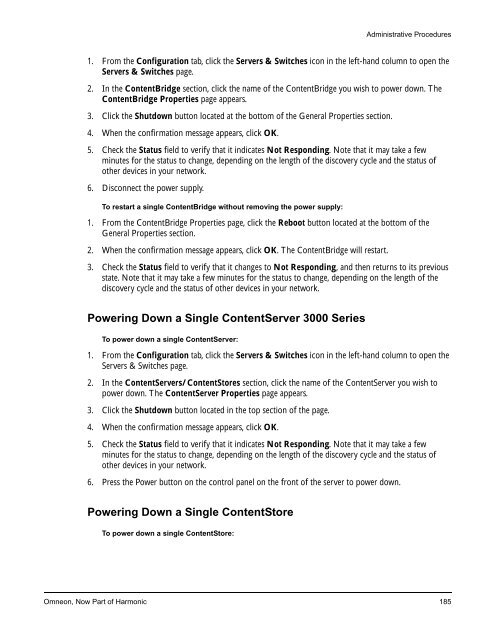About Omneon MediaGrid - Harmonic Inc
About Omneon MediaGrid - Harmonic Inc About Omneon MediaGrid - Harmonic Inc
Administrative Procedures 12. Power down the ContentServers and ContentStores as follows: • ContentServer 3000 (3U)—press the red power button on the control panel on the front of the server and hold for five seconds. Once the disk drive LEDs are off, disconnect the two power cords from the back of the server. • ContentStore 3160 (3U)—press the red power button on the control panel on the front of the device and hold for five seconds. Once the disk drive LEDs are off, disconnect the two power cords from the back of the device. 13. From the SystemManager platform, click the Start button on the taskbar, and then click Shut Down to shut down the SystemManager platform. Disconnect the power cord if necessary. 14. Power down the Network Switches by disconnecting the power cords. Powering Down or Restarting a Single ContentDirector To power down a single ContentDirector: 1. From the Configuration tab, click the Servers & Switches icon in the left-hand column to open the Servers & Switches page. 2. In the ContentDirectors section, click the name of the ContentDirector you wish to power down. The ContentDirector Properties page appears. 3. Click the Shutdown button located at the bottom of the General Properties section. 4. When the confirmation message appears, click OK. 5. Check the Status field to verify that it indicates Not Responding. Note that this may take a few minutes depending on the length of the discovery cycle and the status of other devices in your network. 6. Disconnect the power supply. To restart a single ContentDirector without removing the power supply: 1. From the ContentDirector Properties page, click the Reboot button located at the bottom of the General Properties section. 2. When the confirmation message appears, click OK. The ContentDirector will restart. 3. Check the Status field to verify that it changes to Not Responding, and then returns to its previous state. Note that it may take a few minutes for the status to change, depending on the length of the discovery cycle and the status of other devices in your network. Powering Down or Restarting a Single ContentBridge To power down a single ContentBridge: 184 Installation and Configuration Guide
Administrative Procedures 1. From the Configuration tab, click the Servers & Switches icon in the left-hand column to open the Servers & Switches page. 2. In the ContentBridge section, click the name of the ContentBridge you wish to power down. The ContentBridge Properties page appears. 3. Click the Shutdown button located at the bottom of the General Properties section. 4. When the confirmation message appears, click OK. 5. Check the Status field to verify that it indicates Not Responding. Note that it may take a few minutes for the status to change, depending on the length of the discovery cycle and the status of other devices in your network. 6. Disconnect the power supply. To restart a single ContentBridge without removing the power supply: 1. From the ContentBridge Properties page, click the Reboot button located at the bottom of the General Properties section. 2. When the confirmation message appears, click OK. The ContentBridge will restart. 3. Check the Status field to verify that it changes to Not Responding, and then returns to its previous state. Note that it may take a few minutes for the status to change, depending on the length of the discovery cycle and the status of other devices in your network. Powering Down a Single ContentServer 3000 Series To power down a single ContentServer: 1. From the Configuration tab, click the Servers & Switches icon in the left-hand column to open the Servers & Switches page. 2. In the ContentServers/ContentStores section, click the name of the ContentServer you wish to power down. The ContentServer Properties page appears. 3. Click the Shutdown button located in the top section of the page. 4. When the confirmation message appears, click OK. 5. Check the Status field to verify that it indicates Not Responding. Note that it may take a few minutes for the status to change, depending on the length of the discovery cycle and the status of other devices in your network. 6. Press the Power button on the control panel on the front of the server to power down. Powering Down a Single ContentStore To power down a single ContentStore: Omneon, Now Part of Harmonic 185
- Page 157 and 158: To configure the amount of memory u
- Page 159 and 160: System Configuration 4. Set the val
- Page 161 and 162: System Configuration 9. As the tran
- Page 163 and 164: The acceptable options are “YES
- Page 165 and 166: CHAPTER 4 Installing the File Syste
- Page 167 and 168: Installing the File System Driver s
- Page 169 and 170: Installing the File System Driver 3
- Page 171 and 172: CHAPTER 5 Accessing the Omneon Medi
- Page 173 and 174: Figure 45. Omneon MediaGrid Login A
- Page 175 and 176: Accessing the Omneon MediaGrid •
- Page 177 and 178: Automatically Mounting a File Syste
- Page 179 and 180: 11. Click the Browse button and the
- Page 181 and 182: Figure 53. Connect to Omneon MediaG
- Page 183 and 184: Figure 54. Automatic MediaGrid Conn
- Page 185 and 186: Accessing the Omneon MediaGrid Moun
- Page 187 and 188: Table 4. Mount Options (Continued)
- Page 189 and 190: Table 5. Mount Options (Continued)
- Page 191 and 192: Accessing the Omneon MediaGrid To u
- Page 193 and 194: Figure 58. MyDir Properties Accessi
- Page 195 and 196: Accessing the Omneon MediaGrid •
- Page 197 and 198: Using AFP on a Macintosh Client Fol
- Page 199 and 200: Accessing the Omneon MediaGrid For
- Page 201 and 202: CHAPTER 6 Administrative Procedures
- Page 203 and 204: Table 6. mgcopy Values Values Descr
- Page 205 and 206: Figure 60. Firmware Version Selecti
- Page 207: Administrative Procedures Use the f
- Page 211 and 212: To log on to a ContentDirector: 1.
- Page 213 and 214: 3. Type the following two lines at
- Page 215 and 216: Administrative Procedures 1. Attach
- Page 217 and 218: 4. Change directory to /mnt, as sho
- Page 219 and 220: CHAPTER 7 Hardware Reference This c
- Page 221 and 222: Figure 67. Rear View of 1010 Networ
- Page 223 and 224: Power, fault and locator LEDs Conso
- Page 225 and 226: Power and fault LEDs Figure 75. Rea
- Page 227 and 228: Table 8. ContentDirector Indicator
- Page 229 and 230: Drive-status Indicator Pattern Cond
- Page 231 and 232: Indicator Pattern Condition Content
- Page 233 and 234: Off White Blue Red Ethernet Port 0
- Page 235 and 236: Link indicator Port 0 Port 1 Figure
- Page 237 and 238: Yellow Power on White Red Ethernet
- Page 239 and 240: Table 21. Drive-status Indicator Pa
- Page 241 and 242: Power Supply LEDs Figure 93 and Tab
- Page 243 and 244: Table 26. ContentServer 1042 Ethern
- Page 245 and 246: Table 29. ContentServer 1042B Rear
- Page 247 and 248: Figure 99. Rear View of ContentServ
- Page 249 and 250: 1 PWR RST MediaGrid Figure 101. Con
- Page 251 and 252: Table 34. ContentServer 2122 Front
- Page 253 and 254: 2 1 2 1 3 ID Figure 104. ContentSer
- Page 255 and 256: Front Panel Components Front Bezel
- Page 257 and 258: Table 39. ContentServer 2124 Front
Administrative Procedures<br />
1. From the Configuration tab, click the Servers & Switches icon in the left-hand column to open the<br />
Servers & Switches page.<br />
2. In the ContentBridge section, click the name of the ContentBridge you wish to power down. The<br />
ContentBridge Properties page appears.<br />
3. Click the Shutdown button located at the bottom of the General Properties section.<br />
4. When the confirmation message appears, click OK.<br />
5. Check the Status field to verify that it indicates Not Responding. Note that it may take a few<br />
minutes for the status to change, depending on the length of the discovery cycle and the status of<br />
other devices in your network.<br />
6. Disconnect the power supply.<br />
To restart a single ContentBridge without removing the power supply:<br />
1. From the ContentBridge Properties page, click the Reboot button located at the bottom of the<br />
General Properties section.<br />
2. When the confirmation message appears, click OK. The ContentBridge will restart.<br />
3. Check the Status field to verify that it changes to Not Responding, and then returns to its previous<br />
state. Note that it may take a few minutes for the status to change, depending on the length of the<br />
discovery cycle and the status of other devices in your network.<br />
Powering Down a Single ContentServer 3000 Series<br />
To power down a single ContentServer:<br />
1. From the Configuration tab, click the Servers & Switches icon in the left-hand column to open the<br />
Servers & Switches page.<br />
2. In the ContentServers/ContentStores section, click the name of the ContentServer you wish to<br />
power down. The ContentServer Properties page appears.<br />
3. Click the Shutdown button located in the top section of the page.<br />
4. When the confirmation message appears, click OK.<br />
5. Check the Status field to verify that it indicates Not Responding. Note that it may take a few<br />
minutes for the status to change, depending on the length of the discovery cycle and the status of<br />
other devices in your network.<br />
6. Press the Power button on the control panel on the front of the server to power down.<br />
Powering Down a Single ContentStore<br />
To power down a single ContentStore:<br />
<strong>Omneon</strong>, Now Part of <strong>Harmonic</strong> 185