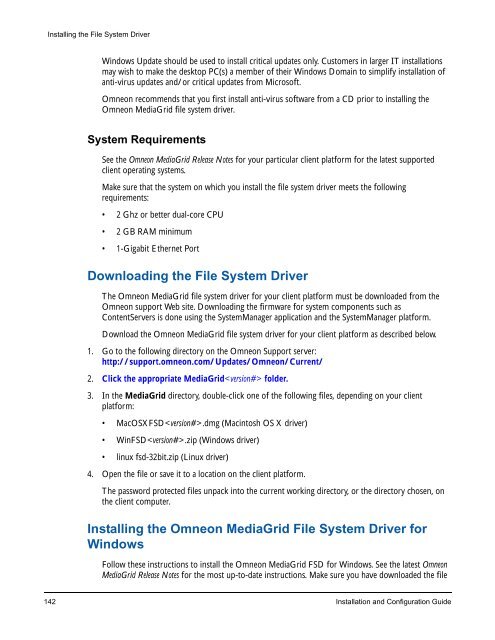About Omneon MediaGrid - Harmonic Inc
About Omneon MediaGrid - Harmonic Inc About Omneon MediaGrid - Harmonic Inc
Installing the File System Driver Windows Update should be used to install critical updates only. Customers in larger IT installations may wish to make the desktop PC(s) a member of their Windows Domain to simplify installation of anti-virus updates and/or critical updates from Microsoft. Omneon recommends that you first install anti-virus software from a CD prior to installing the Omneon MediaGrid file system driver. System Requirements See the Omneon MediaGrid Release Notes for your particular client platform for the latest supported client operating systems. Make sure that the system on which you install the file system driver meets the following requirements: • 2 Ghz or better dual-core CPU • 2 GB RAM minimum • 1-Gigabit Ethernet Port Downloading the File System Driver The Omneon MediaGrid file system driver for your client platform must be downloaded from the Omneon support Web site. Downloading the firmware for system components such as ContentServers is done using the SystemManager application and the SystemManager platform. Download the Omneon MediaGrid file system driver for your client platform as described below. 1. Go to the following directory on the Omneon Support server: http://support.omneon.com/Updates/Omneon/Current/ 2. Click the appropriate MediaGrid folder. 3. In the MediaGrid directory, double-click one of the following files, depending on your client platform: • MacOSXFSD.dmg (Macintosh OS X driver) • WinFSD.zip (Windows driver) • linux fsd-32bit.zip (Linux driver) 4. Open the file or save it to a location on the client platform. The password protected files unpack into the current working directory, or the directory chosen, on the client computer. Installing the Omneon MediaGrid File System Driver for Windows Follow these instructions to install the Omneon MediaGrid FSD for Windows. See the latest Omneon MediaGrid Release Notes for the most up-to-date instructions. Make sure you have downloaded the file 142 Installation and Configuration Guide
Installing the File System Driver system driver for your client platform before continuing. Refer to Downloading the File System Driver for instructions. IMPORTANT: You must have administrator privileges to install the Omneon MediaGrid FSD on Windows platforms. Prior to installing the Omneon MediaGrid FSD for Windows, make sure of the following: • No application is running on the computer. • No network shares are open on the computer. If installing the Omneon MediaGrid FSD for Windows from a network location, always copy the installation file to a local directory before beginning the installation. • All network drive maps to an Omneon MediaGrid server are unmapped. To do this, right- click the mapped network drive and then select the “Disconnect” menu option. • Uninstall the previous version of the Omneon MediaGrid FSD for Windows if you are upgrading from a prior version. Select Start > Control Panel > Add or Remove Programs to remove the previous version. Restart your computer if instructed to do so. To install the Omneon MediaGrid File System Driver for Windows: 1. Log on to the system as administrator. 2. Navigate to the location of the WinFSD.msi file on the client platform. 3. Double-click the WinFSD.msi icon to begin the installation. 4. Follow the instructions to install the software on the client platform. 5. Restart the computer to complete the installation. Make sure to upgrade Omneon MediaGrid system components using the SystemManager application. See “Upgrading Omneon MediaGrid Firmware” in the SystemManager User Guide for detailed information. Refer to About Accessing an Omneon MediaGrid System for instructions on mounting Omneon MediaGrid file systems from a Windows PC. Upgrading From a Prior Windows FSD Release If you are upgrading the Windows FSD from a previous release, use the fsdsetup utility to perform the upgrade. To upgrade the Windows FSD: 1. Navigate to the location of the Windows FSD files (from WinFSD.zip) that you downloaded from the support server. 2. Double-click fsdsetup.exe. The Omneon WinFSD Setup dialog appears and displays the FSD version that it will install. 3. Click Install to begin the installation. Omneon, Now Part of Harmonic 143
- Page 115 and 116: Notes on Active Directory Configura
- Page 117 and 118: Follow the prompts to initialize th
- Page 119 and 120: Joining an Omneon MediaGrid Cluster
- Page 121 and 122: 1. From your SSH terminal, edit /et
- Page 123 and 124: A list of users in the domain displ
- Page 125 and 126: System Configuration 1. After confi
- Page 127 and 128: 4. Type the following commands to r
- Page 129 and 130: The expected result is: Domain=[SNV
- Page 131 and 132: System Configuration This mount poi
- Page 133 and 134: System Configuration c. Replace wi
- Page 135 and 136: Modify the file as follows: System
- Page 137 and 138: Omneon MediaGrid name ContentDirect
- Page 139 and 140: Editing the LDAP Configuration File
- Page 141 and 142: System Configuration 4. Create a Sa
- Page 143 and 144: Modify the file as follows: System
- Page 145 and 146: Figure 43. Server Admin Open Direct
- Page 147 and 148: The following is a sample output fr
- Page 149 and 150: System Configuration a. Replace dom
- Page 151 and 152: System Configuration NOTE: Upon joi
- Page 153 and 154: To verify the service: 1. Type the
- Page 155 and 156: System Configuration configurations
- Page 157 and 158: To configure the amount of memory u
- Page 159 and 160: System Configuration 4. Set the val
- Page 161 and 162: System Configuration 9. As the tran
- Page 163 and 164: The acceptable options are “YES
- Page 165: CHAPTER 4 Installing the File Syste
- Page 169 and 170: Installing the File System Driver 3
- Page 171 and 172: CHAPTER 5 Accessing the Omneon Medi
- Page 173 and 174: Figure 45. Omneon MediaGrid Login A
- Page 175 and 176: Accessing the Omneon MediaGrid •
- Page 177 and 178: Automatically Mounting a File Syste
- Page 179 and 180: 11. Click the Browse button and the
- Page 181 and 182: Figure 53. Connect to Omneon MediaG
- Page 183 and 184: Figure 54. Automatic MediaGrid Conn
- Page 185 and 186: Accessing the Omneon MediaGrid Moun
- Page 187 and 188: Table 4. Mount Options (Continued)
- Page 189 and 190: Table 5. Mount Options (Continued)
- Page 191 and 192: Accessing the Omneon MediaGrid To u
- Page 193 and 194: Figure 58. MyDir Properties Accessi
- Page 195 and 196: Accessing the Omneon MediaGrid •
- Page 197 and 198: Using AFP on a Macintosh Client Fol
- Page 199 and 200: Accessing the Omneon MediaGrid For
- Page 201 and 202: CHAPTER 6 Administrative Procedures
- Page 203 and 204: Table 6. mgcopy Values Values Descr
- Page 205 and 206: Figure 60. Firmware Version Selecti
- Page 207 and 208: Administrative Procedures Use the f
- Page 209 and 210: Administrative Procedures 1. From t
- Page 211 and 212: To log on to a ContentDirector: 1.
- Page 213 and 214: 3. Type the following two lines at
- Page 215 and 216: Administrative Procedures 1. Attach
Installing the File System Driver<br />
Windows Update should be used to install critical updates only. Customers in larger IT installations<br />
may wish to make the desktop PC(s) a member of their Windows Domain to simplify installation of<br />
anti-virus updates and/or critical updates from Microsoft.<br />
<strong>Omneon</strong> recommends that you first install anti-virus software from a CD prior to installing the<br />
<strong>Omneon</strong> <strong>MediaGrid</strong> file system driver.<br />
System Requirements<br />
See the <strong>Omneon</strong> <strong>MediaGrid</strong> Release Notes for your particular client platform for the latest supported<br />
client operating systems.<br />
Make sure that the system on which you install the file system driver meets the following<br />
requirements:<br />
• 2 Ghz or better dual-core CPU<br />
• 2 GB RAM minimum<br />
• 1-Gigabit Ethernet Port<br />
Downloading the File System Driver<br />
The <strong>Omneon</strong> <strong>MediaGrid</strong> file system driver for your client platform must be downloaded from the<br />
<strong>Omneon</strong> support Web site. Downloading the firmware for system components such as<br />
ContentServers is done using the SystemManager application and the SystemManager platform.<br />
Download the <strong>Omneon</strong> <strong>MediaGrid</strong> file system driver for your client platform as described below.<br />
1. Go to the following directory on the <strong>Omneon</strong> Support server:<br />
http://support.omneon.com/Updates/<strong>Omneon</strong>/Current/<br />
2. Click the appropriate <strong>MediaGrid</strong> folder.<br />
3. In the <strong>MediaGrid</strong> directory, double-click one of the following files, depending on your client<br />
platform:<br />
• MacOSXFSD.dmg (Macintosh OS X driver)<br />
• WinFSD.zip (Windows driver)<br />
• linux fsd-32bit.zip (Linux driver)<br />
4. Open the file or save it to a location on the client platform.<br />
The password protected files unpack into the current working directory, or the directory chosen, on<br />
the client computer.<br />
Installing the <strong>Omneon</strong> <strong>MediaGrid</strong> File System Driver for<br />
Windows<br />
Follow these instructions to install the <strong>Omneon</strong> <strong>MediaGrid</strong> FSD for Windows. See the latest <strong>Omneon</strong><br />
<strong>MediaGrid</strong> Release Notes for the most up-to-date instructions. Make sure you have downloaded the file<br />
142 Installation and Configuration Guide