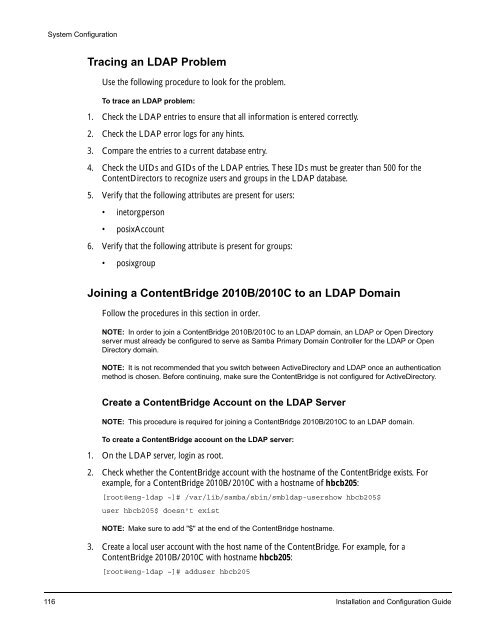About Omneon MediaGrid - Harmonic Inc
About Omneon MediaGrid - Harmonic Inc About Omneon MediaGrid - Harmonic Inc
System Configuration Tracing an LDAP Problem Use the following procedure to look for the problem. To trace an LDAP problem: 1. Check the LDAP entries to ensure that all information is entered correctly. 2. Check the LDAP error logs for any hints. 3. Compare the entries to a current database entry. 4. Check the UIDs and GIDs of the LDAP entries. These IDs must be greater than 500 for the ContentDirectors to recognize users and groups in the LDAP database. 5. Verify that the following attributes are present for users: • inetorgperson • posixAccount 6. Verify that the following attribute is present for groups: • posixgroup Joining a ContentBridge 2010B/2010C to an LDAP Domain Follow the procedures in this section in order. NOTE: In order to join a ContentBridge 2010B/2010C to an LDAP domain, an LDAP or Open Directory server must already be configured to serve as Samba Primary Domain Controller for the LDAP or Open Directory domain. NOTE: It is not recommended that you switch between ActiveDirectory and LDAP once an authentication method is chosen. Before continuing, make sure the ContentBridge is not configured for ActiveDirectory. Create a ContentBridge Account on the LDAP Server NOTE: This procedure is required for joining a ContentBridge 2010B/2010C to an LDAP domain. To create a ContentBridge account on the LDAP server: 1. On the LDAP server, login as root. 2. Check whether the ContentBridge account with the hostname of the ContentBridge exists. For example, for a ContentBridge 2010B/2010C with a hostname of hbcb205: [root@eng-ldap ~]# /var/lib/samba/sbin/smbldap-usershow hbcb205$ user hbcb205$ doesn't exist NOTE: Make sure to add "$" at the end of the ContentBridge hostname. 3. Create a local user account with the host name of the ContentBridge. For example, for a ContentBridge 2010B/2010C with hostname hbcb205: [root@eng-ldap ~]# adduser hbcb205 116 Installation and Configuration Guide
System Configuration 4. Create a Samba machine account with the hostname of the ContentBridge. You will need to provide the password for the user. For example, for a ContentBridge 2010B/2010C with hostname hbcb205: [root@eng-ldap ~]# /var/lib/samba/sbin/smbldap-useradd -w -i hbcb205 5. Check if the account is created. For example, for a ContentBridge 2010B/2010C with hostname hbcb205: [root@eng-ldap ~]# /var/lib/samba/sbin/smbldap-usershow hbcb205$ NOTE: Configuring different ContentBridges in a MediaGrid cluster with different directory access authentication protocols (for example, ADS, LDAP, and OpenDirectory) is not supported. The following set of steps will reset the authentication mechanism for all ContentBridges in the cluster. Configure Samba Settings on the ContentBridge To configure Samba settings: 1. Connect a monitor and keyboard to the ContentBridge 2010B/2010C. 2. Log on to the ContentBridge using the following user name and password: User name: ovnuser Password: OVN@SvCaUsa 3. Stop smb service. For example, for a ContentBridge 2010B/2010C with hostname hbcb205: [root@hbcb205 ~]# service smb stop 4. Update the following configuration file: /opt/omclb/conf/smb.conf Note the following settings: security = DOMAIN workgroup = password server = add user script = /opt/omutils/bin/omadduser %u a. Replace domain_name with the LDAP domain using the distinguished name of the search base in the LDAP server configuration, which is the name that uniquely identifies an entry in the directory. b. Replace ldap_FQDN with the Fully Qualified Domain Name of the LDAP server. 5. Copy /opt/omclb/conf/smb.conf to /etc/samba/smb.conf. Join the ContentBridge to the LDAP Domain To join the ContentBridge to the LDAP domain: 1. Make sure you are logged in to the ContentBridge, and then enter the following command: net rpc join -U% -S The following example shows the expected result: Joined domain SNV-ENG. [root@hbcb205 ~]# Omneon, Now Part of Harmonic 117
- Page 89 and 90: Figure 26. Rack Mounting the Conten
- Page 91 and 92: Installing the ContentServer Disk D
- Page 93 and 94: System Installation with ContentSer
- Page 95 and 96: 2 1 2 1 ID ID Figure 32. ContentSer
- Page 97 and 98: System Installation with ContentSer
- Page 99 and 100: System Installation with ContentSer
- Page 101 and 102: System Installation with ContentSer
- Page 103 and 104: 2. Continue connecting any remainin
- Page 105 and 106: System Installation with ContentSer
- Page 107 and 108: CHAPTER 3 System Configuration This
- Page 109 and 110: Password: OVN@SvCaUsa 3. Enter the
- Page 111 and 112: System Configuration 4. If you are
- Page 113 and 114: 6. Apply power to the ContentServer
- Page 115 and 116: Notes on Active Directory Configura
- Page 117 and 118: Follow the prompts to initialize th
- Page 119 and 120: Joining an Omneon MediaGrid Cluster
- Page 121 and 122: 1. From your SSH terminal, edit /et
- Page 123 and 124: A list of users in the domain displ
- Page 125 and 126: System Configuration 1. After confi
- Page 127 and 128: 4. Type the following commands to r
- Page 129 and 130: The expected result is: Domain=[SNV
- Page 131 and 132: System Configuration This mount poi
- Page 133 and 134: System Configuration c. Replace wi
- Page 135 and 136: Modify the file as follows: System
- Page 137 and 138: Omneon MediaGrid name ContentDirect
- Page 139: Editing the LDAP Configuration File
- Page 143 and 144: Modify the file as follows: System
- Page 145 and 146: Figure 43. Server Admin Open Direct
- Page 147 and 148: The following is a sample output fr
- Page 149 and 150: System Configuration a. Replace dom
- Page 151 and 152: System Configuration NOTE: Upon joi
- Page 153 and 154: To verify the service: 1. Type the
- Page 155 and 156: System Configuration configurations
- Page 157 and 158: To configure the amount of memory u
- Page 159 and 160: System Configuration 4. Set the val
- Page 161 and 162: System Configuration 9. As the tran
- Page 163 and 164: The acceptable options are “YES
- Page 165 and 166: CHAPTER 4 Installing the File Syste
- Page 167 and 168: Installing the File System Driver s
- Page 169 and 170: Installing the File System Driver 3
- Page 171 and 172: CHAPTER 5 Accessing the Omneon Medi
- Page 173 and 174: Figure 45. Omneon MediaGrid Login A
- Page 175 and 176: Accessing the Omneon MediaGrid •
- Page 177 and 178: Automatically Mounting a File Syste
- Page 179 and 180: 11. Click the Browse button and the
- Page 181 and 182: Figure 53. Connect to Omneon MediaG
- Page 183 and 184: Figure 54. Automatic MediaGrid Conn
- Page 185 and 186: Accessing the Omneon MediaGrid Moun
- Page 187 and 188: Table 4. Mount Options (Continued)
- Page 189 and 190: Table 5. Mount Options (Continued)
System Configuration<br />
Tracing an LDAP Problem<br />
Use the following procedure to look for the problem.<br />
To trace an LDAP problem:<br />
1. Check the LDAP entries to ensure that all information is entered correctly.<br />
2. Check the LDAP error logs for any hints.<br />
3. Compare the entries to a current database entry.<br />
4. Check the UIDs and GIDs of the LDAP entries. These IDs must be greater than 500 for the<br />
ContentDirectors to recognize users and groups in the LDAP database.<br />
5. Verify that the following attributes are present for users:<br />
• inetorgperson<br />
• posixAccount<br />
6. Verify that the following attribute is present for groups:<br />
• posixgroup<br />
Joining a ContentBridge 2010B/2010C to an LDAP Domain<br />
Follow the procedures in this section in order.<br />
NOTE: In order to join a ContentBridge 2010B/2010C to an LDAP domain, an LDAP or Open Directory<br />
server must already be configured to serve as Samba Primary Domain Controller for the LDAP or Open<br />
Directory domain.<br />
NOTE: It is not recommended that you switch between ActiveDirectory and LDAP once an authentication<br />
method is chosen. Before continuing, make sure the ContentBridge is not configured for ActiveDirectory.<br />
Create a ContentBridge Account on the LDAP Server<br />
NOTE: This procedure is required for joining a ContentBridge 2010B/2010C to an LDAP domain.<br />
To create a ContentBridge account on the LDAP server:<br />
1. On the LDAP server, login as root.<br />
2. Check whether the ContentBridge account with the hostname of the ContentBridge exists. For<br />
example, for a ContentBridge 2010B/2010C with a hostname of hbcb205:<br />
[root@eng-ldap ~]# /var/lib/samba/sbin/smbldap-usershow hbcb205$<br />
user hbcb205$ doesn't exist<br />
NOTE: Make sure to add "$" at the end of the ContentBridge hostname.<br />
3. Create a local user account with the host name of the ContentBridge. For example, for a<br />
ContentBridge 2010B/2010C with hostname hbcb205:<br />
[root@eng-ldap ~]# adduser hbcb205<br />
116 Installation and Configuration Guide