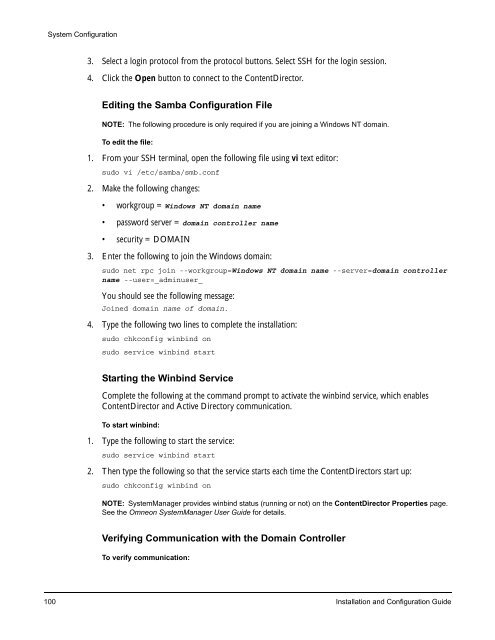About Omneon MediaGrid - Harmonic Inc
About Omneon MediaGrid - Harmonic Inc About Omneon MediaGrid - Harmonic Inc
System Configuration 3. Select a login protocol from the protocol buttons. Select SSH for the login session. 4. Click the Open button to connect to the ContentDirector. Editing the Samba Configuration File NOTE: The following procedure is only required if you are joining a Windows NT domain. To edit the file: 1. From your SSH terminal, open the following file using vi text editor: sudo vi /etc/samba/smb.conf 2. Make the following changes: • workgroup = Windows NT domain name • password server = domain controller name • security = DOMAIN 3. Enter the following to join the Windows domain: sudo net rpc join --workgroup=Windows NT domain name --server=domain controller name --user=_adminuser_ You should see the following message: Joined domain name of domain. 4. Type the following two lines to complete the installation: sudo chkconfig winbind on sudo service winbind start Starting the Winbind Service Complete the following at the command prompt to activate the winbind service, which enables ContentDirector and Active Directory communication. To start winbind: 1. Type the following to start the service: sudo service winbind start 2. Then type the following so that the service starts each time the ContentDirectors start up: sudo chkconfig winbind on NOTE: SystemManager provides winbind status (running or not) on the ContentDirector Properties page. See the Omneon SystemManager User Guide for details. Verifying Communication with the Domain Controller To verify communication: 100 Installation and Configuration Guide
System Configuration 1. After confirming that the winbind service is running, verify the connection and communication with the Domain Controller by typing the following: sudo wbinfo –u | less A list of users in the domain displays after a few seconds, for example: [ovnuser@cld-1 ~]$ sudo wbinfo -u | less SNV-ENG\eng-sysadmin SNV-ENG\guest SNV-ENG\support_388945a0 SNV-ENG\snv-eng-dc1$ SNV-ENG\krbtgt SNV-ENG\admin SNV-ENG\snv-eng-dc2$ SNV-ENG\qa1 SNV-ENG\qa2 SNV-ENG\qa3 SNV-ENG\qa4 2. Once this is verified, restart the omcld service so it can pick up the new domain configuration by typing the following: sudo service omcld restart About Joining a ContentBridge 2010B/2010C to an Active Directory Domain There are different methods for joining a ContentBridge 1000B or ContentBridge 2010B/2010C to an Active Directory Domain. One method involves the configuration assistant and the other involves manually modifying configuration files. Choose from the following: • Joining a ContentBridge 2010B/2010C to an Active Directory Domain Using the Configuration Assistant • Joining a ContentBridge 2010B/2010C to an Active Directory Domain Using the Manual Method • Joining a ContentBridge 1000B to an Active Directory Domain Using the Manual Method Joining a ContentBridge 2010B/2010C to an Active Directory Domain Using the Configuration Assistant A ContentBridge 2010B/2010C can be added to an Active Directory domain for Windows 2003 or Windows 2008. To add a single ContentBridge 2010B/2010C to an Active Directory domain, run the configuration assistant in manual mode, which allows you to configure the ContentBridge without affecting other devices, and enter the necessary Active Directory domain information. Omneon, Now Part of Harmonic 101
- Page 73 and 74: 10 GbE Module 1 GbE Module Public V
- Page 75 and 76: System Installation with ContentSer
- Page 77 and 78: CHAPTER 2 System Installation with
- Page 79 and 80: ContentBridge (optional) SystemMana
- Page 81 and 82: • The VLAN name and ID for the su
- Page 83 and 84: The following software installation
- Page 85 and 86: Before You Begin System Installatio
- Page 87 and 88: To rack mount an Omneon MediaGrid:
- Page 89 and 90: Figure 26. Rack Mounting the Conten
- Page 91 and 92: Installing the ContentServer Disk D
- Page 93 and 94: System Installation with ContentSer
- Page 95 and 96: 2 1 2 1 ID ID Figure 32. ContentSer
- Page 97 and 98: System Installation with ContentSer
- Page 99 and 100: System Installation with ContentSer
- Page 101 and 102: System Installation with ContentSer
- Page 103 and 104: 2. Continue connecting any remainin
- Page 105 and 106: System Installation with ContentSer
- Page 107 and 108: CHAPTER 3 System Configuration This
- Page 109 and 110: Password: OVN@SvCaUsa 3. Enter the
- Page 111 and 112: System Configuration 4. If you are
- Page 113 and 114: 6. Apply power to the ContentServer
- Page 115 and 116: Notes on Active Directory Configura
- Page 117 and 118: Follow the prompts to initialize th
- Page 119 and 120: Joining an Omneon MediaGrid Cluster
- Page 121 and 122: 1. From your SSH terminal, edit /et
- Page 123: A list of users in the domain displ
- Page 127 and 128: 4. Type the following commands to r
- Page 129 and 130: The expected result is: Domain=[SNV
- Page 131 and 132: System Configuration This mount poi
- Page 133 and 134: System Configuration c. Replace wi
- Page 135 and 136: Modify the file as follows: System
- Page 137 and 138: Omneon MediaGrid name ContentDirect
- Page 139 and 140: Editing the LDAP Configuration File
- Page 141 and 142: System Configuration 4. Create a Sa
- Page 143 and 144: Modify the file as follows: System
- Page 145 and 146: Figure 43. Server Admin Open Direct
- Page 147 and 148: The following is a sample output fr
- Page 149 and 150: System Configuration a. Replace dom
- Page 151 and 152: System Configuration NOTE: Upon joi
- Page 153 and 154: To verify the service: 1. Type the
- Page 155 and 156: System Configuration configurations
- Page 157 and 158: To configure the amount of memory u
- Page 159 and 160: System Configuration 4. Set the val
- Page 161 and 162: System Configuration 9. As the tran
- Page 163 and 164: The acceptable options are “YES
- Page 165 and 166: CHAPTER 4 Installing the File Syste
- Page 167 and 168: Installing the File System Driver s
- Page 169 and 170: Installing the File System Driver 3
- Page 171 and 172: CHAPTER 5 Accessing the Omneon Medi
- Page 173 and 174: Figure 45. Omneon MediaGrid Login A
System Configuration<br />
3. Select a login protocol from the protocol buttons. Select SSH for the login session.<br />
4. Click the Open button to connect to the ContentDirector.<br />
Editing the Samba Configuration File<br />
NOTE: The following procedure is only required if you are joining a Windows NT domain.<br />
To edit the file:<br />
1. From your SSH terminal, open the following file using vi text editor:<br />
sudo vi /etc/samba/smb.conf<br />
2. Make the following changes:<br />
• workgroup = Windows NT domain name<br />
• password server = domain controller name<br />
• security = DOMAIN<br />
3. Enter the following to join the Windows domain:<br />
sudo net rpc join --workgroup=Windows NT domain name --server=domain controller<br />
name --user=_adminuser_<br />
You should see the following message:<br />
Joined domain name of domain.<br />
4. Type the following two lines to complete the installation:<br />
sudo chkconfig winbind on<br />
sudo service winbind start<br />
Starting the Winbind Service<br />
Complete the following at the command prompt to activate the winbind service, which enables<br />
ContentDirector and Active Directory communication.<br />
To start winbind:<br />
1. Type the following to start the service:<br />
sudo service winbind start<br />
2. Then type the following so that the service starts each time the ContentDirectors start up:<br />
sudo chkconfig winbind on<br />
NOTE: SystemManager provides winbind status (running or not) on the ContentDirector Properties page.<br />
See the <strong>Omneon</strong> SystemManager User Guide for details.<br />
Verifying Communication with the Domain Controller<br />
To verify communication:<br />
100 Installation and Configuration Guide