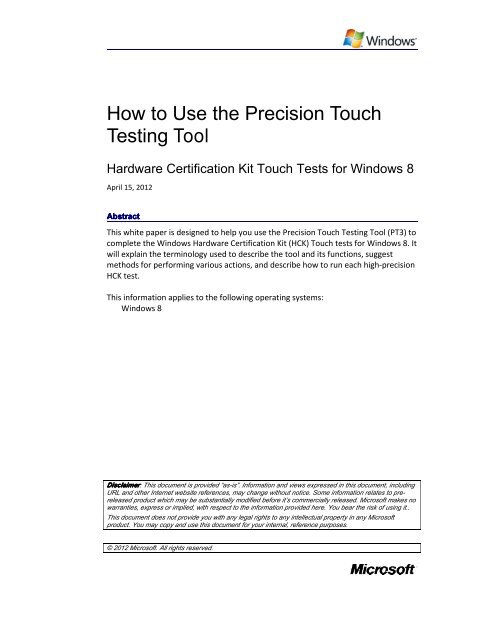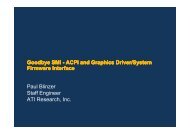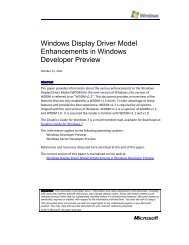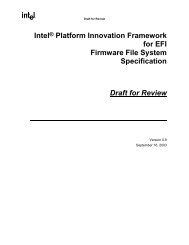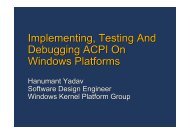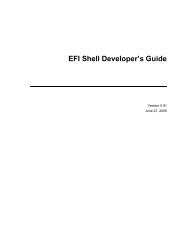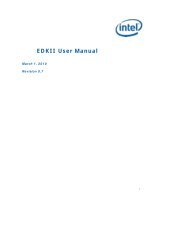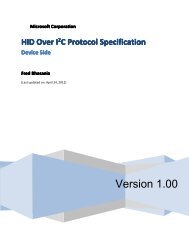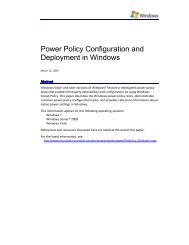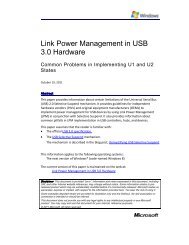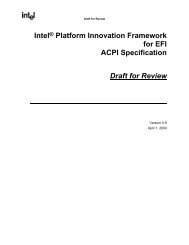How to Use the Precision Touch Testing Tool
How to Use the Precision Touch Testing Tool
How to Use the Precision Touch Testing Tool
You also want an ePaper? Increase the reach of your titles
YUMPU automatically turns print PDFs into web optimized ePapers that Google loves.
<strong>How</strong> <strong>to</strong> <strong>Use</strong> <strong>the</strong> <strong>Precision</strong> <strong>Touch</strong> <strong>Testing</strong> <strong>Tool</strong> - 7To trace <strong>the</strong> curve, first align over <strong>the</strong> starting point, or points, of <strong>the</strong> motion. Oncethis is done, lock <strong>the</strong> motion of <strong>the</strong> x and y axes using <strong>the</strong> lock switches. Finally use<strong>the</strong> handle attached <strong>to</strong> <strong>the</strong> actua<strong>to</strong>r housing <strong>to</strong> rotate about <strong>the</strong> center of <strong>the</strong>carriage.Adjusting <strong>the</strong> Actua<strong>to</strong>rsActua<strong>to</strong>rs are affixed <strong>to</strong> <strong>the</strong> carriage using magnets. To add an actua<strong>to</strong>r, simply placeit in<strong>to</strong> <strong>the</strong> concave underside of <strong>the</strong> carriage until it snaps in<strong>to</strong> place. To remove anactua<strong>to</strong>r, tilt it until it becomes free and pull it down and out of <strong>the</strong> carriage.The position of <strong>the</strong> actua<strong>to</strong>r can be set in one-millimeter increments using <strong>the</strong> scaleon <strong>the</strong> carriage. This allows you, for example, <strong>to</strong> set 5 contacts at mutual center-<strong>to</strong>centerdistances of 12 mm <strong>to</strong> execute <strong>the</strong> horizontal and vertical Input Separationtests.Running <strong>the</strong> TestsThere are three test jobs that require <strong>the</strong> use of precision <strong>to</strong>ols in order <strong>to</strong> besuccessful (although it is not necessarily true that each case within a test job requiresprecision <strong>to</strong>ols). In this section, we will discuss how <strong>to</strong> use <strong>the</strong> PT3 <strong>to</strong> pass <strong>the</strong>se testjobs.Digitizer JitterSingle StationaryConfiguration• 1 actua<strong>to</strong>r• Rotational stage lockedTo execute <strong>the</strong>se test cases position <strong>the</strong> actua<strong>to</strong>r over <strong>the</strong> green area and lock both<strong>the</strong> x and y axes. Once this is done, pull <strong>the</strong> lever <strong>to</strong> make contact with <strong>the</strong> screen,and hold contact for at least 1 second. Repeat for each target until <strong>the</strong> test iscomplete.Multi StationaryConfiguration• 5 actua<strong>to</strong>rs• At least 20 mm between adjacent actua<strong>to</strong>rs• Rotational stage lockedTo execute this test, position all actua<strong>to</strong>rs over <strong>the</strong> green area and lock both <strong>the</strong> xand y axes. Once this is done, pull <strong>the</strong> lever <strong>to</strong> make contact with <strong>the</strong> screen, and holdcontact for at least 15 seconds. Repeat for each target until <strong>the</strong> test is complete.April 15, 2012© 2012 Microsoft. All rights reserved.
<strong>How</strong> <strong>to</strong> <strong>Use</strong> <strong>the</strong> <strong>Precision</strong> <strong>Touch</strong> <strong>Testing</strong> <strong>Tool</strong> - 8Note that bringing <strong>the</strong> actua<strong>to</strong>rs in<strong>to</strong> contact <strong>to</strong>o quickly may cause <strong>the</strong>m <strong>to</strong> bounceon <strong>the</strong> screen, resulting in a failure. It is suggested that <strong>the</strong> actua<strong>to</strong>rs be broughtdown slowly and allowed <strong>to</strong> remain in contact for more than 15 seconds.Single MovingConfiguration• 1 actua<strong>to</strong>r• Rotational stage lockedThere are four different cases: horizontal, vertical, diagonal (left <strong>to</strong> right) anddiagonal (right <strong>to</strong> left). Each case is run <strong>the</strong> same way.First, align <strong>the</strong> motion <strong>to</strong> <strong>the</strong> line rendered on <strong>the</strong> screen, following <strong>the</strong> instructions in<strong>the</strong> Basic <strong>Use</strong> section of this paper. Position <strong>the</strong> actua<strong>to</strong>r over <strong>the</strong> green target, suchthat <strong>the</strong> contact area of <strong>the</strong> actua<strong>to</strong>r is inside <strong>the</strong> green area. <strong>Use</strong> <strong>the</strong> concentriccircles and crosshairs as a guide. Bring <strong>the</strong> actua<strong>to</strong>r in<strong>to</strong> contact with <strong>the</strong> screen at<strong>the</strong> center of <strong>the</strong> green target and drag <strong>to</strong> <strong>the</strong> center of <strong>the</strong> yellow target. There is nominimum or maximum speed.Multi MovingConfiguration• 5 actua<strong>to</strong>rs• At least 20 mm between adjacent actua<strong>to</strong>rs• Rotational stage lockedThere are four different cases: horizontal, vertical, diagonal (left <strong>to</strong> right) anddiagonal (right <strong>to</strong> left). Each case is run <strong>the</strong> same way.First, align <strong>the</strong> motion <strong>to</strong> <strong>the</strong> lines rendered on <strong>the</strong> screen, following <strong>the</strong> instructionsin <strong>the</strong> Basic <strong>Use</strong> section of this document. Position <strong>the</strong> actua<strong>to</strong>rs over <strong>the</strong> greentargets, such that <strong>the</strong> contact area of each actua<strong>to</strong>r is inside <strong>the</strong> green area of itscorresponding target. <strong>Use</strong> <strong>the</strong> concentric circles and crosshairs as a guide. Bring <strong>the</strong>actua<strong>to</strong>rs in<strong>to</strong> contact with <strong>the</strong> screen at <strong>the</strong> centers of <strong>the</strong> green targets and drag <strong>to</strong><strong>the</strong> centers of <strong>the</strong> yellow targets. There is no minimum or maximum speed.Note that it is important that <strong>the</strong> R2-axis be locked <strong>to</strong> <strong>the</strong> 0° position, or it will bemore difficult <strong>to</strong> align <strong>the</strong> actua<strong>to</strong>rs <strong>to</strong> <strong>the</strong> targets.RadialConfiguration• 2 actua<strong>to</strong>rs• Each actua<strong>to</strong>r placed 5 cm from <strong>the</strong> center of <strong>the</strong> carriageApril 15, 2012© 2012 Microsoft. All rights reserved.
<strong>How</strong> <strong>to</strong> <strong>Use</strong> <strong>the</strong> <strong>Precision</strong> <strong>Touch</strong> <strong>Testing</strong> <strong>Tool</strong> - 9• Rotational stage unlockedFirst, fix two actua<strong>to</strong>rs <strong>to</strong> <strong>the</strong> carriage at a distance of 5 cm from <strong>the</strong> center. Positioneach actua<strong>to</strong>r above a green target and ensure that it is centered. Once this is done,rotate in <strong>the</strong> direction indicated by <strong>the</strong> lines rendered on <strong>the</strong> screen until <strong>the</strong> endpointsare reached.It is easiest <strong>to</strong> align <strong>the</strong> actua<strong>to</strong>rs and perform <strong>the</strong> motion if <strong>the</strong> base plate is rotatedsuch that <strong>the</strong> short side of <strong>the</strong> device faces <strong>the</strong> tester (typically, with <strong>the</strong> base plate in<strong>the</strong> 90° or 270° position).Radial InsetConfiguration• 2 actua<strong>to</strong>rs• One actua<strong>to</strong>r 3 cm from <strong>the</strong> center, <strong>the</strong> o<strong>the</strong>r 5 cm from <strong>the</strong> center• Rotational stage unlockedTo perform this test, attach two actua<strong>to</strong>rs <strong>to</strong> <strong>the</strong> carriage, each <strong>to</strong> one side of <strong>the</strong>center. The interior semi-circle has a radius of 3 cm, while <strong>the</strong> exterior semi-circle hasa radius of 5 cm. Similar <strong>to</strong> <strong>the</strong> Radial test, mind <strong>the</strong> direction indicated by <strong>the</strong>software before beginning <strong>the</strong> motion.Input SeparationVertical/HorizontalConfiguration• 5 actua<strong>to</strong>rs• 4 actua<strong>to</strong>rs at a mutual distance of 12 mm• 5 th actua<strong>to</strong>r 16 mm from its neighboring actua<strong>to</strong>r• Rotational stage lockedAdjust <strong>the</strong> actua<strong>to</strong>rs such that <strong>the</strong> first four are mutually separated by a distance of12 mm. Fix <strong>the</strong> final and rightmost actua<strong>to</strong>r 16 mm from its neighboring actua<strong>to</strong>r.From this point, follow <strong>the</strong> instructions in “Multi Moving”.Diagonal• 5 actua<strong>to</strong>rs• Each actua<strong>to</strong>r is 15 mm from ei<strong>the</strong>r of its neighbors• Rotational stage lockedFollow <strong>the</strong> instructions in “Multi Moving”.April 15, 2012© 2012 Microsoft. All rights reserved.
<strong>How</strong> <strong>to</strong> <strong>Use</strong> <strong>the</strong> <strong>Precision</strong> <strong>Touch</strong> <strong>Testing</strong> <strong>Tool</strong> - 10ConvergeConfiguration• Converge attachment fixed in carriage• Rotational stage lockedIn this test, you will be presented with four cases, all identical except for placement.To execute this test, set <strong>the</strong> two actua<strong>to</strong>rs in <strong>the</strong> housing such that <strong>the</strong>y are centeredon <strong>the</strong> two starting points. A lock is provided <strong>to</strong> ensure that <strong>the</strong> contacts do not slide<strong>to</strong> a wider position. Next, lower <strong>the</strong> actua<strong>to</strong>rs until <strong>the</strong>y make solid contact with <strong>the</strong>screen and immediately bring <strong>the</strong>m <strong>to</strong>ge<strong>the</strong>r in<strong>to</strong> <strong>the</strong>ir central position. Immediatelylift <strong>the</strong> actua<strong>to</strong>rs. The attachment is designed <strong>to</strong> bring <strong>the</strong> actua<strong>to</strong>rs <strong>to</strong> a distance of12 mm from center <strong>to</strong> center, so <strong>the</strong>re is no need <strong>to</strong> estimate.Note that it is necessary <strong>to</strong> complete <strong>the</strong> gesture within five seconds of <strong>the</strong> firstactua<strong>to</strong>r <strong>to</strong>uching <strong>the</strong> screen.You will often find that it is easiest <strong>to</strong> complete this test by hand, due <strong>to</strong> <strong>the</strong> speedconstraints. It is recommended that you try this first, and if <strong>the</strong> test cannot be reliablypassed, <strong>to</strong> <strong>the</strong>n transition <strong>to</strong> <strong>the</strong> Converge Attachment.Physical Input PositionAccuracyConfiguration• 1 actua<strong>to</strong>r• Rotational stage lockedThis test can be completed only with <strong>the</strong> information contained in <strong>the</strong> section“Positioning an actua<strong>to</strong>r and making contact”, but <strong>the</strong> following discussion will behelpful.The test has been partitioned <strong>to</strong> take advantage of <strong>the</strong> locking mechanism of <strong>the</strong> <strong>to</strong>ol.It is intended that <strong>the</strong> y-axis be locked during each edge test, such that <strong>the</strong> actua<strong>to</strong>rhousing can slide along x-axis <strong>to</strong> be positioned over each target.The suggested method for performing a tap is <strong>to</strong> follow <strong>the</strong> instructions in“Positioning an actua<strong>to</strong>r and making contact”, except <strong>to</strong> use <strong>the</strong> lever only <strong>to</strong> float ashort distance (about 1 cm) above <strong>the</strong> screen and tap on <strong>the</strong> <strong>to</strong>p of <strong>the</strong> actua<strong>to</strong>r <strong>to</strong>deliver <strong>the</strong> motion along <strong>the</strong> z-axis. The actua<strong>to</strong>rs are designed <strong>to</strong> permit this motion,and <strong>the</strong> springs will return <strong>the</strong>m <strong>to</strong> a position above <strong>the</strong> screen for a moderatestrengthtap. Some practice is required <strong>to</strong> find <strong>the</strong> proper balance, but this methodwill be faster than using <strong>the</strong> lever <strong>to</strong> deliver contact in this test.April 15, 2012© 2012 Microsoft. All rights reserved.