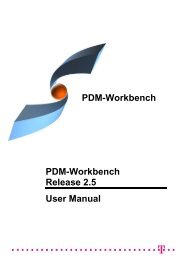CMI RII User Manual
CMI RII User Manual
CMI RII User Manual
- No tags were found...
Create successful ePaper yourself
Turn your PDF publications into a flip-book with our unique Google optimized e-Paper software.
Support of CATIA V5 Released Cache<strong>CMI</strong> supports the use of cgr files in the released cache of CATIA V5. For this purpose thecgr files of CATIA models are stored in Teamcenter. During To CATIA these cgr files arecopied to the released cache instead of the CATIA models to the exchange map. InCATIA V5 the cgr files are loaded in visualization mode.Use EditOptions to set the <strong>CMI</strong> <strong>RII</strong> preferences.Set “Transfer CGR-File to CATIA V5” to “Only CGR” or “CGR + geometry”Use ToolsOptions to set the preferences in CATIA V5.Set “Work with the Cache System” to “ON” and set the path to the released cache.“Check timestamps” must be “ON”.Figure 88: Tools Options dialog in CATIAThese are the necessary preconditions to copy a cgr file:• Work with the cache system in CATIA V5 is enabled.• The released cache is set and exists.• The CATIA V5 configuration variable <strong>CMI</strong>_USERELEASEDCACHE is set to“ON”.• The <strong>CMI</strong> <strong>RII</strong> preference “Transfer CGR-File to CATIA V5” is set to “OnlyCGR” or “CGR + geometry”.• A valid cgr file exists for the CATIA model in Teamcenter.If the CATIA V5 configuration variable <strong>CMI</strong>_SAVEADDITIONALCGR=ON is set, <strong>CMI</strong><strong>RII</strong> stores a cgr file in Teamcenter whenever a CATPart is created/updated.Optional commandsIn the following section, optional commands are described which must be enabled by theadministrator.<strong>CMI</strong> <strong>RII</strong> <strong>User</strong> <strong>Manual</strong> 59