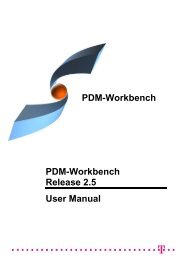CMI RII User Manual
CMI RII User Manual
CMI RII User Manual
- No tags were found...
You also want an ePaper? Increase the reach of your titles
YUMPU automatically turns print PDFs into web optimized ePapers that Google loves.
Figure 67: <strong>CMI</strong> Archive InformationThe <strong>CMI</strong> Archive can be modified or extended, e.g. by adding new CATParts,CATProducts, etc. A changed <strong>CMI</strong> Archive can be updated in Teamcenter with thestandard <strong>CMI</strong> Update commands.It is possible to add some non CATIA files to the <strong>CMI</strong> Archive. By default these files haveto be located in the <strong>CMI</strong> exchange directory.It is possible to select a special directory from where you can select non CATIAfiles. Therefore use the CATIA Tools Options functionality.In GeneralCompatibility<strong>CMI</strong> please select “Use extra directory for non CATIAitems in <strong>CMI</strong>-Archive” and set a directory.Note: you have to restart CATIA after changing this setting.To manage non CATIA file in the archive you have to select any member of thearchive and press the Modify non CATIA archive content icondialog shown in Figure 68.. You will get theFigure 68: Modify non CATIA <strong>CMI</strong> Archive content<strong>CMI</strong> <strong>RII</strong> <strong>User</strong> <strong>Manual</strong> 49