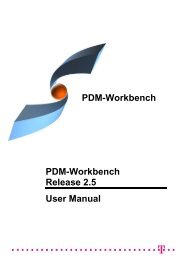CMI RII User Manual
CMI RII User Manual
CMI RII User Manual
- No tags were found...
Create successful ePaper yourself
Turn your PDF publications into a flip-book with our unique Google optimized e-Paper software.
Figure 57: Synchronize Catalog dialogFor new catalogs that were not already opened from Teamcenter, the user canchange the file name which should be used in Teamcenter.The type can be Open, Open as copy, and Instantiate. These types describe theway in which the items will be handled when the catalog is used with the ManageCatalogs command.OpenOpen as copyInstantiateOpen the referenced object in CATIA so that theexisting Teamcenter item is used (e.g. standard part).Open the referenced object in CATIA so that it will berecognized as a new item in Teamcenter (e.g.templates).Instantiate is used for Features and Power copies whichwill be instantiated in the active document.The Status Field can be Loaded by <strong>CMI</strong>, Updated by <strong>CMI</strong>, Not known by <strong>CMI</strong>,and Created by <strong>CMI</strong>.Loaded by <strong>CMI</strong>Updated by <strong>CMI</strong>Not Known by <strong>CMI</strong>Created by <strong>CMI</strong>The item is from Teamcenter and already was in thecatalog at load time.The item is from Teamcenter but the type was changed.The item is not from Teamcenter.The referenced file was opened from Teamcenter andis new in the catalog.After pressing the Synchronize icon <strong>CMI</strong> will check all entries and if there areunknown entries, the user must confirm, that he will continue.44 <strong>CMI</strong> <strong>RII</strong> <strong>User</strong> <strong>Manual</strong>