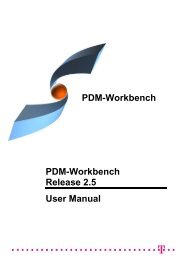CMI RII User Manual
CMI RII User Manual
CMI RII User Manual
- No tags were found...
You also want an ePaper? Increase the reach of your titles
YUMPU automatically turns print PDFs into web optimized ePapers that Google loves.
new representation file (which has the name of the old file) is updated inTeamcenter.To use this function you need write access to the cgr or model data item inTeamcenter. Although the cgr or model is represented in an embedded componentof a higher CATProduct you need no write access to the CATProduct.Restrictions:- There must be only one representation in one component.- The “Name” of the representation must not change.Catalog Management<strong>CMI</strong> can also manage catalog files in Teamcenter. Teamcenter compatible catalogsreference files and items that are actually stored in Teamcenter. If the user opens orinserts a file from the catalog, <strong>CMI</strong> retrieves the corresponding data from Teamcenter andstarts the defined catalog function (see section Update or Create Catalog for functiondetails) with the retrieved file(s).Manage CatalogsThe Manage Catalogs icon is enabled when you have a CATProduct active. It allowsretrieving catalogs from Teamcenter for browsing.After starting the Manage Catalogs command the Select Catalog dialog will beopened in CATIA.Figure 53: Select catalog for browsing dialogPick from the list of catalogs available in Teamcenter and select the Open Catalogfor Browsing button. The catalog will be opened in a CATIA Catalog browser.<strong>CMI</strong> <strong>RII</strong> <strong>User</strong> <strong>Manual</strong> 41