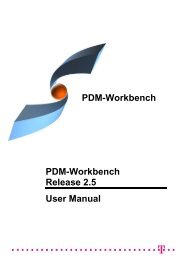CMI RII User Manual
CMI RII User Manual
CMI RII User Manual
- No tags were found...
You also want an ePaper? Increase the reach of your titles
YUMPU automatically turns print PDFs into web optimized ePapers that Google loves.
Handling of cgr and model filesCATIA V5 cgr files and CATIA V4 Model files are managed as representation of anembedded component in the product structure. It is not possible to modify such arepresentation directly. It is only possible to use the Save As function of CATIA V5 tocreate a new cgr or model file of a loaded CATPart or CATProduct. To update therepresentation you have to replace the original representation by the new representation.Load an assembly which uses a cgr or model in the product structure. And use theright click RepresentationsManage Representations … command (Figure 51).Figure 51: Manage Representation dialog of CATIA V5Use the “Replace” function to use the cgr or model file with a new representation.Figure 52: Manage Representation dialog of CATIA V5 with new model fileUse the <strong>CMI</strong> Update or Synchronize functionality to update the new cgr or model filein Teamcenter.During the <strong>CMI</strong> Update/Synchronize process <strong>CMI</strong> replaces the originalrepresentation file in the exchange directory by the new representation file andchanges the “Source” path of the representation back to its original value. Then the40 <strong>CMI</strong> <strong>RII</strong> <strong>User</strong> <strong>Manual</strong>