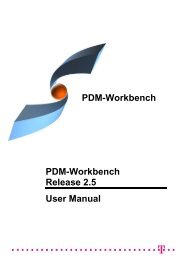CMI RII User Manual
CMI RII User Manual
CMI RII User Manual
- No tags were found...
You also want an ePaper? Increase the reach of your titles
YUMPU automatically turns print PDFs into web optimized ePapers that Google loves.
Create the CATDrawing with the usual CATIA V5 functions.Select the Synchronize in Teamcenter icon .Creating a CATDrawing from a Product StructureDrag and drop the assembly into the <strong>CMI</strong> <strong>RII</strong> application.Select ToolsSend To CATIA or use the Send To CATIA icontoolbar.Create the CATDrawing with the usual CATIA V5 functions.in the <strong>CMI</strong> <strong>RII</strong>Select the Synchronize in Teamcenter icon .Automatic Update of CATDrawing title block parameter<strong>CMI</strong> <strong>RII</strong> can automatically update text fields in the Drawing title blocks with attributesfrom Teamcenter. This requires a configuration in Teamcenter.Use EditOptions to open the Teamcenter preferences dialog.Switch to the index tab and check the following Preferences:- <strong>CMI</strong>2DGeoParameterAttributesTC- <strong>CMI</strong>2DGeoParameterAttributesCATIA(see Figure 49).Figure 49: Options Dialog in Teamcenter<strong>CMI</strong>2DGeoParameterAttributesTC defines a list of Teamcenter attribute namesof the dataset object in Teamcenter.Example:38 <strong>CMI</strong> <strong>RII</strong> <strong>User</strong> <strong>Manual</strong>