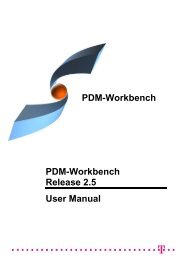CMI RII User Manual
CMI RII User Manual
CMI RII User Manual
- No tags were found...
Create successful ePaper yourself
Turn your PDF publications into a flip-book with our unique Google optimized e-Paper software.
In the <strong>CMI</strong> Reconnect Dialog, click Select unknown. In this case, all lines will beselected. Click Reconnect selected. If any items are recognized in Teamcenter, theywill change their status. To reconnect these items, close the dialog with OK. ClickCancel to leave the dialog without reconnecting the items.Reconnected items that are writeable in Teamcenter will be in the “modified” state,to be able to update them in Teamcenter.Use Synchronize to create the unknown/new data and to update the reconnectedfiles.If you want to keep individual items as new, unselect them before you clickReconnect selected.<strong>CMI</strong> toolbar: <strong>CMI</strong> Manage CatalogsThis command is described in section Manage Catalogs on page 41.<strong>CMI</strong> toolbar: <strong>CMI</strong> InfoThis command displays the information from Teamcenter for CATParts, CGRs,CATProducts, CATDrawings and CATIA V4 Models.The More … button displays attributes of the correspondent Teamcenter objects. Therange of attributes can be customized.Figure 47: Information dialog window for CATProduct with “More Attributes”36 <strong>CMI</strong> <strong>RII</strong> <strong>User</strong> <strong>Manual</strong>