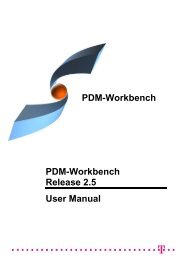CMI RII User Manual
CMI RII User Manual
CMI RII User Manual
- No tags were found...
You also want an ePaper? Increase the reach of your titles
YUMPU automatically turns print PDFs into web optimized ePapers that Google loves.
Revision A and B of your assembly are opened in the same Window in CATIA V5.You can overlay and position the assemblies relative to each other for comparison.<strong>CMI</strong> toolbar: Insert from TeamcenterThe Insert from Teamcenter command allows the user to load a <strong>CMI</strong> structure under aselected product.Read an assembly into CATIA V5 using the Read from Workbench command in <strong>CMI</strong>toolbar.Select a product to be the root of the inserted structure.In CATIA V5 select the Insert from Teamcenter icon .Drop the assembly structure you want to use in CATIA V5 in the <strong>CMI</strong> <strong>RII</strong> applicationwindow. Expand it as necessary. Click ToolsInsert To CATIA in the menu or pressthe Insert To CATIA icon in the <strong>CMI</strong> <strong>RII</strong> toolbar. Changes or expands you maketo other assembly structures in the Workbench will not be sent to CATIA.CATIA comes to the foreground with the selected product and the used structure.The dropped part/structure is removed from the <strong>CMI</strong> <strong>RII</strong> application window after yousent it to CATIA.Via Synchronize you can save the new Use-Relation in Teamcenter.<strong>CMI</strong> toolbar: Local Save and RestoreUsing Save Local the content of the CATIA V5 session can be stored locally.This snapshot of the session will persist even when CATIA V5 is closed.When the session is restored with Restore Local, you can continue your workas if you had just used Read from Teamcenter, i.e. you can perform Updates.The Restore Local command is only available when the CATIA is empty – i.e. nodocuments are open – to avoid conflicts.With Save/Restore Local you can avoid reading large assemblies from Teamcenterrepeatedly. However, the status of the data in Teamcenter may change if you keepyour local snapshot for a long time. It may get “stale”.The following restrictions apply:• Only one saved session is maintained at a time.• The session can only be saved when the data is up to date. I.e. there are no files in amodified state, and no new files.34 <strong>CMI</strong> <strong>RII</strong> <strong>User</strong> <strong>Manual</strong>