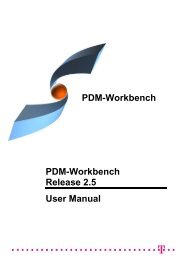CMI RII User Manual
CMI RII User Manual
CMI RII User Manual
- No tags were found...
You also want an ePaper? Increase the reach of your titles
YUMPU automatically turns print PDFs into web optimized ePapers that Google loves.
Figure 43: Edit new PDM-Part category dialogIf the Synchronize button is pressed, the list of executable operations is workedthrough in the order shown on the screen.The results from Teamcenter are shown in the Output Window below the list.The Update operation:CATIA File objects will be updated in Teamcenter. No user interaction is necessary.The Create operation:CATIA File objects will be created in Teamcenter and the following steps will becompleted:- A Teamcenter item will be created.The created item is also linked to the user’s Newstuff Folder.- A dataset will be created under the item.- The file will be imported in the dataset as Named Reference with the correcttype (<strong>CMI</strong>3DGeo or <strong>CMI</strong>Structure).The Link Child operation:- This may only appear as an operation for CATProduct objects, as CATPartscannot contain sub-products. In Teamcenter any new children will be addedto the Teamcenter item of the parent object by creating a new BOM Line.The Drop Child operation:- This may only appear as an operation for CATProduct objects as CATPartscannot contain sub-products. In Teamcenter any child CATProducts deletedfrom the CATIA product structure will be detached from the Teamcenter itemof the parent object by removing the BOM Line.After every operation the success or failure will be registered in the result column ofthe dialog. If an operation fails the output window will provide you with the cause ofthe failure.30 <strong>CMI</strong> <strong>RII</strong> <strong>User</strong> <strong>Manual</strong>