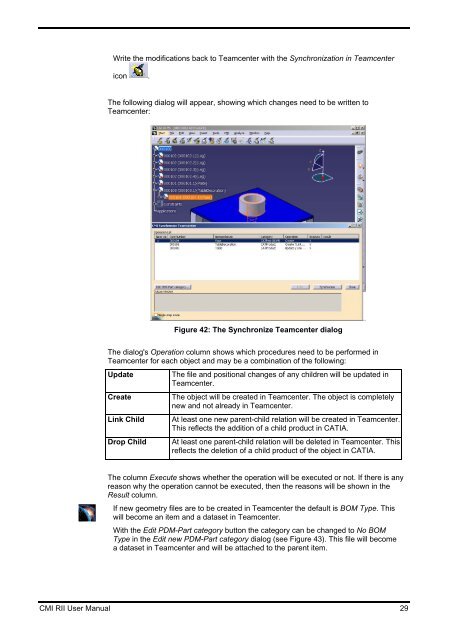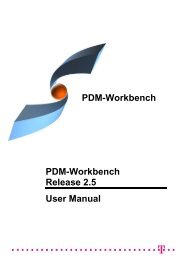CMI RII User Manual
CMI RII User Manual
CMI RII User Manual
- No tags were found...
Create successful ePaper yourself
Turn your PDF publications into a flip-book with our unique Google optimized e-Paper software.
Write the modifications back to Teamcenter with the Synchronization in Teamcentericon .The following dialog will appear, showing which changes need to be written toTeamcenter:Figure 42: The Synchronize Teamcenter dialogThe dialog's Operation column shows which procedures need to be performed inTeamcenter for each object and may be a combination of the following:UpdateCreateLink ChildDrop ChildThe file and positional changes of any children will be updated inTeamcenter.The object will be created in Teamcenter. The object is completelynew and not already in Teamcenter.At least one new parent-child relation will be created in Teamcenter.This reflects the addition of a child product in CATIA.At least one parent-child relation will be deleted in Teamcenter. Thisreflects the deletion of a child product of the object in CATIA.The column Execute shows whether the operation will be executed or not. If there is anyreason why the operation cannot be executed, then the reasons will be shown in theResult column.If new geometry files are to be created in Teamcenter the default is BOM Type. Thiswill become an item and a dataset in Teamcenter.With the Edit PDM-Part category button the category can be changed to No BOMType in the Edit new PDM-Part category dialog (see Figure 43). This file will becomea dataset in Teamcenter and will be attached to the parent item.<strong>CMI</strong> <strong>RII</strong> <strong>User</strong> <strong>Manual</strong> 29