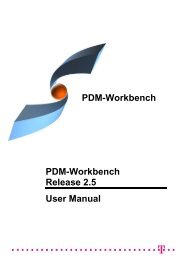CMI RII User Manual
CMI RII User Manual
CMI RII User Manual
- No tags were found...
You also want an ePaper? Increase the reach of your titles
YUMPU automatically turns print PDFs into web optimized ePapers that Google loves.
<strong>CMI</strong> toolbar: Update TeamcenterThis command updates geometry and position information in Teamcenter.Modify the content in CATIA.Write the modifications back with Update Teamcenter icon .All files in the assembly and the position information (transformation matrix) whichhave been modified in CATIA will be updated in Teamcenter.The success (green icon) and more detailed information (Figure 41) are then displayed tothe user.Figure 41: Dialog Window for Update Teamcenter<strong>CMI</strong> toolbar: Synchronization in TeamcenterThis command updates Teamcenter with any changes made to your CATIA V5 productstructure. The changes that will be reflected in Teamcenter include:• any geometry and position information changes,• the creation of any new CATParts/cgrs/models and CATProducts that have beenadded to your product structure,• the creation of any new CATPart/cgr/model and CATProduct instances,• the removal of CATProducts and CATPart/cgr/model instances from the productstructure.The changes made to the product structure since the last Read/Update/Synchronize arepresented in the form of a list of operations to be performed in Teamcenter.Modify your product structure in CATIA by adding a new CATPart/cgr, adding a newCATProduct, removing a product or by changing the geometry of a CATPart.28 <strong>CMI</strong> <strong>RII</strong> <strong>User</strong> <strong>Manual</strong>