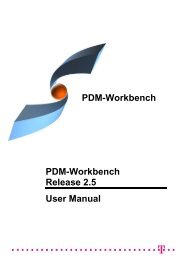CMI RII User Manual
CMI RII User Manual
CMI RII User Manual
- No tags were found...
Create successful ePaper yourself
Turn your PDF publications into a flip-book with our unique Google optimized e-Paper software.
Figure 29: My Teamcenter application with complete “Table”Check that CATIA is started with installed <strong>CMI</strong> <strong>RII</strong>.Select the “Table” in the Structure Manager application andright click Send To<strong>CMI</strong> <strong>RII</strong>.Select the “Table” in the <strong>CMI</strong> <strong>RII</strong> application and right click Expand Below.Figure 30: <strong>CMI</strong> <strong>RII</strong> application with complete “Table”Verify that all items are checked. Only checked and expanded items will be sent toCATIA.Use the ToolsSend To CATIA command to send the content to CATIA.20 <strong>CMI</strong> <strong>RII</strong> <strong>User</strong> <strong>Manual</strong>