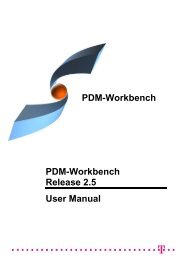CMI RII User Manual
CMI RII User Manual
CMI RII User Manual
- No tags were found...
You also want an ePaper? Increase the reach of your titles
YUMPU automatically turns print PDFs into web optimized ePapers that Google loves.
CHAPTER 2Getting StartedThis chapter describes how to start CATIA within the Teamcenter environment and alsohow to enable the <strong>CMI</strong> functionality within CATIA V5.AssumptionsSome assumptions, for a better understanding of the descriptions and examples:CATIA V5 should display the <strong>CMI</strong> toolbar:UNIX:Start CATIA V5 with the command cmicatstart.shWindows:Make sure you have set up the right environment (refer to Installation andAdministration Guide). Launch CATIA V5 with the command:CNEXT.exe -env Catia<strong>CMI</strong>Env -direnv "C:\"Starting ApplicationsBefore working with <strong>CMI</strong> <strong>RII</strong> it is necessary to start the Teamcenter Rich Client, theTeamcenter user interface, and the CATIA V5.For information on starting Teamcenter Rich Client see the Teamcenter Help Library –Getting Started with Teamcenter provided by Siemens PLM.For information on starting the CATIA <strong>User</strong> Interface see the CATIA Solutions <strong>User</strong>’sGuide.It makes no difference if Teamcenter or CATIA is started first.Enabling the <strong>CMI</strong> toolbar in CATIA V5In CATIA V5, select the menu ViewToolbars<strong>CMI</strong>.If the <strong>CMI</strong> toolbar is not in the list of toolbars, a problem with the installation mayhave occurred. In this case, contact the administrator. Information about this kind ofproblem can be found in the Installation <strong>Manual</strong>.<strong>CMI</strong> <strong>RII</strong> <strong>User</strong> <strong>Manual</strong> 3