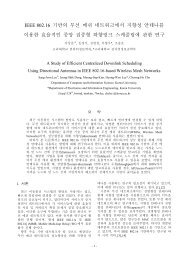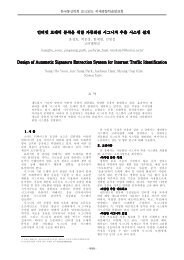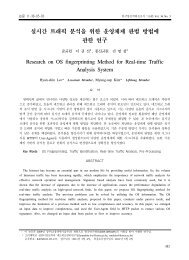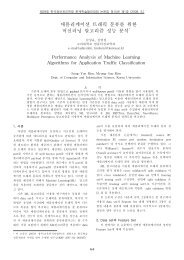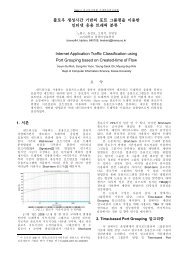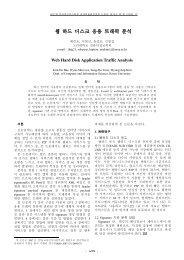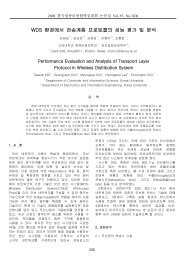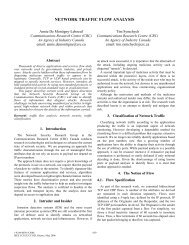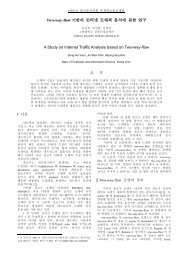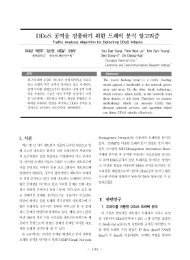- Page 6 and 7:
18 Radio Propagation Models 17718.1
- Page 8 and 9:
30 Multicast Routing 25130.1 Multic
- Page 10 and 11:
38.2.5 An example . . . . . . . . .
- Page 12 and 13:
X Other 40347 Educational use of NS
- Page 14:
# so, we lied. now, we define the t
- Page 17 and 18:
Chapter 2Undocumented FacilitiesNs
- Page 19 and 20:
Part IInterface to the Interpreter1
- Page 21 and 22:
• if you can do what you want by
- Page 23 and 24:
• tcl.result(const char* s)Pass t
- Page 25 and 26:
By convention in ns, the class Agen
- Page 27 and 28:
$object set bwvar 1500kb$object set
- Page 29 and 30:
For a C++ variable to be traceable,
- Page 31 and 32:
3.5 Class TclClassThis compiled cla
- Page 33 and 34:
class Packet {......static int hdrl
- Page 35 and 36:
The actual arguments passed by the
- Page 37 and 38:
class TclClass (Section 3.5) define
- Page 39 and 40:
Chapter 4The Class SimulatorThe ove
- Page 41 and 42:
4.2.2 the heap schedulerThe heap sc
- Page 43 and 44:
4.4 Commands at a glanceSynopsis:ns
- Page 45 and 46:
$ns_ dumpqCommand for dumping event
- Page 47 and 48:
NODEPortClassifierAgentAgentAddrCla
- Page 49 and 50:
The Node instance variable, entry_,
- Page 51 and 52:
The default values for all the abov
- Page 53 and 54:
The classify() method is pure virtu
- Page 55 and 56:
};The class imposes no direct seman
- Page 57 and 58:
flow-specific queuing disciplines a
- Page 59 and 60:
5.5 Routing Module and Classifier O
- Page 61 and 62:
Module NameRtModule/BaseRtModule/Mc
- Page 63 and 64:
$node neighborsThis returns the lis
- Page 65 and 66:
Linkhead_enqT_queue_ deqT_ link_ tt
- Page 67 and 68:
6.2 ConnectorsConnectors, unlink cl
- Page 69 and 70:
$ns_ link-lossmodel This function
- Page 71 and 72:
Chapter 7Queue Management and Packe
- Page 73 and 74:
}}}void Queue::resume(){Packet* p =
- Page 75 and 76:
7.3 Different types of Queue object
- Page 77 and 78:
maxidle_ is the maximum amount of t
- Page 79 and 80:
dst_ The destination address of pac
- Page 81 and 82:
7.5.2 ConfigurationRunning a JoBS s
- Page 83 and 84:
mean_pkt_size_ Used to set the expe
- Page 85 and 86:
Demarker objects$q trace-file This
- Page 87 and 88:
The recv() method overrides the bas
- Page 89 and 90:
9.2 ImplementationThe procedures an
- Page 91 and 92:
Average sending rateTSW window leng
- Page 93 and 94:
The following command adds an entry
- Page 95 and 96:
$qCE configQ 0 1 10 20 0.10Note tha
- Page 97 and 98:
Chapter 10AgentsAgents represent en
- Page 99 and 100:
CtrMcast/EncapCtrMcast/DecapMessage
- Page 101 and 102:
}bind("windowOption_", &wnd_option_
- Page 103 and 104:
hdr_flags* nf = (hdr_flags*)npkt->a
- Page 105 and 106:
public:ECHO_Timer(ECHO_Agent *a) :
- Page 107 and 108:
10.6.4 Using the agent through OTcl
- Page 109 and 110:
State Variables are:dupacks_ Number
- Page 111 and 112:
$agent attach-tbf Attaches a token
- Page 113 and 114:
(void)Scheduler::instance().schedul
- Page 115 and 116:
* outstanding, cancel it.*/void Tcp
- Page 117 and 118:
Chapter 12Packet Headers and Format
- Page 119 and 120:
method is now obsolete; its usage i
- Page 121 and 122:
Packethdrsize_next_bits()points to
- Page 123 and 124:
the system’s memory allocator. In
- Page 125 and 126:
}incr hdrlen_ $incrreturn $baseFrom
- Page 127 and 128:
Chapter 13Error ModelThis chapter d
- Page 129 and 130:
SimpleLink::errormodule argsSimulat
- Page 131 and 132:
This is a simple example of how to
- Page 133 and 134:
Higher LayersNode 1Node 2. . .Node
- Page 135 and 136:
};void recv(Packet* p, Handler*);vi
- Page 137 and 138:
and the frame type. It then passes
- Page 139 and 140:
$ll_ set delay_ $delay$ll_ set band
- Page 141 and 142:
14.10 Commands at a glanceThe follo
- Page 143 and 144:
15.2.1 Default Hierarchical Setting
- Page 145 and 146:
Chapter 16Mobile Networking in nsTh
- Page 147 and 148:
entry_addrdemuxIP addressdefaulttar
- Page 149 and 150:
16.1.2 Creating Node movementsThe m
- Page 151 and 152:
set netif $netif_($t)set mac $mac_(
- Page 153 and 154:
the hardware address of a packet’
- Page 155 and 156:
destined to itself to the port dmux
- Page 157 and 158:
switch(ch->ptype()) {case PT_MAC:br
- Page 159 and 160:
16.1.7 Revised format for wireless
- Page 161 and 162:
Packet info at "Application level"
- Page 163 and 164:
The main problem facing the wired-c
- Page 165 and 166:
target_target_encapsulatorreg_agent
- Page 167 and 168:
why: This avoids header clashes bet
- Page 169 and 170:
This command is used to create a Go
- Page 171 and 172:
Chapter 17Satellite Networking in n
- Page 173 and 174:
in counter-rotating planes (where t
- Page 175 and 176:
• Position/Sat/Geo A geostationar
- Page 177 and 178:
$ns add-isl $ltype $node1 $node2 $b
- Page 179 and 180:
$satrouteobject_ compute_routeswher
- Page 181 and 182:
This will add an error model to the
- Page 183 and 184:
lh_firstnameobj‘‘name’’ is
- Page 185 and 186:
from routing agentto Node->entrySat
- Page 187 and 188:
$satnode add-isl This method c
- Page 189 and 190:
set prop [new Propagation/FreeSpace
- Page 191 and 192:
18.3.2 Using shadowing modelBefore
- Page 193 and 194:
Chapter 19Energy Model in nsEnergy
- Page 195 and 196:
Chapter 20Directed DiffusionThe dir
- Page 197 and 198:
However if we have a large and dens
- Page 199 and 200:
yr application in the ns context. T
- Page 201 and 202:
value of opt(pre-stop) is usually t
- Page 203 and 204:
21.2 Implementation of XCP in NSIn
- Page 205 and 206:
the persistent queue length in the
- Page 207 and 208:
Thruput2 0.054024 60000residue_pos_
- Page 209 and 210:
Chapter 22DelayBox: Per-Flow Delay
- Page 211 and 212:
$ns attach-agent $n_sink $sink# mak
- Page 213 and 214:
Chapter 23Changes made to the IEEE
- Page 215 and 216:
Part IIISupport214
- Page 217 and 218:
endenddocument pargvcPrint out argc
- Page 219 and 220:
24.4.2 Memory Conservation TipsSome
- Page 221 and 222:
Chapter 25Mathematical SupportThe s
- Page 223 and 224:
set run [lindex $argv 0]}if {$run <
- Page 225 and 226:
}$sizeRNG next-substream# print the
- Page 227 and 228:
protected:RNG* rng_;};Classes deriv
- Page 229 and 230:
ns-random is implemented in ~ns/mis
- Page 231 and 232:
Chapter 26Trace and Monitoring Supp
- Page 233 and 234:
The monitor-queue function is const
- Page 235 and 236:
also used to accumulate packet drop
- Page 237 and 238:
}name,th->size(),flags,iph->flowid(
- Page 239 and 240:
PT_TORA,PT_DSR,PT_AODV,// insert ne
- Page 241 and 242:
The QueueMonitor class is not deriv
- Page 243 and 244:
$ns_ trace-all This is the command
- Page 245 and 246:
Chapter 27Test Suite SupportThe ns
- Page 247 and 248:
... ...}$ns_ at $opt(stop).1 "$self
- Page 249 and 250:
Example: To enable debugging in Que
- Page 251 and 252:
Chapter 29Unicast RoutingThis secti
- Page 253 and 254:
Asymmetric Routing Asymmetric routi
- Page 255 and 256:
class RouteLogic This class defines
- Page 257 and 258:
— The procedure init-all{} is a g
- Page 259 and 260:
Global Actions Once the detailed ac
- Page 261 and 262:
This dumps next hop information in
- Page 263 and 264:
$ns mrtproto ST;# specify shared tr
- Page 265 and 266:
Dense Mode The Dense Mode protocol
- Page 267 and 268:
and unique label (id). Thus, “inc
- Page 269 and 270:
add-iif{ifid link},add-oif{link if}
- Page 271 and 272:
CtrMcastComp is the centralised mul
- Page 273 and 274:
$ns_ mrtproto This command specifi
- Page 275 and 276:
Chapter 31Network DynamicsThis chap
- Page 277 and 278:
v 0.8123 link-up 3 5v 0.8123 link-u
- Page 279 and 280:
The first argument is the time at w
- Page 281 and 282:
$ns_ rtmodel This command defines
- Page 283 and 284:
$ns set-address-format hierarchical
- Page 285 and 286:
32.4 Hierarchical Routing with Sess
- Page 287 and 288:
Chapter 33UDP Agents33.1 UDP Agents
- Page 289 and 290:
Chapter 34TCP AgentsThis section de
- Page 291 and 292:
set ns [new Simulator]set node1 [$n
- Page 293 and 294:
34.2.1 The Base TCP SinkThe base TC
- Page 295 and 296:
Agent/TCP/FullTcp set dupseg_fix_ t
- Page 297 and 298:
34.5 Tracing TCP DynamicsThe behavi
- Page 299 and 300:
Chapter 35SCTP AgentsThis chapter d
- Page 301 and 302:
Figure 35.1: Example of a Multihome
- Page 303 and 304:
Note: the actual value of these tra
- Page 305 and 306:
1.526624 1 4 sctp 1500 -------D 0 1
- Page 307 and 308:
$ns at 5.0 "finish"$ns run35.5.2 Mu
- Page 309 and 310:
Chapter 36Agent/SRMThis chapter des
- Page 311 and 312:
36.1.2 Other Configuration Paramete
- Page 313 and 314:
3.6274 n 0 m r 1 type repair servi
- Page 315 and 316:
3.6029 n 3 m r 2 Q NTIMER at 3.730
- Page 317 and 318:
36.4 Loss Detection—The Class SRM
- Page 319 and 320:
same packet. The repair objet does
- Page 321 and 322:
}hdr_asrm* seh = (hdr_asrm*) p->acc
- Page 323 and 324:
set grp [Node allocaddr]$srm set ds
- Page 325 and 326:
#set up the multicast routingDM set
- Page 327 and 328:
37.3 Architecture of the PLM Protoc
- Page 329 and 330:
We add in void PLMLossMonitor::recv
- Page 331 and 332:
Part VIApplication330
- Page 333 and 334:
Traffic generatorsApplication/Traff
- Page 335 and 336:
• recv(int nbytes)—Announces th
- Page 337 and 338:
1. EXPOO_Traffic—generates traffi
- Page 339 and 340:
set src [new Agent/UDP]set sink [ne
- Page 341 and 342:
Application FTP FTP objects produce
- Page 343 and 344:
send_data(ADU)Application(HttpApp,
- Page 345 and 346:
39.1.4 Transmitting user data over
- Page 347 and 348:
and teardown of connections. Only O
- Page 349 and 350:
TclObjectPagePoolPagePool/CompMathP
- Page 351 and 352:
PagePool/ProxyTrace takes these two
- Page 353 and 354:
}int id_; // object IDWebTrafSessio
- Page 355 and 356:
An Http/Server object waits for inc
- Page 357 and 358:
set tmp [new RandomVariable/Exponen
- Page 359 and 360:
Object Type Event Type Explaination
- Page 361 and 362:
Chapter 40Worm ModelIn this chapter
- Page 363 and 364:
$w local-p 0.5Following are some co
- Page 365 and 366: (nsnode) clientcloudPackM ime(nsnod
- Page 367 and 368: HTTP responsesclients servers Delay
- Page 369 and 370: 41.5 Commands at a GlanceThe follow
- Page 371 and 372: • HTTP response size (bytes)• s
- Page 373 and 374: Chapter 42Session-level Packet Dist
- Page 375 and 376: 42.1.2 Inserting a Loss ModuleWhen
- Page 377 and 378: Delay and Loss Modules Each receive
- Page 379 and 380: Chapter 43Asim: approximate analyti
- Page 381 and 382: set n(1) [$ns node]set link(0:1) [$
- Page 383 and 384: Part VIIIEmulation382
- Page 385 and 386: When using the emulation mode, a sp
- Page 387 and 388: set intf [$pf1 open readonly]puts "
- Page 389 and 390: puts "install nets into taps..."$a0
- Page 391 and 392: Chapter 45Nam45.1 IntroductionNam i
- Page 393 and 394: • Button 6 (Chevron logo) - Close
- Page 395 and 396: Second, when dealing with randomly
- Page 397 and 398: dst_portaddr,seqno,flags,sname);A n
- Page 399 and 400: • up• down• right• left•
- Page 401 and 402: 46.1.7 Agent TracingAgent trace eve
- Page 403 and 404: v -t 1.0 -e node_tclscript 2 "Echo
- Page 405 and 406: If nam ever gets to the end of an e
- Page 407 and 408: l :link-t time-s source id-d des
- Page 409 and 410: E :D :P :a :session enqueue-t time
- Page 411 and 412: v :V :N :W :g :A :c :q :execute tcl
- Page 413 and 414: $ns duplex-link-op orient right$ns
- Page 415: Chapter 47Educational use of NS and