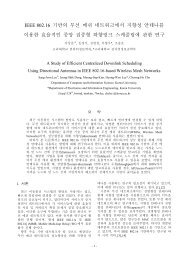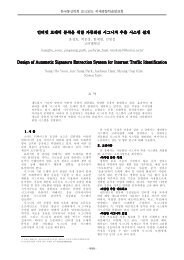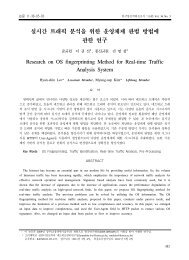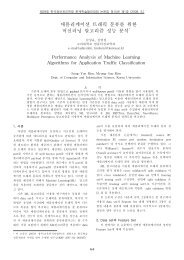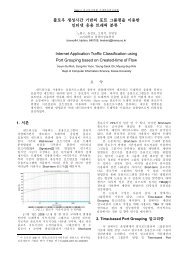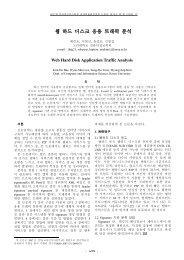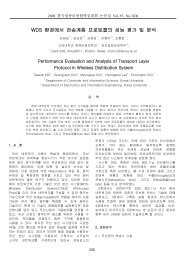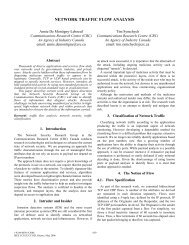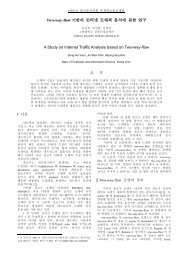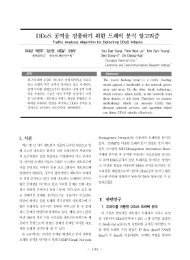The ns Manual (formerly ns Notes and Documentation)1 - NM Lab at ...
The ns Manual (formerly ns Notes and Documentation)1 - NM Lab at ...
The ns Manual (formerly ns Notes and Documentation)1 - NM Lab at ...
- No tags were found...
Create successful ePaper yourself
Turn your PDF publications into a flip-book with our unique Google optimized e-Paper software.
• Button 6 (Chevron logo) - Close current anim<strong>at</strong>ion window.Time label - Show the current anim<strong>at</strong>ion time (i.e., simul<strong>at</strong>ion time as in the trace file). R<strong>at</strong>e Slider - Controls the screenupd<strong>at</strong>e r<strong>at</strong>e (anim<strong>at</strong>ion granularity). <strong>The</strong> current r<strong>at</strong>e is displayed in the label above the slider.Below the first control bar, there is Main Display, which contai<strong>ns</strong> a tool bar <strong>and</strong> a main view pane with two panning scrollbars. All new views cre<strong>at</strong>ed by menu comm<strong>and</strong> ’Views/New view’ will have these three components. <strong>The</strong> tool bar contai<strong>ns</strong>two zoom butto<strong>ns</strong>. <strong>The</strong> button with an up arrow zooms in, the button with a down arrrow zooms out. <strong>The</strong> two scroll bars areused to pan the main anim<strong>at</strong>ion view.Clicking the left button on any of the objects in the main view pane will pop up a inform<strong>at</strong>ion window. For packet <strong>and</strong> agentobjects, there is a ’monitor’ button in the popup window. Clicking th<strong>at</strong> button will bring out the monitor pane (if it is notalready there), <strong>and</strong> add a monitor to the object. For link objects, there will be a ’Graph’ button. Clicking on th<strong>at</strong> button willbring up another popup window, where users can select between drawing a b<strong>and</strong>width utiliz<strong>at</strong>ion graph or drawing a link lossgraph of one simplex edge of the duplex link.Below the user interface objects we have discussed so far, there may or may not be a Monitor pane, depending on whetherthe checkbox ’Views/Show monitors’ is set. (<strong>The</strong> default is u<strong>ns</strong>et). All monitors will be shown in this pane. A monitor lookslike a big button in the pane. Currently only packets <strong>and</strong> agents may have monitors.A packet monitor shows the size, id, <strong>and</strong> sent time. When the packet reaches its destin<strong>at</strong>ion, the monitor will still be there,but will say th<strong>at</strong> the packet is invisible. An agent monitor shows the name of the agent, <strong>and</strong> if there are any variable tracesassoci<strong>at</strong>ed with this agent, they will be shown there as well.Below the monitor pane (or in its place if the monitor pane isn’t there), there is a Time Slider. It looks likea scaled ruler, witha tag ’TIME’ which can be dragged along the ruler. It is used to set the current anim<strong>at</strong>ion time. As you drag the ’TIME’ tag,current anim<strong>at</strong>ion time will be displayed in the time label in the control bar above. <strong>The</strong> left edge of the slider represents theearliest event time in the trace file <strong>and</strong> the right edge represents the last event time. Clicking left button on the ruler (not onthe tag) has the same effect as Rewind or Fast Forward, depending on the clicking position.<strong>The</strong> Autom<strong>at</strong>ic Layout Pane may be visible or hidden. If visible, it is below the time slider. It has three inputboxes <strong>and</strong> onerelayout button. <strong>The</strong> labeled input boxes let user adjust two autom<strong>at</strong>ic layout co<strong>ns</strong>tants, <strong>and</strong> the number of iter<strong>at</strong>io<strong>ns</strong> duringnext layout. When user press ENTER in any of the input boxes, or click the’relayout’ button, th<strong>at</strong> number of iter<strong>at</strong>io<strong>ns</strong> willbe performed. Refer to the AUTOMATIC LAYOUT section for details of usage.<strong>The</strong> bottom component of the nam window is a Annot<strong>at</strong>ion Listbox, where annot<strong>at</strong>io<strong>ns</strong> are displayed. Anannot<strong>at</strong>ion is a(time, string) pair, which describes a event occuring <strong>at</strong> th<strong>at</strong> time. Refer to <strong>ns</strong>(1) for functio<strong>ns</strong> to gener<strong>at</strong>e annot<strong>at</strong>io<strong>ns</strong>. Doubleclickingon an annot<strong>at</strong>ion in the listbox will bring nam to the time when th<strong>at</strong> annot<strong>at</strong>ion is recorded. When the pointer iswithin the listbox, clicking the right button will stop the anim<strong>at</strong>ion <strong>and</strong> bring up a popup menu with 3 optio<strong>ns</strong>: Add, Delete,Info. ’Add’ will bring up a dialog box with a text input to add a new annot<strong>at</strong>ion entry which has the current anim<strong>at</strong>ion time.<strong>The</strong> user can type an annot<strong>at</strong>ion string in the dialog box. ‘Delete’ will delete the annot<strong>at</strong>ion entry pointed by the pointer.‘Info’ will bring out a pane which shows both the annot<strong>at</strong>ion time <strong>and</strong> the annot<strong>at</strong>ion string.45.4 Keyboard Comm<strong>and</strong>sMost of the butto<strong>ns</strong> have keyboard equivalents. Note they only function when the mouse cursor is i<strong>ns</strong>ide the nam window.• - Typing a will pause nam if it’s not already paused. If nam is paused, will step theanim<strong>at</strong>ion one simul<strong>at</strong>ed clock tick. (If your keyboard autorepe<strong>at</strong>s, holding down is a goodway to slow-stepthrough the anim<strong>at</strong>ion.)392