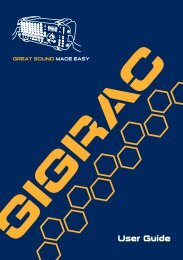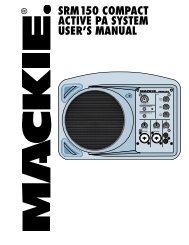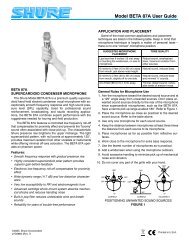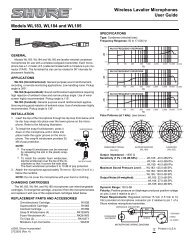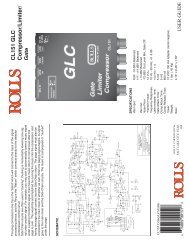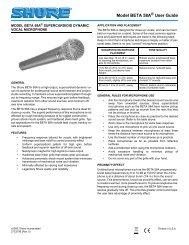Gigrac 1000st User Guide English - Soundcraft
Gigrac 1000st User Guide English - Soundcraft
Gigrac 1000st User Guide English - Soundcraft
You also want an ePaper? Increase the reach of your titles
YUMPU automatically turns print PDFs into web optimized ePapers that Google loves.
GREAT SOUND MADE EASYPROFESSIONAL POWERED MIXER<strong>User</strong> <strong>Guide</strong>9001000
IMPORTANTPlease read this manual carefully before usingyour GigRac<strong>1000st</strong> for the first time.© Harman International Industries Ltd. 2004All rights reservedParts of the design of this product may be protected by worldwidepatents.Part No. ZM0301-01Issue: 1<strong>Soundcraft</strong> is a trading division of Harman International Industries Ltd.Information in this manual is subject to change without notice and doesnot represent a commitment on the part of the vendor. <strong>Soundcraft</strong>shall not be liable for any loss or damage whatsoever arising from theuse of information or any error contained in this manual.No part of this manual may be reproduced, stored in a retrieval system,or transmitted, in any form or by any means, electronic, electrical,mechanical, optical, chemical, including photocopying and recording, forany purpose without the express written permission of <strong>Soundcraft</strong>.Harman International Industries LimitedCranborne HouseCranborne RoadPOTTERS BARHertfordshireEN6 3JNUKTel: +44 (0)1707 665000Fax: +44 (0)1707 660742http://www.soundcraft.comThis equipment complieswith the EMC directive89/336/EECModified by92/31/EEC93/68/EEC91/263/EECand LVD 73/23/EECmodified by 93/68/EECThis product is approved tosafety standards:IEC 60065: 2001EN60065:2002UL6500 7th Edition: 2003CAN/CSA-E60065-00And EMC standardsEN55103-1: 1996 (E2)EN55103-2: 1996 (E2)For further details contact:Harman International Industries Ltd.Cranborne House, Cranborne RoadPotters Bar, Hertfordshire, EN6 3JN, UKTel: +44 (0) 1707 665000Fax: +44 (0) 1707 660742e-mail: info@soundcraft.com2
CONTENTSIMPORTANT SAFETY INSTRUCTIONS ........................ 4Introduction ............................................................ 7Quick Start <strong>Guide</strong> .................................................... 8Quick Start <strong>Guide</strong> Key .............................................. 9A Note on Channel Use ........................................... 14Front Panel ........................................................... 15Master Section ...................................................... 18Rear Panel............................................................. 24Rackmounting Your GigRac ...................................... 26Using your GigMat ................................................. 27Connectors and Leads ............................................ 28Block Diagram........................................................ 29Warranty .............................................................. 30Specifications ........................................................ 31NOTE: This equipment has been tested and found to comply with thelimits for a Class A digital device, pursuant to Part 15 of the FCC Rules.These limits are designed to provide reasonable protection againstharmful interference when the equipment is operated in a commercialenvironment. This equipment generates, uses, and can radiate radiofrequency energy and, if not installed and used in accordance with theinstruction manual, may cause harmful interference to radiocommunications. Operation of this equipment in a residential area islikely to cause harmful interference in which case the user will be requiredto correct the interference at his/her own expense.3
IMPORTANT SAFETY INSTRUCTIONSCAUTIONS• To avoid the risk of fire, replace the mains fuse only with the correcttype and value fuse, as marked on the rear of the product.• ATTENTION: - Afin de réduire le risque de feu remplacer seulement avecfusible de même type.• MAINS VOLTAGE SELECTIONThis setting is NOT <strong>User</strong> Adjustable.The units are capable of operating at either 230V AC or 115V ACmains voltages ±10%.• REPLACING MAINS FUSERemove the mains lead from the connector. Use a small screwdriverto unscrew the fuse carrier from its location to the left of themains power connector. Check the fuse is of the correct type andvalue and replace if necessary; also check that the voltage ratingas marked on the rear panel is correct for the mains supply levelbefore switching the unit ON again.If the mains fuse fails repeatedly this may be because an electricalsafety hazard exists. The unit must be taken out of service andreferred to the <strong>Soundcraft</strong> dealer from where the equipment waspurchased.• THIS UNIT MUST BE EARTHEDUnder no circumstances should the mains earth be disconnectedfrom the mains lead.• ATTENTION: - Cet appareil doit être branché à la terre.The wires in the mains lead are coloured in accordance with the followingcode:UK & EUUS & CANEarth / Ground:Green and Yellow Green and YellowNeutral: Blue WhiteLive: Brown Black4
As the colours of the wires in the mains lead may not correspondwith the coloured markings identifying the terminals in your plug,proceed as follows:The wire which is coloured Green and Yellow must be connectedto the terminal in the plug which is marked with the letter Eor by the earth / ground symbol:The wire which is coloured Blue or White must be connectedto the terminal in the plug which is marked with the letter N.The wire which is coloured Brown or Black must be connectedto the terminal in the plug which is marked with the letter L.Ensure that these colour codings are followed carefully inthe event of the plug being changed.Replacement Part No: FJ8016 (UK) : FJ8017 (EU) : FJ8018 (US &CAN)• Do not install near any heat sources such as radiators, heatresistors, stoves, or other apparatus (including amplifiers)that produce heat.• Do not use this apparatus near water. The apparatus mustnot be exposed to dripping or splashing. Objects containingliquid must not be placed on the apparatus.• The disconnect device is the mains plug or the applianceconnector: either one must remain accessible so as to bereadily operable in use.• Do not defeat the safety purpose of the polarized or groundingtype plug.A polarized plug has two blades with one wider than the other.A grounding type plug has two blades and a third groundingprong. The wide blade or the third prong are provided for yoursafety. When the provided plug does not fit into your outlet,consult an electrician for replacement of the obsolete outlet.• Protect the power cord from being walked on or pinchedparticularly at plugs and convenience receptacles.• Only use cables and hardware specified by the manufacturer.5
• Unplug this apparatus during lightning storms or when unusedfor long periods of time.• Refer all servicing to qualified service personnel. Servicing isrequired when the apparatus has been damaged in any waysuch as, liquid has been spilled or objects have fallen into theapparatus, the apparatus has been exposed to rain ormoisture, the apparatus does not operate normally or hasbeen dropped.• If the power cord is damaged obtain a replacement from your<strong>Soundcraft</strong> dealer.• It is recommended that all maintenance and service on theproduct should be carried out by <strong>Soundcraft</strong> or its authorisedagents. <strong>Soundcraft</strong> cannot accept any liability whatsoeverfor any loss or damage caused by service, maintenance orrepair by unauthorised personnel.• If a trolley is used, use caution when moving the trolley /apparatus combination to avoid injury from tip-over.WARNINGS• Read these instructions.• Keep these instructions.• Heed all warnings.• Follow all instructions.• This unit contains no user serviceable parts. Refer all servicingto a qualified service engineer, through the appropriate<strong>Soundcraft</strong> dealer.• Clean the apparatus only with a dry cloth.• DO NOT block any of the ventilation openings. DO NOT installwhere air cannot flow over the rear of the unit. DO Install inaccordance with the manufacturers instructions.6
IntroductionFirstly we’d like to thank you for choosing the <strong>Soundcraft</strong> GigRac <strong>1000st</strong>.We hope you have many happy years together!Features8 Microphone Inputs48V Phantom Power for condenser microphones (Inputs 1-4 only)PAD buttons for controlling loud input signals (Inputs 1-4 only)4 Stereo inputsTreble, Mid and Bass controlsPan/Bal controlsIndividual volume controls on each channel for Monitor level.Individual volume controls on each channel for Main level.Individual send controls for GiGFX on each channel2 x 7 Band Graphic Equaliser10 x Digital Effects (24 Bit/48 kHz)Record OutputPlayback InputFX bypass switchFX bus output socketSubmix input2 x Amplifier ‘Clip’ warning lights2 x 10 segment LED output level metersThe GigRac case.Your GigRac is cased in a structural foam copolymer polypropylene resin,which gives an optimum combination of strength and impact resistance.This material also helps to keep the shell in good condition as it veryresistant to dents and scratches.The nature of the moulding process leaves the irregular streaky surfacefinish that gives the GigRac its tough and unique look.Amplifier Power RatingsGigRac <strong>1000st</strong>2 x 500W @ 4 Ohms.2 x 300W @ 8 Ohms.7
Quick Start <strong>Guide</strong>If like most people you can’t wait to use your GigRac for the first time,then use the Quick Start <strong>Guide</strong> to get things started. The Quick Start<strong>Guide</strong> covers the following:1. Connecting up your loudspeakers to the GigRac2. Plugging in a vocal microphone3. Adding Treble, Mid or Bass to the signals4. Plugging in a guitar or stereo keyboard5. Apply one of the 10 GigFX digital effects to the signalsNote: We recommend that you read through the entireGigRac user guide to familiarise yourself with all of thefeatures on offer.8
Quick Start <strong>Guide</strong> Key9
1. Connecting up your loudspeakers to the GigRacNote: Make sure your GigRac is not powered up. Thisis very important to prevent any damage to either theGigRac or your loudspeakers!Using good quality speaker cables connect the loudspeakers to theSpeaker outputs on the rear of the GigRac.If you have cables equipped with Neutrik Speakon® connectors then usethe Speakon® connectors on the rear of the GigRac. Alternatively ifyou have cables equipped with jack plugs then use the jack sockets onthe rear of the GigRac.Make sure that the Main Master Volume control (1 - see the key onpage 9) and the Monitor (Mon) Master Volume control (2) are turnedfully down.Decide if you want to configure the 2 internal amplifiers to work as astereo pair, or mono mix and monitor. Set the amplifier source selectswitch (3) as desired. It is assumed in these quick start instructionsthat you have configured the amps as a stereo pair.Now switch the GigRac on using the Power switch on the rear of theunit.2. Plugging in a vocal microphoneNote: Before connecting a microphone to channels 1-4,make sure that the 48V phantom power switch (4) isswitched off (The red LED should not be illuminated).Connect the microphone cable to one of the first four inputs on thefront of the GigRac (5).(The inputs on the GigRac can receive either 3-Pin XLR or standardJack connectors.)10
Turn the Main Master Volume control (1) up to about half-way.Now gradually turn up the Main Volume control (6) on the microphonechannel you have chosen to use. You should now hear the microphonesignal appearing in the loudspeakers as you begin to speak.You should also be able to see activity on the Output Meter (7).Assuming that you have configured the amps as a stereo pair, you canpan the microphone signal from left to right using the Pan control (8).Note: The XLR input on channels 1 - 4 is very sensitive.Depending on your microphone or your application, youmay need to press the PAD button to preventdistortion occurring; don’t worry, this is perfectlynormal.Note: Be careful not to point the microphone at theloudspeakers or you could accidentally createunpleasant feedback sounds.A note on Condenser MicrophonesIf your microphone is a condenser microphone that requires phantompower you will need to switch on the 48V phantom power switch (4)located to the left of the Graphic Equaliser. Before doing this make surethat the Main Volume control (6) on the chosen channel is turned fullyoff to avoid causing an unpleasant sound that might damage yourspeakers.11
3. Adding Treble, Mid or Bass to the signalThe GigRac offers Treble, Mid and Bass control for changing the tone ofthe signal.Treble (9)To add or remove some brightness or ‘sparkle’ to or from a signal, usethe Treble control. In the center ‘click’ position (0) the Treble controlhas no effect. Turning it clockwise will boost the treble frequenciesmaking the signal sound brighter. Turning it anti-clockwise will have theopposite effect by removing the treble frequencies and making the signalsound less bright.The Treble control is handy for adding some sparkle for example to anacoustic guitar, or for reducing the ‘s’ sound from sibilant vocals.Mid (10)Short for ‘Midrange’ this knob can be used to cut or boost importantfundamental frequencies. In the centre ‘Click’ position the Mid controlhas no effect. Turning it clockwise will boost the mid frequencies adding‘body’ to signals. This is particularly effective on snare drums andpercussive instruments. Turning it anti-clockwise will have the oppositeeffect and is useful for removing ‘boxy’ resonant frequencies fromacoustic guitars and other signals.Bass (11)To add some ‘bass thump’ to a signal or remove some ‘boominess’ orrumble, use the Bass control. In the center ‘click’ position (0) the Basscontrol has no effect. Turning it clockwise will boost the Bass frequenciesmaking the signal sound punchier and more ‘bassy’. Turning it anticlockwisewill have the opposite effect by removing the bass frequenciesand making the signal sound less ‘boomy’.The Bass control is useful for making a bass drum sound punchier, oralternatively could be used for reducing explosive ‘b’ and ‘p’ soundsfrom a vocal signal.12
4. Plugging in an Acoustic Guitar, Stereo Keyboard or CDPlayerThe GigRac will happily receive signals from instruments with either monoor stereo outputs such as guitars (Mono) or stereo keyboards and CDPlayers (Stereo).Before plugging in, make sure the Main Volume control (6) for the chosenchannel is turned fully off to avoid accidental damage to your speakers.Acoustic GuitarsSet the Main Master Volume control (1) to about halfway.Make sure the Main Volume control (6) on the channel you are about touse is turned fully down.Plug the guitar lead into the jack socket in the center of the combinationinput socket (5) on the channel of your choice. Turn up the volumecontrol on your guitar to about halfway, and then gradually turn up theMain Volume control (6) until you hear the guitar signal appearing in theloudspeakers.You should also see activiity on the Main Output meter(7).Stereo Keyboards and CD PlayersThe GigRac offers four channels that can receive stereo inputs. Two ofthese channels are equipped with RCA/Phono connectors (Channel 5and 6) (12) and two with Jack connectors (Channels 7 and 8) (13).Connect up the Left and Right outputs of your CD player or Cassettedeck to the Left and Right RCA/Phono inputs on either Channel 5 or 6 ofthe GigRac. Turn up the Main Master Volume control (1) to about halfway,and then turn up the Main Volume control (6) on the chosen channeluntil you hear the signal appearing in the loudspeakers.Connect up the Left and Right outputs of your Stereo Keyboard to theLeft and Right Jack inputs on either Channel 7 or 8 of the GigRac. Setthe volume control of your keyboard to about halfway. Turn up the MainMaster Volume control (1) to about halfway, and then turn up the MainVolume control (6) on the chosen channel until you hear the signalappearing in the loudspeakers.You may now use the Treble, Mid and Bass controls as mentioned aboveto change the tone of the signals.13
5. Apply one of the 10 GigFX digital effects to the signalsThe GigRac’s GIGFX Processor (14) has a choice of 10 studio qualitydigital effects that can be added to any individual or group of signalsrunning through the mixer. Usually vocals require some digital reverb orecho to be added to them in order to create a more spatial sound thatis pleasing to the listener.Make sure the ‘effects On’ button (15) is selected.To try this out simply select one of the 10 GigFX presets, such as HallReverb, using the selector knob (16).Turn the ‘FX to Main’ control (17) to about halfway and then graduallyturn up the individual ‘FX’ send control (18) on the channel you wish toadd the effect to. As you turn up the ‘FX’ send level you should hear thesignal change.By pressing the ‘effects On’ (15) switch to the off position you cancompare the original ‘dry’ signal with the ‘wet’ effect signal.You can now turn the selector knob (16) to select different types ofeffects for comparative purposes.A Note on Channel UseChannels 1-4 are the most sensitive. It is better to use these channelsfor microphones (particularly if your microphones are fitted with jackplugs), and guitars with passive pickups. It is likely that you will need tohave the pad buttons pressed in if you use mics fitted with XLRs.Channels 5-8 are less sensitive, they are ideal for line-level devices suchas keyboards, CD players and tape players. They will also work withguitars with active pickups. Microphones fitted with XLRs will also work(unless they need phantom power).14
Front PanelInput channelThe GigRac <strong>1000st</strong> has a total of 8 channels. Channels 1-4 are designedto handle mono microphone or mono line level signals only. Channels 5-8are designed to handle mono microphone and stereo line level signalsbut will also accommodate mono line-level signals as well.(1) Input ConnectorThis connector is a combination Jack/3 Pin XLR connector and can receiveany of the following types of input connectors:Microphone cables with Jack connectorsMicrophone cables with 3 pin XLR connectorsLine input cables with Jack connectors (e.g. guitars, keyboardsetc.)Line input cables with 3 pin XLR connectors.15
(2) PAD switch (Channels 1-4 only)Pressing the PAD switch reduces the input level by 20dB allowing line ormic level signals that would normally be too loud for the Input stage tohandle to be connected without any audible distortion.(3) Main Volume ControlThe Main Volume Control determines the amount of level sent from thechannel to the main output mix.This allows each channel’s relative volume level to be ‘blended’ togetherto create the final mix whose overall level is then controlled by the MainMaster Volume control (10 - see the master section).(4) Mon Volume ControlThe Monitor (Mon) Volume Control determines the amount of level sentfrom the channel to the Monitor (Mon) Output (23).This allows each channel’s relative volume level to be ‘blended’ togetherto create a separate monitor mix whose overall level is then controlledby the Mon Master Volume control (11 - see the master section). Thisfeature is used mainly for creating a ‘foldback’ mix for the musicians andwould normally be sent to a monitor speaker with its own amplifier. (Thiscould also be used for creating a headphone mix).The Mon Volume Control operates independent of the Main Volume Controland will therefore not be affected if the Main Volume Control is turnedup or down. (For the more technically minded, the signal is sourcedPre-Fader and Post EQ, see the block diagram for signal routing details.)(5) PAN/Balance ControlThis allows you to position the signal within the stereo image or, in thecase of stereo signals, to balance the level of the signals between the Land R speakers.(6) FX ControlThe FX Control determines the amount of level sent from the channel tothe GigFX digital effects processor and also to the ‘FX Bus output’connector (24).This allows each channel’s relative level to be ‘blended’ together to createa separate effects mix whose overall level is then controlled by the ‘FXto Main’ (28 - see the master section) and ‘FX to Mon’ (29).16
The FX Bus Output connector could also be used to connect to otherexternal devices such as effects processors or recorders.(7) Bass ControlThe Bass Control is set at 80Hz and allows you to either add or removethe low frequency content of the signal by 15dB.Rotating the control clockwise will ’boost’ the signal, rotating the controlanticlockwise will ‘cut’ the signal.This control is useful for adding more ‘thump’ to low frequency signalssuch as bass guitars and kick drums but can also be used to removeunwanted rumble or boominess from signals such as vocal or instrumentmicrophones.(8) Mid ControlThe Mid Control is set at 600Hz and allows you to either add or removethe high frequency content of the signal by 15dB.Rotating the control clockwise will ‘boost’ the signal, rotating the controlanticlockwise will ‘cut’ the signal.This control is useful for adding ‘body’ to drums, bass guitars orpercussion but can also be used to remove ‘boxy’ resonant frequenciesfrom acoustic guitars and other signals.(9) Treble ControlThe Treble Control is set at 12kHz and allows you to either add or removethe high frequency content of the signal by 15dB.Rotating the control clockwise will ‘boost’ the signal, rotating the controlanticlockwise will ‘cut’ the signal.This control is useful for adding ‘crispness’ or ‘sizzle’ to signals with a lotof high frequency content such as guitars and cymbals but can also beused to remove unwanted sibilance from signals such as vocals.17
Master Section18
(10) Main Master Volume ControlThis control determines the overall level that is sent to the internalamplification and to the Main Output sockets (22). It also controls thevolume of the headphone socket (21).(11) Mon Master Volume ControlThis control determines the overall level that is sent to the MonitorOutput (Mon Output) socket (23).(12) Phantom 48V SwitchThis switch turns the 48v phantom power On/Off for the 3 pin XLRsockets on channels 1-4. When the switch is turned On the red LEDwill illuminate.48V phantom power is used to power condenser microphones and DIboxes.NB! To avoid possible damage to your loudspeakers,make sure that the Main and Monitor Master Volumecontrols are turned down fully before switching on the48V phantom power.(13) Graphic EqualisersThe Graphic Equalisers are divided into 7 frequency bands. Each frequencyband can be used to either ‘cut’ or ‘boost’ the Main Output signal by upto 10dB. One is in the main (stereo) path, the other is in the monitorpath.They are very useful for compensating for poor room acoustics orimproving the performance of your loudspeakers.(14) Power LEDThe red Power LED illuminates when the GigRac is switched on.19
(15) Amp Clip LEDsThe red Amp Clip LEDs illuminate when the input levels to the internalamplifiers are too high. It is acceptable for these LEDs to come onmomentarily every now and then but the Main or Monitor Master Volume(depending on which signals have been routed to the amplifiers: see(16) below) should be turned down if the Amp Clip LEDs illuminateconsistently.20NB! Continued use of the GigRac with the Amp ClipLED illuminated could cause serious damage to yourGigRac and your loudspeakers!(16) Internal Amplifier Source Select SwitchThis switch determines which signals are routed to the internal poweramplifiers. The options are: Main L to amp 1, and Main R to amp 2, or,Main L + R to amp1, and monitor to amp 2. See the diagram opposite.(17) Main Output MetersThe dual 10-segment output meters show the signal levels being fed tothe internal power amplifiers. See (16) above.It is best to aim to have the red 10dB LEDs lighting up regularly duringthe loudest signals peaks playing through your GigRac and the 16dBLEDs flicking on very occasionally. This will ensure that a good level ispassing through the mixer.(18) Record OutputsThe Record Outputs (L & R) are for connecting a recording device suchas a cassette or mini disk recorder.The signal output at the Record Output sockets is a post fade signalderived from the Main Mix outputs. The amount of signal level leavingthe GigRac via the Record Outputs is determined by the Main MasterVolume control (10).(19) Playback InThe Playback In connectors allow you to playback from your recordingdevice through the Main outputs/Speakers/Headphones. A useful tip isto press the standby mute switch (20), this mutes all other inputs to
the <strong>Gigrac</strong> and allows the playback in signal to be heard withoutinterference from other signal sources.(20) Standby Mute SwitchThis switch mutes all inputs to the <strong>Gigrac</strong> except for the signal from theplayback in connectors. It also mutes the FX Bus Output and the MonitorOutput. The red LED illuminates when the mute is active. See the blockdiagram for signal routing details.(21) Phones OutputConnect headphones to the Phones Output. The Phones Output is drivenfrom the main L and R signals. The overall volume of the headphonesoutput is determined by using the Main (Phones) Master Volume control(10).(22) Main OutputsThe Main Outputs carry the Main Mix L and R signals after they havepassed through the Main Master Volume control and the GraphicEqualiser. These outputs can be used to send the Main Mix to otheramplifiers or powered speakers or alternatively it can be used to send a‘submix’ to another mixer’s input channel or another recording device.(23) Mon OutputThe Mon Output carries the Monitor Mix signal derived from the Moncontrols on each channel. The Mon output level is controlled by the MonMaster Volume control (11). The signal also pases through the MonitorGraphic Equaliser. This output is used mainly to send the Mon Mix signalto an on stage fold back speaker system of some kind.(24) FX Bus OutputThe FX Bus Output carries the FX Mix signal as derived from the FXcontrols on each channel. This allows additional external effectsprocessing devices to be used in conjunction with the GigRac’s built inGigFX digital effects processor.(25) Submix InputsThe Submix Inputs (L & R) allow the output from another mixer to beblended with the Main Mix Outputs of the GigRac. These inputs couldalso be used for connecting an effects return signal from an externaleffects processing device.22
(26) FX Bypass FootswitchThe FX Bypass Footswitch socket is used for connecting an optionalfoot switch to turn the GigFX processor On and Off.(27) Effect on switchThe effect on switch has a toggle action, the adjacent LED indicateswhen the FX unit is on.(28) FX to Main ControlThis controls the volume of Effects sent to the main mix.(29) FX to Mon ControlThis controls the volume of Effects sent to the monitor mix.(30) FX Clip LEDThis illuminates when the signal level being fed to the GigFX processor istoo high.23
Rear Panel3(1) Power Switch2 1This switch turns the GigRac On or Off. The red Power LED (14) on thefront panel will illuminate to confirm this.NB! Before switching the GigRac On or Off, make surethat the Main and Mon Master Volume controls areturned fully down.(2) Power SocketConnect the supplied power cable to this socket.(3) Speakers Outputs (Amp 1 and Amp 2)The Speaker Outputs are available as Neutrik Speakon® connectors andstandard ¼” Jack connectors.The minimum load that either of the amplifiers inside the GigRac <strong>1000st</strong>should be presented with is 4 ohms. this means that a single 4 or 8ohm speaker can be connected to each amplifier outputs as shown inFig 1. Alternatively, two 8 ohm speakers can be connected in parallel toeach amplifier output, as shown in Fig 2. Two speakers connected likethis gives a combined load of 4 ohms.Use the appropriate connector type to match the input connectors onyour loudspeakers. The GigRac <strong>1000st</strong> is designed to work withloudspeakers rated at either 8 ohms or 4 ohms.Connect your loudspeakers to these outputs. The signal sent to theSpeakon® connectors and the Jack sockets is exactly the same.24
Rackmounting Your GigRacThe GigRac <strong>1000st</strong> can be rack mounted into a standard 19’’rack. Thisis useful for fixed instalations or for applications where the GigRac mightneed to be installed into a portable 19’’ rack along with other equipment.Caution: leave a free 1U space above the <strong>Gigrac</strong> to allow internal heatto escape.remove 4 rack boltsremove 1 hex socket screw26remove gigrac from case.Remove 4 screws that secure strap toside panels and remove strap.<strong>Gigrac</strong> is now ready for rack mounting.
Using your GigMatGigRac comes supplied with a unique non-slip ‘GigMat’ which can beplaced underneath the GigRac when it has to be put onto a slipperysurface such as a shiny table top.Under normal circumstances the GigMat will prevent the GigRac fromslipping around.If necessary the GigMat can be cleaned using a damp cloth.Please note - it is very important that the GigMat onlybe used on level surfaces.27
Connectors and Leads28
Block Diagram29
Warranty1 <strong>Soundcraft</strong> is a trading division of Harman International Industries Ltd.End <strong>User</strong> means the person who first puts the equipment into regularoperation.Dealer means the person other than <strong>Soundcraft</strong> (if any) from whom theEnd <strong>User</strong> purchased the Equipment, provided such a person isauthorised for this purpose by <strong>Soundcraft</strong> or its accredited Distributor.Equipment means the equipment supplied with this manual.2 If within the period of twelve months from the date of delivery of theEquipment to the End <strong>User</strong> it shall prove defective by reason only offaulty materials and/or workmanship to such an extent that theeffectiveness and/or usability thereof is materially affected theEquipment or the defective component should be returned to theDealer or to <strong>Soundcraft</strong> and subject to the following conditions theDealer or <strong>Soundcraft</strong> will repair or replace the defective components.Any components replaced will become the property of <strong>Soundcraft</strong>.3 Any Equipment or component returned will be at the risk of the End<strong>User</strong> whilst in transit (both to and from the Dealer or <strong>Soundcraft</strong>) andpostage must be prepaid.4 This warranty shall only be valid if:a) the Equipment has been properly installed in accordance withinstructions contained in <strong>Soundcraft</strong>’s manual; andb) the End <strong>User</strong> has notified <strong>Soundcraft</strong> or the Dealer within 14days of the defect appearing; andc) no persons other than authorised representatives of <strong>Soundcraft</strong>or the Dealer have effected any replacement of parts maintenanceadjustments or repairs to the Equipment; andd) the End <strong>User</strong> has used the Equipment only for such purposes as<strong>Soundcraft</strong> recommends, with only such operating supplies as meet<strong>Soundcraft</strong>’s specifications and otherwise in all respects in accordancewith <strong>Soundcraft</strong>’s recommendations.5 Defects arising as a result of the following are not covered by thisWarranty: faulty or negligent handling, chemical or electro-chemical orelectrical influences, accidental damage, Acts of God, neglect,deficiency in electrical power, air-conditioning or humidity control.6 The benefit of this Warranty may not be assigned by the End <strong>User</strong>.7 End <strong>User</strong>s who are consumers should note their rights under thisWarranty are in addition to and do not affect any other rights to whichthey may be entitled against the seller of the Equipment.30
SpecificationsNOISEEIN 150 ohms 20 - 22kHz-123 dBuMain out Level control mid-78 dBuMon out Level control mid-80 dBuAmp out-57 dBuCROSSTALKMain cutoff-80 dBMon cutoff-80 dBFrequency Response20 - 22Khz rel 1kHz Line in to Main out +0.2/-2.5 dBTHD+NMic i/p -20dB Pad 0dBu I/P at Main out (22Hz-22kHz) 0.15%Mic i/p to Amp Out @ full power 22-22kHz 0.15%INPUTS CH1 - CH4Mic Input Impedance5.5 kohmsLine Input Impedance30 kohmsMax Input Mic ( 20dB pad )-3.5 dBuMax Input Line( 20dB pad )10 dBuMax Mic gain to main out60 dBINPUTS CH5 - CH8Mic Input Impedance2.4 kohmsLine Input Impedance40 kohmsMax Input Mic-18 dBuMax Input Line3 dBuMax Mic gain to main out50 dBOUTPUTSMax out main / mon18 dBuPower Output2 X 500W into 4 OhmsCONNECTORS(All Jacks are 3 - pole ¼”)Mic: Balanced XLR combi connectors/ Balanced jack combi connectorsLine: Balanced Jack / combi connectors / Unbalanced RCA phonoFX bus output: Impedance Balanced JackSubmix in: Unbalanced JackMain out: Impedance Balanced JackMon out: Impedance Balanced JackRecord out: unbalanced RCA phonoPhones: JackSpeakers: Speakon (pins +1 and -1) and JackDIMENSIONS (WITH LID ON)493mm x 267mm x 334mm (19.5” x 10.5” x 13.2”)WEIGHT12kg/26.4lbs31
GigRac is designed and engineered in the UK by <strong>Soundcraft</strong>,world leaders in professional sound.<strong>Soundcraft</strong>Harman International Industries LtdCranborne House, Cranborne Road, Potters Bar, Herts, EN6 3JN, UKTEL: +44 (0)1707 665000 FAX: +44 (0)1707 660742 EMAIL: info@soundcraft.com<strong>Soundcraft</strong> USA8500 Balboa Blvd., Northridge, CA 91329, USATEL: +1-818-920-3212 FAX: +1-818-920-3208 EMAIL: soundcraft-usa@harman.comwww.gigrac.com<strong>Soundcraft</strong> reserves the right to improve or otherwise alter any information supplied in this document or any other documentation supplied hereafter. E&OE 06/04.This equipment complies with the EMC Directive 89/336/EEC





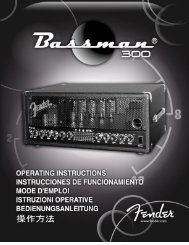
![2 Use the CATEGORY [DEC] / [INC] but - Pro Music](https://img.yumpu.com/43682164/1/190x245/2-use-the-category-dec-inc-but-pro-music.jpg?quality=85)